E-learning Box Microsoft Access 365 Course
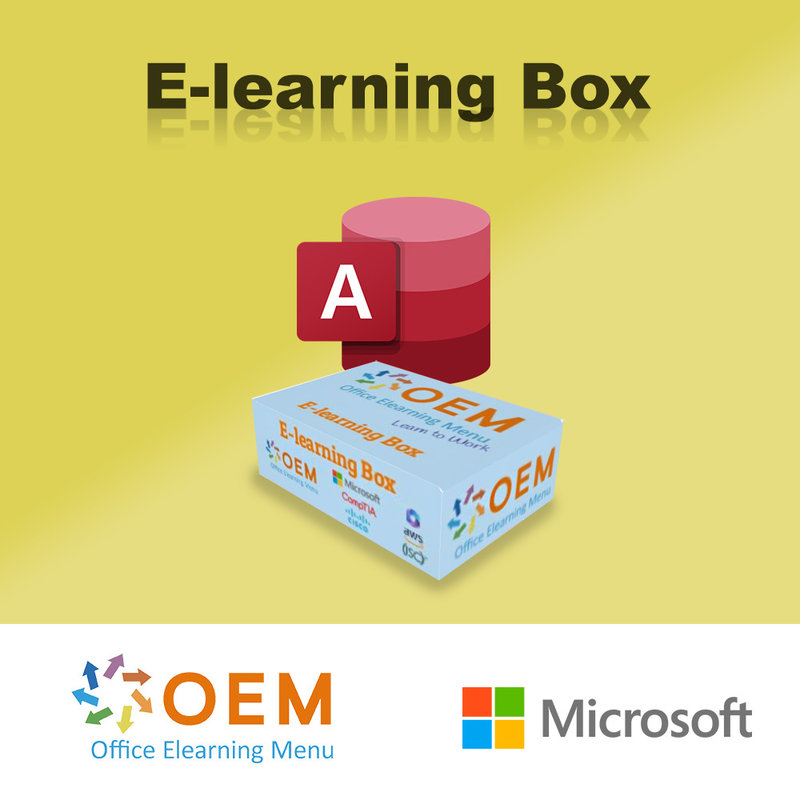
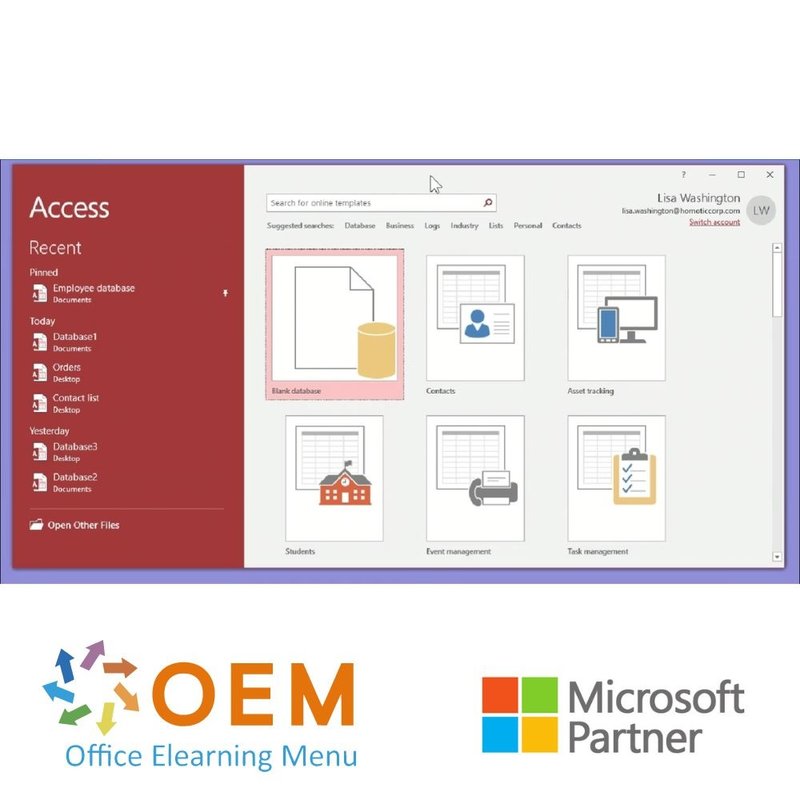
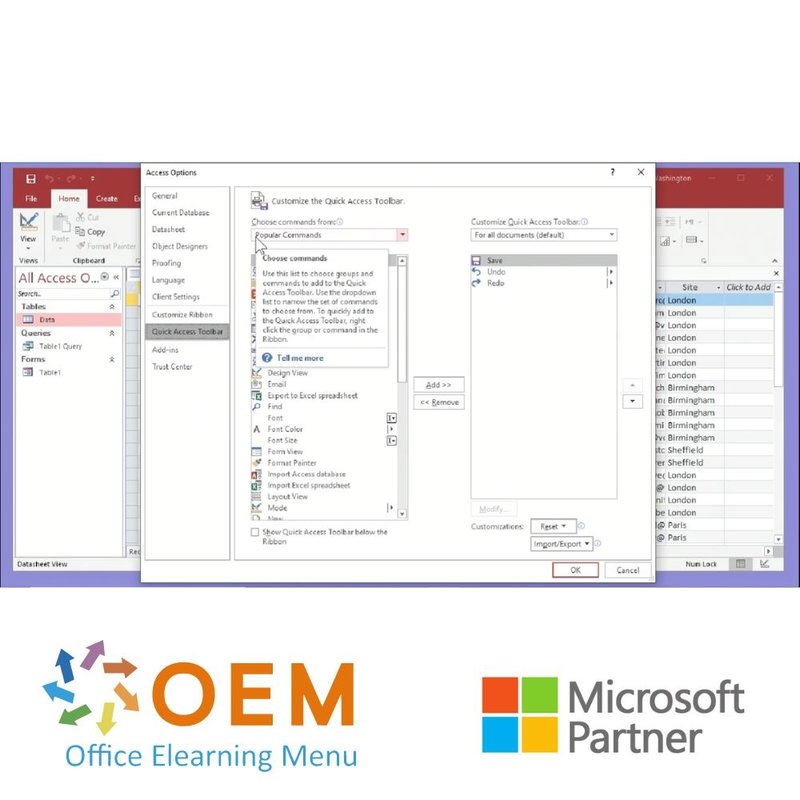
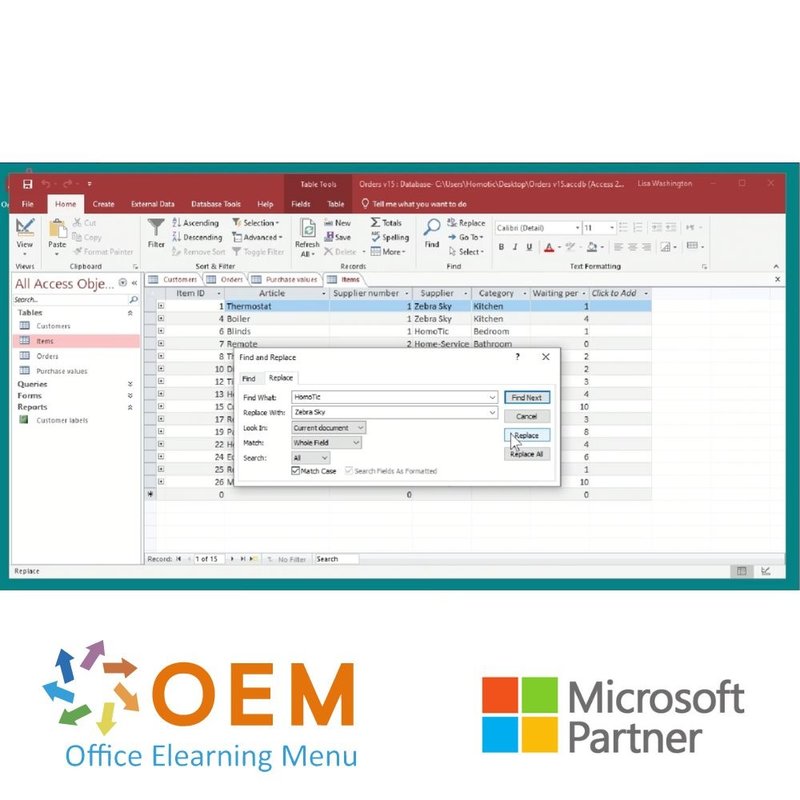
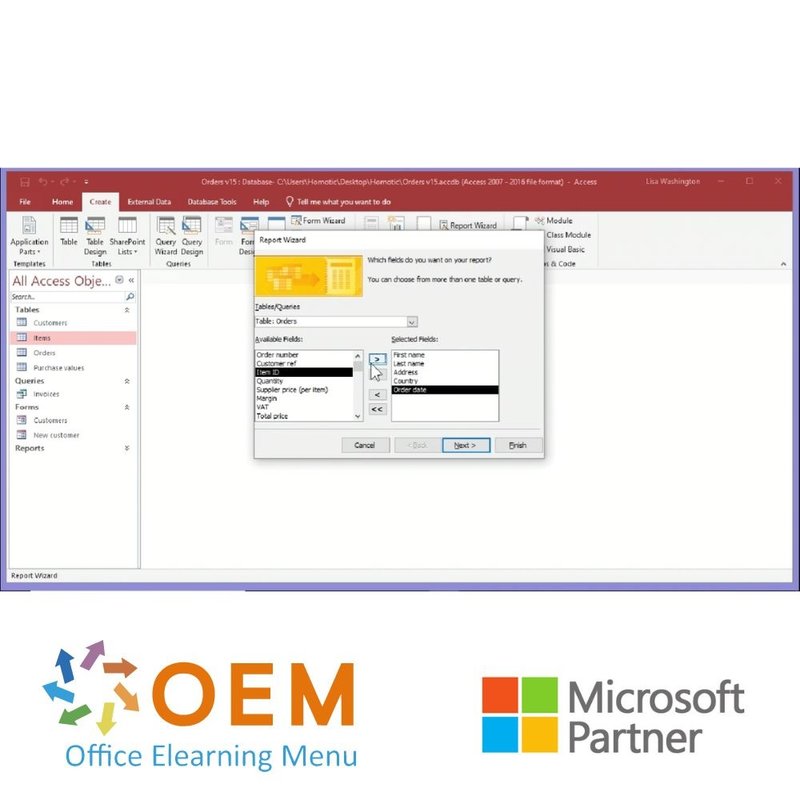
E-learning Box Microsoft Access 365 Course
Order the Microsoft Access 365 Course E-Learning online now, including 1 year of 24/7 access to interactive e-learning, and a certificate of participation.
Read more- Brand:
- Microsoft
- Discounts:
-
- Buy 2 for €136,22 each and save 2%
- Buy 3 for €134,83 each and save 3%
- Buy 5 for €129,27 each and save 7%
- Buy 10 for €125,10 each and save 10%
- Buy 25 for €118,15 each and save 15%
- Buy 50 for €108,42 each and save 22%
- Buy 100 for €97,30 each and save 30%
- Buy 200 for €69,50 each and save 50%
- Availability:
- In stock
- Delivery time:
- Ordered before 5 p.m.! Start today.
- Award Winning E-learning
- Lowest price guarantee
- Personalized service by our expert team
- Pay safely online or by invoice
- Order and start within 24 hours
Access 2019 Course E-Learning
- Language: English
- Target group: ICT beginners and intermediates with some basic knowledge of databases who want to expand their knowledge and learn Access completely
- Level: Beginner and Intermediate
- Required knowledge level: Some knowledge of databases
- Course duration: approximately 4 hours (depending on personal speed)
- Online access: 24/7, 365 days after activation
- Course test included
- Certificate of Participation included
How does the E-learning Box work?
- Would you like to start with your course?
Send your code, name and e-mail to [email protected] with subject: E-learning Box. - You will receive a confirmation by e-mail to begin your course.
- Follow the instructions in the confirmation email to start your course.
- You now have 365 days to finish your course and receive your certificate of participation.
Access Course
You want to know Microsoft Access and the Access 2019 E-learning course is the solution for that. This Access course is so comprehensive that it provides training from A to Z. The Access 2019 course provides all the knowledge from beginner to intermediate.
With as much as 1 year of access, day and night, this Access course gives you the chance to learn the program completely. The course includes extensive interactive videos, is award-winning e-learning, provides practical assignments, and includes progress monitoring.
You are ready to step into the world of Microsoft Access!
Content of the training
Access 2019: Working with Databases
Course: 25min
- Finding & opening the application
- Using database templates
- Understanding the interface
- Customizing the interface
- Customizing the Quick Access toolbar
- Customizing the ribbon
- Knowledge Check: Working with Databases
Access 2019: Saving, Printing & Exporting Databases
Course: 21min
- Saving your data
- Saving regularly
- Protecting your database
- Printing items in your database
- Exporting your database
- Sending your database table via email
- Knowledge Check: Saving, Printing & Exporting Databases
Access 2019: Tables, Fields & Entries
Course: 34min
- Understanding your database
- Creating a table
- Organizing your database items
- Inserting fields in your table
- Formatting your database fields
- Editing your database field properties
- Linking data in different tables
- Managing data relationships
- Visualizing object dependencies
- Knowledge Check: Tables, Fields & Entries
Access 2019: Inserting, Importing & Formatting Data
Course: 32min
- Inserting data into your table
- Modifying the default editing settings
- Using external data in your database
- Importing your address book from Outlook
- Formatting your data
- Creating dropdown menus
- Creating data validation rules
- Creating labels
- Knowledge Check: Inserting, Importing & Formatting Data
Access 2019: Finding & Organizing Data
Course: 23min
- Sorting your data
- Filtering your data
- Locating a data value
- Replacing data values
- Editing database indexes
- Finding duplicates in your database
- Knowledge Check: Finding & Organizing Data
Access 2019: Creating Forms & Queries
Course: 34min
- Creating a form using the wizard
- Using different form types
- Creating a form from scratch
- Editing form elements
- Creating a simple query
- Creating a crosstab query
- Performing a simple calculation
- Creating a calculated field
- Knowledge Check: Creating Forms & Queries
Access 2019: Customizing Forms
Course: 42min
- Formatting a form
- Inserting a list box in a form
- Inserting check boxes in a form
- Inserting buttons in a form
- Reorganizing your form
- Editing information in your form
- Customizing the appearance of your form
- Editing your form's properties
- Knowledge Check: Customizing Forms
Access 2019: Using the Report & Analysis Tools
Course: 21min
- Creating a quick report
- Creating your own database report
- Customizing your report
- Cleaning up your database
- Analyzing your database
- Knowledge Check: Using the Report & Analysis Tool
Access 2019: Tables, Fields & Entries
Course: 34 Minutes
- Understanding your database
- Creating a table
- Organizing your database items
- Inserting fields in your table
- Formatting your database fields
- Editing your database field properties
- Linking data in different tables
- Managing data relationships
- Visualizing object dependencies
Access 2019: Inserting, Importing & Formatting Data
Course: 32 Minutes
- Inserting data into your table
- Modifying the default editing settings
- Using external data in your database
- Importing your address book from Outlook
- Formatting your data
- Creating dropdown menus
- Creating data validation rules
- Creating labels
Access 2019: Finding & Organizing Data
Course: 23 Minutes
- Sorting your data
- Filtering your data
- Locating a data value
- Replacing data values
- Editing database indexes
- Finding duplicates in your database
Access 2019: Creating Forms & Queries
Course: 34 Minutes
- Creating a form using the wizard
- Using different form types
- Creating a form from scratch
- Editing form elements
- Creating a simple query
- Creating a crosstab query
- Performing a simple calculation
- Creating a calculated field
Access 2019: Customizing Forms
Course: 42 Minutes
- Formatting a form
- Inserting a list box in a form
- Inserting check boxes in a form
- Inserting buttons in a form
- Reorganizing your form
- Editing information in your form
- Customizing the appearance of your form
- Editing your form's properties
Access 2019: Using the Report & Analysis Tools
Course: 21 Minutes
- Creating a quick report
- Creating your own database report
- Customizing your report
- Cleaning up your database
- Analyzing your database
Access 2019: Working with Databases
Course: 25 Minutes
- Finding & opening the application in Access 2019 for Windows
- Using database templates in Access 2019 for Windows
- Understanding the interface in Access 2019 for Windows
- Customizing the interface in Access 2019 for Windows
- Customizing the Quick Access toolbar in Access 2019 for Windows
- Customizing the ribbon in Access 2019 for Windows
- Knowledge Check: Working with Databases
Access 2019: Saving, Printing & Exporting Databases
Course: 21 Minutes
- Saving your data in Access 2019 for Windows
- Saving regularly in Access 2019 for Windows
- Protecting your database in Access 2019 for Windows
- Printing items in your database in Access 2019 for Windows
- Exporting your database in Access 2019 for Windows
- Sending your database table via email in Access 2019 for Windows
- Knowledge Check: Saving, Printing & Exporting Databases
Access 2019: Tables, Fields & Entries
Course: 34 Minutes
- Understanding your database in Access 2019 for Windows
- Creating a table in Access 2019 for Windows
- Organizing your database items in Access 2019 for Windows
- Inserting fields in your table in Access 2019 for Windows
- Formatting your database fields in Access 2019 for Windows
- Editing your database field properties in Access 2019 for Windows
- Linking data in different tables in Access 2019 for Windows
- Managing data relationships in Access 2019 for Windows
- Visualizing object dependencies in Access 2019 for Windows
- Knowledge Check: Tables, Fields & Entries
Access 2019: Inserting, Importing & Formatting Data
Course: 32 Minutes
- Inserting data into your table in Access 2019 for Windows
- Modifying the default editing settings in Access 2019 for Windows
- Using external data in your database in Access 2019 for Windows
- Importing your address book from Outlook in Access 2019 for Windows
- Formatting your data in Access 2019 for Windows
- Creating dropdown menus in Access 2019 for Windows
- Creating data validation rules in Access 2019 for Windows
- Creating labels in Access 2019 for Windows
- Knowledge Check: Inserting, Importing & Formatting Data
Access 2019: Finding & Organizing Data
Course: 23 Minutes
- Sorting your data in Access 2019 for Windows
- Filtering your data in Access 2019 for Windows
- Locating a data value in Access 2019 for Windows
- Replacing data values in Access 2019 for Windows
- Editing database indexes in Access 2019 for Windows
- Finding duplicates in your database in Access 2019 for Windows
- Knowledge Check: Finding & Organizing Data
Access 2019: Creating Forms & Queries
Course: 34 Minutes
- Creating a form using the wizard in Access 2019 for Windows
- Using different form types in Access 2019 for Windows
- Creating a form from scratch in Access 2019 for Windows
- Editing form elements in Access 2019 for Windows
- Creating a simple query in Access 2019 for Windows
- Creating a crosstab query in Access 2019 for Windows
- Performing a simple calculation in Access 2019 for Windows
- Creating a calculated field in Access 2019 for Windows
- Knowledge Check: Creating Forms & Queries
Access 2019: Customizing Forms
Course: 42 Minutes
- Formatting a form in Access 2019 for Windows
- Inserting a list box in a form in Access 2019 (Windows)
- Inserting check boxes in a form in Access 2019 for Windows
- Inserting buttons in a form in Access 2019 for Windows
- Reorganizing your form in Access 2019 for Windows
- Editing information in your form in Access 2019 for Windows
- Customizing the appearance of your form in Access 2019 for Windows
- Editing your form's properties in Access 2019 for Windows
- Knowledge Check: Customizing Forms
Access 2019: Using the Report & Analysis Tools
Course: 21 Minutes
- Creating a quick report in Access 2019 for Windows
- Creating your own database report in Access 2019 for Windows
- Customizing your report in Access 2019 for Windows
- Cleaning up your database in Access 2019 for Windows
- Analyzing your database in Access 2019 for Windows
- Knowledge Check: Using the Report & Analysis Tools
What is Access?
Access is a relational database management system (RDBMS) developed by Microsoft. It is a software application that allows users to store and manage large amounts of data in a structured and organized manner. Access provides a user-friendly graphical interface to create, manage, and manipulate databases without needing to write complex code.
Access allows users to create tables, queries, forms, reports, and macros to handle data. Users can also import and export data to and from other applications like Excel, SQL Server, and SharePoint. Access databases can be used for a variety of purposes, including managing customer data, inventory control, project management, and more.
Access uses the Structured Query Language (SQL) to manipulate data in the database. SQL is a standard language used for managing relational databases. With Access, users can create and execute SQL queries to extract data from the database, and manipulate and update data in tables.
Access is part of the Microsoft Office suite of applications and is widely used in small and medium-sized businesses.
10 benefits of Access
- Easy to use: Access has a user-friendly interface that makes it easy to create, manage and manipulate databases, even for people with no technical background.
- Flexible: Access can be used to create different types of databases, such as customer data, project management, inventory, etc.
- Rapid development: Access allows users to quickly develop and implement databases without the need for complex programming skills.
- Integration with other Microsoft applications: Access can be easily integrated with other Microsoft Office applications, such as Excel and Word.
- Data import and export: Access makes it easy to import and export data to other applications, such as Excel, SQL Server and SharePoint.
- User management: Access has built-in user management features that allow you to create security profiles and manage access rights
- Reporting: Access provides built-in reporting features that allow users to create and generate custom reports.
- Powerful query capabilities: Access provides powerful query capabilities that allow users to perform complex searches and filter data.
- Automation: Access allows users to automate tasks using macros and Visual Basic for Applications (VBA).
- Scalability: Access databases can grow as organizational needs grow and can be expanded using SQL Server as the need for larger databases increases.
Why is Access important?
Access is important because it is a software application that helps organizations manage their data in a structured and organized manner. It enables users to efficiently manage and organize large amounts of data, create customized reports, and manage user management and security profiles. Access easily integrates with other Microsoft applications and offers powerful automation and query capabilities. It is a cost-effective solution that can scale as an organization's needs grow. By efficiently managing and organizing data, organizations can make important business decisions and maintain their competitive advantage.
Why OEM Office Elearning Menu?
OEM Office Elearning Menu has years of experience in providing online courses and training. From Excel, Word and Outlook to high professional ICT training for Cisco, AWS, CompTIA and more.
OEM is an official Microsoft Partner, CertiPort Partner and EC-Council Partner. With over 1000 courses from more than 200 brands, our offer is suitable for every PC user. Whether you are a first time PC user starting up Word for the first time, or an ICT professional wanting to know more about Data Security; OEM has the right course or training for you. Missing a training? Let us know and we will gladly look at the options together.
Each completed course provides you with an official certificate of participation. This is personal and specifically addressed to the student. Every Incompany training course automatically delivers a certificate of participation. For each E-learning course you need to have completed at least 70% of the practical assignments to receive a certificate of participation.
OEM - Learn to Work
Choose from 1000+ training courses from 200+ brands for your personal and business development.
An Excel course, Word course or even a full Office course always comes in handy. We deal with Microsoft programs on a daily basis and it will save you a lot of time to master them properly.
We also have training courses for ICT professionals at OEM Office Elearning Menu. For example, you will learn to deal with databases, servers, learn programming or even become a certified ethical hacker. Learn everything online through E-learning, through course books, walk-in trainings or through Incompany trainings within the company you work for.
| Lesson duration | 11:36 hour |
|---|---|
| Language | English |
| Certificate of participation | Yes |
| Online access | 365 days |
| Progress monitoring | Yes |
| Award Winning E-learning | Yes |
| Suitable for mobile | Yes |
| Purchase | One-time fee |
There are no reviews written yet about this product.
OEM Office Elearning Menu Top 2 in ICT-trainingen 2024!
OEM Office Elearning Menu is trots op de tweede plaats in de categorie ICT-trainingen 2024 bij Beste Opleider van Nederland (Springest/Archipel). Dank aan al onze cursisten voor hun vertrouwen!
Reviews
There are no reviews written yet about this product.

























