Course OneNote 2021 Incompany Training
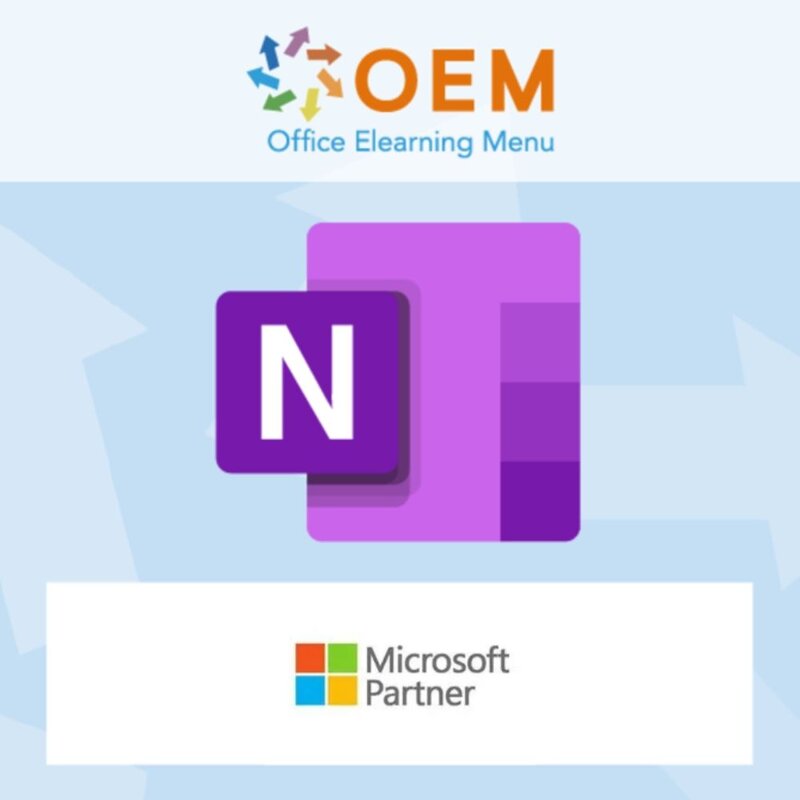
Course OneNote 2021 Incompany Training
Microsoft OneNote 2021 Incompany training Certified Teachers Baseline Measurements Custom Rent Laptops Reference Handouts Certificate of participation.
Read more- Award Winning E-learning
- Lowest price guarantee
- Personalized service by our expert team
- Pay safely online or by invoice
- Order and start within 24 hours
Course OneNote 2021 Incompany Training
We offer you a complete solution for an In-company OneNote 2019 training course. Our consultants are happy to help you map out your wishes and needs and our mission is to ensure that you get the most out of the training. That is why we also make tailor-maDe training courses that exactly match your wishes.
A Microsoft Partner for your In-company training
The Plan of Approach may look like this and we are happy to discuss it with you in order to arrive at a custom solution that is arranged from A to Z by means of the Splendid Learning Model.
Objectives of an In-company training are:
1. That the students, after following the In-company training, get a good idea of Microsoft OneNote 2021.
2. That the students, after following the In-company training, find their way in Microsoft OneNote 2021 without any problems.
3. That the students are able to perform daily tasks using Microsoft OneNote 2021.
4. That the students are motivated to use Microsoft OneNote 2021 more efficiently.
1. Zero measurement
In advance, we offer an free of charge telephone conversation with our Microsoft certified trainer (MCT) who is also a Microsoft Office Specialist (MOS) Master to determine the level and discuss the objectives with expert advice.
2. In-company Training
The students receive a professional, theoretical / practical In-company training in Dutch or English or in Dutch with the English Office software (customization) (at your location). It is possible to supply your own practical material which can be discussed in the training.
Your organization invites the students themselves by e-mail.
We look at the target group and learning goals, and in consultation select the MOS Master teacher and appropriate teaching material (if desired).
Weekend or evening training sessions and rental of laptops are also possible.
3. Evaluation and completion
At the end of the Incompany training, an evaluation is made and a certificate of participation is received which is visible in the user profile of the student via our LMS system or App. With this App, all students of OEM Office E-Learning Menu in the LMS can edit the Profile and download and view certificates of participation.
4. Reference work
Our practical course books tell in detail about all the different functions of e.g. Microsoft Office. These course books are intended for anyone who wants to work faster and more efficiently and get the most out of Microsoft Office. The course books contain hundreds of pages. This includes practical assignments and all subjects.
5. Aftercare
In consultation, questions can be sent to the teacher by e-mail for 3 months regarding the content of the Incompany training.
Course content
INTRODUCTION
- The working environment of Microsoft OneNote
- Creating, closing, opening and deleting notebooks
SECTIONS AND PAGES
- Naming or changing sections
- Creating a new section
- Changing the color of section tabs
- Deleting a section
- Moving a section tab
- Working with pages
- Adding a page title
- Adding a new page
- Changing the appearance of a page
- Changing the date or timestamp
- Working with subpages, demos, promotion
- Expanding or collapsing groups of subpages
- Applying a template to a page
- Applying a template to an existing page
- Choosing a default template
- Modifying a template
- Creating a custom template
UPDATE
- Set a default paste option
- Make extra space horizontally, vertically and at the bottom
- Search in Audio and Video files
- Customize a pen or marker
- Locking the drawing mode
- Selecting a default font
- Screen capture and quick launch/Screen clipper and Launcher
- Creating a hyperlink from text
- Recently visited sections/pages
- Starting a linked Notes session
- Merging notes in different containers
- Using Tables
- Using hyperlinks to part of a page, section or Notebook
COPYING, MOVING OR MERGING SECTIONS
- Adding tags to a note line
- Tags task window
- Securing a section
- Securing a section
- Password settings (Options)
- Back Up (Options)
- Share notebook
- Adding calendar appointment details to Microsoft OneNote
Request in-company training
Contact us or request a quote here.
What is OneNote?
Microsoft OneNote is a digital note-taking application that comes as part of the Microsoft Office suite. It is designed to enable users to create, organise and share notes in a flexible and organised manner.
OneNote allows users to take notes in the form of text, images, handwritten notes, audio recordings, linked files and more. The key feature of OneNote is the ability to store notes in a flexible, hierarchical structure of sections, pages and subpages. This allows users to organise notes based on different topics, projects or other categories.
One of the powerful aspects of OneNote is its synchronisation capability. Users can use OneNote on multiple devices, such as computers, tablets and smartphones, and automatically sync their notes between all these devices via Microsoft's cloud service, OneDrive. This means notes are always accessible, regardless of the device being used.
OneNote also offers several other useful features, including the ability to highlight notes, search them, make audio recordings and insert images directly from the camera or the web. Users can also collaborate on notes by sharing them with others and working collectively on the same notes.
In short, Microsoft OneNote is a powerful note-taking application that allows users to create, edit, organise and share digital notes in a flexible and organised manner. It is a convenient tool for both personal use and for collaboration within teams or groups.
10 benefits of OneNote
- Flexible note organisation: OneNote provides a hierarchical structure of sections, pages and subpages, allowing users to structure their notes in a flexible and organised way.
- Synchronisation on multiple devices: Notes created in OneNote can be automatically synchronised between different devices, allowing users to access their notes anytime, anywhere.
- Diverse media addition: With OneNote, users can not only create textual notes, but also add images, handwritten notes, audio recordings, linked files and more to their notes.
- Easy search capabilities: OneNote has powerful search features that allow users to quickly and easily search for specific content within their notes, making it easy to retrieve important information.
- Flexible collaboration: Users can share notes with others and work together on the same notes, facilitating collaboration and information exchange within teams and groups.
- Integration with other Microsoft Office apps: OneNote integrates seamlessly with other Microsoft Office applications, such as Word, Excel and PowerPoint, allowing users to easily share and import content between different programmes.
- Handwriting and drawing functionality: OneNote supports handwriting input, allowing users to use a stylus or finger to take notes and add sketches to their notes.
- Advanced note markers: OneNote allows users to highlight, underline and annotate notes, allowing important information to be highlighted and easily identified.
- Accessibility options: OneNote offers several accessibility features, such as the ability to read notes aloud, enlarge or reduce text and adjust colour contrasts, making the application accessible to users with different needs.
- Powerful integration with OneDrive: OneNote is integrated with Microsoft's cloud storage service, OneDrive, allowing users to securely store, backup and share their notes in the cloud, and easily access their notes from different devices.
Why is OneNote important?
OneNote is an important tool because of its ability to help users organise, capture and share information in a flexible and organised way. It enables individuals, teams and organisations to take notes and capture important information in a digital and accessible way.
OneNote allows users to collect their thoughts, ideas, notes, images and other relevant information in one central place. It provides a structured environment where notes can be organised according to topics, projects or other categories to suit the user's needs.
One of the major advantages of OneNote is synchronisation across devices, allowing users to access their notes anytime, anywhere. Whether you are in the office, at home or on the road, you can seamlessly switch between your computer, tablet or smartphone and update and access all your notes instantly.
OneNote also promotes collaboration and information sharing. Users can share notes with others and work jointly on the same notes, allowing teams to collaborate more effectively and share important knowledge easily.
In addition, OneNote offers several useful features, such as searching within notes, highlighting important information, handwriting input and integration with other Microsoft Office applications. It is a versatile tool that is customisable to the needs and preferences of individual users.
In short, OneNote is important because it is an intuitive and advanced note-taking application that helps organise, capture and share information. It increases productivity, promotes collaboration and provides an efficient way to manage and access important information in the digital world.
Why OEM Office Elearning Menu?
OEM Office Elearning Menu has years of experience in providing online courses and training. From Excel, Word and Outlook to high professional ICT training for Cisco, AWS, CompTIA and more.
OEM is an official Microsoft Partner, CertiPort Partner and EC-Council Partner. With over 1000 courses from more than 200 brands, our offer is suitable for every PC user. Whether you are a first time PC user starting up Word for the first time, or an ICT professional wanting to know more about Data Security; OEM has the right course or training for you. Missing a training? Let us know and we will gladly look at the options together.
Each completed course provides you with an official certificate of participation. This is personal and specifically addressed to the student. Every Incompany training course automatically delivers a certificate of participation. For each E-learning course you need to have completed at least 70% of the practical assignments to receive a certificate of participation.
OEM - Learn to Work
Choose from 1000+ training courses from 200+ brands for your personal and business development.
An Excel course, Word course or even a full Office course always comes in handy. We deal with Microsoft programs on a daily basis and it will save you a lot of time to master them properly.
We also have training courses for ICT professionals at OEM Office Elearning Menu. For example, you will learn to deal with databases, servers, learn programming or even become a certified ethical hacker. Learn everything online through E-learning, through course books, walk-in trainings or through Incompany trainings within the company you work for.
There are no reviews written yet about this product.
OEM Office Elearning Menu Top 2 in ICT-trainingen 2024!
OEM Office Elearning Menu is trots op de tweede plaats in de categorie ICT-trainingen 2024 bij Beste Opleider van Nederland (Springest/Archipel). Dank aan al onze cursisten voor hun vertrouwen!
Reviews
There are no reviews written yet about this product.















