E-learning Box Microsoft PowerPoint 365 Course
- -12%
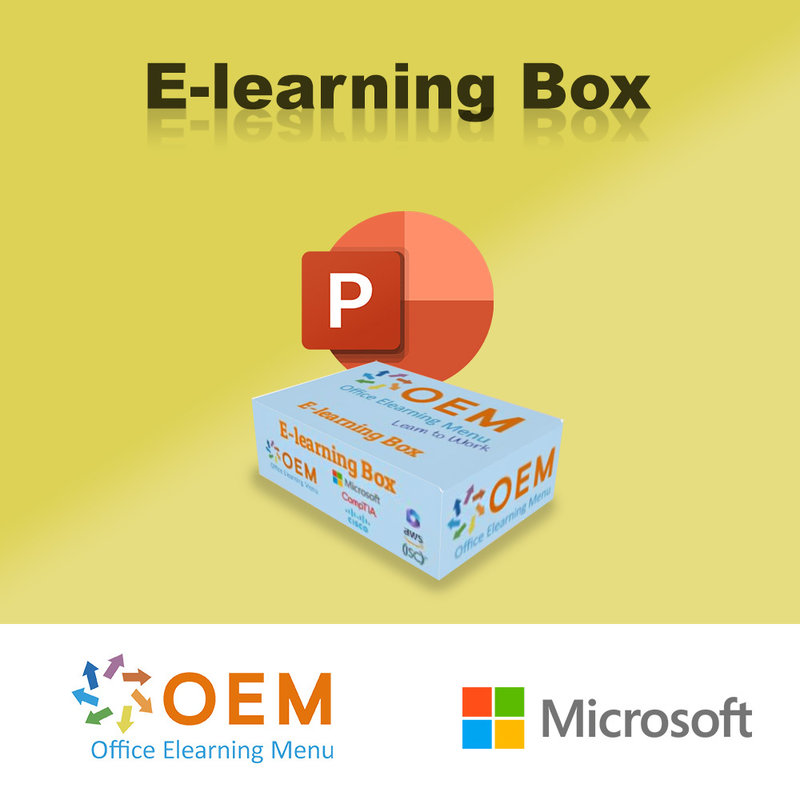
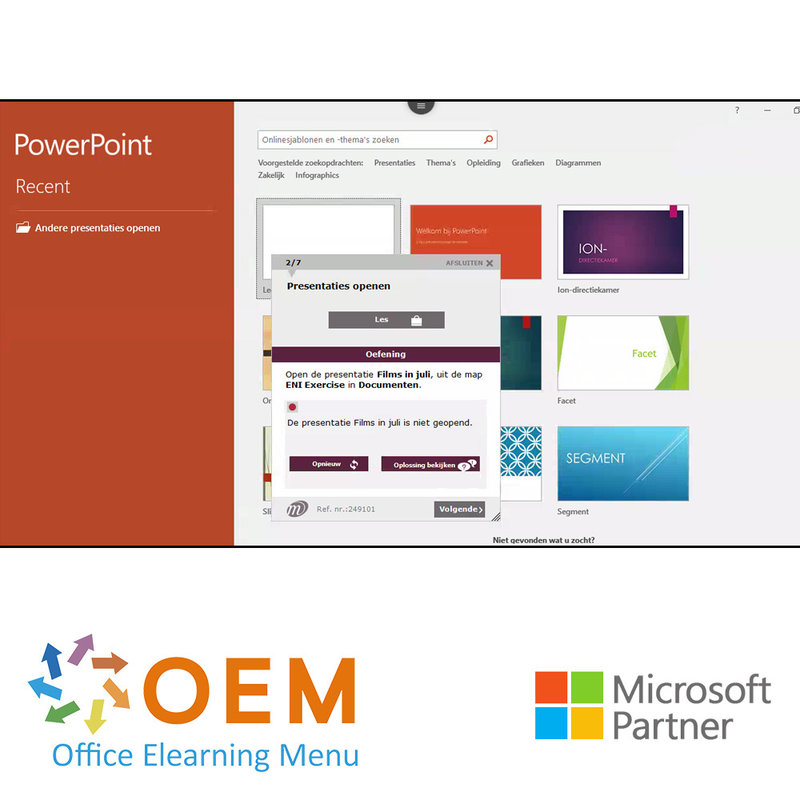
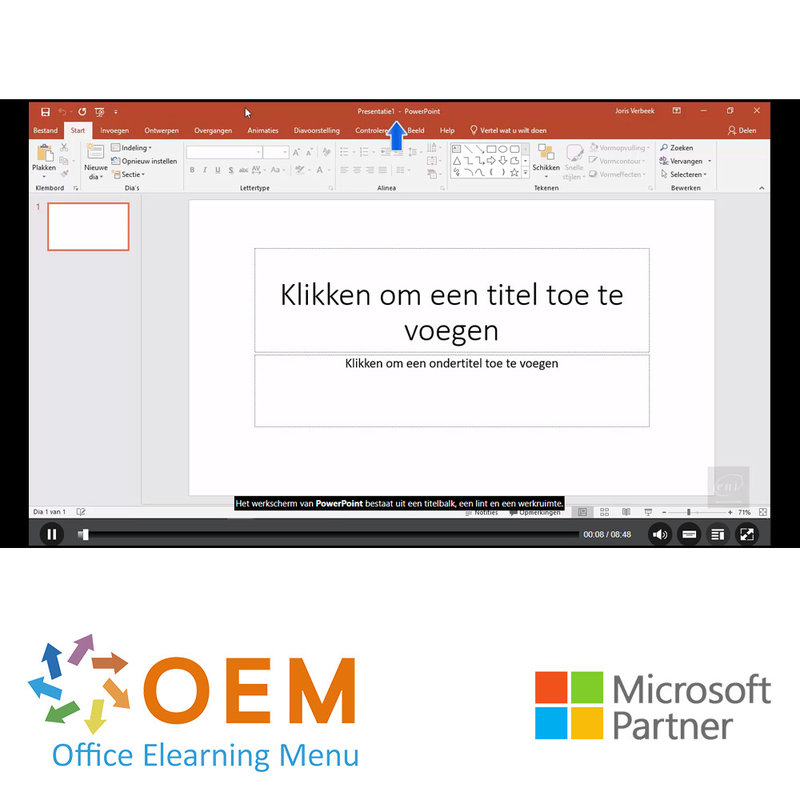
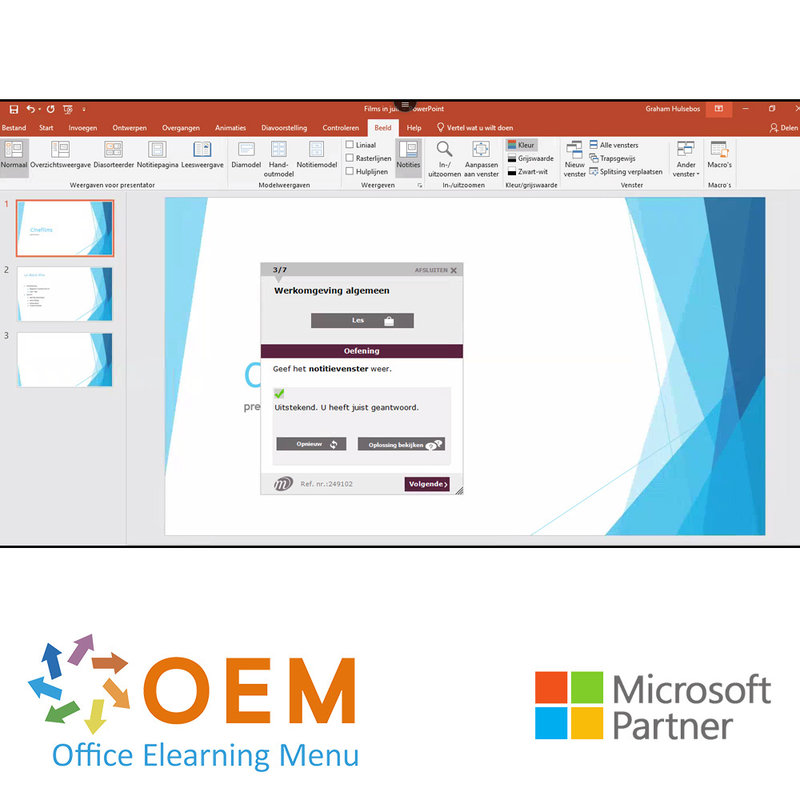
E-learning Box Microsoft PowerPoint 365 Course
Order the Microsoft PowerPoint 365 course online now, including 1 year of 24/7 access to interactive e-learning, and a certificate of participation.
Read more- Brand:
- Microsoft
- Discounts:
-
- Buy 5 for €85,00 each and save -8%
- Buy 11 for €80,00 each and save -1%
- Buy 31 for €75,00 each and save 5%
- Buy 61 for €70,00 each and save 11%
- Buy 101 for €60,00 each and save 24%
- Buy 251 for €50,00 each and save 37%
- Buy 501 for €40,00 each and save 49%
- Availability:
- In stock
- Delivery time:
- Ordered before 5 p.m.! Start today.
- Award Winning E-learning
- Lowest price guarantee
- Personalized service by our expert team
- Pay safely online or by invoice
- Order and start within 24 hours
PowerPoint 365 Course Basic Advanced Expert E-Learning
- Target group: Anyone with basic knowledge who wants to master the advanced features of PowerPoint
- Level: Basic, Advanced + Expert
- Required knowledge level: Basic computer knowledge
- Course duration: 14:38 (Video clips of 2 to 5 minutes / depending on personal speed)
- Online access: 24/7, 365 days after activation
- Online book included
- Certificate of Participation included (after a minimum of 70% success rate)
How does the E-learning Box work?
- Would you like to start with your course?
Send your code, name and e-mail to [email protected] with subject: E-learning Box. - You will receive a confirmation by e-mail to begin your course.
- Follow the instructions in the confirmation email to start your course.
- You now have 365 days to finish your course and receive your certificate of participation.
PowerPoint Training
A unique E-Learning course is available for PowerPoint 365, based on the 2019 version. Accessible through a virtual Office 365 cloud environment, the course offers practice assignments and interactive videos with voice and subtitles. Your progress is analyzed and reported in real-time, allowing you to work on your weaknesses. The course is developed by MOS instructors with more than 27 years of experience and the publisher is a Microsoft Gold Partner, so quality is high. After passing 70% or more of the course, you will receive a certificate of attendance and progress reports are available in the Learning Portal (LMS). The course also prepares you for the Microsoft Office Specialist (MOS) exam and SCORM capability is available.
Course content
Become familiar with the presentation program PowerPoint 2019 and master the basic to the Expert functionalities. After completing this course, you will be able to make full use of PowerPoint 2019. All necessary topics will be covered such as: entering and processing text, slide management, inserting images and graphic objects, using slide models, animations, running slideshows and sharing with third parties.
Basic
- What you need to know about: Presentation software
- Open presentations
- General work environment
- Playback modes
- Zoom in and out
- Access to slides
- Using PowerPoint Help
- Create slides
- What you need to know about: Select, copy and move
- Select and delete slides
- What you should know about: Saving files
- Save a presentation
- What you need to know about: Input help
- Enter text
- Undo and restore an action
- Move and copy slides
- Select and edit text
- Notes page
- Spell check
- Synonyms and translations
- Find and replace text
- View slideshow
- Page setup and orientation
- Print preview and print
- Create a new presentation
Advanced
- Theme and format
- Create insert slide in outline view
- Manage outline view
- Move text in outline
- Presentation from Word document
- Select and delete objects
- Move an object
- Gridlines and Guides
- Draw a shape
- Copy and duplicate an object
- Change object size
- Editing an object
- Object formatting
- Line format
- Object effects
- Copy object formatting
- Rotate flip an object
- Align and distribute objects
- Overlap order of objects
- Group or ungroup objects
- Text box and text drawing object
- Text box format
- Text effects
- Insert and save a picture
- Format an image
- Manage an image
- Create / insert a table
- Table styles
- Edit format a table
- Manage table rows / columns
- Manage cells / tables
- Insert a SmartArt diagram
- Manage a SmartArt diagram
- Format a SmartArt diagram.
- Hyperlink
- What you need to know about: Header and footer
- Header and footer
- Customize a theme
- Explanation slide masters
- Using slide masters
- Change slide masters
- Change placeholders in slide master
- Use multiple slide masters
- Note model
- Handout model
Expert
- What you need to know about: Charts
- Insert a chart
- Select and delete chart elements
- Chart data
- Chart element layout
- Chart formatting
- Manage chart templates
- Insert new object from another application
- Insert slides from other presentation
- Sections
- Outline, slide and section zoom
- Insert a sound or video file
- Manage sound or video files
- Set interaction on object
- Animation effects on objects
- Adjust animation effects
- Text animation
- Automatically start animation effects
- Transition Effects
- Play slides automatically
- Custom slideshows
- Choose slides for slide show
- Set slideshow and handwritten notes during slideshow
- Package presentations for CD-ROM or storage folder
- What you need to know about: Import, export and interoperability
- Export to common file formats
- Convert a PowerPoint presentation
- Presentation properties
- Comments
- Compare presentations
- Password protect a presentation
- Completing a presentation What you need to know about: Styles and templates
- Create and use a presentation template
- Create photo albums
- Digital signature
- What you need to know about: Versions and recoveries of presentations
- Know Before You Go: Personalize the ribbon
- What you need to know about: Good practices for presentation software Office with or without an
- Office 365 subscription: what are the differences?
- Create and save Office documents on OneDrive, SharePoint Online or Teams
- Edit a document from OneDrive, SharePoint or Teams
- Share office documents with colleagues or with people outside the organization
- Collaborate on a file
Extras
PowerPoint (Versions 2019 and Office 365) - The reference book
What is PowerPoint?
PowerPoint is a presentation program developed by Microsoft. It is part of the Microsoft Office package and is often used to create visual presentations for business and educational purposes. PowerPoint allows you to add text, images, graphics and other multimedia elements to slides that can then be played in a presentation. The program also provides various tools and features to format and edit your presentations, such as transitions, animations and formatting options.
10 benefits of PowerPoint
- User-friendly: PowerPoint is relatively easy to use, so you can quickly create professional-looking presentations without much technical knowledge.
- Visual appeal: PowerPoint allows you to create visually appealing presentations with images, charts, tables, videos and audio that reinforce your message and appeal to your audience.
- Flexibility: PowerPoint offers flexibility in presenting information because you can choose from different layouts, fonts and colors to personalize the presentation.
- Interactive: PowerPoint allows you to create interactive presentations with hyperlinks, animations and other effects that make your presentation dynamic and engaging.
- Time-saving: PowerPoint saves time because you can quickly create a professional presentation instead of relying on handwritten notes or other methods of conveying information.
- Sharing information: PowerPoint presentations can be easily shared with others via email, USB drives or online platforms such as Microsoft Teams, making information more accessible.
- Multiple slides: PowerPoint offers the ability to create multiple slides and structure the presentation, making complex information easier to understand.
- Information presentation: PowerPoint presentations offer the ability to present information in an organized manner and you can customize the presentation to the specific audience and context.
- Professional presentation: PowerPoint can make your presentation look professional, making the audience feel that the presentation has been well prepared.
- Storage capabilities: PowerPoint presentations can be saved in a variety of file formats, including PDF, making them easy to save and share without losing formatting.
Why is PowerPoint important?
PowerPoint is important because it is a powerful tool for presenting information and ideas in a visually appealing and engaging way. By using various tools and features in PowerPoint, speakers can more easily convey information and keep the audience engaged during presentations. It is a useful tool for business meetings, educational seminars and conferences because it presents information in a professional and organized manner. PowerPoint is also easy to use and offers flexibility in personalizing presentations to suit the specific audience and context.
Why OEM Office Elearning Menu?
OEM Office Elearning Menu has years of experience in providing online courses and training. From Excel, Word and Outlook to high professional ICT training for Cisco, AWS, CompTIA and more.
OEM is an official Microsoft Partner, CertiPort Partner and EC-Council Partner. With over 1000 courses from more than 200 brands, our offer is suitable for every PC user. Whether you are a first time PC user starting up Word for the first time, or an ICT professional wanting to know more about Data Security; OEM has the right course or training for you. Missing a training? Let us know and we will gladly look at the options together.
Each completed course provides you with an official certificate of participation. This is personal and specifically addressed to the student. Every Incompany training course automatically delivers a certificate of participation. For each E-learning course you need to have completed at least 70% of the practical assignments to receive a certificate of participation.
OEM - Learn to Work
Choose from 1000+ training courses from 200+ brands for your personal and business development.
An Excel course, Word course or even a full Office course always comes in handy. We deal with Microsoft programs on a daily basis and it will save you a lot of time to master them properly.
We also have training courses for ICT professionals at OEM Office Elearning Menu. For example, you will learn to deal with databases, servers, learn programming or even become a certified ethical hacker. Learn everything online through E-learning, through course books, walk-in trainings or through Incompany trainings within the company you work for.
| Online access | 365 days |
|---|---|
| Lesson duration | 14:38 hours |
There are no reviews written yet about this product.
OEM Office Elearning Menu Top 2 in ICT-trainingen 2024!
OEM Office Elearning Menu is trots op de tweede plaats in de categorie ICT-trainingen 2024 bij Beste Opleider van Nederland (Springest/Archipel). Dank aan al onze cursisten voor hun vertrouwen!
Reviews
There are no reviews written yet about this product.























