Project 2019 Course E-Learning
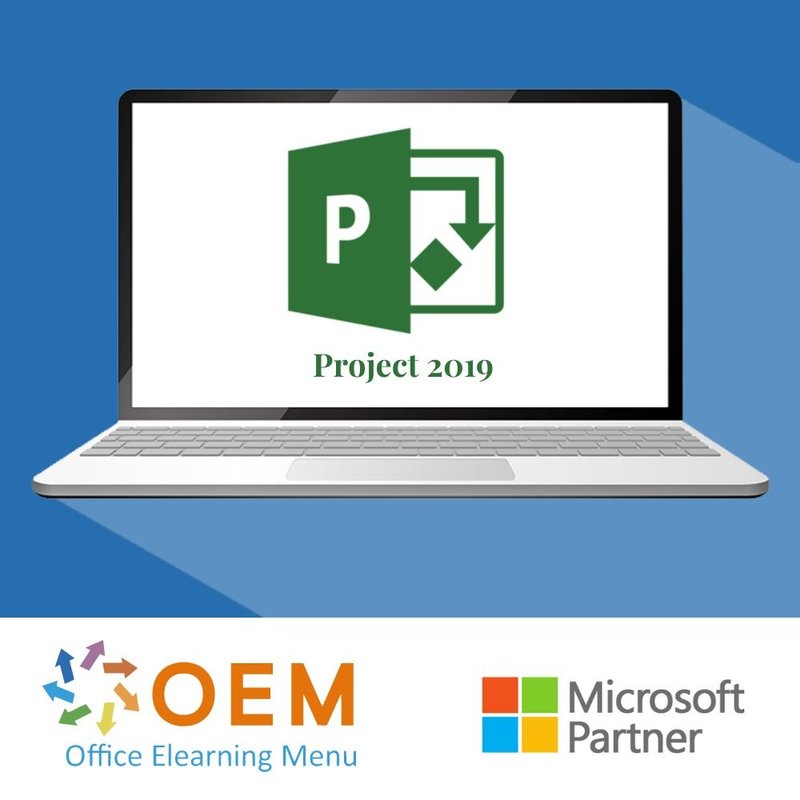
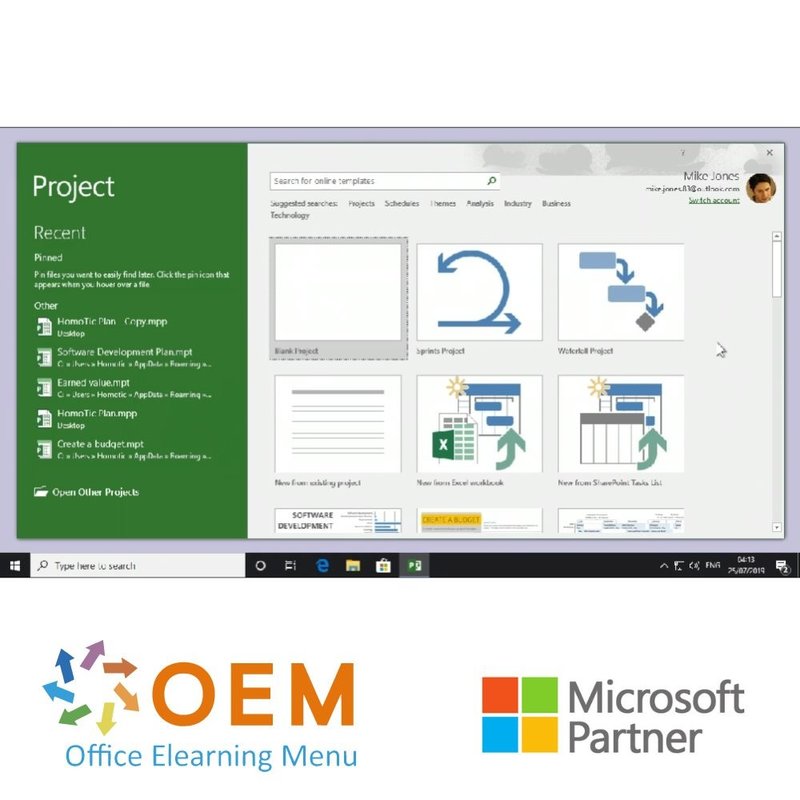
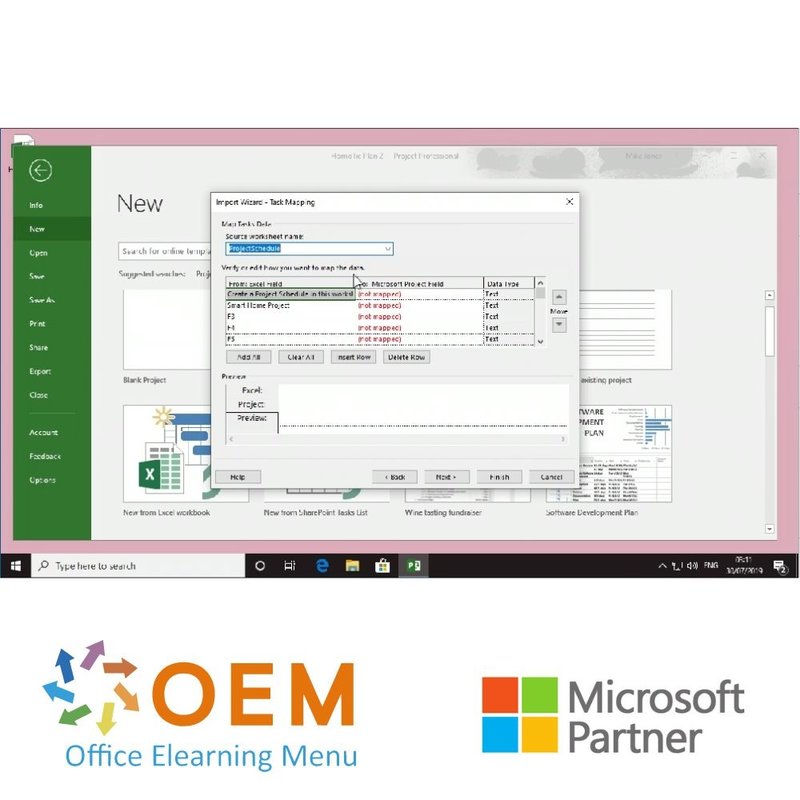
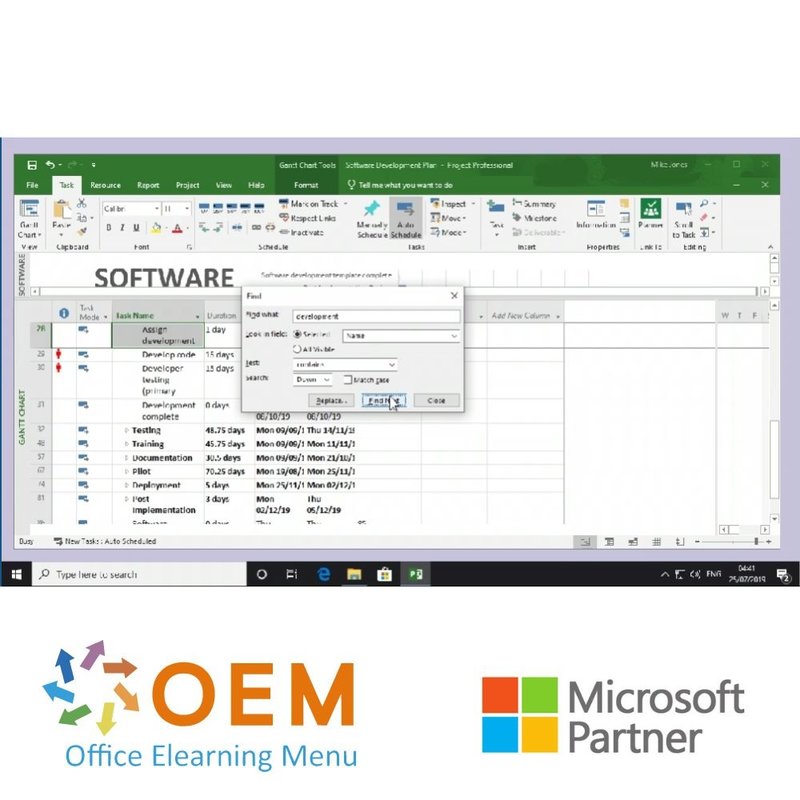
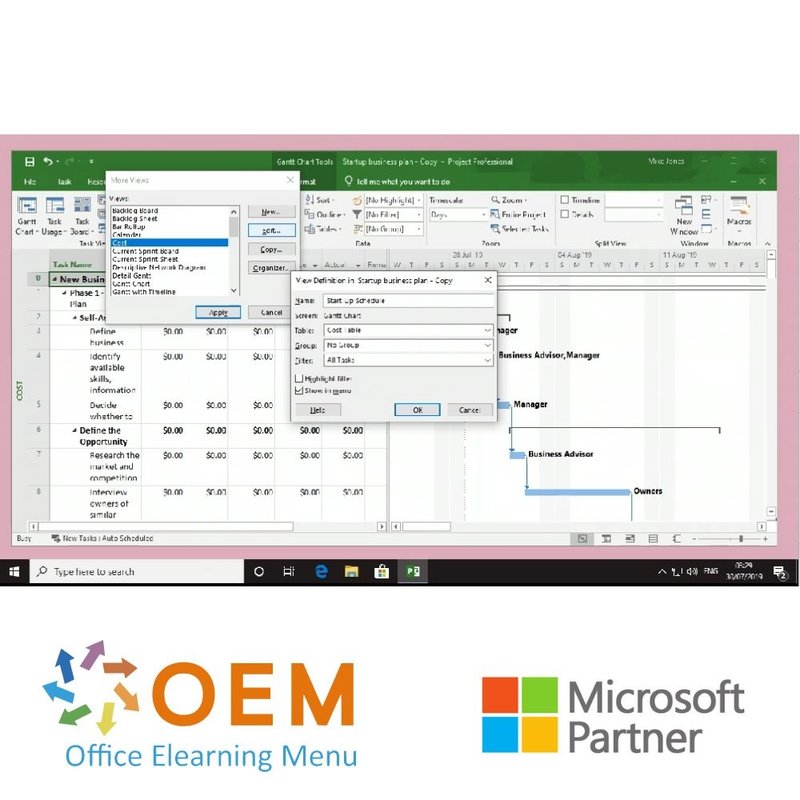
Project 2019 Course E-Learning
Project 2019 Beginner Award-winning E-Learning course Extensive interactive videos with spoken text Certified teachers Practical exercises Certificate
Read more- Brand:
- Microsoft
- Discounts:
-
- Buy 2 for €146,02 each and save 2%
- Buy 3 for €144,53 each and save 3%
- Buy 5 for €138,57 each and save 7%
- Buy 10 for €134,10 each and save 10%
- Buy 25 for €126,65 each and save 15%
- Buy 50 for €116,22 each and save 22%
- Buy 100 for €104,30 each and save 30%
- Buy 200 for €74,50 each and save 50%
- Availability:
- In stock
- Delivery time:
- Ordered before 5 p.m.! Start today.
- Award Winning E-learning
- Lowest price guarantee
- Personalized service by our expert team
- Pay safely online or by invoice
- Order and start within 24 hours
Project 2019 Course E-Learning
Order this amazing, award-winning Microsoft Project 2019 E-Learning course online and get 1 full year of 24/7 access to extensive interactive videos, speech-guided instruction, hands-on tasks, and progress monitoring. Upon completion, you will receive a certificate of attendance.
This course teaches you everything you need to know to plan, execute, and manage projects effectively using Microsoft Project 2019. Whether you are a project manager or supporting project administration, this course helps you work smarter and more professionally.
Why Choose This Training?
- Fully online access, 24/7 for one year
- Hands-on training with interactive videos and practical assignments
- Learn how to work with Gantt charts, timelines, resources, and reporting
- Includes full progress tracking
- Certificate of attendance included after completion
Who Should Attend?
- Project managers and team leaders
- Planners and project coordinators
- PMO staff and professionals in project-driven environments
- Anyone who wants to master Microsoft Project 2019
Course content
Project 2019: Opening & Navigating the Application
Course: 21 Minutes
- Finding & opening the application in Project 2019 (Online Desktop Client)
- Exploring the interface in Project 2019 (Online Desktop Client)
- Using the zoom function in Project 2019 (Online Desktop Client)
- Moving between multiple documents in Project 2019 (Online Desktop Client)
- Copying & pasting in Project 2019 (Online Desktop Client)
- Finding & replacing in Project 2019 (Online Desktop Client)
Project 2019: Setting Up Projects
Course: 20 Minutes
- Creating a new blank project in Project 2019 (Online Desktop Client)
- Creating a new project from an existing document in Project 2019 (Online Desktop Client)
- Using the built-in chart displays in Project 2019 (Online Desktop Client)
- Changing display modes in Project 2019 (Online Desktop Client)
- Managing your different display modes in Project 2019 (Online Desktop Client)
- Using project templates in Project 2019 (Online Desktop Client)
- Spell checking your project in Project 2019 (Online Desktop Client)
Project 2019: Saving & Exporting Projects
Course: 26 Minutes
- Saving your project in Project 2019 (Online Desktop Client)
- Saving a project to OneDrive in Project 2019 (Online Desktop Client)
- Exporting your project in Project 2019 (Online Desktop Client)
- Viewing & changing properties in Project 2019 (Online Desktop Client)
- Modifying your page setup in Project 2019 (Online Desktop Client)
- Printing a project in Project 2019 (Online Desktop Client)
- Sending a project by email in Project 2019 (Online Desktop Client)
- Comparing two projects in Project 2019 (Online Desktop Client)
- Reusing your data in multiple projects in Project 2019 (Online Desktop Client)
Project 2019: Creating & Organizing Tasks.
Course: 31 Minutes
- Inserting a task in Project 2019 (Online Desktop Client)
- Editing a task in Project 2019 (Online Desktop Client)
- Inserting a recurring task in Project 2019 (Online Desktop Client)
- Linking or splitting tasks in Project 2019 (Online Desktop Client)
- Grouping tasks in Project 2019 (Online Desktop Client)
- Sorting tasks in Project 2019 (Online Desktop Client)
- Filtering tasks in Project 2019 (Online Desktop Client)
- Using tables to reorganize your tasks in Project 2019 (Online Desktop Client)
- Adding notes to your tasks in Project 2019 (Online Desktop Client)
- Highlighting certain tasks in Project 2019 (Online Desktop Client)
Project 2019: Managing Tasks
Course: 23 Minutes
- Inserting columns in Project 2019 (Online Desktop Client)
- Creating dropdown menus within a column in Project 2019 (Online Desktop Client)
- Using formulas to create custom fields in Project 2019 (Online Desktop Client)
- Adding Outline Numbers & WBS codes in Project 2019 (Online Desktop Client)
- Defining & customizing WBS codes in Project 2019 (Online Desktop Client)
- Inserting subprojects in Project 2019 (Online Desktop Client)
- Importing tasks from Outlook in Project 2019 (Online Desktop Client)
Project 2019: Using & Formatting Gantt Charts
Course: 19 Minutes
- Formatting the text within your table in Project 2019 (Online Desktop Client)
- Changing the appearance of your Gantt chart in Project 2019 (Online Desktop Client)
- Formatting the bars in your Gantt chart in Project 2019 (Online Desktop Client)
- Applying bar styles in Project 2019 (Online Desktop Client)
- Displaying progress lines in Project 2019 (Online Desktop Client)
- Drawing on your Gantt chart in Project 2019 (Online Desktop Client)
Project 2019: Tracking Projects
Course: 29 Minutes
- Using the timeline in Project 2019 (Online Desktop Client)
- Adding a baseline to your project in Project 2019 (Online Desktop Client)
- Tracking your project progress in Project 2019 (Online Desktop Client)
- Tracking critical tasks in Project 2019 (Online Desktop Client)
- Analyzing & configuring critical tasks in Project 2019 (Online Desktop Client)
- Adding a milestone in Project 2019 (Online Desktop Client)
- Using the task indicators in Project 2019 (Online Desktop Client)
- Rescheduling your project in Project 2019 (Online Desktop Client)
- Changing your scheduling settings in Project 2019 (Online Desktop Client)
- Modifying your calendars in Project 2019 (Online Desktop Client)
Project 2019: Managing Project Resources & Reports
Course: 33 Minutes
- Adding resources to your project in Project 2019 (Online Desktop Client)
- Assigning resources to tasks in Project 2019 (Online Desktop Client)
- Using the Resource Graph in Project 2019 (Online Desktop Client)
- Pooling your resources in Project 2019 (Online Desktop Client)
- Leveling your resources in Project 2019 (Online Desktop Client)
- Generating reports from templates in Project 2019 (Online Desktop Client)
- Creating a report in Project 2019 (Online Desktop Client)
- Inserting text into reports in Project 2019 (Online Desktop Client)
- Formatting text in your reports in Project 2019 (Online Desktop Client)
- Changing the appearance of your report in Project 2019 (Online Desktop Client)
Project 2019: Illustrating Projects
Course: 25 Minutes
- Inserting shapes in Project 2019 (Online Desktop Client)
- Moving shapes in Project 2019 (Online Desktop Client)
- Changing the appearance of your shapes in Project 2019 (Online Desktop Client)
- Applying effects to shapes in Project 2019 (Online Desktop Client)
- Inserting images in Project 2019 (Online Desktop Client)
- Editing your images in Project 2019 (Online Desktop Client)
- Inserting links in Project 2019 (Online Desktop Client)
Project 2019: Visualizing Data in Charts & Tables
Course: 25 Minutes
- Inserting a table in Project 2019 (Online Desktop Client)
- Editing a table in Project 2019 (Online Desktop Client)
- Formatting a table in Project 2019 (Online Desktop Client)
- Inserting & editing a chart in Project 2019 (Online Desktop Client)
- Adding information to a chart in Project 2019 (Online Desktop Client)
- Formatting your chart in Project 2019 (Online Desktop Client)
- Creating a PivotTable in Project 2019 (Online Desktop Client)
- Creating a custom PivotTable in Project 2019 (Online Desktop Client)
Project 2019: Using the application with Office 365
Course: 13 Minutes
- Creating a sprint project in Project 2019 (Online Desktop Client)
- Using the sprint management tools in Project 2019 (Online Desktop Client)
- Creating a waterfall project in Project 2019 (Online Desktop Client)
- Using the agile management tools in Project 2019 (Online Desktop Client)
Project 2019: Configuring Project
Course: 15 Minutes
- Changing your document display in Project 2019 (Online Desktop Client)
- Customizing the appearance in Project 2019 (Online Desktop Client)
- Changing your document save settings in Project 2019 (Online Desktop Client)
- Customizing the toolbar in Project 2019 (Online Desktop Client)
- Customizing the ribbon in Project 2019 (Online Desktop Client)
| Language | English |
|---|---|
| Qualifications of the Instructor | Certified |
| Course Format and Length | Teaching videos with subtitles, interactive elements and assignments and tests |
| Lesson duration | 4:43 Hours |
| Progress monitoring | Yes |
| Access to Material | 365 days |
| Technical Requirements | Computer or mobile device, Stable internet connections Web browsersuch as Chrome, Firefox, Safari or Edge. |
| Support or Assistance | Helpdesk and online knowledge base 24/7 |
| Certification | Certificate of participation in PDF format |
| Price and costs | Course price at no extra cost |
| Cancellation policy and money-back guarantee | We assess this on a case-by-case basis |
| Award Winning E-learning | Yes |
| Tip! | Provide a quiet learning environment, time and motivation, audio equipment such as headphones or speakers for audio, account information such as login details to access the e-learning platform. |
-
"Deze manier is voor mij een hele goede manier omdat je het in eigen tempo en tijd kan doen. Super veel geleerd."
Kanwara on 06 Feb 2021
OEM Office Elearning Menu Top 2 in ICT-trainingen 2024!
OEM Office Elearning Menu is trots op de tweede plaats in de categorie ICT-trainingen 2024 bij Beste Opleider van Nederland (Springest/Archipel). Dank aan al onze cursisten voor hun vertrouwen!
Reviews
-
"Deze manier is voor mij een hele goede manier omdat je het in eigen tempo en tijd kan doen. Super veel geleerd."
Kanwara on 06 Feb 2021

























