Microsoft Word 2016 Course for Mac E-Learning

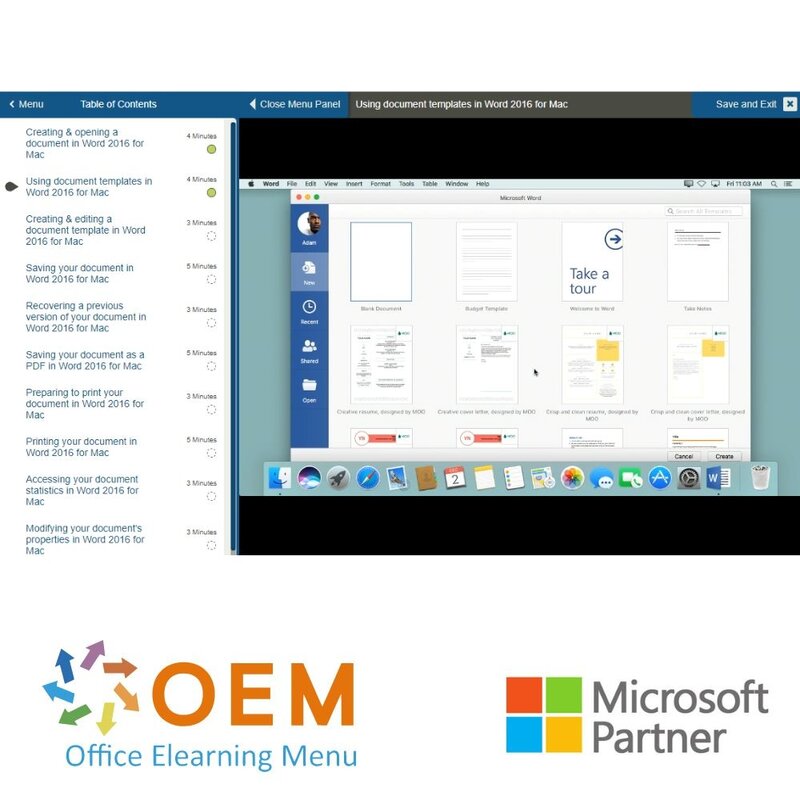
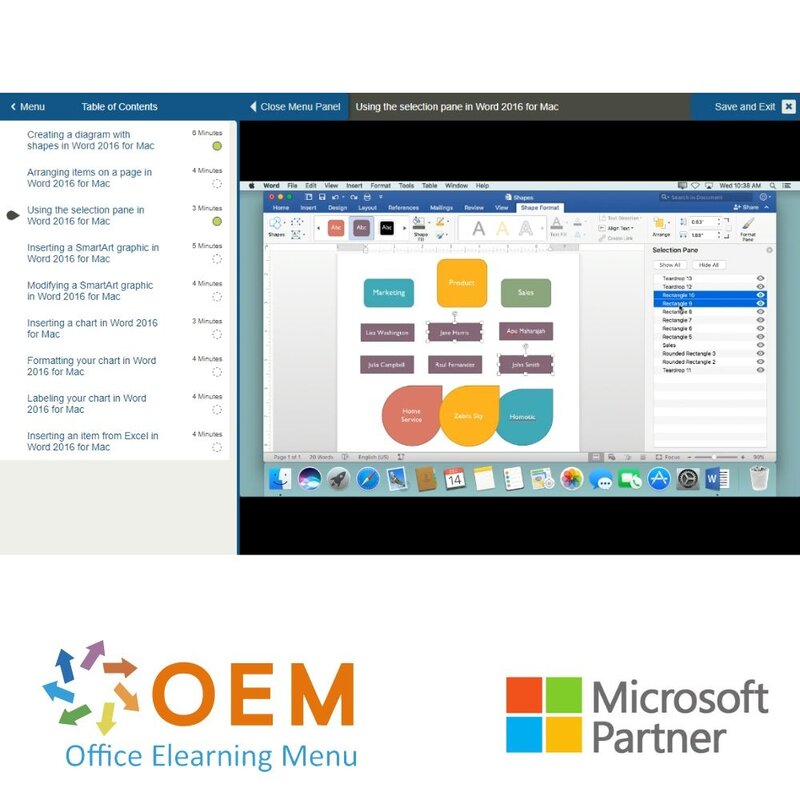
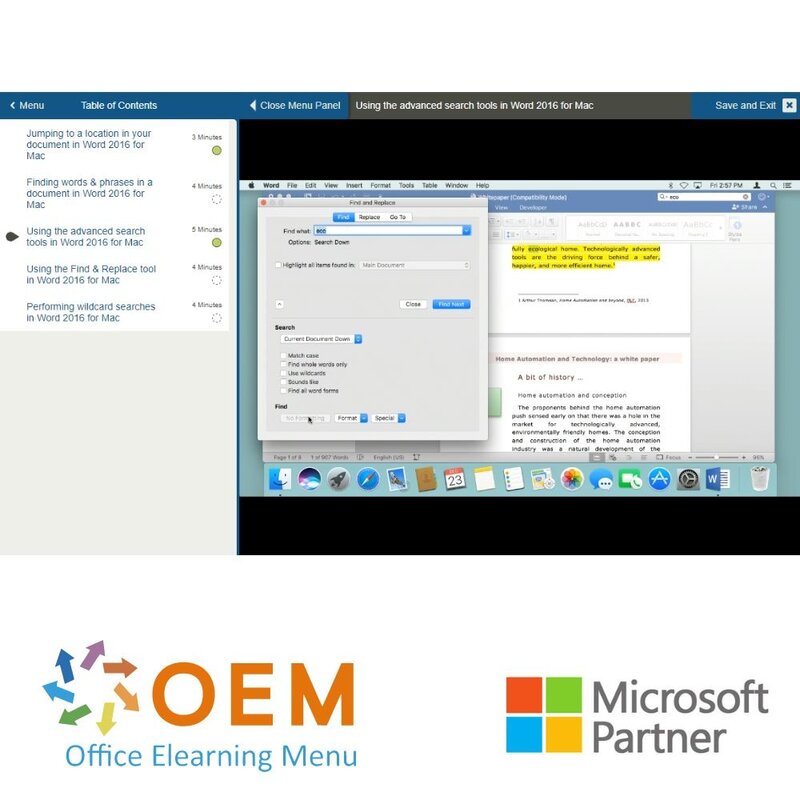
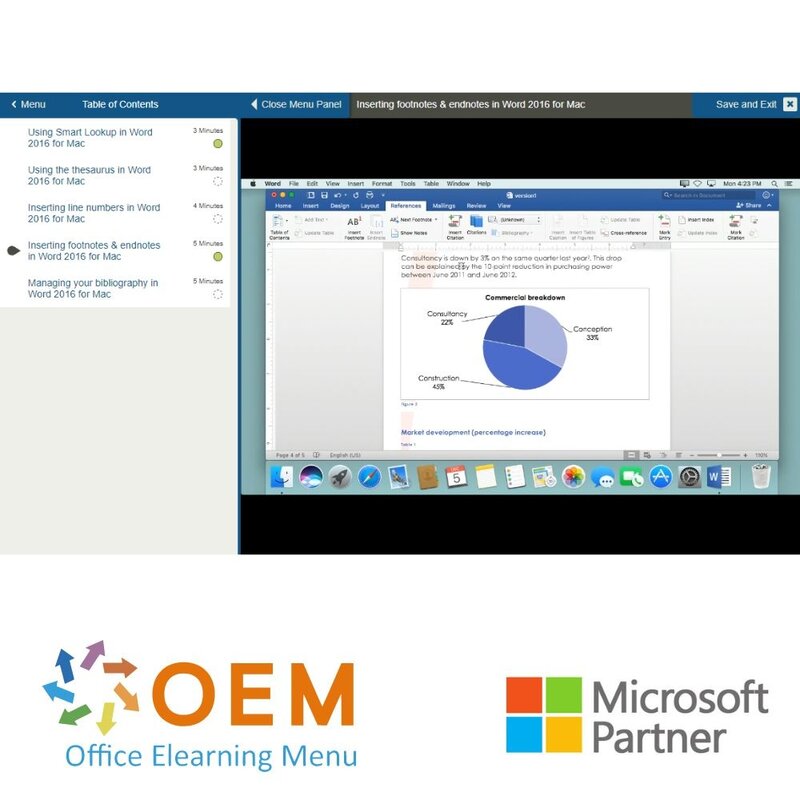
Microsoft Word 2016 Course for Mac E-Learning
Take a Word 2016 for Mac course online now. You will learn various skills and techniques to effectively use Microsoft Word, a widely used word processing software.
Read more- Brand:
- Microsoft
- Discounts:
-
- Buy 2 for €122,50 each and save 2%
- Buy 3 for €121,25 each and save 3%
- Buy 5 for €116,25 each and save 7%
- Buy 10 for €112,50 each and save 10%
- Buy 25 for €106,25 each and save 15%
- Buy 50 for €97,50 each and save 22%
- Buy 100 for €87,50 each and save 30%
- Buy 200 for €62,50 each and save 50%
- Availability:
- In stock
- Delivery time:
- Ordered before 5 p.m.! Start today.
- Award Winning E-learning
- Lowest price guarantee
- Personalized service by our expert team
- Pay safely online or by invoice
- Order and start within 24 hours
Microsoft Word 2016 Course for Mac E-Learning Online
- Target group: Any Mac user with basic knowledge who wants to master the advanced features of Word
- Level: Basic
- Required knowledge level: Basic computer knowledge
- Course duration: 14 hours (Video clips of 2 to 5 minutes / depending on personal speed)
- Online access: 24/7, 365 days after activation
- Certificate of Participation included
Word Training
This is a unique Word 2016 training course designed specifically for Mac users. Delivered in a virtual Office 2016 cloud environment, it includes hands-on exercises, interactive videos with voice and subtitles, and real-time answer analysis. Your progress is tracked with professional reporting tools.
This e-learning is developed by certified MOS instructors with over 27 years of experience and published by a Microsoft Gold Partner. It is designed to prepare you for the official Microsoft Office Specialist (MOS) exam.
Upon completing more than 70% of the course, you will receive a certificate of participation. The course is also SCORM-compliant and suitable for integration into any LMS.
Why Choose This Training?
- Tailored to Word 2016 on macOS
- Hands-on training in a virtual Office 2016 environment
- Created by experienced MOS-certified instructors
- Full MOS exam preparation included
- Includes progress tracking, chapter-based assessments, and certification
- SCORM-compatible for LMS integration
Who Should Attend?
- Mac users seeking professional Word 2016 skills
- Students, assistants, teachers, and office staff
- Professionals aiming for Microsoft Office certification
- Anyone who wants to create documents, reports, or letters effectively
Course content
Microsoft Word 2016 for Mac: Opening and Setting Up
Course:24 Minutes
- Finding & opening Word 2016
- Using Word 2016
- Scrolling through the document
- Using the zoom function
- Using the different view modes
- Using the full screen mode
- Using the Navigation pane
- Working on multiple documents
Microsoft Word 2016 for Mac: Creating, Opening, and Saving Documents
Course: 49 Minutes
- Creating & opening a document
- Using document templates
- Creating & editing a document template
- Saving your document
- Recovering a previous version of your document
- Saving your document as a PDF
- Preparing to print your document
- Printing your document
- Accessing your document statistics
- Modifying your document's properties
- Creating an accessible document
- Protecting your document
Microsoft Word 2016 for Mac: Editing Document
Course: 54 Minutes
- Inserting text
- Inserting text more efficiently
- Inserting a text box
- Inserting special characters
- Inserting data fields
- Selecting text manually
- Selecting text automatically
- Cutting, copying & pasting
- Moving text
- Using Word 2016's paste options
- Undoing & redoing your actions
- Using AutoCorrect
- Configuring the AutoCorrect settings
- Using the spell check
- Configuring the spell check
Microsoft Word 2016 for Mac: Formatting Documents
Course: 1 Hour 23 Minutes
- Online-Zugang Teuer
- Changing your text's font & size
- Using colors & highlighting tools
- Using upper & lower case tools
- Aligning your text
- Adding text effects
- Modifying your paragraph spacing
- Inserting bullet-points
- Creating your own list style
- Organizing your text into columns
- Using tab stops
- Using the hyphenation tools
- Using text styles
- Creating your own text style
- Creating style sets
- Creating a title with WordArt
- Using different WordArt effects
- Changing the fill style of a shape
- Changing your document's theme
Microsoft Word 2016 for Mac: Shaping and Structuring Documents
Course: 1 Hour 9 Minutes
- Inserting a page break
- Creating & formatting a section
- Inserting page numbers
- Inserting headers & footers
- Inserting a cover page
- Customizing your page & paragraph outlines
- Inserting bookmarks
- Using the cross reference function
- Inserting a caption
- Creating a table of contents
- Customizing your table of contents
- Creating an index
- Creating a table of figures
- Planning & restructuring your document
- Creating a master document
Microsoft Word 2016 for Mac: Using the Find and Replace Tool
Course: 21 Minutes
- Jumping to a location in your document
- Finding words & phrases in a document
- Using the advanced search tools
- Using the Find & Replace tool
- Performing wildcard searches
Microsoft Word 2016 for Mac: Illustrating Documents
Course: 33 Minutes
- Inserting images
- Taking a screenshot
- Adjusting your text wrapping options
- Editing an inserted image
- Inserting hyperlinks
- Inserting a video into a document
- Inserting an equation
- Creating an equation
- Inserting a watermark
Microsoft Word 2016 for Mac: Using Table Tools
Course: 37 Minutes
- Creating a table
- Inserting & deleting items in a table
- Resizing your table rows & columns
- Formatting the text in your table
- Adjusting your table borders
- Applying color to your table
- Adjusting your table layout
- Sorting the data in your table
- Performing a calculation in your table
Microsoft Word 2016 for Mac: Creating Graphics and Diagrams
Course: 37 Minutes
- Creating a diagram with shapes
- Arranging items on a page
- Using the selection pane
- Inserting a SmartArt graphic
- Modifying a SmartArt graphic
- Inserting a chart
- Formatting your chart
- Labeling your chart
- Inserting an item from Excel
Microsoft Word 2016 for Mac: Creating Forms and Bulk Mailings
Course: 39 Minutes
- Inserting a dropdown menu
- Creating a multiple choice list
- Protecting your form
- Creating envelopes
- Creating labels
- Creating a mailing list
- Searching & filtering your mailing list
- Importing a mailing list
- Creating a mail merge document
- Printing or e-mailing a mail merge document
- Configuring your Mail Merge
Microsoft Word 2016 for Mac: Using Research Tools
Course: 19 Minutes
- Using Smart Lookup
- Using the thesaurus
- Inserting line numbers
- Inserting footnotes & endnotes
- Managing your bibliography
Microsoft Word 2016 for Mac: Using Sharing and Collaboration Tools
Course: 25 Minutes
- Sending your document via email
- Sharing a document with OneDrive
- Tracking changes in a document
- Inserting a comment
- Comparing two documents
- Merging multiple documents
Microsoft Word 2016 for Mac: Configuring the Application
Course: 25 Minutes
- Installing & managing add-ins
- Customizing your document view settings
- Customizing the Word 2016 interface
- Changing your language settings
- Adjusting your save options
- Adjusting your print options
- Customizing the Quick Access Toolbar
Microsoft Word 2016 for Mac: Using Office 365
- Saving a document
- Restoring a previous version of your document
- Researching & citing information
- Collaborating on a document
What is Word?
Microsoft Word is a popular word processing program developed by Microsoft. It is part of the Microsoft Office suite of productivity tools, which also includes applications like Excel, PowerPoint, and Outlook.
Word allows users to create, edit, format, and save text documents. It offers a wide range of features and tools for creating professional-looking documents, such as reports, letters, resumes, and more. Users can customize the formatting of text, apply styles and themes, insert images and tables, add headers and footers, create bulleted and numbered lists, and perform spell-checking and grammar correction.
Word provides a user-friendly interface with a toolbar and ribbon that contains various commands and options for manipulating text and formatting. It supports collaboration features, allowing multiple users to work on the same document simultaneously and track changes made by each person.
Over the years, Word has become the industry standard for word processing and is widely used in various professional and educational settings. It has evolved to support different file formats, including .doc, .docx, and .pdf, ensuring compatibility with other word processing programs and facilitating document sharing and distribution.
10 benefits of Word
- User-friendly: Microsoft Word offers an intuitive and user-friendly interface, making it easy to create and edit documents.
- Comprehensive features: Word has a wide range of features and tools to format text, insert images, create tables, check spelling and grammar, and more. This enables users to create professional-looking documents.
- Templates and themes: Word comes with a variety of templates and themes that users can use to quickly create professional-looking documents. This saves time and effort when formatting documents.
- File compatibility: Word supports various file formats, such as .doc, .docx and .pdf. This allows users to easily share and exchange documents with others who may be using other Word processors.
- Real-time collaboration: Word offers the ability to collaborate on a document in real time. Multiple users can simultaneously work on the same document, track changes and add comments, facilitating collaboration.
- Automatic spelling and grammar check: Word includes a built-in spelling and grammar checker function that can identify and correct typos and grammatical errors. This helps users create accurate and error-free documents.
- Formatting options: Word allows users to format text with different fonts, colours, styles and alignment options. They can also adjust bullets, numbering, indentation and paragraph spacing to improve the readability and visual attractiveness of the document.
- Graphics options: Word provides functionality to insert images into documents, create graphs and charts and edit graphics. This helps clarify information and create visually appealing presentations.
- Automatic formatting and styles: Word uses styles, which allow users to maintain consistency in the formatting of their documents. With a few clicks, users can change the style of the entire document and quickly apply professional and consistent formatting.
- Advanced features: In addition to the basic features, Word also offers more advanced capabilities, such as creating tables of contents, footnotes, cross-references, automatic summaries and inserting bibliographies. These features are useful when creating more complex documents, such as reports and academic papers.
Why is Word important?
Microsoft Word is important because it is a powerful and versatile tool that helps create professional documents, improve productivity and facilitate collaboration. It makes it easy to organise, edit and share information, making it an indispensable programme for both individuals and organisations.
Why OEM Office Elearning Menu?
OEM Office Elearning Menu has years of experience in providing online courses and training. From Excel, Word and Outlook to high professional ICT training for Cisco, AWS, CompTIA and more.
OEM is an official Microsoft Partner, CertiPort Partner and EC-Council Partner. With over 1000 courses from more than 200 brands, our offer is suitable for every PC user. Whether you are a first time PC user starting up Word for the first time, or an ICT professional wanting to know more about Data Security; OEM has the right course or training for you. Missing a training? Let us know and we will gladly look at the options together.
Each completed course provides you with an official certificate of participation. This is personal and specifically addressed to the student. Every Incompany training course automatically delivers a certificate of participation. For each E-learning course you need to have completed at least 70% of the practical assignments to receive a certificate of participation.
OEM - Learn to Work
Choose from 1000+ training courses from 200+ brands for your personal and business development.
An Excel course, Word course or even a full Office course always comes in handy. We deal with Microsoft programs on a daily basis and it will save you a lot of time to master them properly.
We also have training courses for ICT professionals at OEM Office Elearning Menu. For example, you will learn to deal with databases, servers, learn programming or even become a certified ethical hacker. Learn everything online through E-learning, through course books, walk-in trainings or through Incompany trainings within the company you work for.
| Language | English |
|---|---|
| Qualifications of the Instructor | Certified |
| Course Format and Length | Teaching videos with subtitles, interactive elements and assignments and tests |
| Lesson duration | 8:12 Hours |
| Progress monitoring | Yes |
| Access to Material | 365 days |
| Technical Requirements | Computer or mobile device, Stable internet connections Web browsersuch as Chrome, Firefox, Safari or Edge. |
| Support or Assistance | Helpdesk and online knowledge base 24/7 |
| Certification | Certificate of participation in PDF format |
| Price and costs | Course price at no extra cost |
| Cancellation policy and money-back guarantee | We assess this on a case-by-case basis |
| Award Winning E-learning | Yes |
| Tip! | Provide a quiet learning environment, time and motivation, audio equipment such as headphones or speakers for audio, account information such as login details to access the e-learning platform. |
There are no reviews written yet about this product.
OEM Office Elearning Menu Top 2 in ICT-trainingen 2024!
OEM Office Elearning Menu is trots op de tweede plaats in de categorie ICT-trainingen 2024 bij Beste Opleider van Nederland (Springest/Archipel). Dank aan al onze cursisten voor hun vertrouwen!
Reviews
There are no reviews written yet about this product.

























