Word 2019 Course Custom E-Learning

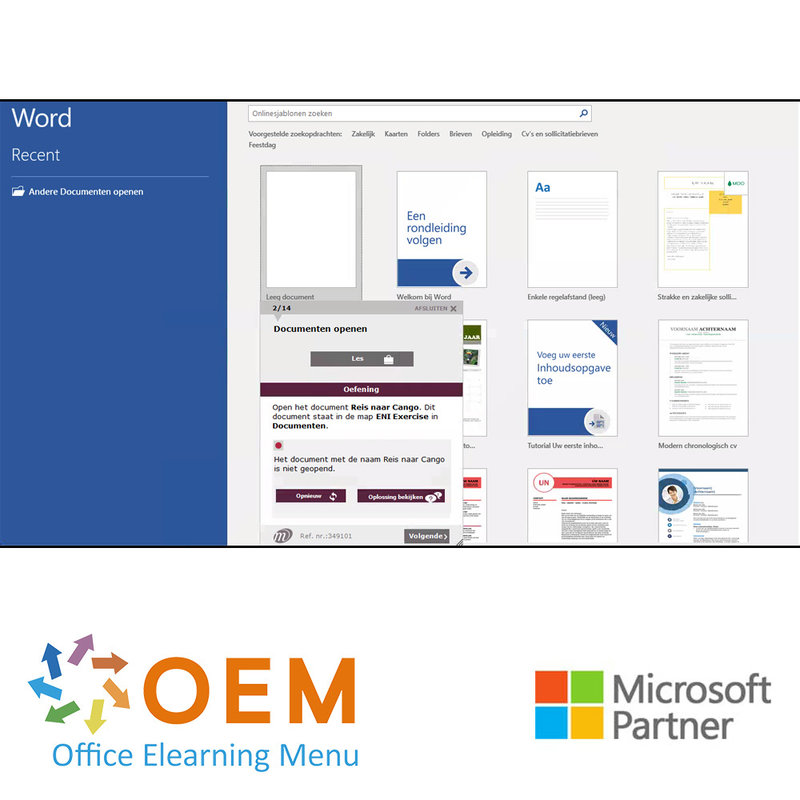
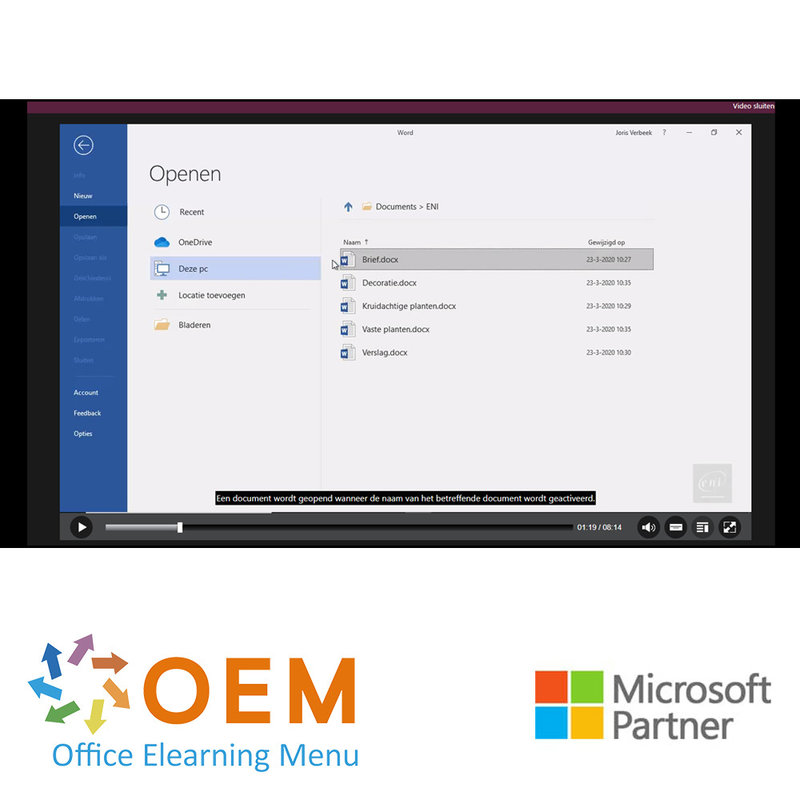
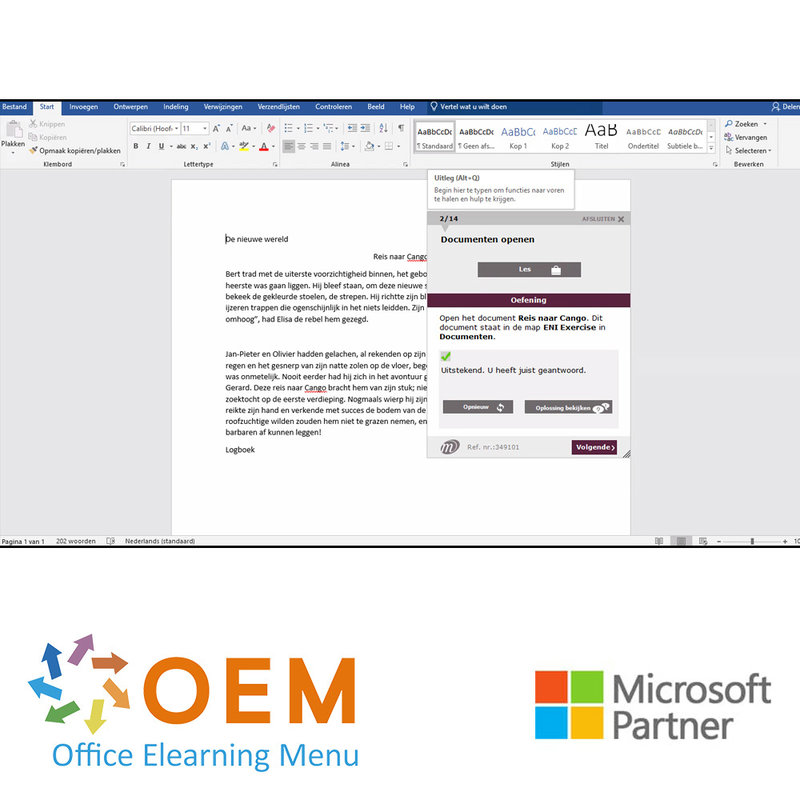
Word 2019 Course Custom E-Learning
Learn everything from Word 2019 from Basic to Expert level in this online course Word 2019 Basic, Advanced and Expert. View full course content for full details.
Read more- Brand:
- Microsoft
- Discounts:
-
- Buy 5 for €95,00 each and save 5%
- Buy 11 for €90,00 each and save 10%
- Buy 31 for €85,00 each and save 15%
- Buy 61 for €80,00 each and save 20%
- Buy 101 for €70,00 each and save 30%
- Buy 251 for €60,00 each and save 40%
- Buy 501 for €50,00 each and save 50%
- Availability:
- In stock
- Delivery time:
- Ordered before 5 p.m.! Start today.
- Award Winning E-learning
- Lowest price guarantee
- Personalized service by our expert team
- Pay safely online or by invoice
- Order and start within 24 hours
Word 2019 Course Customization E-Learning Online
- Target group: Anyone with basic knowledge who wants to master the advanced features of Word
- Level: Basic, Advanced + Expert
- Required knowledge level: Basic computer knowledge
- Course duration: 17:44 (Video clips of 2 to 5 minutes / depending on personal speed)
- Online access: 24/7, 365 days after activation
- Online book included
- Certificate of Participation included (after a minimum of 70% success rate)
Word Training
Order this unique custom Word 2019 via E-Learning course. An online course course 2019 on Basic, Advanced and Expert level with a practical (pre-test) in advance, the result of this test is imported into your course so that you have a tailor-made course. The progress report of your course shows which knowledge you have not yet mastered, but also in which parts you can work more efficiently. This only teaches what you need to know about the course.
This is a unique Word course, version 2019. You follow the course in a virtual Office environment with practical assignments and interactive videos with voice and subtitles and real-time analysis of your answers. Your progress is tracked via reports.
Thanks to its high quality, this e-Learning prepares you for with Microsoft Office Specialist (MOS) exam. The e-Learning has been developed by MOS teachers with more than 27 years of experience and the publisher is a Microsoft Gold Partner.
If you complete more than 70% of the e-learning, you can apply for a certificate of participation and there is the possibility of SCORM.
Course content
Get to know the word processor Word 2019 and master the basic to the expert functionalities. After completing this training, full use can be made of Word 2019. All necessary themes are covered such as: text input, layout and page layout, inserting tables, images and graphic objects and also advanced functionalities such as the use of templates , mailings and long documents.
Basic
- What you need to know about: Word processing
- Open documents
- General work environment
- Move in document
- Display non-printable characters
- What you need to know about: The most important rules of typography and input help
- Text input
- Manage paragraphs
- What you need to know about: Select, copy and move
- Select and delete text
- Undo and redo actions
- What you need to know about: Saving files
- Save documents
- Create new document
- What you need to know about: Format characters
- Apply quick styles
- Apply themes
- Character formatting
- Font color
- Capitalization
- Font and size
- Page layout
- Zoom display
- Page break
- What you need to know about: Header and footer
- Header and footer
- Page numbering
- Set tab stops
- Tabs with leader characters
- Manage tab stops
- Numbering and enumeration
- Custom bullets
- Custom numbered list
- Multiple list levels
- Frame style
- Line break
- Hanging indentation
- Using Word Help
- Insert document, cover page or blank page
- Hyphenation
- Non-breaking space and hyphen
- Insert special characters
- Character spacing and position
- Find text / formatting
- Replace text / formatting
- Copy formatting
- Manage learning resources
- Spelling and grammar checker
- Manage custom word lists
- AutoCorrect settings
- Synonyms lists
- Search and translate functions
- View documents and windows
Advanced
- Create AutoText
- Use AutoText
- Manage AutoText
- System date and time
- Create table
- Typing and moving in tables
- Select and insert rows / columns
- Delete rows / columns
- Table styles
- Cell formatting
- Row height and column width
- Cell and table alignment
- Merge and split cells / tables
- Convert text / table
- Sort tables, lists, or paragraphs
- Calculations in a table
- Draw drawing objects
- Size / Rotation / Adjust
- Move / copy drawing objects
- Format drawing objects
- Text in drawing object / WordArt
- Text formatting in object / WordArt
- Insert pictures
- Manage images
- Image position and text wrapping
- Caption and list of images
- Document background
- Graphs
- Insert objects other application
- Diagrams
- Create envelopes and mailing labels
- What you need to know about: Mailings
- Mailing: add list to document
- Insert fields in mailing
- Run mailings
- Edit recipients
- Add and remove recipients
- Sort mailing lists
- Select records for printing
- Conditional text in mailings
- Prepare labels with mail merge
- Document with variable fields
Expert
- What you should know about: Styles and templates
- Create styles
- Using the Styles window
- Change styles
- Paragraph style Default
- Delete styles
- Formatting styles
- Display formatting
- Create and customize themes
- Create templates
- Change and delete templates
- Modify a template associated with a document
- Copy styles to other files
- Move in long document
- Sections
- Different header and footer
- Manage automatic page breaks
- Footnotes and endnotes
- Manage footnotes and endnotes
- Outline level
- Document overview
- Table of contents
- Bookmarks
- Cross references
- Hyperlinks
- Multiple columns
- Main document
- Index
- Citations and bibliography
- What you need to know about: Import, export and interoperability with Word
- Distribute Word data as PDF, XPS, text, web pages and email
- Comments
- Set up change tracking
- Manage change tracking
- Combine and compare documents
- Protect a shared document
- Document security by password
- Complete a document
- Digital signature
- Decorative capital letter
- Manage application settings
- Statistics and document properties
- Macro command
- Convert Word documents
- Create forms
- Secure and use form
- Restore versions and files
- What you need to know about: Personalizing the ribbon
- What you need to know about: Good word processing habits Office with or without an Office 365
- subscription: what are the differences?
- Create and save Office documents on OneDrive, SharePoint Online or Teams
- Edit a document from OneDrive, SharePoint or Teams
- Share office documents with colleagues or with people outside the organization
- Collaborate on a file
Extras
Word (Versions 2019 and Office 365) - The reference book
What is Word?
Microsoft Word is a popular word processing program developed by Microsoft. It is part of the Microsoft Office suite of productivity tools, which also includes applications like Excel, PowerPoint, and Outlook.
Word allows users to create, edit, format, and save text documents. It offers a wide range of features and tools for creating professional-looking documents, such as reports, letters, resumes, and more. Users can customize the formatting of text, apply styles and themes, insert images and tables, add headers and footers, create bulleted and numbered lists, and perform spell-checking and grammar correction.
Word provides a user-friendly interface with a toolbar and ribbon that contains various commands and options for manipulating text and formatting. It supports collaboration features, allowing multiple users to work on the same document simultaneously and track changes made by each person.
Over the years, Word has become the industry standard for word processing and is widely used in various professional and educational settings. It has evolved to support different file formats, including .doc, .docx, and .pdf, ensuring compatibility with other word processing programs and facilitating document sharing and distribution.
10 benefits of Word
- User-friendly: Microsoft Word offers an intuitive and user-friendly interface, making it easy to create and edit documents.
- Comprehensive features: Word has a wide range of features and tools to format text, insert images, create tables, check spelling and grammar, and more. This enables users to create professional-looking documents.
- Templates and themes: Word comes with a variety of templates and themes that users can use to quickly create professional-looking documents. This saves time and effort when formatting documents.
- File compatibility: Word supports various file formats, such as .doc, .docx and .pdf. This allows users to easily share and exchange documents with others who may be using other Word processors.
- Real-time collaboration: Word offers the ability to collaborate on a document in real time. Multiple users can simultaneously work on the same document, track changes and add comments, facilitating collaboration.
- Automatic spelling and grammar check: Word includes a built-in spelling and grammar checker function that can identify and correct typos and grammatical errors. This helps users create accurate and error-free documents.
- Formatting options: Word allows users to format text with different fonts, colours, styles and alignment options. They can also adjust bullets, numbering, indentation and paragraph spacing to improve the readability and visual attractiveness of the document.
- Graphics options: Word provides functionality to insert images into documents, create graphs and charts and edit graphics. This helps clarify information and create visually appealing presentations.
- Automatic formatting and styles: Word uses styles, which allow users to maintain consistency in the formatting of their documents. With a few clicks, users can change the style of the entire document and quickly apply professional and consistent formatting.
- Advanced features: In addition to the basic features, Word also offers more advanced capabilities, such as creating tables of contents, footnotes, cross-references, automatic summaries and inserting bibliographies. These features are useful when creating more complex documents, such as reports and academic papers.
Why is Word important?
Microsoft Word is important because it is a powerful and versatile tool that helps create professional documents, improve productivity and facilitate collaboration. It makes it easy to organise, edit and share information, making it an indispensable programme for both individuals and organisations.
Why OEM Office Elearning Menu?
OEM Office Elearning Menu has years of experience in providing online courses and training. From Excel, Word and Outlook to high professional ICT training for Cisco, AWS, CompTIA and more.
OEM is an official Microsoft Partner, CertiPort Partner and EC-Council Partner. With over 1000 courses from more than 200 brands, our offer is suitable for every PC user. Whether you are a first time PC user starting up Word for the first time, or an ICT professional wanting to know more about Data Security; OEM has the right course or training for you. Missing a training? Let us know and we will gladly look at the options together.
Each completed course provides you with an official certificate of participation. This is personal and specifically addressed to the student. Every Incompany training course automatically delivers a certificate of participation. For each E-learning course you need to have completed at least 70% of the practical assignments to receive a certificate of participation.
OEM - Learn to Work
Choose from 1000+ training courses from 200+ brands for your personal and business development.
An Excel course, Word course or even a full Office course always comes in handy. We deal with Microsoft programs on a daily basis and it will save you a lot of time to master them properly.
We also have training courses for ICT professionals at OEM Office Elearning Menu. For example, you will learn to deal with databases, servers, learn programming or even become a certified ethical hacker. Learn everything online through E-learning, through course books, walk-in trainings or through Incompany trainings within the company you work for.
| Online access | 365 days |
|---|---|
| Lesson duration | 17:44 hours |
| Study load | Variable because of practical assignments. |
| Certificate of participation | Yes, after 70% of the successful assignments |
| Learning methods | Instruction video, Demonstration video, Knowledge Base |
| Operating systems | Microsoft Windows, Google Chrome OS, Apple MacOS |
| Included services | Progress report, 24/7 online access |
| Supported browsers | Internet Explorer, Edge, Firefox, Safari en Chrome |
| MOS Exam | Possible for corresponding exam number |
-
"Heldere cursus met duidelijke filmpjes. ook de pretest geeft goed weer wat je niveau is. Daarop wordt het lesmateriaal op aangepast. Erg fijn!"
Willem van Gool on 07 Nov 2023
-
"Handig om uit te filteren wat ik nog moest weten door de test vooraf. Belangrijk is dat de cursus op je eigen tempo gedaan kon worden."
Rob van Ravenswaaij on 18 Mar 2021
OEM Office Elearning Menu Top 2 in ICT-trainingen 2024!
OEM Office Elearning Menu is trots op de tweede plaats in de categorie ICT-trainingen 2024 bij Beste Opleider van Nederland (Springest/Archipel). Dank aan al onze cursisten voor hun vertrouwen!
Reviews
-
"Heldere cursus met duidelijke filmpjes. ook de pretest geeft goed weer wat je niveau is. Daarop wordt het lesmateriaal op aangepast. Erg fijn!"
Willem van Gool on 07 Nov 2023
-
"Handig om uit te filteren wat ik nog moest weten door de test vooraf. Belangrijk is dat de cursus op je eigen tempo gedaan kon worden."
Rob van Ravenswaaij on 18 Mar 2021























