PowerPoint 2019 Course Custom E-Learning
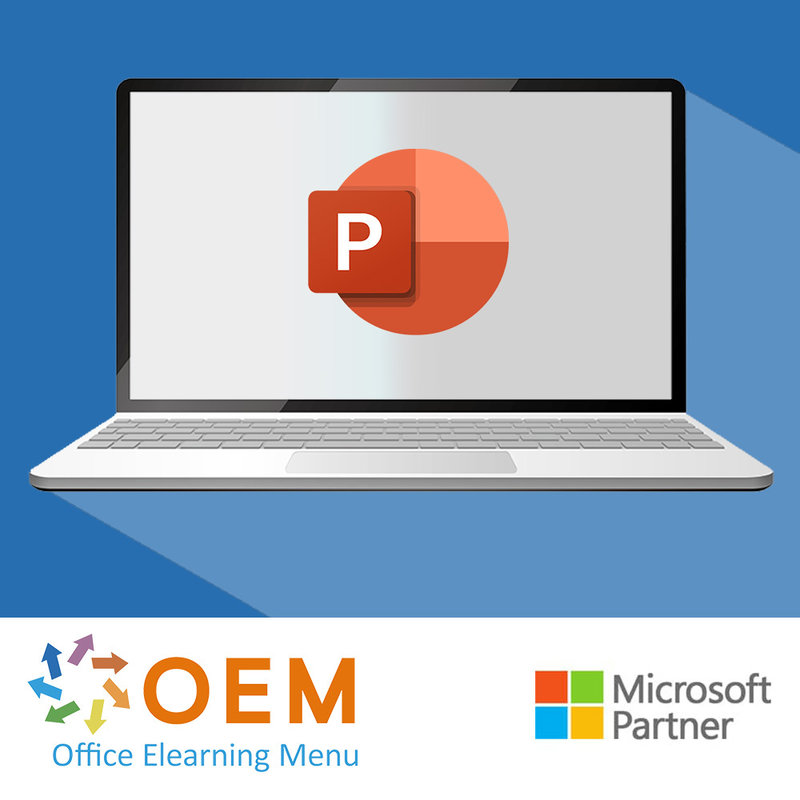
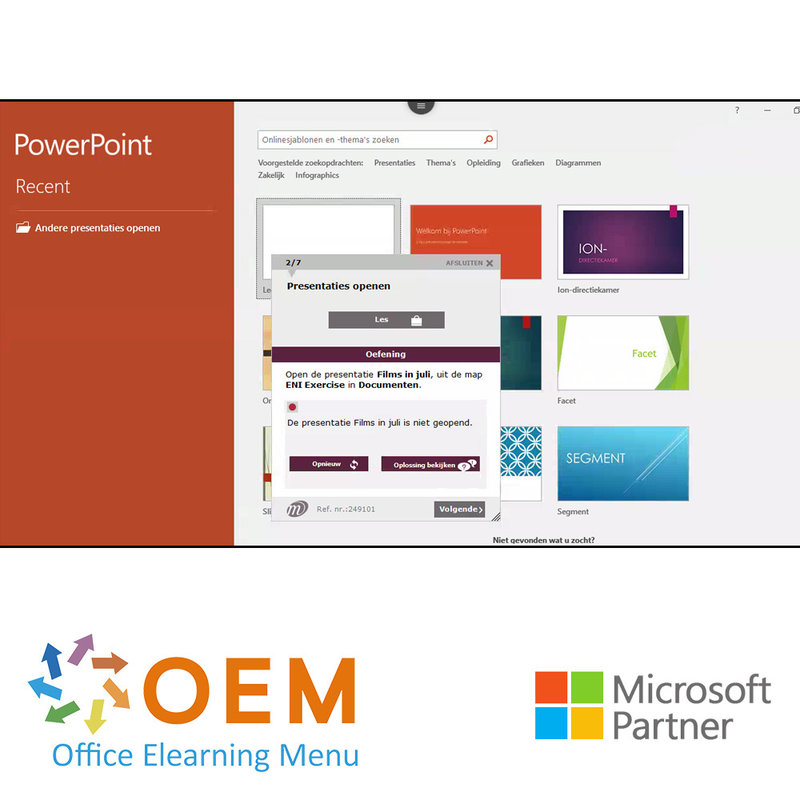
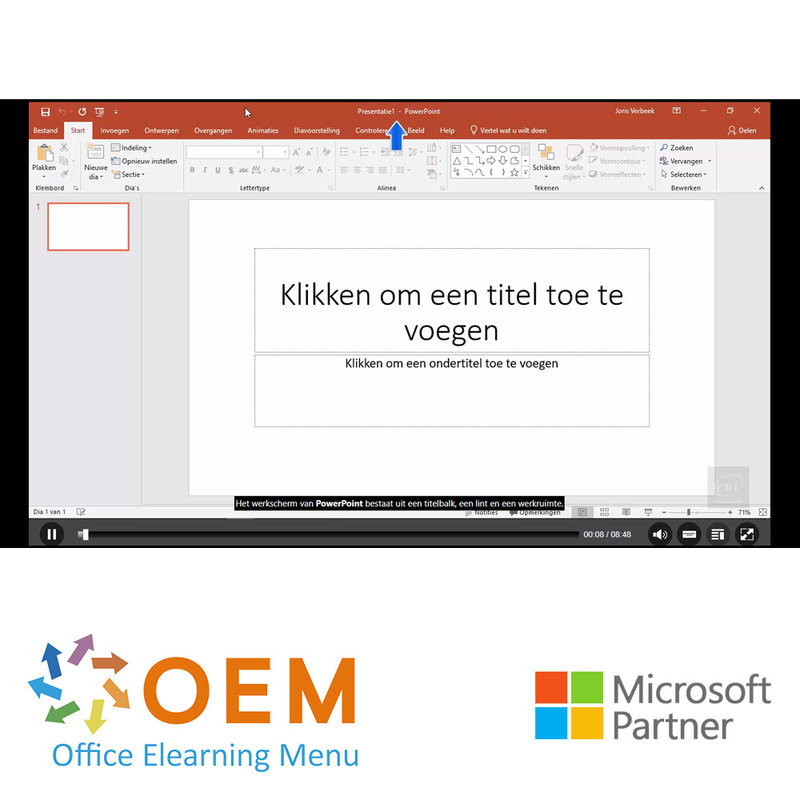
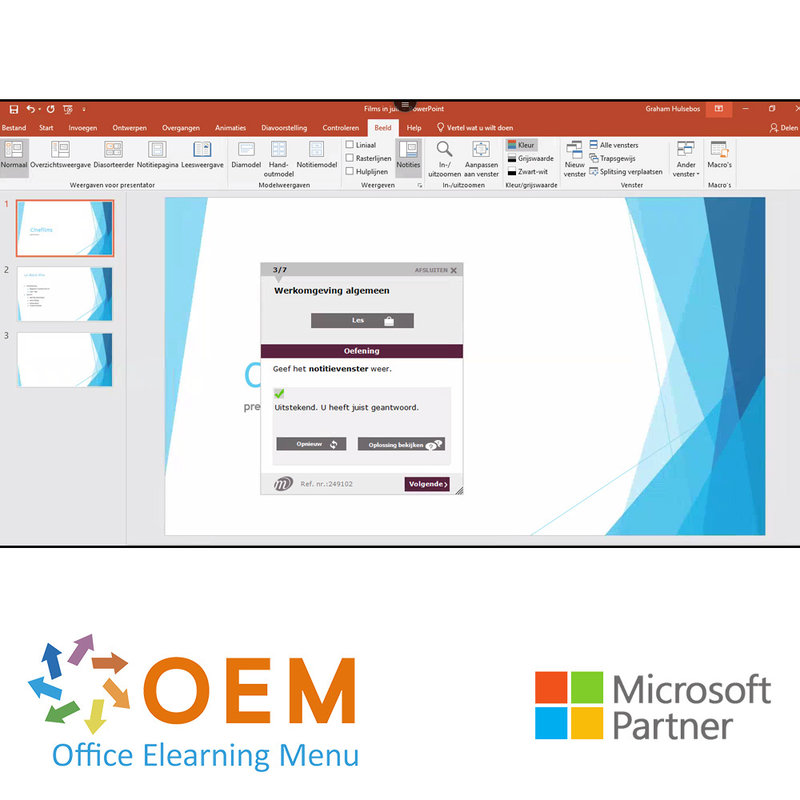
PowerPoint 2019 Course Custom E-Learning
Take an PowerPoint 2019 Basic and Advanced course now online. You will learn how to create slides, find and replace text and align columns and paragraphs, and more. Including baseline measurement.
Read more- Brand:
- Microsoft
- Discounts:
-
- Buy 5 for €95,00 each and save 5%
- Buy 11 for €90,00 each and save 10%
- Buy 31 for €85,00 each and save 15%
- Buy 61 for €80,00 each and save 20%
- Buy 101 for €70,00 each and save 30%
- Buy 251 for €60,00 each and save 40%
- Buy 501 for €50,00 each and save 50%
- Availability:
- In stock
- Delivery time:
- Ordered before 5 p.m.! Start today.
- Award Winning E-learning
- Lowest price guarantee
- Personalized service by our expert team
- Pay safely online or by invoice
- Order and start within 24 hours
PowerPoint 2019 Course Custom E-Learning
- Target group: Anyone with basic knowledge who wants to master the advanced features of PowerPoint
- Level: Basic, Advanced + Expert
- Required knowledge level: Basic computer knowledge
- Course duration: 14:27 (Video clips of 2 to 5 minutes / depending on personal speed)
- Online access: 24/7, 365 days after activation
- Online book included
- Certificate of Participation included (after a minimum of 70% success rate)
PowerPoint Training
Experience a unique E-Learning course for PowerPoint that is fully integrated into a virtual Office cloud environment. This course offers practice exercises and interactive videos with voice and subtitles, analysing your answers in real-time. Your progress is closely monitored through comprehensive reports. Moreover, this course prepares you for the highest-quality Microsoft Office Specialist (MOS) exam.
Developed by experienced MOS teachers with more than 27 years of experience, this course is published by a Microsoft Gold Partner. In the Learning Portal (LMS), you will have access to reports and receive a certificate of attendance after passing more than 70% of the course. This course also supports the SCORM standard, allowing integration with other systems.
Course content
Get to know the PowerPoint 2019 presentation program and master the basic to the Expert functionalities. After completing this training, full use can be made of PowerPoint 2019. All necessary themes are covered such as: input and processing of text, slide management, inserting images and graphics, use of slide masters, animations, run slide show and share with third parties.
Basic
- What you need to know about: Presentation software
- Open presentations
- General work environment
- Playback modes
- Zoom in and out
- Access to slides
- Using PowerPoint Help
- Create slides
- What you need to know about: Select, copy and move
- Select and delete slides
- What you should know about: Saving files
- Save a presentation
- What you need to know about: Input help
- Enter text
- Undo and restore an action
- Move and copy slides
- Select and edit text
- Notes page
- Spell check
- Synonyms and translations
- Find and replace text
- View slideshow
- Page setup and orientation
- Print preview and print
- Create a new presentation
Advanced
- Theme and format
- Create insert slide in outline view
- Manage outline view
- Move text in outline
- Presentation from Word document
- Select and delete objects
- Move an object
- Gridlines and Guides
- Draw a shape
- Copy and duplicate an object
- Change object size
- Editing an object
- Object formatting
- Line format
- Object effects
- Copy object formatting
- Rotate flip an object
- Align and distribute objects
- Overlap order of objects
- Group or ungroup objects
- Text box and text drawing object
- Text box format
- Text effects
- Insert and save a picture
- Format an image
- Manage an image
- Create / insert a table
- Table styles
- Edit format a table
- Manage table rows / columns
- Manage cells / tables
- Insert a SmartArt diagram
- Manage a SmartArt diagram
- Format a SmartArt diagram.
- Hyperlink
- What you need to know about: Header and footer
- Header and footer
- Customize a theme
- Explanation slide masters
- Using slide masters
- Change slide masters
- Change placeholders in slide master
- Use multiple slide masters
- Note model
- Handout model
Expert
- What you need to know about: Charts
- Insert a chart
- Select and delete chart elements
- Chart data
- Chart element layout
- Chart formatting
- Manage chart templates
- Insert new object from another application
- Insert slides from other presentation
- Sections
- Outline, slide and section zoom
- Insert a sound or video file
- Manage sound or video files
- Set interaction on object
- Animation effects on objects
- Adjust animation effects
- Text animation
- Automatically start animation effects
- Transition Effects
- Play slides automatically
- Custom slideshows
- Choose slides for slide show
- Set slideshow and handwritten notes during slideshow
- Package presentations for CD-ROM or storage folder
- What you need to know about: Import, export and interoperability
- Export to common file formats
- Convert a PowerPoint presentation
- Presentation properties
- Comments
- Compare presentations
- Password protect a presentation
- Completing a presentation What you need to know about: Styles and templates
- Create and use a presentation template
- Create photo albums
- Digital signature
- What you need to know about: Versions and recoveries of presentations
- Know Before You Go: Personalize the ribbon
- What you need to know about: Good practices for presentation software Office with or without an
- Office 365 subscription: what are the differences?
- Create and save Office documents on OneDrive, SharePoint Online or Teams
- Edit a document from OneDrive, SharePoint or Teams
- Share office documents with colleagues or with people outside the organization
- Collaborate on a file
Extras
PowerPoint (Versions 2019 and Office 365) - The reference book
What is Powerpoint?
PowerPoint is a presentation programme developed by Microsoft. It is part of the Microsoft Office package and is used to create slide shows with text, images, graphics, videos and other multimedia elements. PowerPoint enables users to present information in a visually appealing and structured way.
PowerPoint allows presenters to create slides composed of different content elements. Each of these slides can contain text, images, tables, diagrams, charts and media items. Users can customise the format of the slides, including the background, font, colours and transition effects between slides.
PowerPoint also offers several presentation modes, including normal view for editing slides, slide show mode for presenting content and print view for printing handouts and notes.
The program is widely used in business, educational and other professional environments for presentations, lectures, training and more. PowerPoint has several features and tools that help presenters get their message across effectively and create visually appealing presentations.
10 benefits of PowerPoint
- Visual presentation: PowerPoint allows users to present information in a visually appealing and clear manner. Slides with images, graphics and other visual elements can make the presentation more attractive and understandable.
- Structure and organisation: PowerPoint allows users to organise their content in a structured manner by using slides and sections. This helps the presenter keep the presentation well organised and coherent.
- Interactivity: PowerPoint allows users to add interactive elements, such as hyperlinks, buttons and navigation menus. This makes it possible to navigate through the presentation based on the needs of the audience.
- Multimedia integration: PowerPoint supports adding various multimedia elements, such as images, videos, audio clips and animations. This helps make content more lively and engaging.
- Presentation modes: PowerPoint offers various presentation modes, including slideshow mode, in which the presentation can be played back with transitions and animations. This makes it possible to show the presentation to the audience smoothly and professionally.
- Easy editing: PowerPoint has a user-friendly interface that allows users to easily create, edit and customise slides. It is easy to add or modify text, images and other elements.
- Reusability: PowerPoint presentations can be saved and reused for future presentations. This saves time and effort when creating new presentations from scratch.
- Audience management: PowerPoint allows presenters to manage presentation duration and slide order. They can also generate handouts and notes to provide to the audience.
- Online collaboration: PowerPoint offers online collaboration features, allowing multiple users to work on the same presentation simultaneously, wherever they are.
- Integration with other tools: PowerPoint can be integrated with other Microsoft Office programmes, such as Word and Excel, making it easy to import content from these programmes and share it in a presentation.
Why is PowerPoint important?
PowerPoint is important because it allows users to present information in a structured and visually appealing way. It helps communicate ideas, concepts and data in a clear and uncluttered way. By using slides, images, graphics and other visual elements, PowerPoint can make presentations more attractive and increase audience engagement. It also allows presenters to prepare and organise their presentation, allowing them to deliver their message more effectively. PowerPoint is a widely used tool in business, academic and educational settings, and it helps create a professional and polished presentation experience.
Why OEM Office Elearning Menu?
OEM Office Elearning Menu has years of experience in providing online courses and training. From Excel, Word and Outlook to high professional ICT training for Cisco, AWS, CompTIA and more.
OEM is an official Microsoft Partner, CertiPort Partner and EC-Council Partner. With over 1000 courses from more than 200 brands, our offer is suitable for every PC user. Whether you are a first time PC user starting up Word for the first time, or an ICT professional wanting to know more about Data Security; OEM has the right course or training for you. Missing a training? Let us know and we will gladly look at the options together.
Each completed course provides you with an official certificate of participation. This is personal and specifically addressed to the student. Every Incompany training course automatically delivers a certificate of participation. For each E-learning course you need to have completed at least 70% of the practical assignments to receive a certificate of participation.
OEM - Learn to Work
Choose from 1000+ training courses from 200+ brands for your personal and business development.
An Excel course, Word course or even a full Office course always comes in handy. We deal with Microsoft programs on a daily basis and it will save you a lot of time to master them properly.
We also have training courses for ICT professionals at OEM Office Elearning Menu. For example, you will learn to deal with databases, servers, learn programming or even become a certified ethical hacker. Learn everything online through E-learning, through course books, walk-in trainings or through Incompany trainings within the company you work for.
| Online access | 365 days |
|---|---|
| Lesson duration | 14:27 hours |
| Study load | Variable because of practical assignments. |
| Certificate of participation | Yes, after 70% of the successful assignments |
| Learning methods | Instruction video, Demonstration video, Knowledge Base |
| Operating systems | Microsoft Windows, Google Chrome OS, Apple MacOS |
| Included services | Progress report, 24/7 online access |
| Supported browsers | Internet Explorer, Edge, Firefox, Safari en Chrome |
| MOS Exam | Possible for corresponding exam number |
There are no reviews written yet about this product.
OEM Office Elearning Menu Top 2 in ICT-trainingen 2024!
OEM Office Elearning Menu is trots op de tweede plaats in de categorie ICT-trainingen 2024 bij Beste Opleider van Nederland (Springest/Archipel). Dank aan al onze cursisten voor hun vertrouwen!
Reviews
There are no reviews written yet about this product.























