Project 2022 Course E-Learning

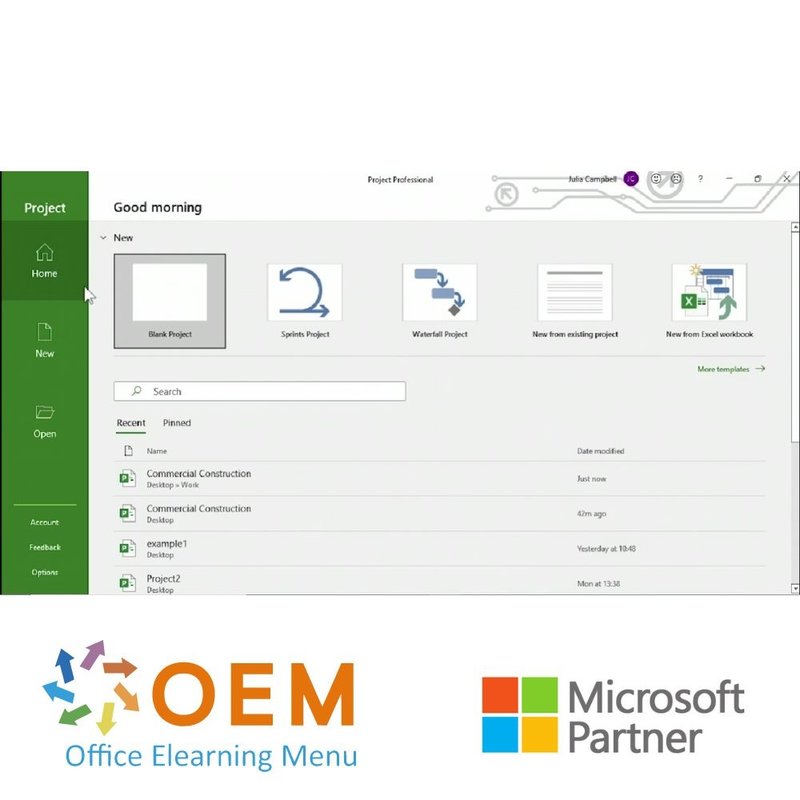
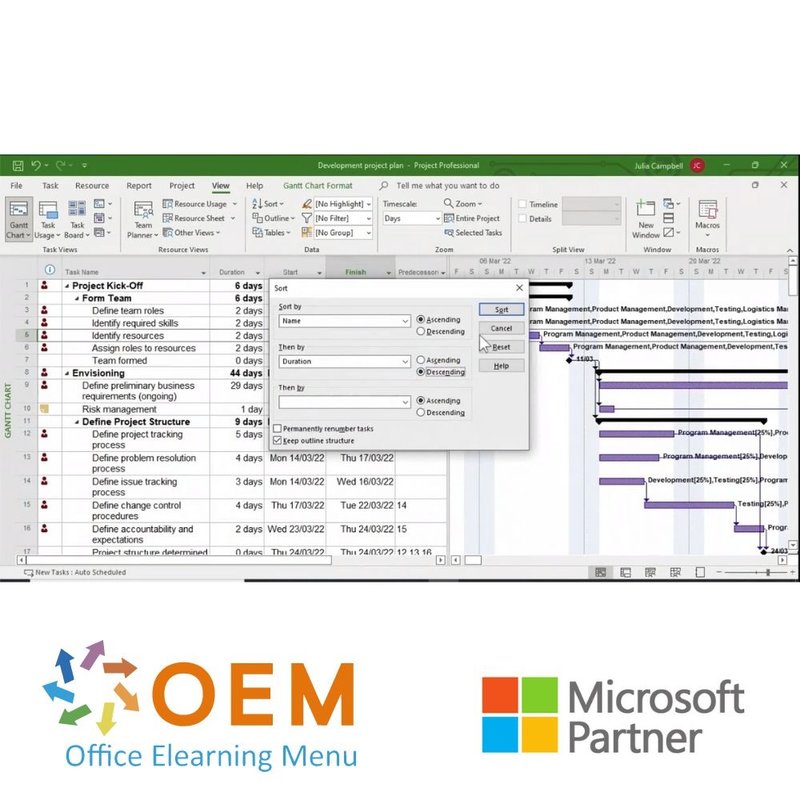
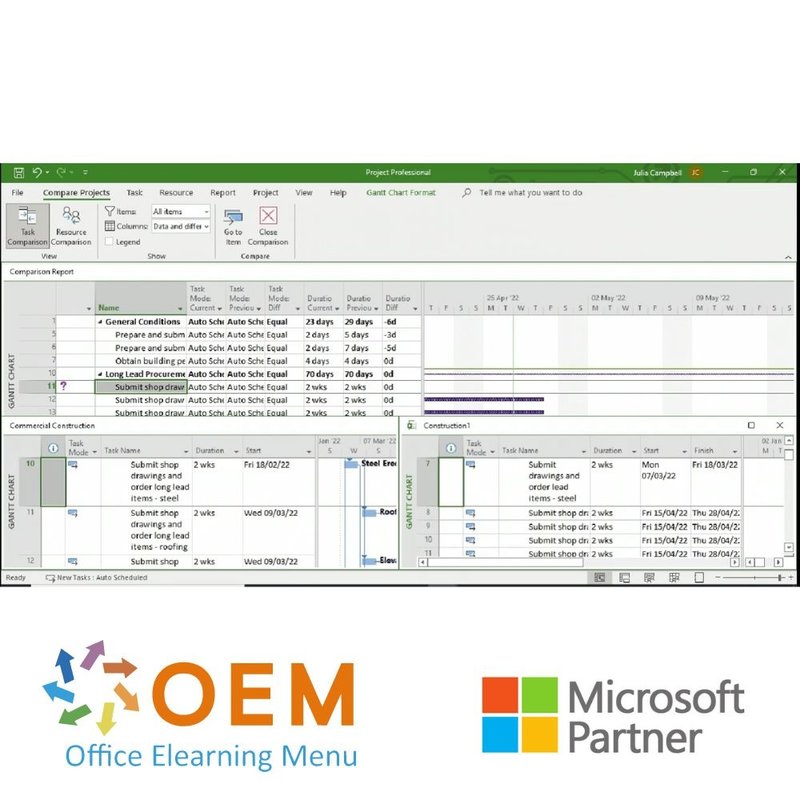
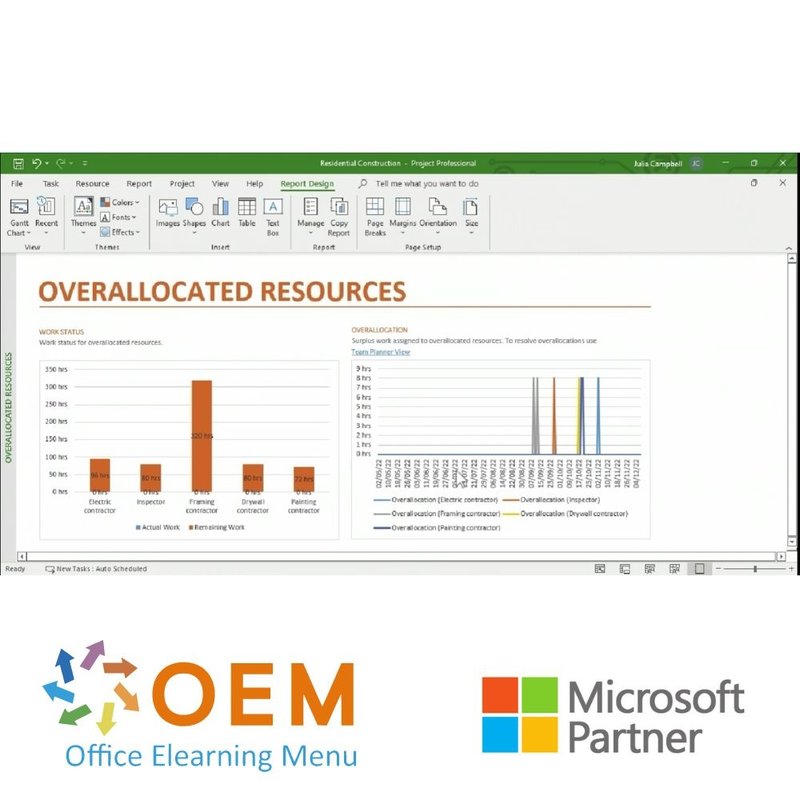
Project 2022 Course E-Learning
Project 2022 Award-winning E-Learning course Extensive interactive videos with spoken text Certified teachers Practical exercises Certificate
Read more- Brand:
- Microsoft
- Discounts:
-
- Buy 2 for €126,42 each and save 2%
- Buy 3 for €125,13 each and save 3%
- Buy 5 for €119,97 each and save 7%
- Buy 10 for €116,10 each and save 10%
- Buy 25 for €109,65 each and save 15%
- Buy 50 for €100,62 each and save 22%
- Buy 100 for €90,30 each and save 30%
- Buy 200 for €64,50 each and save 50%
- Availability:
- In stock
- Delivery time:
- Ordered before 5 p.m.! Start today.
- Award Winning E-learning
- Lowest price guarantee
- Personalized service by our expert team
- Pay safely online or by invoice
- Order and start within 24 hours
Project 2022 Course E-Learning
Order this amazing, award-winning Project 2022 E-Learning course online, 1 year 24/7 access to extensive interactive videos, speeches, hands-on tasks and progress monitoring. After the course you will receive a certificate of attendance.
Course content
Project 2022: Getting started
Course: 33 Minutes
- Overview: Getting started in Project 2022
- Opening and exploring the application
- Creating and opening a project
- Using the zoom function
- Copying and pasting
- Using the Find and Replace tool
- Saving your project
- Sending a project by email
- Using project templates
- Moving between multiple projects
- Knowledge Check: Getting started in Project 2022
Project 2022: Setting up Projects
Course: 34 Minutes
- Overview: Setting up Projects
- Setting up a new project
- Creating a new project from scratch
- Creating a new project from an existing document
- Viewing and changing properties
- Using the built-in chart displays
- Changing display modes
- Managing your different display modes
- Saving a project to OneDrive
- Exporting your project
- Knowledge Check: Setting up Projects
Project 2022: Creating and organizing tasks
Course: 40 Minutes
- Overview: Creating and organizing tasks in Project 2022
- Inserting a task
- Editing a task
- Inserting a recurring task
- Linking or splitting tasks
- Grouping tasks
- Sorting tasks
- Filtering tasks
- Using tables to reorganize your tasks
- Adding notes to your tasks
- Highlighting certain tasks
- Knowledge Check: Creating and organizing tasks
Project 2022: Managing tasks
Course: 25 Minutes
- Overview: Managing tasks in Project 2022
- Inserting columns
- Creating dropdown menus within a column
- Using formulas to create custom fields
- Adding Outline Numbers & WBS codes
- Defining and customizing WBS codes
- Inserting subprojects
- Importing tasks from Outlook
- Knowledge Check: Managing tasks in Project 2022
Project 2022: Tracking projects
Course: 36 Minutes
- Overview: Tracking projects in Project 2022
- Using the timeline
- Adding a baseline to your project
- Tracking your project progress
- Tracking critical tasks
- Analyzing and configuring critical tasks
- Adding a milestone
- Using the task indicators
- Rescheduling your project
- Changing your scheduling settings
- Modifying your calendars
- Knowledge Check: Tracking projects in Project 2022
Project 2022: Managing resources
Course: 26 Minutes
- Overview: Managing resources in Project 2022
- Adding resources to your project
- Assigning resources to tasks
- Using the Resource Graph
- Pooling your resources
- Leveling your resources
- Managing resource leveling
- Knowledge Check: Managing resources in Project 2022
Project 2022: Creating reports
Course: 30 Minutes
- Overview: Creating reports in Project 2022
- Generating reports from templates
- Creating a report
- Inserting text into reports
- Formatting text in your reports
- Changing the appearance of your report
- Modifying your page setup
- Reusing custom reports
- Comparing two projects
- Knowledge Check: Creating reports in Project 2022
Project 2022: Illustrating reports
Course: 29 Minutes
- Overview: Illustrating reports in Project 2022
- Inserting shapes
- Moving shapes
- Changing the appearance of your shapes
- Applying effects to shapes
- Inserting images
- Editing your images
- Inserting links
- Knowledge Check: Illustrating reports in Project 2022
Project 2022: Working with report tables and charts
Course: 29 Minutes
Expertise Level: Intermediate
- Overview: Working with report tables and charts in Project 2022
- Inserting a table
- Editing a table
- Formatting a table
- Inserting a chart
- Adding information to a chart
- Formatting your chart
- Creating PivotCharts with Project
- Creating a custom PivotChart
- Knowledge Check: Working with report tables and charts in Project 2022
Project 2022: Using advanced and online tools
Course: 34 Minutes
Expertise Level: Intermediate
- Overview: Using advanced and online tools in Project 2022
- Creating a sprint project
- Using the sprint management tools
- Creating a waterfall project
- Using the agile management tools
- Discovering Microsoft Project for the web
- Creating a Project in Project for the web
- Inserting and editing tasks in Project for the web
- Switching between the view modes in Project for the web
- Knowledge Check: Discovering the agile management tools in Project 2022
Project 2022: Setting your work preferences in Project 2022
Course: 28 Minutes
Expertise Level: Intermediate
- Overview: Setting your work preferences in Project 2022
- Changing the document display settings
- Customizing the interface
- Installing and managing add-ins
- Changing your document save settings
- Customizing the toolbar
- Customizing the ribbon
- Knowledge Check: Setting your work preferences in Project 2022
What is Project?
Microsoft Project is a project management software developed by Microsoft. It is designed to help individuals and teams plan, manage, and track projects effectively. Microsoft Project provides a range of tools and features that enable project managers to create schedules, allocate resources, track progress, and analyze project data.
With Microsoft Project, users can define project tasks, set dependencies, and establish timelines. The software allows for the creation of Gantt charts, which visually represent the project schedule and task dependencies. Project managers can assign resources to tasks, track resource utilization, and manage resource availability.
Microsoft Project also offers features for tracking project progress, including updating task statuses, tracking actual work completed, and comparing it with the planned schedule. This allows project managers to identify potential delays or issues and take appropriate actions to keep the project on track.
Furthermore, the software provides tools for generating reports and visualizing project data. Users can create various types of reports, such as task progress reports, resource allocation reports, and financial summaries. These reports help stakeholders understand the project's status, make informed decisions, and communicate project updates effectively.
Microsoft Project supports collaboration and communication among project team members. It allows for file sharing, task assignments, and team communication within the software. Users can also integrate Microsoft Project with other Microsoft Office applications, such as Excel and SharePoint, to leverage additional functionalities and streamline project management processes.
Overall, Microsoft Project is a comprehensive project management tool that assists users in planning, organizing, and executing projects efficiently. It helps optimize resource utilization, track project progress, and facilitate effective communication and collaboration among team members.
10 benefits of Project
- Project planning: Microsoft Project enables users to create detailed project plans, including tasks, milestones, dependencies and timelines.
- Resource management: It provides functionalities to allocate resources to tasks, track resource availability and identify conflicts in resource planning.
- Time management: Users can track the progress of tasks, monitor deadlines and identify deviations from the planned schedule.
- Cost management: Microsoft Project provides tools to plan, track and manage project costs, including budgeting and cost analysis.
- Reporting: It generates various reports and visual views, such as Gantt charts, resource utilisation reports and task status reports, to clearly communicate project information to stakeholders.
- Risk management: It enables users to identify, assess and manage risks, and take action to reduce or eliminate risks.
- Team collaboration: Microsoft Project provides functionalities for assigning tasks to team members, tracking progress and facilitating communication and collaboration within the project team.
- Integration with other tools: It can be integrated with other Microsoft Office applications, such as Excel and SharePoint, to facilitate data sharing and collaboration.
- Scalability: It is suitable for projects of varying size and complexity, from small individual projects to large enterprise-wide initiatives.
- Customisability: Microsoft Project can be adapted to specific project needs and requirements through customised fields, templates and reporting options.
Why is Project important?
Microsoft Project is important because it enables project managers and teams to plan, manage and track projects effectively. With features such as project planning, resource management, time management, cost management and reporting, Microsoft Project provides a structured approach to project management. It helps optimise resource utilisation, identify risks, monitor progress and communicate project information to stakeholders. By promoting collaboration, integration with other tools and adaptability to different project sizes, Microsoft Project supports efficient and successful project execution. It is a valuable tool for planning, organising and managing projects, and helps achieve objectives within time, budget and quality.
Why OEM Office Elearning Menu?
OEM Office Elearning Menu has years of experience in providing online courses and training. From Excel, Word and Outlook to high professional ICT training for Cisco, AWS, CompTIA and more.
OEM is an official Microsoft Partner, CertiPort Partner and EC-Council Partner. With over 1000 courses from more than 200 brands, our offer is suitable for every PC user. Whether you are a first time PC user starting up Word for the first time, or an ICT professional wanting to know more about Data Security; OEM has the right course or training for you. Missing a training? Let us know and we will gladly look at the options together.
Each completed course provides you with an official certificate of participation. This is personal and specifically addressed to the student. Every Incompany training course automatically delivers a certificate of participation. For each E-learning course you need to have completed at least 70% of the practical assignments to receive a certificate of participation.
OEM - Learn to Work
Choose from 1000+ training courses from 200+ brands for your personal and business development.
An Excel course, Word course or even a full Office course always comes in handy. We deal with Microsoft programs on a daily basis and it will save you a lot of time to master them properly.
We also have training courses for ICT professionals at OEM Office Elearning Menu. For example, you will learn to deal with databases, servers, learn programming or even become a certified ethical hacker. Learn everything online through E-learning, through course books, walk-in trainings or through Incompany trainings within the company you work for.
| Language | English |
|---|---|
| Qualifications of the Instructor | Certified |
| Course Format and Length | Teaching videos with subtitles, interactive elements and assignments and tests |
| Lesson duration | 4:13 Hours |
| Progress monitoring | Yes |
| Access to Material | 365 days |
| Technical Requirements | Computer or mobile device, Stable internet connections Web browsersuch as Chrome, Firefox, Safari or Edge. |
| Support or Assistance | Helpdesk and online knowledge base 24/7 |
| Certification | Certificate of participation in PDF format |
| Price and costs | Course price at no extra cost |
| Cancellation policy and money-back guarantee | We assess this on a case-by-case basis |
| Award Winning E-learning | Yes |
| Tip! | Provide a quiet learning environment, time and motivation, audio equipment such as headphones or speakers for audio, account information such as login details to access the e-learning platform. |
There are no reviews written yet about this product.
OEM Office Elearning Menu Top 2 in ICT-trainingen 2024!
OEM Office Elearning Menu is trots op de tweede plaats in de categorie ICT-trainingen 2024 bij Beste Opleider van Nederland (Springest/Archipel). Dank aan al onze cursisten voor hun vertrouwen!
Reviews
There are no reviews written yet about this product.

























