Business Analyst to Data Analyst Training

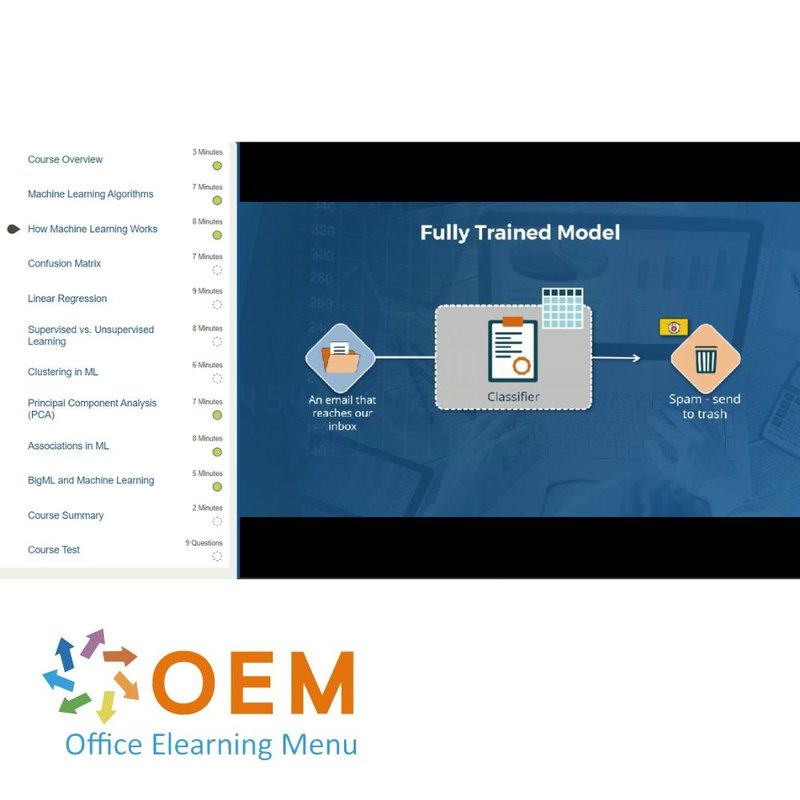
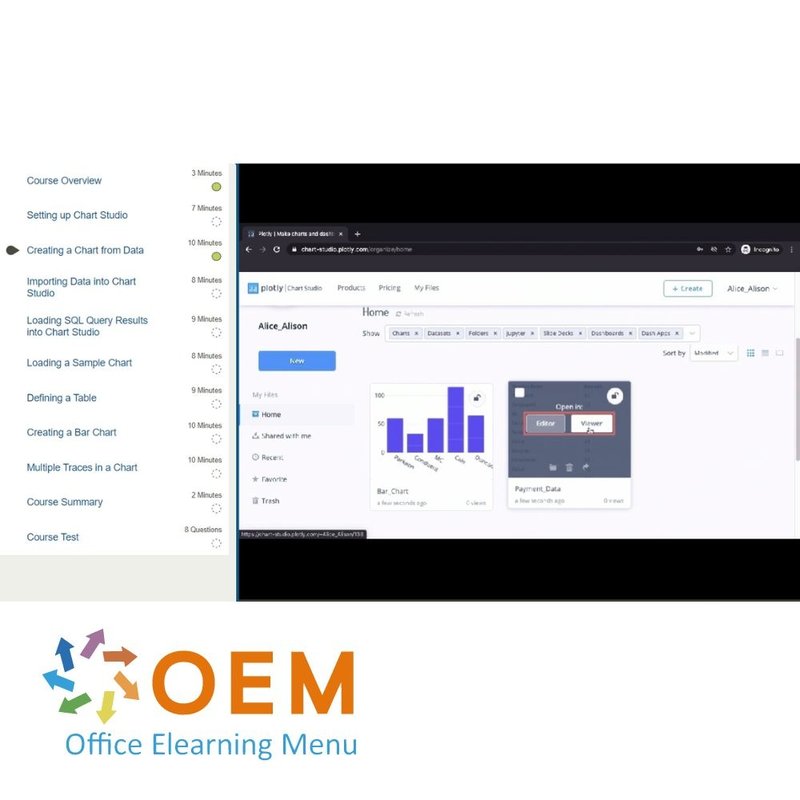
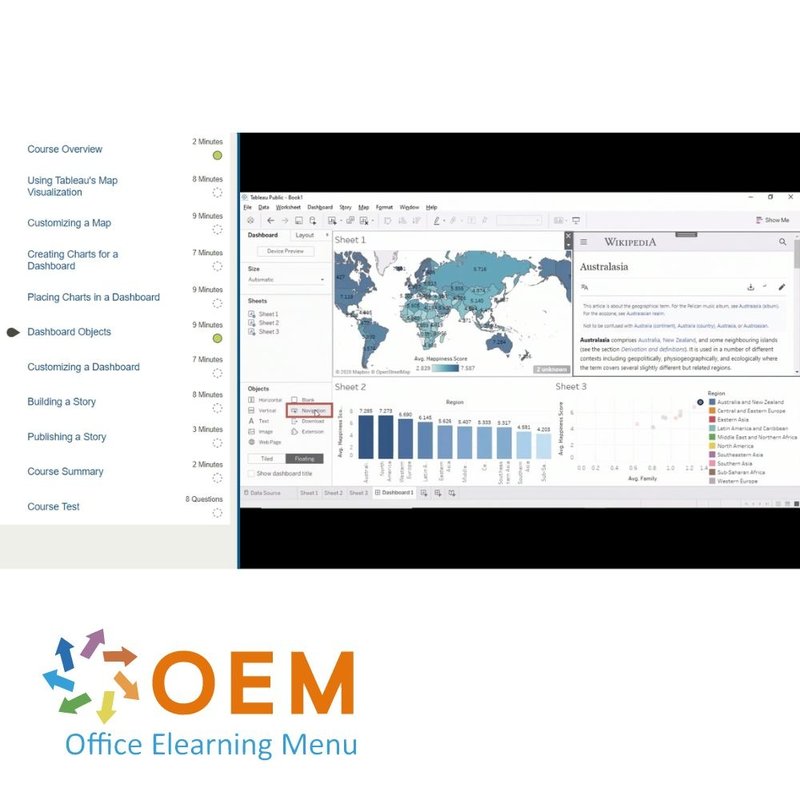
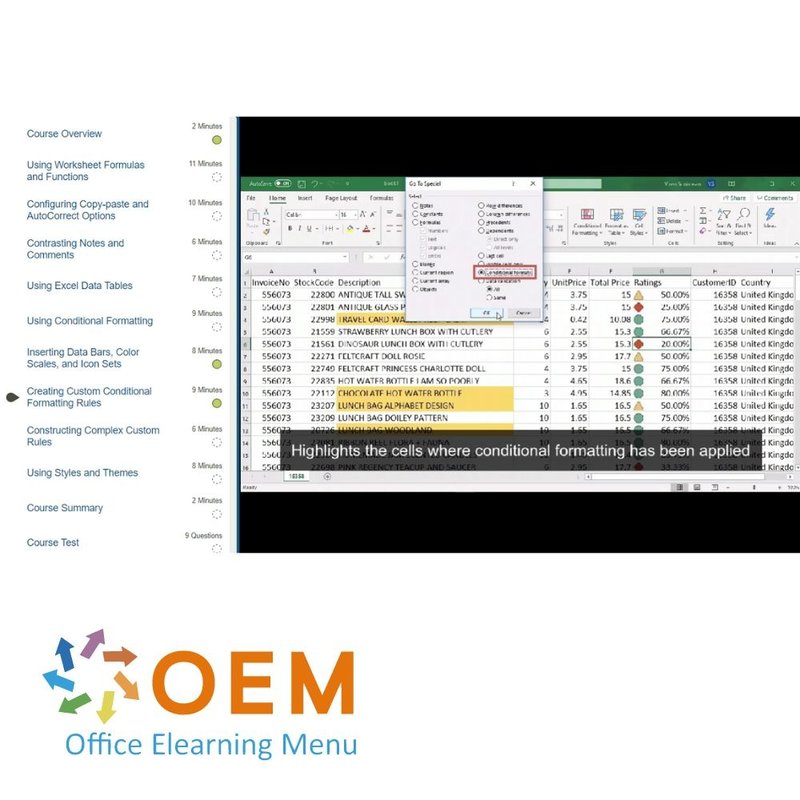
Business Analyst to Data Analyst Training
Award winning Business Analyst to Data Analyst Training with access to an online mentor via chat or email, final exam assessment and Practice Labs.
Read more- Discounts:
-
- Buy 2 for €979,02 each and save 2%
- Buy 3 for €969,03 each and save 3%
- Buy 4 for €959,04 each and save 4%
- Buy 5 for €949,05 each and save 5%
- Buy 10 for €899,10 each and save 10%
- Buy 25 for €849,15 each and save 15%
- Buy 50 for €799,20 each and save 20%
- Availability:
- In stock
- Delivery time:
- Ordered before 5 p.m.! Start today.
- Award Winning E-learning
- Lowest price guarantee
- Personalized service by our expert team
- Pay safely online or by invoice
- Order and start within 24 hours
Business Analyst to Data Analyst E-Learning
Data Analysts interpret data and turn it into information that drives business decisions. This journey will guide you in the transition from Business Analyst to a Data Analyst by teaching the required skills. A stage is set by covering comprehensive courses on Excel, a powerful, most common, and widely used data analysis tool in the industry. It then teaches you the most popular Data Visualization tools and techniques. You will also learn the about Data Analysis using Python. Here, you will explore data gathering, exploration, cleaning, and transforming using Python. You will also learn BigML which is a popular Machine Learning platform.
This learning path, with more than 80 hours of online content, is divided into the following four tracks:
Track 1: Business Analyst
Track 2: Decision Analyst
Track 3: Systems Analyst
Track 4: Data Analyst
Track 1: Business Analyst
In this Business Analyst track of this journey, the focus is on basic to advanced Excel skills. Excel is the most popular and powerful tool widely used in the industry to instantly analyze the data. It has many potential applications with extensive, customizable features for almost all kinds of workflows. This track provides a comprehensive and advanced training on using many important features and tools in excel. It covers basic operations like data import and export, customizing tool bars, data visualizations using various bars and charts, various statistical analysis to more advanced features like data validations, data cleaning, data manipulations, pivot tables and modelling relationships among data.
Content:
E-learning collections
Complete Guide to Excel 365: Getting Started
Course: 1 Hour, 14 Minutes
- Course Overview
- Launching and Customizing Excel
- Exploring Excel Menu Items
- Copy-pasting Data and Formatting Cells
- Inserting, Deleting, and Merging Cells
- Applying Cell Formatting
- Importing Delimited Data
- Importing Fixed-width Data
- Exporting Excel Workbooks
- Course Summary
Complete Guide to Excel 365: Working With Charts & Sparklines
Course: 1 Hour, 17 Minutes
- Course Overview
- Inserting and Working With Charts
- Customizing Chart Appearance
- Creating Treemaps and Pie and Sunburst Charts
- Creating Histograms
- Using Box-and-Whisker Plots
- Analyzing Scatter Plots
- Plotting Maps and Combo Charts
- Creating Sparklines
- Customizing Sparklines
- Course Summary
Complete Guide to Excel 365: Using Formatting, Styles, & Themes
Course: 1 Hour, 18 Minutes
- Course Overview
- Using Worksheet Formulas and Functions
- Configuring Copy-paste and AutoCorrect Options
- Contrasting Notes and Comments
- Using Excel Data Tables
- Using Conditional Formatting
- Inserting Data Bars, Color Scales, and Icon Sets
- Creating Custom Conditional Formatting Rules
- Constructing Complex Custom Rules
- Using Styles and Themes
- Course Summary
Complete Guide to Excel 365: Linking, Printing, & Protecting Workbooks
Course: 1 Hour, 21 Minutes
- Course Overview
- Working With AutoSave and AutoRecover
- Using Templates and the XLSTART Folder
- Grouping Data Using Outline and Auto Outline
- Creating External Links
- Editing External Links
- Controlling How Workbooks Are Printed
- Customizing Headers, Footers, and Background Images
- Protecting Worksheets
- Protecting Workbooks
- Course Summary
Complete Guide to Excel 365: Validating, Cleaning, & Performing Lookups on Data
Course: 1 Hour, 30 Minutes
- Course Overview
- Using Absolute Cell References and the $ Symbol
- Using the Subtotal Feature
- Using the Filter Feature
- Checking Conditions Using IF()
- Using Conditional Aggregates
- One-dimensional Lookups With VLOOKUP() and HLOOKUP()
- Two-dimensional Lookups Using INDEX() and MATCH()
- Cleaning Data
- Parsing Strings
- Performing Simple Data Validation
- Performing Complex Data Validation
- Course Summary
Complete Guide to Excel 365: What-If Analysis, Solver, & Analysis ToolPak
Course: 1 Hour, 36 Minutes
- Course Overview
- Implementing What-If Analysis
- Using Goal Seek
- Using Solver for Complex Optimization
- Calculating Simple Descriptive Statistics
- Analysis ToolPak: Analyzing Matrices
- Using Analysis ToolPak for Hypothesis Testing
- Implementing ANOVA Using Analysis ToolPak
- Analysis ToolPak: Analyzing Data Characteristics
- Generating Random Numbers
- Performing Linear Regression
- Course Summary
Complete Guide to Excel 365: Pivot, PowerPivot, & Financial Modeling
Course: 1 Hour, 15 Minutes
- Course Overview
- Using Relational Data Models
- Detecting Relationships and Foreign Keys
- Using PowerPivot for Data Modeling
- PowerPivot: Detecting and Visualizing Relationships
- Modeling Fixed-Income Instruments
- Computing Bond Yields
- Performing Net Present Value (NPV) Analysis
- Course Summary
Online Mentor
You can reach your Mentor by entering chats or submitting an email.
Final Exam assessment
Estimated duration: 90 minutes.
Practice Labs: Business Analyst (estimated duration: 8 hours)
Perform Business Analyst tasks in Microsoft Excel such as managing cells, importing and exporting data, inserting and customizing charts, and performing exploratory data analysis. You will then perform aggregate operations and one-dimensional lookups, clean and validate data, utilize the What-if feature in Excel, and implement ANOVA and perform linear regression. This lab provides access to tools typically used by Business Analysts, including: - Microsoft Excel 2016 - Power BI Desktop - Tableau Desktop - MariaDB - Anaconda
Track 2: Decision Analyst
In this Decision Analyst track, the focus is on Tableau and Power BI.
Tableau is widely used in the industry for Business Intelligence, creating dash boards, interactive graphs and charts for data interpretation and gaining business insights. This track will make you proficient in Tableau by introducing basic features of tableau like loading data from a wide variety of files and taking you through many important features for analyzing tables, applying transformations, various chart interactions as well as data cleaning to effectively tell your story with data.
Power BI is another most common, widely used, and powerful tool to analyze data from various sources, visualize and report data. You can create effective dash boards and share reports and insights with business users. You will learn how to combine Power Query and Power BI to perform basic to advanced operations on data.
Content:
E-learning courses
Tableau for Data Visualization: Introduction
Course: 1 Hour, 17 Minutes
- Course Overview
- Installing Tableau Public
- Loading Data into Tableau
- Transforming Data in Tableau
- Analyzing Data in Tableau
- Defining Connections and Relationships
- Plotting a Bar Graph
- Customizing a Chart
- Analyzing Charts
- Loading Data with an Interpreter
- Summary
Tableau for Data Visualization: Exploring Visualizations & Data Formats
Course: 1 Hour, 30 Minutes
- Course Overview
- Adding Labels to a Chart
- Conveying Multiple Values
- Using Different Charts to Analyze Data
- Using the Pages Feature
- Defining Hierarchies in Data
- Investigating Incorrect Hierarchies
- Working with Implicit Hierarchies
- Creating a Custom Group
- Analyzing Multi-dimensional Data
- Creating a Combined Field
- Defining a Calculated Field
- Creating a Set
- Course Summary
Tableau for Data Visualization: Advanced Features
Course: 1 Hour, 4 Minutes
- Course Overview
- Using Tableau's Map Visualization
- Customizing a Map
- Creating Charts for a Dashboard
- Placing Charts in a Dashboard
- Dashboard Objects
- Customizing a Dashboard
- Building a Story
- Publishing a Story
- Course Summary
Business Reporting: Getting Started with Power BI Desktop for Data Analysis
Course: 1 Hour, 32 Minutes
- Course Overview
- Installing Power BI and Importing Data to It
- Performing Data Cleaning Operations in Power BI
- Deleting and Filtering Data in Power BI
- Using Basic and Advanced Data Filters in Power BI
- Creating Bar Charts in Power BI
- Formatting Bar Charts in Power BI
- Importing JSON Data into Power BI and Formatting It
- Creating and Formatting Line Charts in Power BI
- Working with Stacked Bar Charts in Power BI
- Course Summary
Business Reporting: Visualizing & Merging Data in Power BI
Course: 1 Hour, 26 Minutes
- Course Overview
- Creating Calculated Columns in Power Query
- Power BI: Importing and Cleaning XML Data
- Creating Stacked Line Charts in Power BI
- Editing the Filters Pane Settings in Power BI
- Creating Foreign Key Relationships in Power BI
- Creating a Bar Chart with Line Markers in Power BI
- Power BI: Combining Imported Folder Files
- Performing Power Query Data Cleaning Operations
- Course Summary
Business Reporting: Creating & Formatting Matrix Visualizations in Power BI
Course: 1 Hour, 57 Minutes
- Course Overview
- Auto-detecting a Relationship between Tables
- Creating and Editing Table Relationships
- Using Different Types of Table Relationships
- Creating Matrix Visualizations
- Formatting Matrix Visualizations
- Implementing Drill-downs in Matrix Visualizations
- Using Drill-down/up Operations in Matrices
- Drilling Through and Sorting Rows in Matrices
- Creating a Calculated Column from a New Measure
- Editing the Aesthetics of a Matrix Visualization
- Implementing Conditional Formatting in a Matrix Visualization
- Course Summary
Business Reporting: Leveraging Treemaps, Matrices, & Slicers in Power BI
Course: 1 Hour, 7 Minutes
- Course Overview
- Creating and Formatting a Treemap in Power BI
- Creating a Custom Tooltip for a Treemap in Power BI
- Linking a Treemap with a Matrix in Power BI
- Formatting a Power BI Page and Optimizing for Mobile
- Creating Slicers for Power BI Reports
- Adding Horizontal and Numeric Slicers in Power BI
- Course Summary
Online Mentor
You can reach your Mentor by entering chats or submitting an email.
Final Exam assessment
Estimated duration: 90 minutes.
Practice Labs: Decision Analyst (estimated duration: 8 hours)
Perform Decision Analyst tasks in Tableau such as data loading and analytics, data extraction and filtering, working with calculated fields and building views, managing heirarchy, and work with Dashboard. Then in Power BI Desktop, you will perform data ingestion and visualization, use the Analytics pane, and creating and enhancing reports using Treemap. This lab provides access to tools typically used by Decision Analysts, including: - Microsoft Excel 2016 - Power BI Desktop - Tableau Desktop - MariaDB - Anaconda.
Track 3: Systems Analyst
This track introduces you to the simple, easy to use, and powerful visualization tools like Google Charts and Chart studio. It also focuses on the popular relational database MariaDB.
Google Charts are simple and handy tool for developers who need to create standard, powerful, and interactive charts. They allow us to create graphical charts for visualizations on web from user supplied information. You will learn how to construct fundamental Google charts to visualize data, constructing interactive graphic charts, to apply and configure a wide range of available visualizations from Google Charts library to represent your data.
Chart Studio is the easiest way to graph and share your data. This track introduces this powerful and handy visualization tool by covering the basics like loading data into Chart Studio from various data sources and teaches how to include multiple charts by setting up a single plot which allows users to analyze the data along various dimensions. You will also learn working with various charts, plots, graphs, and even specialized and advanced charts to visualize complex data.
You will also learn MariaDB, one of the most popular relational databases for SQL programming. You will learn installing MariaDB on windows and SQL programming with MariaDB.
Content:
E-learning collections
Google Chart Tools: Basic Charts
Course: 1 Hour, 37 Minutes
- Course Overview
- Rendering a Pie Chart
- Setting up a Data Table Using the DataTable Object
- Using the Google Charts Options Object
- Working with Pie Chart Configurations
- Working with the Column Chart
- Using Column Charts with Multiple Series
- Defining Dynamic Behavior for Charts
- Working with Stacked Column Charts
- Working with Material Charts
- Contrasting Classic and Material Charts
- Setting up Combo Charts
- Using Area Charts
- Course Summary
Google Chart Tools: Interacting with Charts
Course: 49 Minutes
- Course Overview
- Fetching Data from Google Drive
- Using Scatter Charts
- Using the Chart Editor
- Customizing Charts with a Chart Editor
- Working with Controls and Dashboards
- Designing a Dashboard with Multiple Controls
- Course Summary
Google Chart Tools: Advanced Visuals with Charts
Course: 58 Minutes
- Course Overview
- Using Geo Charts
- Working with Map Charts
- Working with Sankey Diagrams
- Creating a Treemap Chart
- Customizing a Treemap Chart
- Using Gauge Charts
- Using Calendar Charts
- Course Summary
Plotly for Data Visualization: An Introduction to Plotly Chart Studio
Course: 1 Hour, 16 Minutes
- Course Overview
- Setting up Chart Studio
- Creating a Chart from Data
- Importing Data into Chart Studio
- Loading SQL Query Results into Chart Studio
- Loading a Sample Chart
- Defining a Table
- Creating a Bar Chart
- Multiple Traces in a Chart
- Course Summary
Plotly for Data Visualization: Exploring Chart Studio Visualizations
Course: 1 Hour, 16 Minutes
- Course Overview
- Creating a Pie Chart
- Working with Subplots
- Generating a Scatter Plot
- Defining Plot Axes on Charts
- Conveying Additional Information in a Scatter Plot
- Applying Transform Operations to Datasets
- Plotting a Line Chart
- Adding an Annotation to Charts
- Plotting a Histogram
- Course Summary
Plotly for Data Visualization: Advanced Charts & Features in Chart Studio
Course: 1 Hour, 44 Minutes
- Course Overview
- Using Plotly Chart Studio Box Plots
- Using Plotly Chart Studio Violin Plots
- Sharing Plotly Chart Studio Plots and Data
- Using Plotly Chart Studio Candlestick Charts
- Plotting an Atlas Map in Plotly Chart Studio
- Using Plotly Chart Studio Choropleth Maps
- Generating Funnel Charts in Plotly Chart Studio
- Using Plotly Treemaps and Sunburst Charts
- Building a Dashboard in Plotly Chart Studio
- Generating a Fitted Curve in Plotly Chart Studio
- Adding a Moving Average Curve to Plotly Charts
- Uploading Plots to Plotly Chart Studio from Python
- Generating Chart Studio Plots Locally from Python
- Course Summary
SQL Programming with MariaDB: Getting Started with MariaDB for Data Analysis
Course: 1 Hour, 5 Minutes
- Course Overview
- Installing MariaDB on Windows
- Installing DBeaver on Windows
- Installing MariaDB on macOS
- Installing DBeaver on macOS
- Getting Started with MariaDB
- Loading Data from a File
- Inserting into Tables
- Course Summary
SQL Programming with MariaDB: Analyzing Relational Data
Course: 1 Hour, 20 Minutes
- Course Overview
- Using Constraints
- Implementing SELECT-FROM-WHERE queries
- Using UNIQUE Constraints
- Creating Tables from Other Tables Using Queries
- Using the LIKE, NOT LIKE, IN, and NOT IN Keywords
- Using Subqueries
- Working with FOREIGN KEY Constraints
- Using the BETWEEN, LIMIT, and ORDER BY Clauses
- Course Summary
SQL Programming with MariaDB: Using Joins, Triggers, & Stored Procedures
Course: 2 Hours, 5 Minutes
- Course Overview
- Understanding Joins
- Implementing Joins using the JOIN Keyword
- Working with Default ON DELETE Behavior in MariaDB
- Using ON DELETE CASCADE on FOREIGN KEY Constraints
- Using the GROUP BY Clause
- Working with the HAVING Clause
- Using the SOME, ALL, and ANY Keywords
- Utilizing Generated Columns
- Creating Insert Triggers
- Using Update Triggers
- Using Stored Procedures
- Working with Transactions
- Course Summary
Online Mentor
You can reach your Mentor by entering chats or submitting an email.
Final Exam assessment
Estimated duration: 90 minutes.
Practice Labs: Systems Analyst (estimated duration: 8 hours)
Perform Systems Analyst tasks using Google Chart such as creating a data table using Visualization API, setting chart options, and configuring chart properties, loading Google Charts using Google Charts API, and querying a Google spreadsheet to retrieve data using Google Chart Query Language. Then use Chart Studio and Plotly to define traces and generate subplots and create and share plots. Finally, install and work with MariaDB. This lab provides access to tools typically used by Systems Analysts, including: - Microsoft Excel 2016 - Power BI Desktop - Tableau Desktop - MariaDB - Anaconda.
Track 4: Data Analyst
This track focuses on Excel’s VBA, a powerful tool for multitude of purposes. It also focuses on BigML, a simple, programmable, and scalable Machine Learning platform. You will also learn data analysis using Python and the most popular Pandas library.
Content:
E-learning collections
VBA: Getting Started with VBA in Excel
Course: 1 Hour, 56 Minutes
- Course Overview
- Getting Started with VBA
- Using Functions from VBA
- Modifying Cells from VBA
- Using Excel's Macro Record Feature
- Accepting User Input with VBA1
- Inserting Rows and Columns from VBA
- Merging and Formatting Cells from VBA
- Implementing Conditional Formatting Using VBA
- Simulating Range Selection Operations from VBA
- Understanding the Limits of a FormatConditions Object
- Inserting Formulas into Cells Using VBA
- Course Summary
VBA: Building User Interfaces with Forms in VBA & Excel
Course: 1 Hour, 23 Minutes
- Course Overview
- Adding a User Form to an Excel Workbook
- Connecting a User Form to an Excel Workbook with Buttons
- Storing Data from a User Form into an Excel Workbook
- Using a User Form to Insert rows into an Excel Spreadsheet
- Sending Mail from Excel with VBA
- Building Complex User Forms
- Opening, Closing, and Submitting User Forms
- Using a Form with Complex Controls
- Course Summary
VBA: Leveraging VBA to Work with Charts, Stocks, & MS Access
Course: 1 Hour, 58 Minutes
- Course Overview
- Working with Excel Pivot Tables from VBA
- Working with Excel Charts from VBA9 MinutesCompletedActions
- Experiment with Charts from VBA
- Fetching Stock Data into an Excel Workbook
- Automate Stock Fetching Using VBA
- Getting Started with MS Access
- Running SQL Queries in MS Access
- Querying Data in MS Access
- Building User Forms in MS Access
- Inserting Rows into a Table Using Forms and VBA
- Working with Event Handlers in Excel with VBA
- Creating and Using Event Handlers in Excel
- Course Summary
Using BigML: An Introduction to Machine Learning & BigML
Course: 1 Hour, 11 Minutes
- Course Overview
- Machine Learning Algorithms
- How Machine Learning Works
- Confusion Matrix
- Linear Regression
- Supervised vs. Unsupervised Learning
- Clustering in ML
- Principal Component Analysis (PCA)
- Associations in ML
- BigML and Machine Learning
- Course Summary
Using BigML: Getting Hands-on with BigML
Course: 1 Hour, 17 Minutes
- Course Overview
- The BigML Interface
- Loading Data into BigML
- Creating a Project from BigML Resources
- Creating and Analyzing Datasets
- Examining Relationships in Datasets
- Transforming a Dataset
- Building a Decision Tree Model
- Analyzing a Decision Tree
- Configuring a Decision Tree
- Course Summary
Using BigML: Building Supervised Learning Models
Course: 1 Hour, 31 Minutes
- Course Overview
- Building an Ensemble Model
- Configuring an Ensemble
- Creating a Large Ensemble
- Building a Dataset for Linear Regression
- Training and Analyzing a Linear Regression Model
- Using and Evaluating a Linear Regression Model
- Preparing a Dataset for Logistic Regression
- Building a Logistic Regression Model
- Evaluating a Logistic Regression Model
- Generating a Time Series
- Forecasting with and Evaluating a Time Series
- Using OptiML to Find the Best Model
- Course Summary
Using BigML: Unsupervised Learning
Course: 1 Hour, 1 Minute
- Course Overview
- Creating Clusters in BigML
- Availing of Clustering Options in BigML
- Analyzing Clusters in BigML
- Generating Associations Using BigML
- Topic Modeling in BigML
- Building a PCA Model in BigML
- Detecting Anomalies in a Dataset in BigML
- Course Summary
Analyzing Data Using Python: Data Analytics Using Pandas
Course: 1 Hour, 20 Minutes
- Course Overview
- Creating a pandas Series
- Performing Basic Series Operations
- Performing Casting Operations Using Series
- Performing Logical Operations Using Series
- Creating and Editing pandas DataFrames
- Performing Data Lookup Using DataFrames
- Constructing DataFrames from Dictionaries and Tuples
- Course Summary
Analyzing Data Using Python: Importing, Exporting, & Analyzing Data With Pandas
Course: 1 Hour, 23 Minutes
- Course Overview
- Importing and Exporting CSV Files
- Importing and Exporting Data in HTML and JSON Files
- Reading and Writing Excel Files Using DataFrames
- Performing Basic DataFrame Operations
- Computing Unique Values and Renaming Columns
- Sorting Data Based on Specific Columns
- Computing Basic Statistics
- Computing Univariate and Bivariate Statistics
- Course Summary
Analyzing Data Using Python: Analyzing Data Using Python: Filtering Data in Pandas
Course: 1 Hour, 26 Minutes
- Course Overview
- Performing Data Lookup Operations
- Leveraging the loc and iloc Functions
- Using the loc, iloc, at, and iat Functions to Filter Data
- Filtering Data Using Wildcards and Boolean Predicates
- Using the Query Function to Filter Data
- Manipulating Data Using Datetime Values
- Selecting and Dropping Columns
- Applying Advanced Techniques to Select and Drop Columns
- Course Summary
Analyzing Data Using Python: Cleaning & Analyzing Data in Pandas
Course: 1 Hour, 53 Minutes
- Course Overview
- Identifying Duplicates in Data
- Categorizing and Binning Data
- Computing Aggregations on Data
- Grouping and Aggregating Data
- Viewing Data Using Pivot Tables
- Summarizing Data Using Pivot Tables
- Combining Data in DataFrames
- Implementing Inner Joins
- Implementing Left and Right Joins
- Performing Joins Using DataFrame Indexes
- Analyzing Time Series Data
- Course Summary
Online Mentor
You can reach your Mentor by entering chats or submitting an email.
Final Exam assessment
Estimated duration: 90 minutes.
Practice Labs: Data Analyst (estimated duration: 8 hours)
Perform Data Analyst tasks such as using VBA in Excel to manage rows and work with charts, handling data with BigML, and performing training and classification. Then work with pandas Series and DataFrames objects, manage data in DataFrames, work with pivot tables and manage duplicates in data and summarize data. This lab provides access to tools typically used by Data Analysts, including: - Microsoft Excel 2016 - Power BI Desktop - Tableau Desktop - MariaDB - Anaconda.
| Language | English |
|---|---|
| Qualifications of the Instructor | Certified |
| Course Format and Length | Teaching videos with subtitles, interactive elements and assignments and tests |
| Lesson duration | 80 Hours |
| Assesments | The assessment tests your knowledge and application skills of the topics in the learning pathway. It is available 365 days after activation. |
| Online mentor | You will have 24/7 access to an online mentor for all your specific technical questions on the study topic. The online mentor is available 365 days after activation, depending on the chosen Learning Kit. |
| Online Virtuele labs | Receive 12 months of access to virtual labs corresponding to traditional course configuration. Active for 365 days after activation, availability varies by Training |
| Progress monitoring | Yes |
| Access to Material | 365 days |
| Technical Requirements | Computer or mobile device, Stable internet connections Web browsersuch as Chrome, Firefox, Safari or Edge. |
| Support or Assistance | Helpdesk and online knowledge base 24/7 |
| Certification | Certificate of participation in PDF format |
| Price and costs | Course price at no extra cost |
| Cancellation policy and money-back guarantee | We assess this on a case-by-case basis |
| Award Winning E-learning | Yes |
| Tip! | Provide a quiet learning environment, time and motivation, audio equipment such as headphones or speakers for audio, account information such as login details to access the e-learning platform. |
There are no reviews written yet about this product.
OEM Office Elearning Menu Top 2 in ICT-trainingen 2024!
OEM Office Elearning Menu is trots op de tweede plaats in de categorie ICT-trainingen 2024 bij Beste Opleider van Nederland (Springest/Archipel). Dank aan al onze cursisten voor hun vertrouwen!
Reviews
There are no reviews written yet about this product.

























