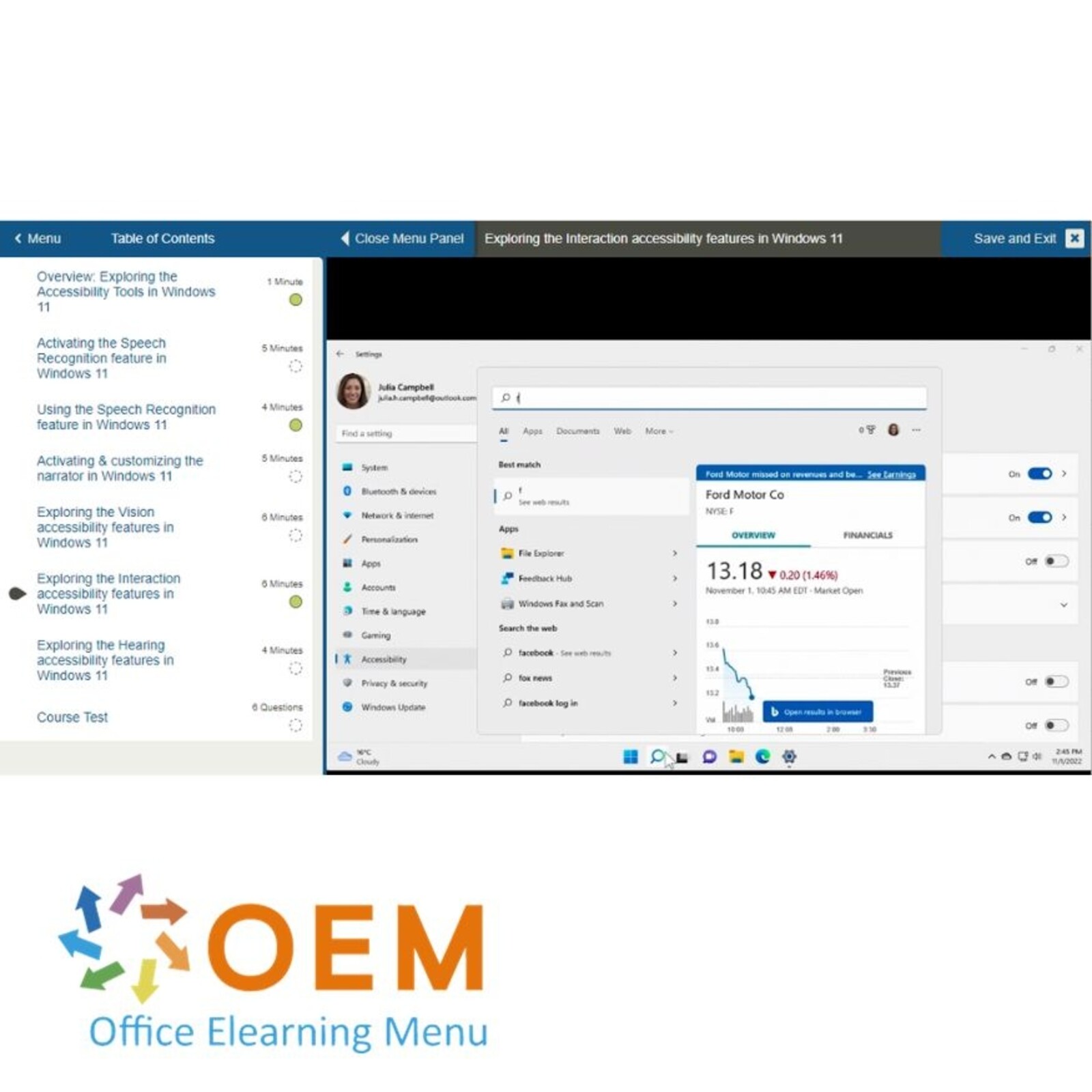Windows 11 E-Learning

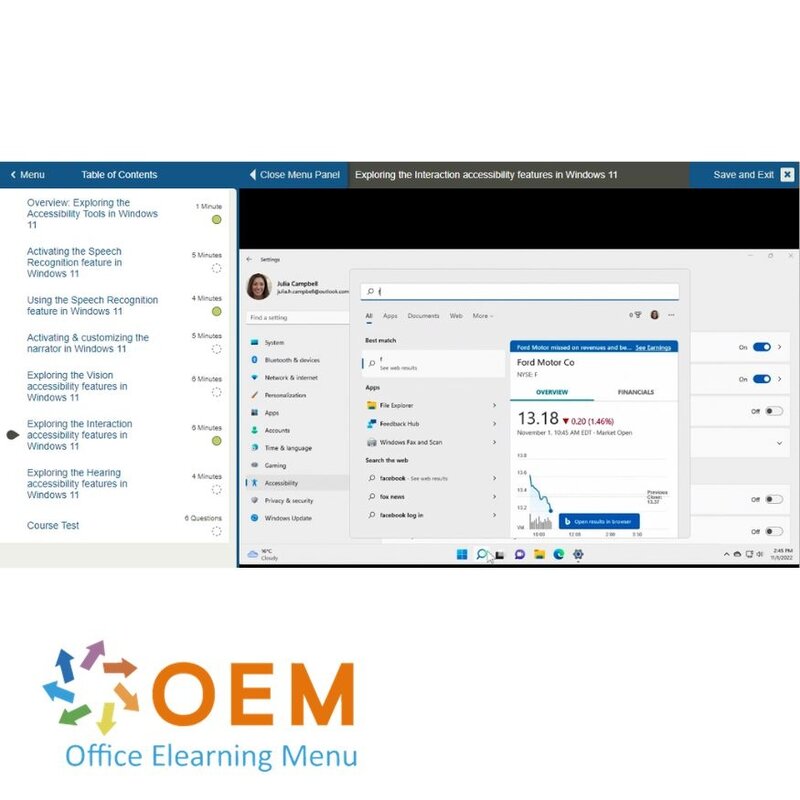
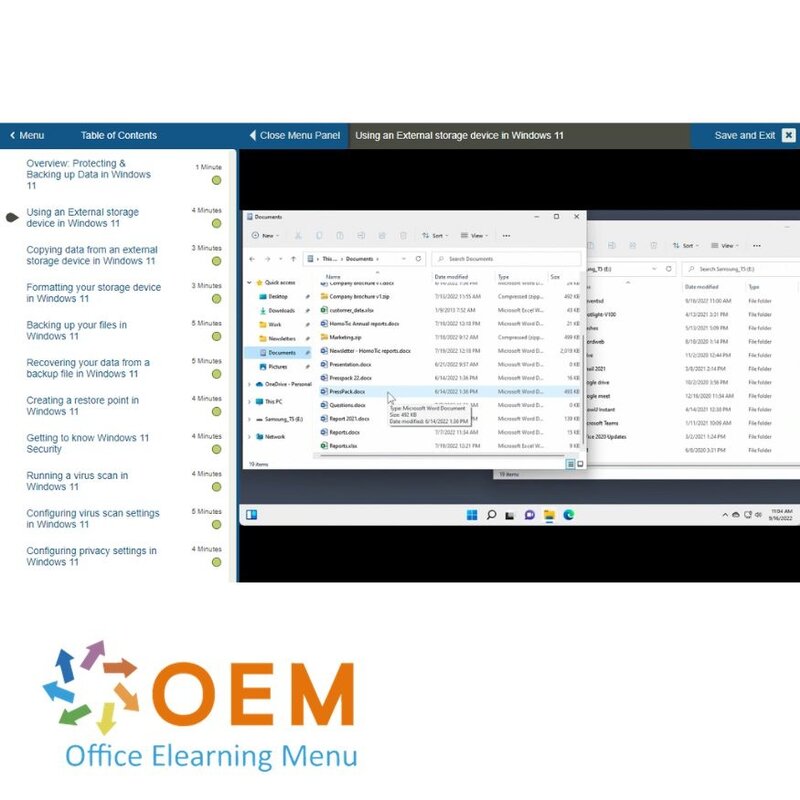
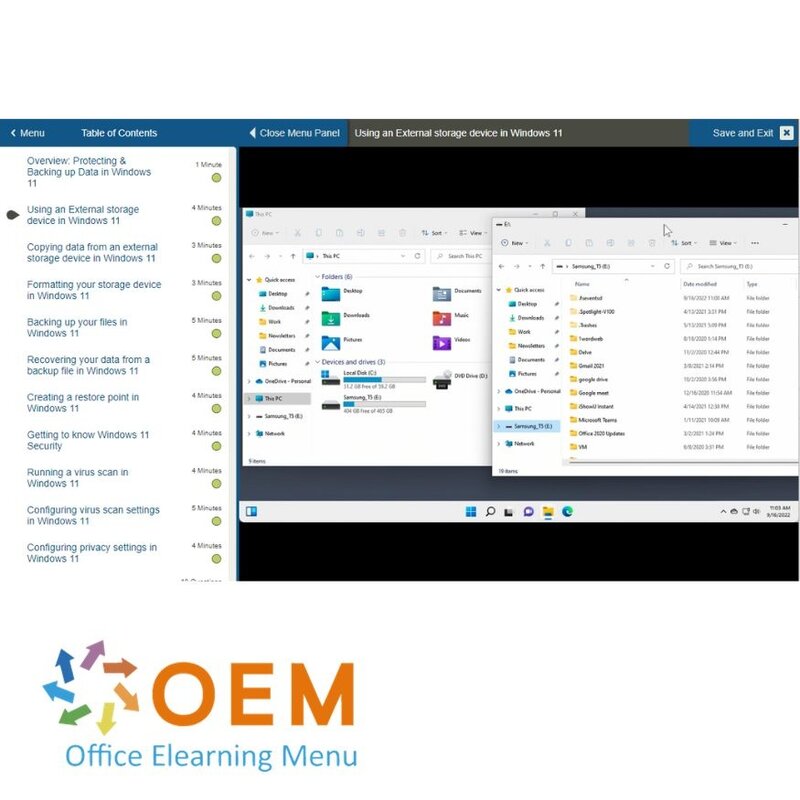
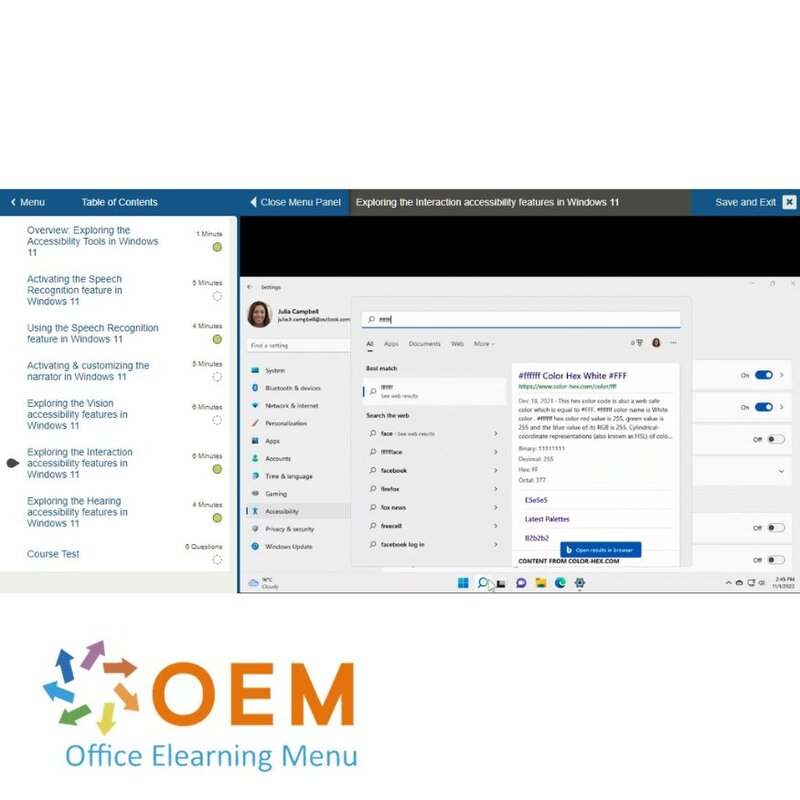
Windows 11 E-Learning
Order this unique E-Learning Training Windows 11 online, 1 year 24/7 access to rich interactive videos, progress through reporting and testing.
Read more- Brand:
- Microsoft
- Discounts:
-
- Buy 2 for €155,82 each and save 2%
- Buy 3 for €154,23 each and save 3%
- Buy 5 for €147,87 each and save 7%
- Buy 10 for €143,10 each and save 10%
- Buy 25 for €135,15 each and save 15%
- Buy 50 for €124,02 each and save 22%
- Buy 100 for €111,30 each and save 30%
- Buy 200 for €79,50 each and save 50%
- Availability:
- In stock
- Delivery time:
- Ordered before 5 p.m.! Start today.
- Award Winning E-learning
- Lowest price guarantee
- Personalized service by our expert team
- Pay safely online or by invoice
- Order and start within 24 hours
Windows 11 E-Learning
Get to know Microsoft’s latest operating system with our comprehensive and interactive Windows 11 E-Learning Training. This course gives you a full overview of the features, settings, and productivity improvements in Windows 11, so you can use it with confidence and efficiency.
What you’ll learn:
- Navigate the new user interface
- Boost productivity with Snap Layouts and virtual desktops
- Master Task Manager, system settings, and privacy tools
- Explore daily tips and tricks to improve workflow
- Get the most out of Windows 11 at work or home
This course includes interactive videos, quizzes, and exercises. You’ll get 24/7 access to an online mentor, and you can study at your own pace. After completing the course, you’ll receive a certificate of participation.
Why Choose This Training?
- Learn how to work effectively with Windows 11
- Access engaging, practical content available anytime
- Includes quizzes, exercises, and expert mentor support
- Perfect for beginners and experienced Windows users
- Earn a certificate of participation after completion
Who Should Attend?
- Windows 10 users upgrading to Windows 11
- Remote workers and office staff looking to boost efficiency
- IT professionals supporting end users
- Students, teachers, and professionals in Microsoft environments
- Anyone who wants to confidently use Windows 11
Course content
Getting Started in Windows 11
Course: 47 Minutes
- Overview: Getting started in Windows 11
- Navigating the Windows 11 Desktop
- Using the Start menu
- Finding & opening an application
- Managing a window
- Working with multiple windows
- Using the Desktop
- Managing multiple desktop views
- Using the Taskbar
- Pinning applications
- Locking, signing out, & shutting down
- Getting to know your PC
- Knowledge Check: Getting Started in Windows 11
Accessing and managing files in Windows 11
Course: 37 Minutes
- Overview: Accessing and managing files in Windows 11
- Navigating the File Explorer
- Selecting items
- Creating & saving a new file
- Renaming items
- Deleting items
- Displaying file information in File Explorer
- Sorting files & folders
- Hiding & showing files
- Moving a file
- Knowledge Check: Accessing and managing files in Windows 11
Organizing & searching for files in Windows 11
Course: 32 Minutes
- Overview: Organizing & searching for files in Windows 11
- Using your libraries in Windows 11
- Using the Send To function in Windows 11
- Finding a document in Windows 11
- Customizing your search in Windows 11
- Saving a file search in Windows 11
- Customizing File Explorer's appearance in Windows 11
- Customizing File Explorer's sort columns in Windows 11
- Configuring the File Explorer in Windows 11
- Knowledge Check: Organizing & searching for files in Windows 11
Using the Universal Apps in Windows 11
Course: 40 Minutes
- Overview: Using the Universal Apps in Windows 11
- Using the Calculator app
- Using the Weather app
- Using the Maps app
- Using the Clock app
- Using the Sound Recorder app
- Using the Mail app
- Using the Calendar and People apps
- Using the Chat app
- Knowledge Check: Using the Universal Apps in Windows 11
Exploring the Productivity tools in Windows 11
Course: 41 Minutes
- Overview: Exploring the Productivity tools in Windows 11
- Using the clipboard
- Using Sticky Notes
- Working with Audio & Video files
- Editing photos
- Taking a screenshot
- Using a screenshot
- Editing a screenshot
- Customizing the Snipping tool
- Creating a tutorial using the Steps Recorder
Managing Programs & File Types in Windows 11
Course: 29 Minutes
- Overview: Managing Programs & File Types in Windows 11
- Installing an application
- Managing applications
- Uninstalling an application
- Closing an unresponsive application
- Changing your default apps
- Changing default settings for media & devices
- Associating file types with specific applications
Exploring the Productivity tools in Windows 11
Course: 41 Minutes
- Overview: Exploring the Productivity tools in Windows 11
- Using the clipboard
- Using Sticky Notes
- Working with Audio & Video files
- Editing photos
- Taking a screenshot
- Using a screenshot
- Editing a screenshot
- Customizing the Snipping tool
- Creating a tutorial using the Steps Recorder
Managing Programs & File Types in Windows 11
Course: 29 Minutes
- Overview: Managing Programs & File Types in Windows 11
- Installing an application
- Managing applications
- Uninstalling an application
- Closing an unresponsive application
- Changing your default apps
- Changing default settings for media & devices
- Associating file types with specific applications
- Knowledge Check: Managing Programs & File Types in Windows 11
Protecting & Backing up Data in Windows 11
Course: 41 Minutes
- Overview: Exploring the Productivity tools in Windows 11
- Using the clipboard
- Using Sticky Notes
- Working with Audio & Video files
- Editing photos
- Taking a screenshot
- Using a screenshot
- Editing a screenshot
- Customizing the Snipping tool
- Creating a tutorial using the Steps Recorder
- Knowledge Check: Exploring the Productivity tools in Windows 11
Configuring System Properties in Windows 11
Course: 36 Minutes
- Overview: Configuring System Properties in Windows 11
- Configuring the taskbar in Windows 11
- Configuring the Windows 11 Quick Assist pane and Notifications
- Adjusting your time & date settings in Windows 11
- Managing your time zone in Windows 11
- Managing Language settings in Windows 11
- Managing Input & Speech settings in Windows 11
- Using Windows 11 Focus Assist
- Configuring Windows 11 Focus Assist
- Managing your audio devices & volume settings in Windows 11
Customizing the System Appearance in Windows 11
Course: 35 Minutes
- Overview: Customizing the System Appearance in Windows 11
- Changing your Windows 11 desktop background
- Customizing your Windows 11 theme
- Downloading & installing Windows 11 desktop themes
- Customizing your Windows 11 display options
- Activating your default Windows 11 desktop icons
- Customizing your desktop icons in Windows 11
- Customizing your sound alerts in Windows 11
- Activating the screensaver in Windows 11
- Configuring your mouse settings in Windows 11
Configuring & Optimizing a System in Windows 11
Course: 42 Minutes
- Overview: Configuring & Optimizing a System in Windows 11
- Using the Control Panel in Windows 11
- Configuring your Windows 11 features menu
- Checking your computer's performance in Windows 11
- Checking for issues on your Windows 11 computer
- Managing your startup applications in Windows 11
- Freeing up hard disk space in Windows 11
- Limiting hard disk usage in Windows 11
- Creating a task in windows 11
- Modifying or deleting a task in Windows 11
- Configuring your internet connection in Windows 11
Exploring the Accessibility Tools in Windows 11
Course: 30 Minutes
- Overview: Exploring the Accessibility Tools in Windows 11
- Activating the Speech Recognition feature in Windows 11
- Using the Speech Recognition feature in Windows 11
- Activating & customizing the narrator in Windows 11
- Exploring the Vision accessibility features in Windows 11
- Exploring the Interaction accessibility features in Windows 11
- Exploring the Hearing accessibility features in Windows 11
Managing User Accounts in Windows 11
Course: 28 Minutes
- Overview: Managing User Accounts in Windows 11
- Creating a user account in Windows 11
- Switching between user accounts in Windows 11
- Editing a user account in Windows 11
- Setting up family accounts in Windows 11
- Managing & configuring Family safety settings in Windows 11
- Setting up assigned access in Windows 11
| Language | English |
|---|---|
| Qualifications of the Instructor | Certified |
| Course Format and Length | Teaching videos with subtitles, interactive elements and assignments and tests |
| Lesson duration | 8:28 Hours |
| Progress monitoring | Yes |
| Access to Material | 365 days |
| Technical Requirements | Computer or mobile device, Stable internet connections Web browsersuch as Chrome, Firefox, Safari or Edge. |
| Support or Assistance | Helpdesk and online knowledge base 24/7 |
| Certification | Certificate of participation in PDF format |
| Price and costs | Course price at no extra cost |
| Cancellation policy and money-back guarantee | We assess this on a case-by-case basis |
| Award Winning E-learning | Yes |
| Tip! | Provide a quiet learning environment, time and motivation, audio equipment such as headphones or speakers for audio, account information such as login details to access the e-learning platform. |
There are no reviews written yet about this product.
OEM Office Elearning Menu Top 2 in ICT-trainingen 2024!
OEM Office Elearning Menu is trots op de tweede plaats in de categorie ICT-trainingen 2024 bij Beste Opleider van Nederland (Springest/Archipel). Dank aan al onze cursisten voor hun vertrouwen!
Reviews
There are no reviews written yet about this product.