Exam Cisco Certified Support Technician IT Support
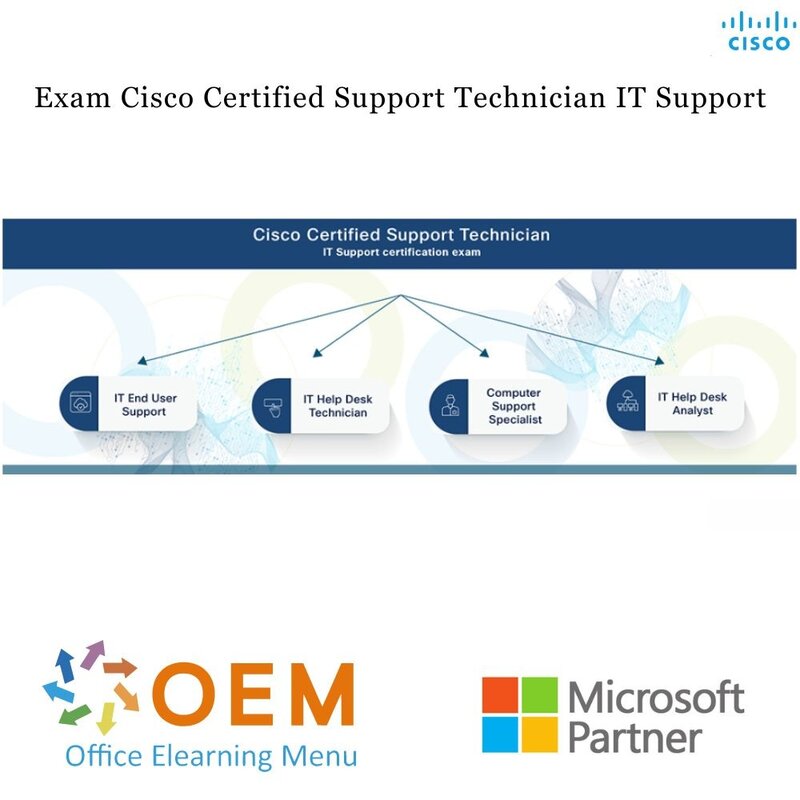
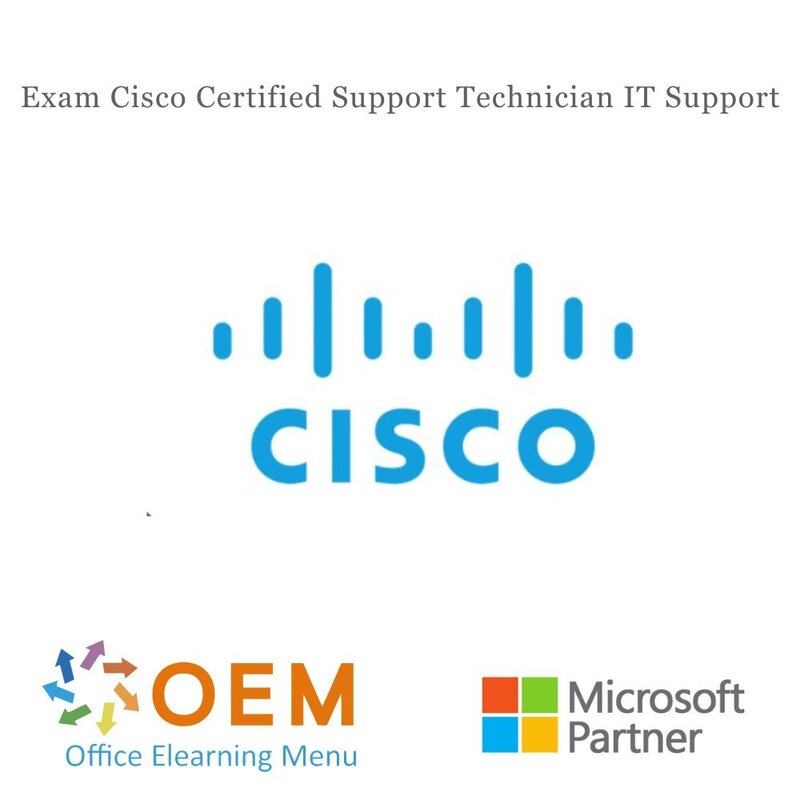
Exam Cisco Certified Support Technician IT Support
Do you master Cisco Certified Support Technician IT Support ? Order online and make an appointment for the Exam Cisco Certified Support Technician IT Support
Read more- Award Winning E-learning
- Lowest price guarantee
- Personalized service by our expert team
- Pay safely online or by invoice
- Order and start within 24 hours
Exam Cisco Certified Support Technician IT Support
Cisco, the worldwide leader in technology that powers the Internet, has partnered with Certiport to create the Cisco Certified Support Technician (CCST) certification program.
This program includes three certification exams designed to validate work-ready skills and knowledge to help learners find a job in the field of end user support, networking, and cybersecurity. Earning a Cisco Certified Support Technician certification showcases the learner’s skillset to employers, telling them they are ready to roll up their sleeves on day one.
This is a certification for entry-level help desk technicians, end user desktop support technicians, IT students, interns, etc. The exam targets entry-level IT professionals, and secondary and immediate post-secondary students. The successful candidates are qualified entry-level help desk technicians and customer support technicians, students, and interns with at least 150 hours of instruction and hands-on experience.
Prerequisites: Candidates are expected to have reading and writing competencies of at least the 8th grade level. They should also have two-years of experience using a desktop computer, laptop computer, or tablet as an end user. In addition, they should have familiarity using productivity applications, such as Microsoft Office or Google Docs
Interpersonal skills
Although not specifically tested as discrete objectives, this certification expects candidates to
perform their jobs using the following interpersonal best practices:
- Demonstrate professional communication skills when interacting with users.
- Demonstrate active listening.
- Express technical concepts to a non-technical audience.
- Communicate effectively using vocabulary appropriate to the situation.
Some scenarios on the test require understanding these best practices.
Objectives: CCST IT Support
1. Job Tasks
1.1 Define key help desk concepts.
• Queue management, time management, ticketing systems
1.2 Prepare documentation to summarize a customer interaction.
• Creating a clear, concise, factual, and comprehensive description of the problem, the troubleshooting steps, and the results obtained.
• Documenting in such a way that the documentation is useful for future interactions
1.3 Using Cisco’s troubleshooting model, perform basic troubleshooting steps to resolve a problem.
• Define the problem.
• Gather detailed information.
• Consider probable cause for the failure.
• Devise a plan to solve the problem.
• Implement the plan.
• Observe the results of the implementation.
• Repeat the process if the plan does not resolve the problem.
• Document the changes made to solve the problem.
2. Troubleshooting Hardware Issues
2.1 Demonstrate how to follow basic safety procedures.
• Electrical shock, ESD, fire, personal safety
2.2 Assist end users in using tools to locate information about their device.
• Information: Host name, Hardware (processor, memory, disk space), operating system version, IPv4 address, IPv6 address, MAC address
• Windows tools: Task Manager, System Information, Event Viewer, ipconfig
• MacOS tools: Activity Monitor, About This Mac, System Settings, Console, ifconfig
2.3 Assist end users in locating and identifying various ports and cables.
• Video ports: HDMI, USB-C, DVI, DisplayPort, VGA
• USB-A, USB-B, USB-C, Micro USB
• Serial ports
• RJ-45, UTP
• Common types of power cables (desktop, laptop, mobile)
• Converters
2.4 Identify, install and upgrade various components in a desktop computer.
• Identifying the processor and motherboard
• Identifying, installing, and upgrading RAM, peripherals, and internal storage devices
• Interfaces and expansion card compatibility
• Using Device Manager to manage drivers
2.5 Troubleshoot commonly encountered hardware issues.
• Basic troubleshooting: plug in, connected to power, powered on
• Application compatibility requirements: Processor architecture, RAM requirements, GPU requirements, disk space
• Using Device Manager to identify issues with hardware
• Device status indicators
3. Troubleshooting Connectivity and Resource Access Issues
3.1 Assist users in troubleshooting access to network-based resources.
• Basic knowledge of common directory services: Active Directory, Cloudbased access management (Entra ID and AWS IAM)
• Mapping a shared drive, including SMB and cloud drive (S3 bucket, OneDrive, GoogleDrive, Dropbox, Box, etc.)
• Using Gpupdate/adgpupdate to force a group policy update
• Resetting passwords
• Checking membership in security and distribution groups to determine whether there is an issue.
• Verifying permissions
3.2 Troubleshoot commonly encountered connectivity issues with peripherals.
• Printers: Connectivity to printer, assisting a user in using a multifunction device, loading paper, fixing a paper jam, clearing print queue, swapping toner
• Fax
• Headphones
• Microphones
• External drives
• Scanners
• Webcams
• Keyboard, mouse, pointing devices (wired and wireless)
• Tactile/interactive input devices (flat panels)
• Teleconferencing devices (Cisco DX series screens)
3.3 Troubleshoot basic end-device connectivity to the network.
• LAN (wired) access vs. WLAN
• Purpose of DNS
• Purpose of DHCP
• IP address ranges (is it in the right subnet, public and private, self-assigned IP addresses (APIPA)
• Using the following commands to verify connectivity
◊ Ipconfig/Ifconfig/ip add
◊ Traceroute/tracert
◊ Ping
◊ Nslookup
• Purpose of a firewall and how it might impact connectivity
4. Troubleshooting Operating System and Application Issues
4.1 Assist users in resolving Windows operating system issues.
• Display settings, multiple displays, brightness
• BitLocker codes
• Windows and application updates
• Clearing the browser cache
• Terminating processes with Task Manager
• Assisting the customer in backing up and restoring personal data with cloudbased tools (OneDrive)
4.2 Assist users in resolving MacOS operating system issues.
• Display settings, multiple displays, brightness
• Allowing applications the necessary permissions
• Mounting external drives
• Clearing the browser cache
• AirDrop
• Terminating processes with Activity Monitor
• Assisting the customer in backing up and restoring personal data with cloudbased tools (iCloud and Time Machine)
4.3 Assist users in resolving mobile device issues.
• Restarting the phone, phone not charging, connectivity, email setup, mobile apps, collaboration software, basic understanding of MDM, MFA (authenticator apps and other methods)
4.4 Describe virtualization and cloud terminology.
• Cloud providers (AWS and Azure)
• Virtual machines and hypervisors
• Recognizing cloud models in order to direct the incident to the right team
4.5 Assist users in resolving common application issues.
• Marketplace or approved application installation
◊ Untrusted/unknown sources
• Email, collaboration, productivity applications
5. Common Threats and Preventions
5.1 Identify threats to the end user, perform basic troubleshooting, and escalate to the appropriate team.
• Threats: Phishing, malware, spam, unauthorized access attempts, spoofing
• Helping the user run a malware scan
5.2 Recognize how to avoid becoming a victim of social engineering attacks.
• Awareness that a help desk technician is a prime target for social engineering attacks
• Phishing, impersonation
5.3 Adhere to company policies and confidentiality guidelines that protect user data.
• Identifying confidential, propriety, and personally identifiable information (PII) data
6. Job Tools
6.1 Use remote access software to connect to end user devices and perform remote support tasks.
• Remote Desktop, Remote Assistance, Cisco WebEx, Remote Management
6.2 Use appropriate troubleshooting tools to research an issue and update internal documentation with findings.
• AI: Generating an AI prompt to research an issue, limitations of AI, ethical considerations for AI
• Using search engine results
• Technical forums
• Knowledge base articles (industry and internal)
6.3 Use communication tools to communicate with end users, teammates, and members of other teams.
• Email and chat: Proper email and chat etiquette
• Collaboration tools: Video conferencing tools, chat tools
• Actions: Open a room, share your screen, share an invite, file sharing
• Keeping users up-to-date about ticket progress
| Duration | 50 minutes |
|---|---|
| Location | Online or at our location |
| Preparation | Gmetrix test exam |
| Language | English or Dutch |
-
"Examen geboekt via Springest en afgenomen bij OEM. Alle voorzieningen ( laptop, locatie, koffie, proctor) waren prima op orde. Rustige locatie om examen af te leggen. Al met al een goede ervaring dus."
Bedermans on 15 Jul 2024
OEM Office Elearning Menu Top 2 in ICT-trainingen 2024!
OEM Office Elearning Menu is trots op de tweede plaats in de categorie ICT-trainingen 2024 bij Beste Opleider van Nederland (Springest/Archipel). Dank aan al onze cursisten voor hun vertrouwen!
Reviews
-
"Examen geboekt via Springest en afgenomen bij OEM. Alle voorzieningen ( laptop, locatie, koffie, proctor) waren prima op orde. Rustige locatie om examen af te leggen. Al met al een goede ervaring dus."
Bedermans on 15 Jul 2024


















