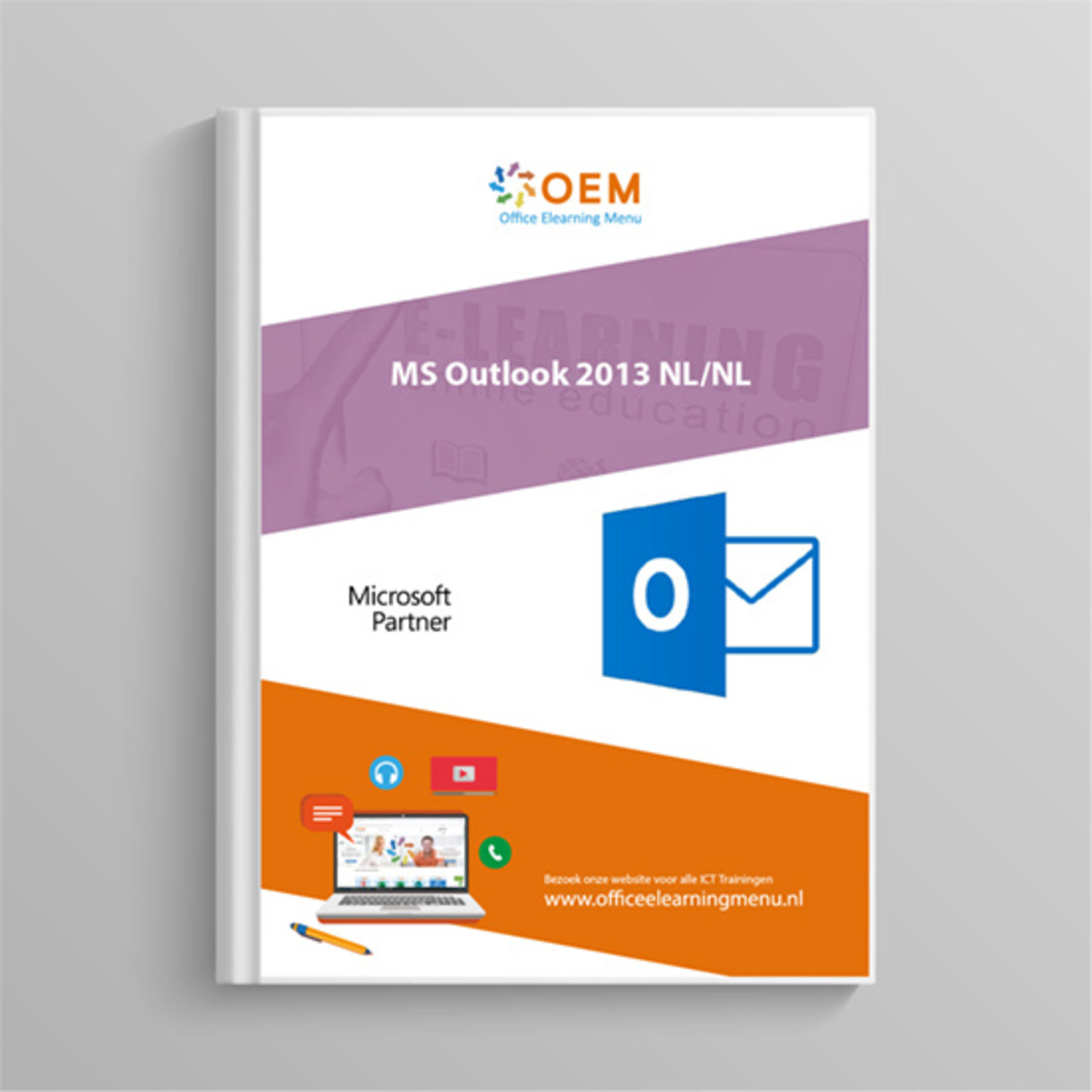Microsoft Outlook 2013 Course Book
- -16%

Microsoft Outlook 2013 Course Book
Course book Outlook 2013. Book Outlook 2013 book contains 236 pages full of information and exercises. Ordered today, delivered tomorrow.
Read more- Brand:
- Microsoft Outlook
- Discounts:
-
- Buy 3 for €37,95 each and save 5%
- Buy 5 for €35,96 each and save 10%
- Buy 10 for €33,96 each and save 15%
- Buy 25 for €29,96 each and save 25%
- Availability:
- Almost sold out
- Delivery time:
- Ordered before 16:00, delivered tomorrow.
- Award Winning E-learning
- Lowest price guarantee
- Personalized service by our expert team
- Pay safely online or by invoice
- Order and start within 24 hours
Microsoft Outlook 2013 Course Book
This practical Outlook 2013 Course Book explains in detail all the possibilities of the popular Outlook 2013. The Outlook 2013 Course Book is intended for anyone who wants to work faster and more efficiently and thus gets te most out of Outlook 2013.The Outlook 2013 Course Book contains 236 pages, covering practical assignments and all topics. Below you will find an overview of all topics covered in the Outlook 2013 Course Book.
Course content:
- Working environment
- What is Microsoft Outlook? 7
- Start / shutdown Outlook 2013 7
- The folder window 8
- Using the navigation bar 9
- Using the compact navigation 11
- The taskbar 12
- The reading window 13
- The People panel 14
- Use and manage the ribbon 16
- Customize the display of a folder 17
- Display the folder list 18
- Link social networks to Outlook 18 To send a message
- What is an email program?
- Customize the appearance of an email folder 21
- Change the format of the content of an email folder 21
- Using the View as a call 22
- Compose and send a message 24
- Create a message on letterhead or an Outlook theme 27
- Create a message in a specific file format 28
- Templates 29
- Resend a message 30
- Revoke or replace a sent message 30
- Determine the urgency and nature of a message 31
- Mark a message for follow-up 32
- Send a voice request message 35
- Set the options for message follow-up 36
- Set the options for sending a message 37 Receive a message
- Read a received message 39
- Mark messages as read or unread 41
- Reply to a message 42
- Forward a received message 44
- Reply to a message with a voting request 45
- Receive a message with an attachment 46 The message content
- Insert a signature 49
- Insert a file 49
- Insert a calendar 51
- Insert an Outlook item 53
- Print the message content 55 Configuration of the e-mail program
- Setting the Auto Preview of Messages 56
- Choosing the default file format for messages 56
- Read messages in plain text format 57
- Create one or more signatures 57
- Sign messages automatically 58
- Apply an Outlook theme or e-mail paper as standard 58
- Change the default font for messages 59
- Specify how you want to be notified when a new email arrives 60
- Configuring replies / forwarded messages 60
- Managing the display in conversations 61
- Managing the Email Tips Bar 63
- Managing your email when you are away 64
- Apply conditional formatting to message text 67
- Manage junk email 69
- Manage messages using the Rules Wizard 72
- Use quick steps to perform recurring tasks automatically 75 RSS channels
- Adding an RSS feed 80
- Reading an RSS feed 83
- Set the options for an RSS feed 84
- Delete an RSS feed 85
- Share an RSS feed by email 85
- Export a collection of RSS feeds 86
- Importing a collection of RSS feeds 87 The Agenda: general
- What is the Agenda? 89
- Go to the Calendar 89
- The different views of the Agenda 90 folder
- View a different date 90
- Go to the previous or next item 91
- Changing the active view settings 92
- Managing the Calendar Weather Bar 94
- View different calendars simultaneously 95
- Save a calendar as an iCalendar file 97 Agenda items
- Make an appointment 100
- Create an event 102
- Converting An Email Message To An Appointment Or Event 102
- Changing a Calendar item 103
- Repeating a regularly recurring item 103
- Forward an item 104
- Deleting recurring items 105
- Responding to a reminder 106
- Apply a conditional format to appointments and meetings 106
- Delete calendar entries 108
- Move an item 108
- Create an additional calendar 109 Meetings
- Create a meeting 111
- Add / Remove meeting participants / resources 113
- Reply to a meeting invitation 114
- Answer a meeting and propose a new time 115
- Deleting a meeting 117 Print the calendar
- Print the calendar 119
- Print calendar entries 120
- Setting the formatting properties of a style 121
- Setting the margins and orientation of a print style 125
- Set headers and footers for a print style 126 Agenda configuration
- Determine the working week and working hours 128
- Displaying the week numbers in the Date Navigator 128
- Manage holidays 128
- Share calendar groups and calendar
- Calendar groups 130
- Sharing a calendar 132
- Open a shared Calendar 134
- Outlook Today
- What is the Outlook Today page? 137
- Go to the Outlook Today page 137
- Customize the Outlook Today page 137 Contacts
- What is the Contacts folder? 139
- Go to the contacts folder 139
- The Different Views of the Contacts Folder 139
- Create a contact 140
- Changing a contact's electronic business card 142
- Adding contacts to your Favorites 144
- Find a contact quickly 146
- Linking contacts 146
- Printing contacts 148
- Sending a Contact Information by Email 149
- Create a group of contacts 150
- Editing a group of contacts 151
- The different address books 152
- Adding contacts to the Outlook address book 152
- Removing members from the Outlook address book 153 Tasks
- What is Create a task 157
- Create a recurring task 158
- Tracking the progress of a task 159
- Assigning a task to another person 160
- Responding to a job request 161
- Convert a message, appointment, or note to a task 162
- Add a message or contact to the task list 162 Notes
- What is a Note? 163
- Go to the Notes folder 163
- Changing the View of the Notes Folder 163
- Making a note 164
- Read or edit a note 164
- Forward a note to someone else 164
- Customizing the Icons View 165 a task? 154
- Go to the Tasks folder 154
- The different views of the Tasks folder 156 Manage items
- What is an item? 167
- Marking an item as personal 167
- Selecting items 167
- Using instant search 167
- Performing advanced searches 171
- Moving items to a different folder 172
- Copying Items To Another Folder 173
- Deleting items 173
- Sorting items 173
- Grouping items 174
- Expand / collapse grouped items 176
- Filtering Items 177
- Printing items 177
- Determining the page setup for printing 177
- Item categories
- Assign one or more categories to an item 179
- Assign a category with Quick Click 180
- Managing the main Outlook categories 180
- Displaying items by category 182
- Filtering items by category 182
- Viewing all Outlook items in a category 183 Archive items
- Archive messages 184
- Managing message archiving 185
- Export items to an Outlook data file (.pst) 187
- Importing items 188
- Open an Outlook data file (.pst) 189
- Clean up the mailbox 190 Display
- Creating a new view 191
- Managing the columns of a view 192
- Changing the Font of a Table View 194
- Allow direct data editing 194
- Customizing a table view 194
- Show empty fields (Map view) 197 Shortcuts
- Adding a Shortcut Group 198
- Rename a Shortcut Group 198
- Deleting a shortcut group 198
- Changing the order of the shortcut groups 198
- Adding a new shortcut to a group 199
- Moving a shortcut 199
- Renaming a Shortcut 199
- Deleting a shortcut 199 Folders
- What is a folder? 200
- Create a folder 200
- Create / manage a folder group 201
- Create a search folder 201
- Deleting a folder 203
- Moving a folder 203
- Rename a folder 204
- Adding or Removing Folders to Favorites 204
- Linking a Web page to a folder 205
- Create a new item in a public folder 205
- Copy a file to a public folder 206
- Sharing a folder 206
- Open another user's folder 209
- View your rights for a folder 212 Email accounts
- Adding an email account 213
- Send a message by choosing an account 215
- Deleting an email account 216
- Send / Receive groups 216
- Security 218 Customize the ribbon
- Show / hide tabs 220
- Create a new tab or button group 220
- Managing the tabs and groups 221
- Add or remove commands from a custom group 221
- Restore default settings 222
- Export or import customizations 222 Attachments
- Hot keys 225
- Icons 227
- Index 229
| Delivery time | 1 working day after payment |
|---|---|
| Language | Dutch |
| Suitable for MOS exam | Yes |
| Book type | Ring binder |
| Content | Text + Images |
| Size | A4 |
| Study book | Yes |
There are no reviews written yet about this product.
OEM Office Elearning Menu Genomineerd voor 'Beste Opleider van Nederland'
OEM Office Elearning Menu is trots genomineerd te zijn voor de titel 'Beste Opleider van Nederland' door Springest, een onderdeel van Archipel. Deze erkenning bevestigt onze kwaliteit en toewijding. Hartelijk dank aan al onze cursisten.
Reviews
There are no reviews written yet about this product.