Microsoft Excel 2016 Course Book
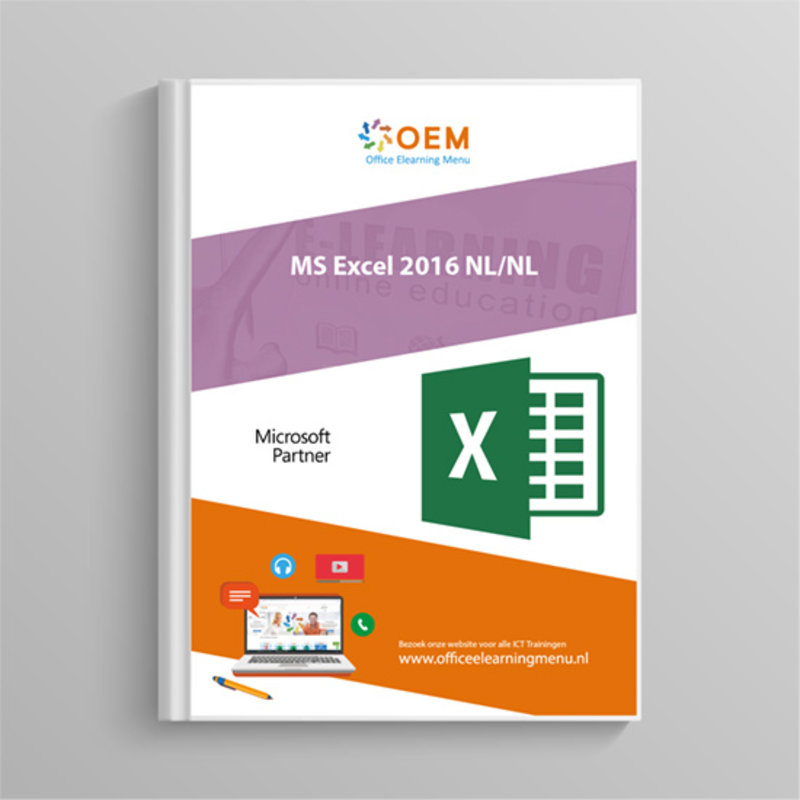
Microsoft Excel 2016 Course Book
Excel 2016 course book. Excel 2016 book book contains 352 pages full of information and exercises. Ordered today, delivered tomorrow. Pay online or by invoice.
Read more- Brand:
- Microsoft
- Discounts:
-
- Buy 3 for €47,45 each and save 5%
- Buy 5 for €44,96 each and save 10%
- Buy 10 for €42,46 each and save 15%
- Buy 25 for €37,46 each and save 25%
- Availability:
- Almost sold out
- Delivery time:
- Ordered before 16:00, delivered tomorrow.
- Award Winning E-learning
- Lowest price guarantee
- Personalized service by our expert team
- Pay safely online or by invoice
- Order and start within 24 hours
Microsoft Excel 2016 Course Book
The Excel 2016 Course Book tells you in detail about all the different functions of Microsoft Excel 2016. The 2016 Course Book is intended for anyone who wants to work faster and more efficiently and thus gets the most out of Excel 2016.The Excel 2016 Course Book contains 392 pages, covering practical assignments and all subjects. View the Contents for an overview of all topics in the Excel 2016 Course Book.
Course content:
- Environment 3
- Exit Microsoft Office Excel 2016 5
- Working with the File tab 6
- Redoing previously undone actions 7 Change the display mode 9
- Change the appearance of the formula bar 11
- Change the zoom level 12
- Display a worksheet in two different windows 13
- Hide or show a window 14
- Split the window 15
- Workbooks 17
- Create a workbook from a template 18
- Open a workbook 20
- Save a workbook 22
- Using workbooks created in version older than Excel 2007 24
- View change the properties of a workbook 28
- Closing a workbook 31
- Configuring Workbook AutoRecovery 31
- Sending a workbook by email 33
- Templates 35 Moving around in a worksheet 39
- Finding a cell 40
- Select rows columns 42 Entering constant data text, values, etc. 46
- Insert the date time of the system clock in a cell 47
- Entering the same content in multiple cells 48.
- Creating a data series 49
- Change data 52
- Erasing the contents of the cells 53
- Spell check 54 Copy cell contents to adjacent cells 58
- Copy cells to other worksheets 59
- Copy formats 63
- Copy and transpose 64
- Performing simple calculations while copying 65 Activate a worksheet 68
- Change the color of the sheet tabs 68
- Display an image as the background of the sheet 69
- Insert add worksheets 71 Insert rows columns 73
- Changing the width of the column the height of the row 73
- Insert blank cells 74
- Move and insert cells rows columns 74 Name cell range 78
- Select a range of cells named 81. Introduction to the basics of formulas 83
- Creating an absolute cell reference in a formula 84
- Creating a formula containing a function 86
- Adding a collection of cells 88
- Creating a Simple Conditional Formula 89
- Count cells that meet a specific criterion COUNTIF 93.
- Using Named Boxes in Formulas 94 Perform calculations with date 99 data type
- Using the Search Feature 104
- Calculating the Value of a Recurring Payment 106
- Creating a table with two entries 107
- Using the Equation Editor 109
- Scenario and target value 113 Displaying formulas instead of results 119
- Evaluating formulas 121
- Maintaining the relationships between formulas and cells 122
- Solver 124
- Defining and solving a problem with the Solver 125 Change the format of the characters
- Adjust the format of the content
- Create a custom format
- Change the orientation of the cell contents
- Align the cell contents Create cell borders 144
- Applying a pattern to the background of cells 146.
- Conditional formatting 149
- Creating a conditional formatting rule 151
- Removing all conditional formatting rules 155 Apply a cell still
- Manage existing cell styles
- Customize the theme colors Sort data of a table based on a criteria 166
- Sort data of a table by multiple criteria 167 Activating the Autofilter 172
- Filter Based on a Custom Criteria 175
- Filter by multiple criteria 177
- Filtering data using an enhanced filter 178
- Format 181
- Determining a print range 184
- Repeat rows columns on every page 184
- Creating a watermark 187 Using the print preview 190 Creating a chart 196
- Changing the Location of the Graph 198
- Changing the data source of the chart 199
- Remove a data series from the chart 200
- Changing the Source of the Labels on the X Axis 201
- Create delete a sparkline chart 202 Select chart elements 207
- Applying a predefined layout to a chart 207
- Changing the X-axis Options 208
- Adding a secondary vertical axis 211
- Applying a quick style to the graph 213
- Adding a trendline to a chart 214
- Changing the format of a 3-D chart 218
- Modifying a pie chart 220 Creating a graphic object 225
- Insert a picture 227
- Managing shapes of a SmartArt graphic 23 3 Selecting objects 237
- Changing the formatting of an object 238
- Crop an image 241
- Adjusting the Resolution of an Image 245 Creating a data table 249
- Resizing a data table 250
- Add a row column to the table 250
- Display a total row in a data table
- Create a calculated column in a table 251
- Deleting a data table including data 25 2
- Pivot table 253
- Managing the Fields of a PivotTable 256
- Changing the Summary Function or Custom Calculation of a Field 260
- Filtering a PivotTable Using a Report Filter 267
- Changing the Layout Presentation of a PivotTable 276
- Delete a pivot table 279
- PivotChart 280
- Deleting a PivotChart 282 Protecting a Workbook Using a Password 284
- Protecting the cells of a worksheet 285 Introduction 290
- Protecting a Shared Workbook 29 1
- Resolving conflicts 292
- Accept or reject changes 29 4
- Unsharing a Workbook 295 Creating a custom data series 298
- Creating a drop-down list of values 299
- Annotate cells 303 Creating hyperlinks 308
- Changing removing a hyperlink 31 1
- Import export 313
- Importing data from a web page 315
- Refreshing imported data 317
- Activating a connection 319
- Inserting an object from another application 321 Configuring Excel to Use Macros 326
- Running a macro 327
- Modifying a macro 328
- Saving a workbook with macros 329 Introduction 332
- Publishing a workbook 333
- Customize 335
- Customizing the Quick Access Toolbar 336
- Customize the status bar 338
- Exporting Importing a Custom Ribbon 341
- Shortcuts 343 Basics You Must Master 349
- How can I safely distribute and share my data? 350
- How do I protect the environment? 352
| Delivery time | 1 working day after payment |
|---|---|
| Language | Dutch |
| Suitable for MOS exam | Yes |
| Book type | Ring binder |
| Content | Text + Images |
| Size | A4 |
| Study book | Yes |
-
"Mooi en handig boek om erbij te houden."
Jostein on 10 Jan 2021
OEM Office Elearning Menu Top 2 in ICT-trainingen 2024!
OEM Office Elearning Menu is trots op de tweede plaats in de categorie ICT-trainingen 2024 bij Beste Opleider van Nederland (Springest/Archipel). Dank aan al onze cursisten voor hun vertrouwen!
Reviews
-
"Mooi en handig boek om erbij te houden."
Jostein on 10 Jan 2021















