Microsoft Word 2016 Course Book
- -20%
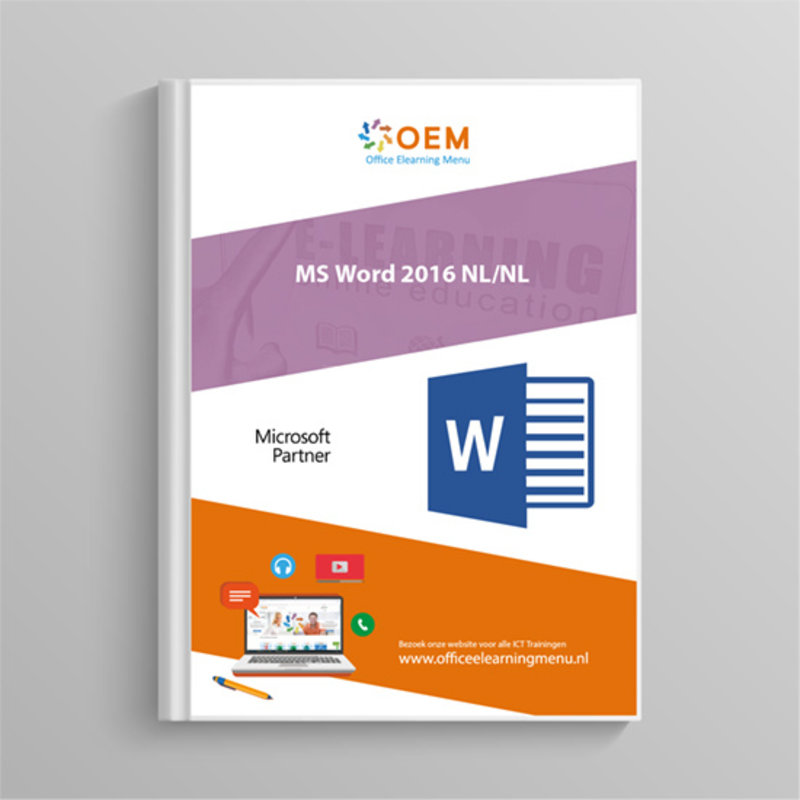
Microsoft Word 2016 Course Book
Course book Word 2016. Book Word 2016 book contains 285 pages full of information and exercises. Ordered today, delivered tomorrow. Pay online or by invoice.
Read more- Brand:
- Microsoft
- Discounts:
-
- Buy 3 for €37,95 each and save 5%
- Buy 5 for €35,96 each and save 10%
- Buy 10 for €33,96 each and save 15%
- Buy 25 for €29,96 each and save 25%
- Availability:
- Almost sold out
- Delivery time:
- Ordered before 16:00, delivered tomorrow.
- Award Winning E-learning
- Lowest price guarantee
- Personalized service by our expert team
- Pay safely online or by invoice
- Order and start within 24 hours
Microsoft Word 2016 Course Book
This practical Microsoft Word 2016 Course Book tells you in detail about all the different functions of Microsoft Word 2016. The Word 2016 Course Book is intended for anyone who wants to work faster and more efficiently and thus gets the most out of Word 2016.The Word 2016 Course Book contains 285 pages, covering practical assignments and all subjects. View the Contents for an overview of all topics in the Word 2016 Course Book.
Content:
- User environment
- Starting and closing Word 2016 7
- Using/managing the ribbon 9
- Undo, restore or repeat edits 10
- Displaying or hiding hidden formatting symbols 11
- Zooming the image in or out 12
- Changing the view 13
- Documents
- Creating, opening, saving and closing a document 17
- Using the recent documents list 18
- Continue reading or working in a saved document 19
- Restoring an earlier version of a document 20
- Working with files from earlier Word versions than Word 2016 26
- Editing a PDF document in Word 2013 30
- Inserting a document into another document 32
- Sending a document by email 34
- Publishing a document as a blog post 38
- Entering and editing text
- Entering/deleting text 41
- Using tab stops 43
- Inserting the system date 43
- Inserting a page break 45
- Moving or copying a section of text 46
- Using AutoText
- Using AutoText 48
- Mathematical Equations
- Writing an equation 50
- Saving an equation 52
- Fields
- Displaying and hiding field codes 53
- Page layout
- Changing the margins of a document 55
- Creating a custom header or footer 59
- Numbering the pages of a document 63
- Using the print preview 66
- Applying character formatting 69
- Changing the spacing between characters 72
- Editing characters 74
- Applying a reflection to characters 77
- Applying a 3D effect to characters 79
- Applying a character style 81
- Paragraph formatting
- Placing tab stops 83
- Managing tab stops 84
- Changing the alignment of paragraphs 86
- Changing the spacing of paragraphs 87
- Putting a border around a paragraph 88
- Changing the default paragraph format 90
- Creating a decorative initial 92
- Page(s)
- Managing cover pages 95
- Adding a border to a page 96
- Managing the watermarks 100
- Layout
- Comparing the formatting of two texts 102
- Removing the formatting of a text 103
- Different forms of presentation
- Displaying paragraphs with bullets or numbering 104
- Formatting a text in several columns 109
- Themes
- Customising a document theme 111
- Creating a style 114
- Selecting texts with the same style 117
- Managing styles 119
- Saving a new style set 123
- Creating a template 126
- Linking another template to a document 127
- Finding and replacing text
- Replacing a text with other text 131
- Find and replace formatting marks 132
- Checking the spelling/grammar in a document 135
- Using a customised glossary 136
- Setting the spelling check language 139
- Using the synonym list 141
- hyphenating words 144
- Notes and bookmarks
- Managing the existing notes 148
- Creating cross-references 149
- Overviews and tables
- Assigning a level to a paragraph 151
- Using the Navigation pane 152
- Numbering headings 155
- Creating a table of contents 157
- Saving a table of contents 161
- Updating an index table 166
- Creating a list of source references 168
- Managing sources 173
- Main documents
- Using a master document 175
- Selecting the contents of a table 179
- Inserting a column or row 179
- Deleting rows, columns or cells 180
- Merging cells 181
- Sorting a table 181
- Converting a text to a table 182
- Creating a calculation 183
- Formatting a table
- Spreading the column width/row height evenly 186
- Changing cell margins in a table 187
- Formatting a table with a style 188
- Applying a fill colour in cells 191
- Moving a table using the selection handle 192
- Saving a table in the gallery 193
- Drawing objects
- Creating a link between two text boxes 196
- Creating a WordArt object 197
- Inserting a SmartArt image 199
- Changing the format of a SmartArt image 202
- Images/videos
- Inserting an image from a file 205
- Defining compression settings for images 208
- Cropping an image 210
- Creating a text box 196
- Applying a style and/or effect to an image 213
- Undoing the formatting of an image 214
- Object management
- Managing gridlines 215
- Locating an object on the page 218
- Attaching a caption to an object 221
- Changing the arrangement of objects 223
- Changing shape type 223
- Applying a style to an object 224
- Changing the background of an object 225
- Applying a 3D rotation to an object 226
- Creating a form 229
- Setting the properties of a control 230
- Using a form 234
- Mailing
- Creating a mailing 235
- Creating a data list 239
- Restricting a mailing to certain records 242
- Sorting a data list 244
- Importing/exporting data
- Inserting an Excel worksheet into Word 247
- Sharing/publishing documents stored on OneDrive 250
- Making a document available to different users 258
- Merging documents 260
- Protecting the contents of a document 264
- Assigning a password to a document 266
- Customising the user interface
- Customising the ribbon 270
- Managing building blocks 274
- Viewing the Developers tab 279
- Running a macro 280
- Deleting a macro 280
- Appendix
- Thematic index 285
| Delivery time | 1 working day after payment |
|---|---|
| Language | Dutch |
| Suitable for MOS exam | Yes |
| Book type | Ring binder |
| Content | Text + Images |
| Size | A4 |
| Study book | Yes |
There are no reviews written yet about this product.
OEM Office Elearning Menu Top 2 in ICT-trainingen 2024!
OEM Office Elearning Menu is trots op de tweede plaats in de categorie ICT-trainingen 2024 bij Beste Opleider van Nederland (Springest/Archipel). Dank aan al onze cursisten voor hun vertrouwen!
Reviews
There are no reviews written yet about this product.















