Word 2016 Course Customization E-Learning

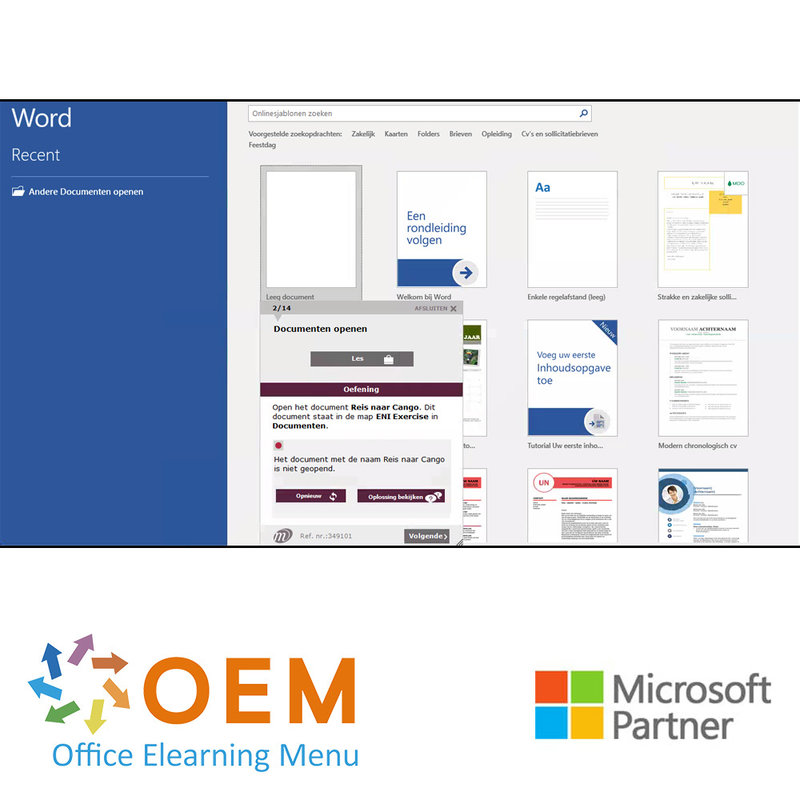
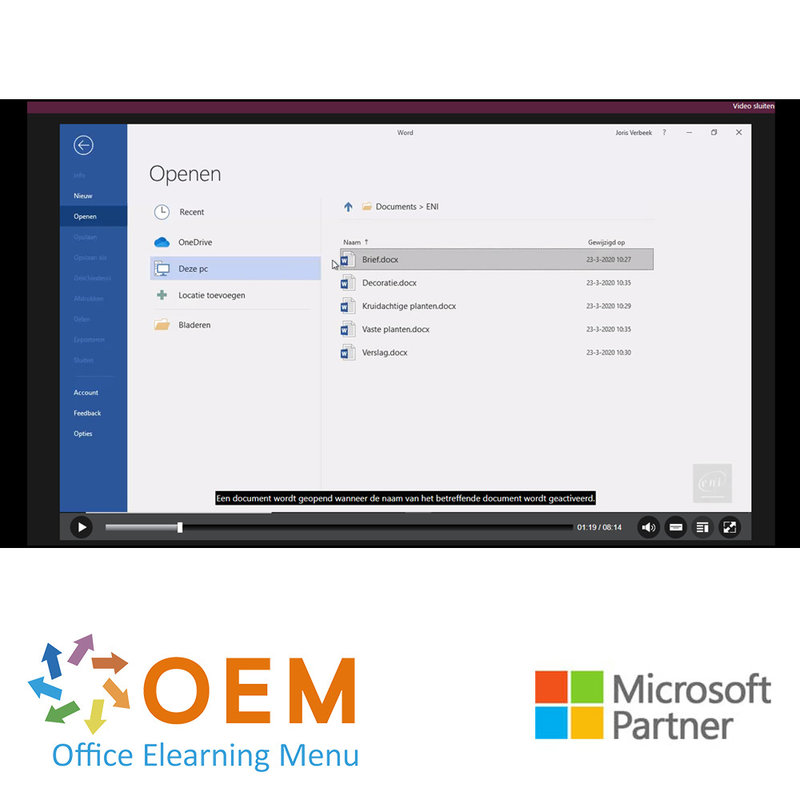
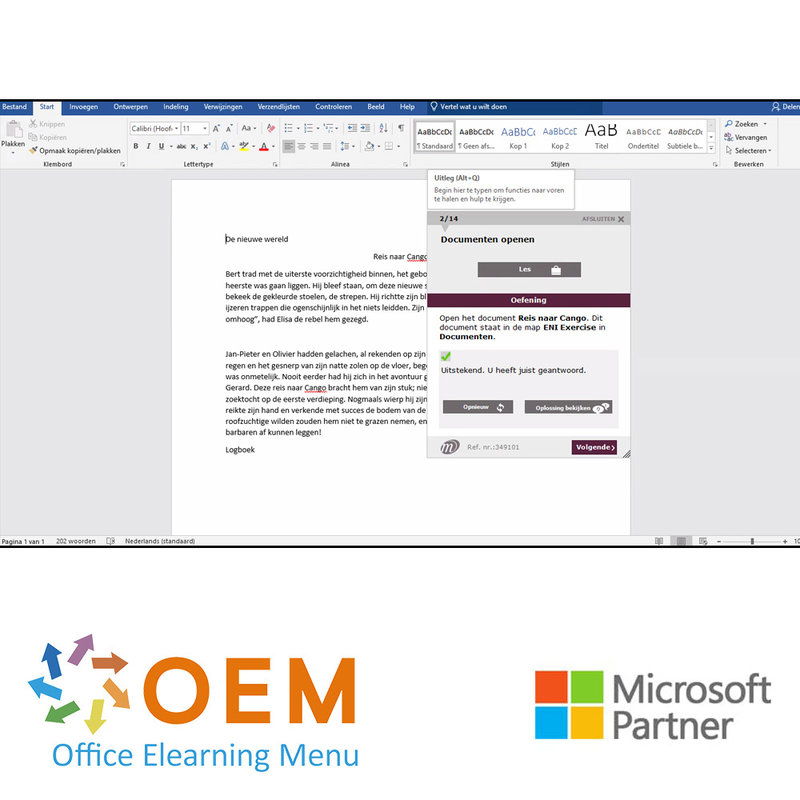
Word 2016 Course Customization E-Learning
Take a Customised Word 2016 online now. You will learn various skills and techniques to effectively use Microsoft Word, a widely used word processing software.
Read more- Brand:
- Microsoft
- Discounts:
-
- Buy 5 for €95,00 each and save 5%
- Buy 11 for €90,00 each and save 10%
- Buy 31 for €85,00 each and save 15%
- Buy 61 for €80,00 each and save 20%
- Buy 101 for €70,00 each and save 30%
- Buy 251 for €60,00 each and save 40%
- Buy 501 for €50,00 each and save 50%
- Availability:
- In stock
- Delivery time:
- Ordered before 5 p.m.! Start today.
- Award Winning E-learning
- Lowest price guarantee
- Personalized service by our expert team
- Pay safely online or by invoice
- Order and start within 24 hours
Word 2016 Course Customization E-Learning
- Target group: Anyone with basic knowledge who wants to master the advanced features of Word
- Level: Basic, Advanced + Expert
- Required knowledge level: Basic computer knowledge
- Course duration: 18:05 (Video clips of 2 to 5 minutes / depending on personal speed)
- Online access: 24/7, 365 days after activation
- Online book included
- Certificate of Participation included
Word Training
This is a unique Word course, version 2016. You follow the course in a virtual Office environment with practical assignments and interactive videos with voice and subtitles and real-time analysis of your answers. Your progress is tracked via reports.
Thanks to its high quality, this e-Learning prepares you for with Microsoft Office Specialist (MOS) exam. The e-Learning has been developed by MOS teachers with more than 27 years of experience and the publisher is a Microsoft Gold Partner.
If you complete more than 70% of the e-learning, you can apply for a certificate of participation and there is the possibility of SCORM.
Course content
Basic
- You need to know: About your word processor
- Opening a document
- Overview of the environment
- Moving around a document
- Displaying the nonprinting characters
- You need to know: Text made easy
- Entering text
- Managing paragraphs
- You need to know: Selecting, copying, moving
- Selecting and deleting text
- Undoing, redoing, repeating an action
- You need to know: Saving files
- Saving a document
- Creating a new document
- You need to know: Formatting characters
- Applying a quick style
- Applying a theme
- Formatting characters
- Character colour
- Character case
- Character font and size
- Paragraph indents
- Paragraph alignment
- Paragraph spacing
- Line Spacing
- Borders and shading
- Moving text
- Copying text
- Page layout
- Zoom
- Printing
- Page breaks
- You need to know: Headers and footers
- Headers and footers
- Page numbering
- Setting a tab stop
- Tab stop with a leader line
- Managing tab stops
- Numbered and bulleted lists
- Customised bulleted list
- Customised numbered list
- Different levels in a list
- List styles
- Line breaks
- Hanging indents
- Using Microsoft Word Help
- Inserting a document cover page blank page
- Hyphenation
- Nonbreaking space or hyphen
- Inserting special characters
- Character spacing and position
- Finding text formatting
- Replacing text formatting
- Copying formats
- Checking spelling and grammar
- Managing a custom dictionary
- AutoCorrect settings
- Finding synonyms
- Search and translation functions
- Views and windows
Advanced
- Create a table
- Creating and filling in tables in Word.
- Creating a table
- Moving around filling in a table
- Selecting and inserting rows and columns
- Deleting rows and columns
- Table styles
- Formatting cells
- Row height and column width
- Alignment in cells, table alignment
- Merging or splitting cells
- Converting text to table, table to text
- Sorting a table or a list of paragraphs
- Calculating in a table
- Drawing an object
- Sizing rotating adjusting a drawing object
- Moving copying a drawing object
- Inserting a picture
- Document background
- Charts
- Diagrams
- Formatting a drawing object
- Text in a drawing object WordArt
- Formatting text in an object/WordArt
- Managing a picture
- Positioning and wrapping a picture
- Inserting objects from other applications
- Inserting a document cover page blank page
- Hyphenation
- Inserting special characters
- Character spacing and position
- Drop caps
- Managing a custom dictionary
- AutoCorrect settings
- Search and translation functions
- Statistics and document properties
- Creating a form
- Protecting and using a form
- Views and windows
- Moving around a long document
- Sections
- Using different headers and footers
- Managing automatic page breaks
- Footnotes endnotes
- Managing footnotes endnotes
- Hierarchy of titles
- Outline view
- Table of contents
Expert
- Captions and table of illustrations
- Bookmarks
- Cross references
- Hyperlinks
- Text in columns
- Master document
- Index
- Citations and bibliography
- Creating envelopes/address labels
- You need to know: The mail merge
- Mail merge: associating document and recipients
- Inserting mail merge fields
- Running a mail merge
- Editing the recipients
- Adding and deleting recipients
- Sorting a list of recipients
- Selecting the records to print
- Conditional text in a mail merge
- Printing labels via the mail merge
- Fields for variable data
- You need to know: Styles and templates
- Creating a style
- Using the Styles pane
- Modifying a style
- The Normal style
- Deleting a style
- Style sets
- Displaying formatting details
- Creating and customising a theme
- Creating a template
- New document Basicsd on a template
- Modifying and deleting templates
- Changing the template attached to a document
- Copying styles to other files
- Managing application preferences
- You need to know: Customising the ribbon
- Digital signatures
- Versions and recovery of files
- Blog posts
- You need to know: Exporting data
- Transfer, export: PDF, XPS, text, web page, e-mail
- Comments
- Tracking changes
- Managing tracked changes
- Merging and comparing documents
- Protecting a shared document
- Protecting a document with a password
- Finalizing a document
- Converting Word documents
What is Word?
Microsoft Word is a popular word processing program developed by Microsoft. It is part of the Microsoft Office suite of productivity tools, which also includes applications like Excel, PowerPoint, and Outlook.
Word allows users to create, edit, format, and save text documents. It offers a wide range of features and tools for creating professional-looking documents, such as reports, letters, resumes, and more. Users can customize the formatting of text, apply styles and themes, insert images and tables, add headers and footers, create bulleted and numbered lists, and perform spell-checking and grammar correction.
Word provides a user-friendly interface with a toolbar and ribbon that contains various commands and options for manipulating text and formatting. It supports collaboration features, allowing multiple users to work on the same document simultaneously and track changes made by each person.
Over the years, Word has become the industry standard for word processing and is widely used in various professional and educational settings. It has evolved to support different file formats, including .doc, .docx, and .pdf, ensuring compatibility with other word processing programs and facilitating document sharing and distribution.
10 benefits of Word
- User-friendly: Microsoft Word offers an intuitive and user-friendly interface, making it easy to create and edit documents.
- Comprehensive features: Word has a wide range of features and tools to format text, insert images, create tables, check spelling and grammar, and more. This enables users to create professional-looking documents.
- Templates and themes: Word comes with a variety of templates and themes that users can use to quickly create professional-looking documents. This saves time and effort when formatting documents.
- File compatibility: Word supports various file formats, such as .doc, .docx and .pdf. This allows users to easily share and exchange documents with others who may be using other Word processors.
- Real-time collaboration: Word offers the ability to collaborate on a document in real time. Multiple users can simultaneously work on the same document, track changes and add comments, facilitating collaboration.
- Automatic spelling and grammar check: Word includes a built-in spelling and grammar checker function that can identify and correct typos and grammatical errors. This helps users create accurate and error-free documents.
- Formatting options: Word allows users to format text with different fonts, colours, styles and alignment options. They can also adjust bullets, numbering, indentation and paragraph spacing to improve the readability and visual attractiveness of the document.
- Graphics options: Word provides functionality to insert images into documents, create graphs and charts and edit graphics. This helps clarify information and create visually appealing presentations.
- Automatic formatting and styles: Word uses styles, which allow users to maintain consistency in the formatting of their documents. With a few clicks, users can change the style of the entire document and quickly apply professional and consistent formatting.
- Advanced features: In addition to the basic features, Word also offers more advanced capabilities, such as creating tables of contents, footnotes, cross-references, automatic summaries and inserting bibliographies. These features are useful when creating more complex documents, such as reports and academic papers.
Why is Word important?
Microsoft Word is important because it is a powerful and versatile tool that helps create professional documents, improve productivity and facilitate collaboration. It makes it easy to organise, edit and share information, making it an indispensable programme for both individuals and organisations.
Why OEM Office Elearning Menu?
OEM Office Elearning Menu has years of experience in providing online courses and training. From Excel, Word and Outlook to high professional ICT training for Cisco, AWS, CompTIA and more.
OEM is an official Microsoft Partner, CertiPort Partner and EC-Council Partner. With over 1000 courses from more than 200 brands, our offer is suitable for every PC user. Whether you are a first time PC user starting up Word for the first time, or an ICT professional wanting to know more about Data Security; OEM has the right course or training for you. Missing a training? Let us know and we will gladly look at the options together.
Each completed course provides you with an official certificate of participation. This is personal and specifically addressed to the student. Every Incompany training course automatically delivers a certificate of participation. For each E-learning course you need to have completed at least 70% of the practical assignments to receive a certificate of participation.
OEM - Learn to Work
Choose from 1000+ training courses from 200+ brands for your personal and business development.
An Excel course, Word course or even a full Office course always comes in handy. We deal with Microsoft programs on a daily basis and it will save you a lot of time to master them properly.
We also have training courses for ICT professionals at OEM Office Elearning Menu. For example, you will learn to deal with databases, servers, learn programming or even become a certified ethical hacker. Learn everything online through E-learning, through course books, walk-in trainings or through Incompany trainings within the company you work for.
| Online access | 365 days |
|---|
-
"Duidelijke stappen met duidelijke uitleg."
Anoniem on 12 Oct 2019
-
"Goede en volledige training die je goed thuis op je eigen tempo kunt doen. De cursus is goed te volgen door de opbouw die gebruikt wordt (van beginner, naar gevorderd en uiteindelijk expert). Ik kreeg er hierdoor echt plezier in om nieuwe dingen uit te proberen."
Van Essen on 23 Jan 2017
-
"Ik raad iedereen aan die het examen MOS wil gaan doen deze E-learning trainingen te volgen. Deze trainingen zijn een zeer goede voorbereiding. Een praktische training die in eigen tijd en tempo is te volgen."
Frans Schoonen on 23 Jan 2017
OEM Office Elearning Menu Top 2 in ICT-trainingen 2024!
OEM Office Elearning Menu is trots op de tweede plaats in de categorie ICT-trainingen 2024 bij Beste Opleider van Nederland (Springest/Archipel). Dank aan al onze cursisten voor hun vertrouwen!
Reviews
-
"Duidelijke stappen met duidelijke uitleg."
Anoniem on 12 Oct 2019
-
"Goede en volledige training die je goed thuis op je eigen tempo kunt doen. De cursus is goed te volgen door de opbouw die gebruikt wordt (van beginner, naar gevorderd en uiteindelijk expert). Ik kreeg er hierdoor echt plezier in om nieuwe dingen uit te proberen."
Van Essen on 23 Jan 2017
-
"Ik raad iedereen aan die het examen MOS wil gaan doen deze E-learning trainingen te volgen. Deze trainingen zijn een zeer goede voorbereiding. Een praktische training die in eigen tijd en tempo is te volgen."
Frans Schoonen on 23 Jan 2017























