Office 2016 Course Basic E-Learning
- -41%

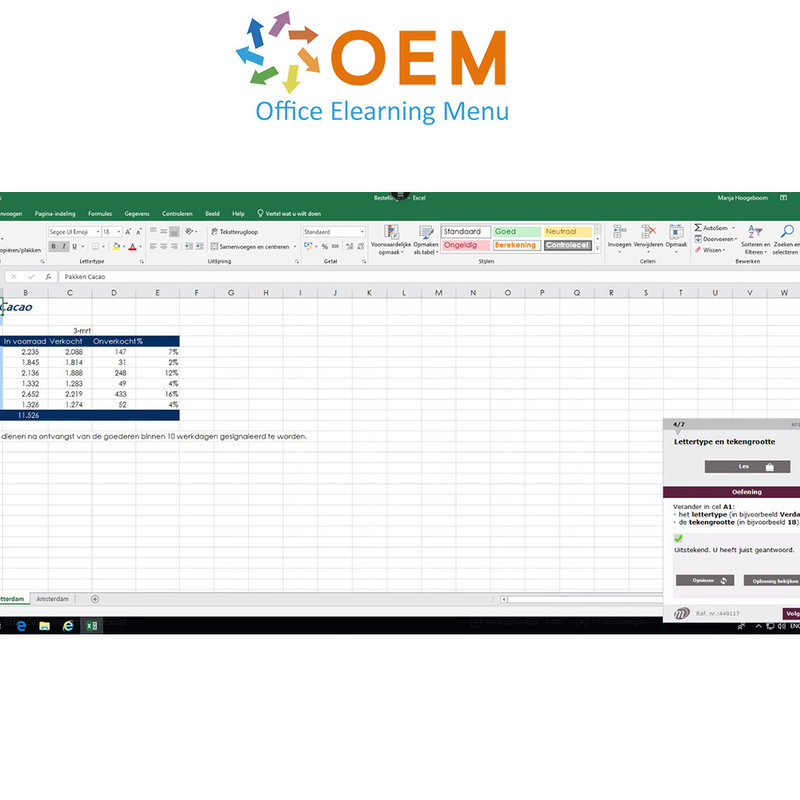
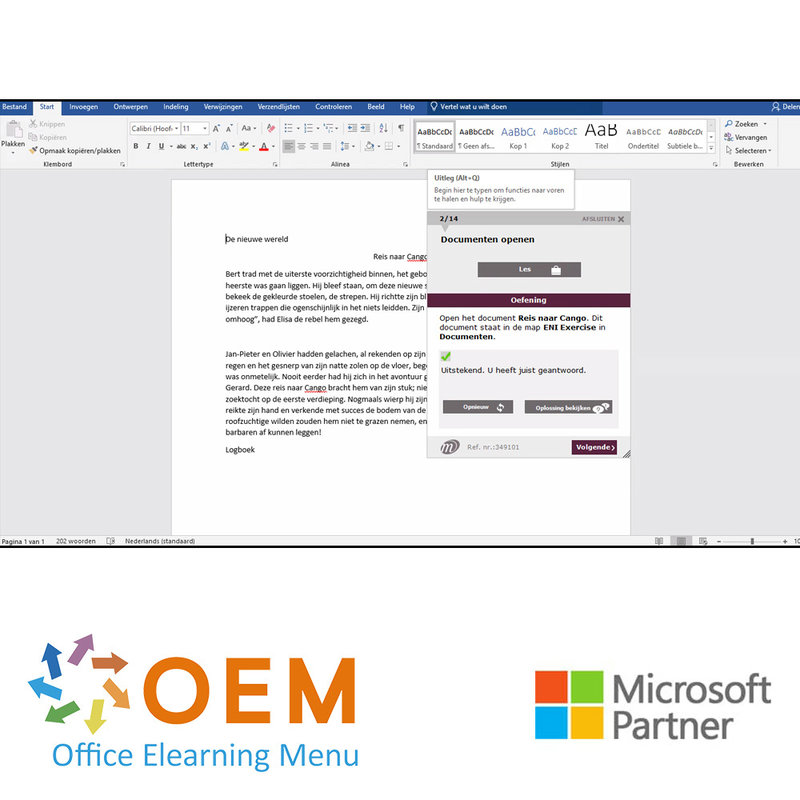
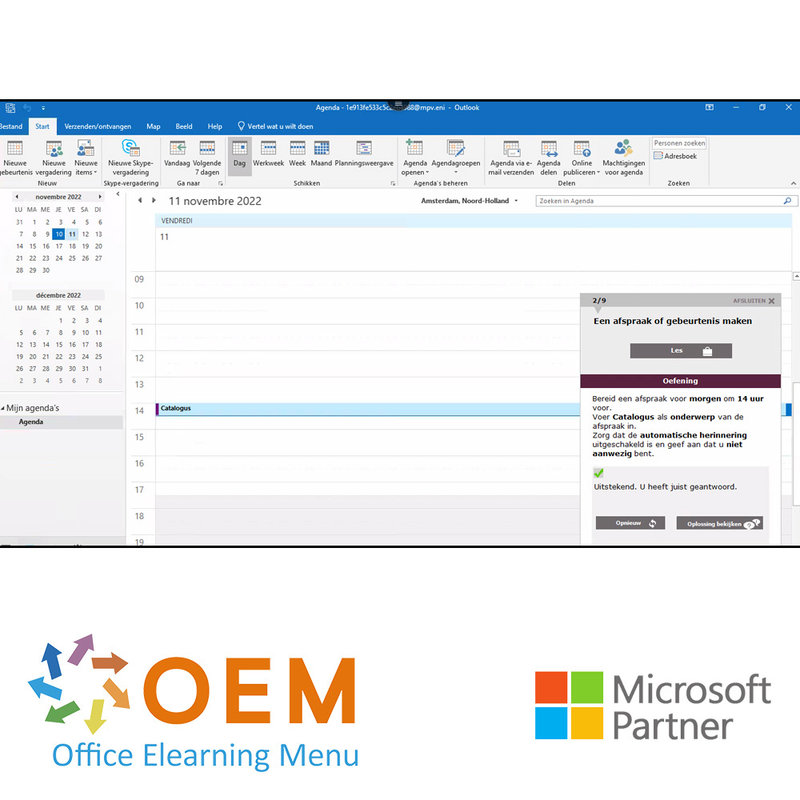
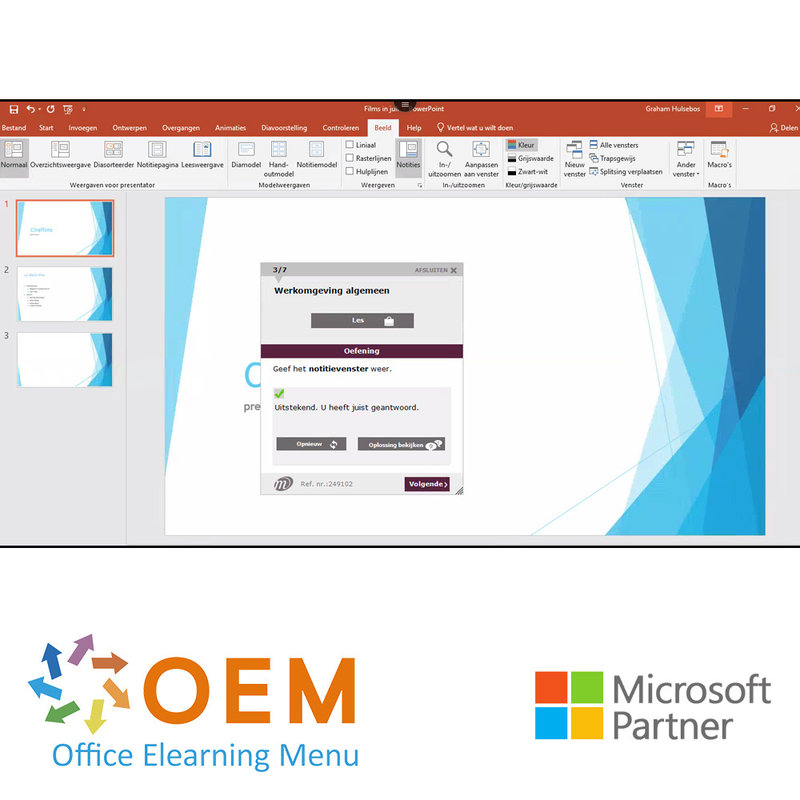
Office 2016 Course Basic E-Learning
Train yourself in Excel, Word, PowerPoint and Outlook 2016 on Basic level with this Office 2016 total package.
Read more- Brand:
- Microsoft
- Discounts:
-
- Buy 2 for €186,20 each and save 2%
- Buy 3 for €184,30 each and save 3%
- Buy 4 for €182,40 each and save 4%
- Buy 5 for €180,50 each and save 5%
- Buy 10 for €171,00 each and save 10%
- Buy 25 for €161,50 each and save 15%
- Buy 50 for €152,00 each and save 20%
- Buy 100 for €129,00 each and save 32%
- Buy 150 for €119,00 each and save 37%
- Buy 200 for €99,00 each and save 48%
- Availability:
- In stock
- Delivery time:
- Ordered before 5 p.m.! Start today.
- Award Winning E-learning
- Lowest price guarantee
- Personalized service by our expert team
- Pay safely online or by invoice
- Order and start within 24 hours
Office 2016 Course Basic E-Learning Online Benefit Package
- Language: Dutch or English
- Target group: Beginners without Office knowledge who want to learn the basics of Office 365
- Level: Basic
- Required knowledge level: Basic computer skills
- Course duration: over 51 hours (Video fragments of 2 to 5 minutes on average / depending on personal speed)
- Online access: 24/7, 365 days after activation
- Online book included
- Certificate of Participation included
Office Training
Do you want to learn all the Basic components of Office 365? With this course from Office, you will learn to work optimally with Excel, Word, PowerPoint and Outlook. You will start at Basic level so you will learn all the basic principles and more of Excel, Word, PowerPoint and Outlook. This online Office course gives you 1 year, 24/7 access to a virtual Office (Cloud) environment with rich interactive videos, voice, subtitles, practice assignments with real -time analysis of your answers, progress monitoring through reports to prepare you for the Microsoft Office Specialist (MOS) exam.
The Office course is developed by MOS instructors with more than 27 years of experience and the publisher is a Microsoft Gold Partner. In the Learning Portal (LMS) including reports and after passing at least 70% of the course, you will receive an official Certificate of Participation.
Course content Excel 2016
Basic
- You need to know: About your spreadsheet application
- Opening a workbook
- Overview of the environment
- Moving around a workbook
- You need to know: Text made easy
- Entering data
- You need to know: Selecting, copying, moving
- Selecting and deleting cells
- Undoing and redoing an action
- Column width/row height
- You need to know: Saving files
- Saving a workbook
- Modifying the contents of a cell
- Creating a new workbook
- Entering a calculation formula
- Calculating a sum and other basic functions
- Calculating a percentage
- Reproducing data in adjacent cells
- Simple numerical formats
- Applying a theme
- You need to know: Formatting characters
- Formatting characters
- Character font and size
- Aligning cell content
- Cell colour
- Cell borders
- Page layout
- Print preview and printing
- Page breaks
- Print areas
- You need to know: Headers and footers
- Headers and footers
- Using Microsoft Excel Help
- Checking spelling
- Find and replace
- Zoom
- Inserting/deleting rows, columns and cells
- Moving cells
- Copying to non-adjacent cells
- Copying cell format quickly
- Merging cells
- Orientation of cell content
- Cell styles
- Sorting data
- Sheet name, tab colour
- Inserting and deleting sheets, sheet background
- Moving, copying, hiding sheets
- Splitting the window, freezing a column/row
- Repeating rows/columns on printed pages
- Hiding elements of a sheet
- Summarising data with an outlin
Advanced
- Displaying several lines of data in one cell
- Absolute reference in a formula
- Copying values, copying with a link, transposing
- You need to know: Calculating with functions
- Control date, date formats
- Simple conditions
- Custom formats
- Applying a conditional format
- Managing conditional formats
- Naming a range of cells
- Validation rules
- Multiple cell ranges and calculations in functions
- You need to know: Charts
- Creating and positioning a chart
- Managing a chart
- Selecting items in a chart
- Adding and removing items
- Formatting chart items
- Modifying a chart's text items
- Legend and plot area
- Printing and page layout of a chart
- Modifying data labels
- Data series and chart axes
- Managing series
- Chart type options
- Managing chart templates
- Creating a sparkline
- Managing sparklines
- Creating a drawing object
- Selecting and deleting objects
- Copying and moving objects
- Resizing a drawing object
- Modifying a text box
- Modifying a drawing
- Formatting drawing objects
- Inserting a picture
- Managing pictures
- Rotating and aligning objects
- Stacking and grouping objects
- Subtotal rows
- Creating and managing a table
- Presenting and sorting data in a table
- Automatic calculations in a table
- Automatic filtering
- Custom filters
- Blank cells and duplicates
- You need to know: Advanced filtering with a criteria range
- Criteria ranges
- Copying rows filtered using a criteria range
- Statistics with a criteria range
- You need to know: Flash Fill
- You need to know: Pivot tables and pivot charts
- Creating a pivot table
- Modifying a pivot table
- Selecting, copying, moving or deleting in a pivot table
- Defining the layout and the presentation of a pivot table
- Filtering and searching for data in a pivot table
- Pivot charts
Expert
- Converting data
- Creating a data series
- Custom views
- Attaching a comment to a cell
- Detecting errors
- Evaluating formulas
- The Watch Window
- Lookup functions
- Text functions
- Time calculations
- Date calculations
- Condition with AND, OR, NOT
- Nested conditions
- Conditional functions
- Array formulas
- Calculating with copied values
- Consolidation
- Financial functions
- Double entry data table
- Goal seek
- The Solver
- Managing scenarios
- Hyperlinks
- Creating and customising a theme
- You need to know: Styles and templates
- Creating and working with templates
- Modifying and deleting templates
- You need to know: Exporting data
- Diffusing Excel data: PDF, XPS, e-mail and Web page
- Converting Excel files
- Importing data
- Updating and managing imported data
- Workbook properties
- Protecting workbooks
- Protecting specific cells
- Sharing a workbook
- Tracking changes in a workbook
- Merging workbooks
- Finalising a workbook
- Digital signatures
- Creating a form
- Protecting and using a form
- Macros
- Versions and recovery of files
- You need to know: Customising the ribbon
- You need to know: The SharePoint site
- You need to know: Sharing a document over the internet
- You need to know: Best practice with a spreadsheet application
Course content Word 2016
Basic
- Documenten openen
- Werkomgeving algemeen
- Verplaatsen in document
- Weergave niet-afdrukbare tekens
- Wat u moet weten over: Invoerhulp
- Tekst invoer
- Alinea’s beheren
- Wat u moet weten over: Selecteren, kopiëren en verplaatsen
- Tekst selecteren en verwijderen
- Handelingen ongedaan maken en opnieuw uitvoeren
- Wat u moet weten over: Bestanden opslaan
- Documenten opslaan
- Nieuw document maken
- Snelle stijlen toepassen
- Thema’s toepassen
- Tekenopmaak
- Tekenkleur
- Hoofdlettergebruik
- Lettertype en tekengrootte
- Totaal aantal onderwerpen in deze module:
- Deel alinea's in en reorganiseer tekst
- Verbeter de leesbaarheid van een document door alinea's anders weer te geven.
- Inspringen alinea’s
- Alinea's uitlijnen
- Afstand tussen alinea's
- Regelafstand
- Randen en achtergrond
- Tekst verplaatsen
- Tekst kopiëren
- Pagina-indeling
- Zoomweergave
- Afdrukken
- Pagina-einde
- Wat u moet weten over: Kop- en voet tekst
- Kop- en voet tekst
- Paginanummering
- Totaal aantal onderwerpen in deze module:
- Beheer tabs en lijsten
- Relatief snel zult u moeten weten hoe u tabstops, lijsten, regeleinde en eerste regel inspringen
- kunt gebruiken.
- Tabstops instellen
- Tabs met opvultekens
- Tabstops beheren
- Nummering en opsomming
- Aangepaste opsommingstekens
- Aangepaste genummerde lijst
- Meerdere lijstniveaus
- Lijststijl
- Regeleinde
- Verkeerd-om inspringen
- Word Help gebruiken
- Document, voorblad of lege pagina invoegen
- Woordafbreking
- Vaste spatie en afbreekstreepje
- Speciale tekens invoegen
- Tekenafstand en -positie
- Tekst opmaak zoeken
- Tekst opmaak vervangen
- Opmaak kopiëren
- Spelling- en grammatica controle
- Aangepaste woordenlijsten beheren
- Auto Correctie-instellingen
- Synoniemenlijsten
- Functies voor zoeken en vertalen
- Weergave documenten en vensters
Advanced
- Leer een tabel in een tekst te presenteren
- Maak een tabel en vul hem in.
- Tabel maken
- Typen en verplaatsen in tabellen
- Rijen kolommen selecteren en invoegen
- Rijen kolommen verwijderen
- Tabelstijlen
- Celopmaak
- Rijhoogte en kolombreedte
- Cel- en tabeluitlijning
- Cellen tabellen samenvoegen en splitsen
- Tekst tabel converteren
- Tabellen, lijsten of alinea's sorteren
- Berekeningen in een tabel
- Verfraai uw tekst met grafische objecten
- Tekenobjecten tekenen
- Grootte rotatie aanpassen
- Tekenobjecten verplaatsen/kopiëren
- Tekenobjecten opmaken
- Tekst in tekenobject/WordArt
- Tekstopmaak in object/WordArt
- Afbeeldingen invoegen
- Afbeeldingen beheren
- Afbeeldingspositie en tekstterugloop
- Bijschrift en lijst met afbeeldingen
- Documentachtergrond
- Grafieken
- Objecten andere toepassing invoegen
- Diagrammen
- AutoTekst maken
- AutoTekst gebruiken
- AutoTekst beheren
- Systeemdatum en -tijd
- Druk een envelop af of voer mailing uit
- Maak enveloppen en leer mailings te maken en uit te voeren.
- Enveloppen en adresetiketten maken
- Wat u moet weten over: Mailings
- Mailing: lijst aan document toevoegen
- Velden in mailing invoegen
- Mailings uitvoeren
- Geadresseerden bewerken
- Geadresseerden toevoegen en verwijderen
- Adressenlijsten sorteren
- Records voor afdruk selecteren
- Voorwaardelijke tekst in mailings
- Etiketten met afdruk samenvoegen voorbereiden
- Document met variabele velden
Expert
- Wat u moet weten over: Stijlen en sjablonen
- Stijlen maken
- Stijlenvenster gebruiken
- Stijlen wijzigen
- Alineastijl Standaard
- Stijlen verwijderen
- Opmaakstijlen
- Opmaak weergeven
- Thema’s maken en aanpassen
- Sjablonen maken
- Sjablonen wijzigen en verwijderen
- Een aan een document gekoppelde sjabloon wijzigen
- Stijlen naar andere bestanden kopiëren
- Werken met lange documenten
- Verplaatsen in lang document
- Secties
- Verschillende kop- en voet tekst
- Automatische pagina-einden beheren
- Voetnoten Eindnoten
- Voetnoten Eindnoten beheren
- Overzichtniveau koppen
- Documentoverzicht
- Inhoudsopgave
- Bladwijzers
- Kruisverwijzingen
- Hyperlinks
- Meerdere kolommen
- Hoofddocument
- Index
- Citaten en bibliografie
- Blog
- Opmerkingen
- Wijzigingen bijhouden instellen
- Wijzigingen bijhouden beheren
- Documenten combineren en vergelijken
- Een gedeeld document beveiligen
- Documentbeveiliging door wachtwoord
- Een document voltooien
- Digitale handtekening
- Decoratieve initiaal
- Toepassingsinstellingen beheren
- Statistieken en documenteigenschappen
- Macro-opdracht
- Word-documenten converteren
- Formulieren maken
- Formulier beveiligen en gebruiken
- Versies en bestanden herstellen
- Wat u moet weten over: Het lint personaliseren
- Wat u moet weten over: share-Point-sites
- Wat u moet weten over: Microsoft account
- Wat u moet weten over: Goede gewoontes voor tekstverwerking
Course content Outlook 2016
- What you need to know about: The E-mail environment
- Email environment
- Manage windows and access to folders
- Read messages
- What you need to know about: Input help
- Create and send a message
- What you need to know about: Formatting characters
- Format message text
- Recipients in address book
- Add attachments to message
- Attachments to received message
- Reply to messages
- Forward messages
- Print messages
- Delete messages
- Calendar in Outlook
- Use reminder window
- Outlook contacts
- Create tasks
- Take notes
- Manage categories
- Use help function
- Search messages
- Manage absence
- A signature in message
- Create an appointment or event
- Recurring appointment or event
- Personalize calendar
- Print calendar and calendar items
- Print Styles Page Setup
- Contact persons group
- Organize and sort contacts
- Manage tasks
- Manage notes
- What you need to know about: Select, copy and move
- Move or copy items
- Forward contact details by email
- Adjust display
- Save a log entry
- What you need to know about: Personalize the ribbon
- What you need to know about: Good Email Practices
- Sort, filter and group messages
- Manage folders
- Search folders
- Manage messages while composing
- Message Tracking Options
- Message follow-up mark
- Message templates or forms for messages
- Schedule your meetings, group and publish your calendar.
- Manage meetings
- Quick steps
- Retract and resend message
- Electronic business card
- Manage conversation view
- General email options
- What you need to know about: Internet
- What you need to know about: Viruses
- What you need to know about: Outlook and OWA
- Archive messages
- Optimize mailbox size
- Export and import a folder
- Manage data files
- Create rules
- Manage rules
- Manage junk email
- Share folders
- Calendar groups
- Share calendars
Course content PowerPoint 2016
Basic
- Overview of the working environment
- Opening a presentation
- Views
- Zoom
- Moving between slides
- Creating slides
- You need to know: Selecting, copying, moving
- Selecting and deleting slides
- You need to know: Saving files
- Saving a presentation
- You need to know: Text made easy
- Entering text
- Undoing and redoing an action
- Copying and moving slides
- Selecting and editing text
- Notes pages
- Playing the slide show
- Page setCharacter format
- Character font
- Character case
- Character size and spacing
- Paragraph alignment and columns
- Bulleted paragraphs
- Paragraph spacing and interline
- Copying formatsup and orientation
- Print preview and printing
- Creating a new presentation
- Themes and layouts
- Selecting and deleting objects
- Repositioning objects
- Grid and guides
- Drawing shapes
- Copying and duplicating objects
- Resizing objects
- Formatting objects
- Formatting lines
- Creating a text box or WordArt object
- Formatting a text object
- Text effects
- Copying an object’s formatting
- Rotating objects
- Inserting a picture, saving a picture
- Formatting pictures
- Managing pictures
- Inserting a chart
- Selecting and deleting chart items
- Chart data
- Layout of chart item
Advanced
- Checking the spelling
- Synonyms and translation
- Finding and replacing text
- Rulers
- Paragraph indents
- Managing tab stops
- Managing the outline
- Repositioning text in an outline
- Creating a presentation from a Word document
- Modifying objects
- Applying effects to objects
- Aligning and distributing objects
- Changing the stacking order of objects
- Grouping ungrouping objects
- Formatting a chart
- Inserting an object from another application
- Table styles
- Modifying and formatting a table
- Managing rows and columns in a table
- Managing cells in a table
- Inserting a SmartArt diagram
- Managing a SmartArt diagram
- Formatting a SmartArt diagram
- Creating a hyperlink
- You need to know: Headers and footers
- Headers and footers
- Inserting slides from another presentation
- Sections
- Inserting audio video content
- Managing audio video content
- Associating an action with an object
- Animating objects
- Customising animation effects
- Animating text
- Running animations automatically
- Transition effects
- Advancing the slides automatically
- Writing on slides during the slide show
Expert
- Managing chart templates
- Slide background
- Customising a theme
- The slide master
- Managing layouts
- Managing placeholders
- Formatting slide masters
- Using slide masters
- The notes master
- The handout master
- Custom slide shows
- Choosing the slides for the slide show
- You need to know: Styles and templates
- Creating and using a presentation template
- Presentation properties
- Finalising presentations
- Digital signatures
- You need to know: Versions and recovery of files
- You need to know: Customising the ribbon
- You need to know: The SharePoint site
- You need to know: Sharing a document over the internet
- You need to know: Best practice with a presentation program
- Comparing presentations
- Protecting a presentation with a password
What is Office?
Office is a software package from Microsoft that contains several programs for office work, such as creating and editing documents, spreadsheets and presentations. The most well-known and widely used programs in Office are Word, Excel and PowerPoint.
Office offers users a wide range of features and tools to simplify and improve their work. For example, this software allows users to create professional documents with a variety of formatting and layout features, perform complex calculations, analyze data, and create charts and graphs.
In addition to the standard programs, Office includes other applications such as Outlook (an e-mail client), OneNote (a note-taking application), Publisher (for designing publications), Access (for databases) and more.
Office is a widely used software package in businesses and organizations around the world because of the many features and capabilities it offers. It enables people to be more productive and organize and manage their work efficiently.
10 advantages of Office
- Productivity: Office offers several programs that help organize, manage and create documents and data, increasing user productivity.
- Versatility: Office caters to different types of users, from individuals to businesses and organizations, offering programs and features that meet different needs.
- Accessibility: Office is available on a variety of devices, including desktops, laptops, tablets and smartphones, and allows users to edit and share documents from any location.
- Integration: Office integrates with other Microsoft applications, such as Outlook, OneDrive and SharePoint, allowing users to easily collaborate and share documents.
- Cloud storage: Office offers integration with OneDrive, a cloud storage service from Microsoft, allowing users to store, sync and share documents from any location.
- Security: Office offers several security features, such as advanced access control and virus and malware protection, to protect users' data.
- Advanced features: Office offers advanced features and tools, such as advanced formatting and layout functions in Word, complex formulas in Excel, and advanced presentation options in PowerPoint.
- Easy to use: Designed with the user in mind, Office offers an intuitive interface and easy-to-use features and tools.
- Flexible subscriptions: Office offers several subscription options, including monthly and annual subscriptions, which can meet the needs of different users and organizations.
- Support: Office is backed by Microsoft and offers a wide range of online documentation, manuals and support resources to help users troubleshoot and maximize the value of the software.
Why is Office important?
Office is important software because it provides many different programs and features that are essential for managing information and performing tasks in both personal and professional environments. It provides tools for creating, editing and sharing documents, spreadsheets and presentations, as well as e-mail, calendars, notes and to-do lists. Office also offers integration with other Microsoft applications and cloud services, allowing users to easily collaborate and share information from any location. In addition, Office offers advanced features and security features, as well as flexible subscription options and extensive support from Microsoft. All this makes Office an essential tool for increasing productivity and managing information in a wide range of personal and professional environments.
Why OEM Office Elearning Menu?
OEM Office Elearning Menu has years of experience in providing online courses and training. From Excel, Word and Outlook to high professional ICT training for Cisco, AWS, CompTIA and more.
OEM is an official Microsoft Partner, CertiPort Partner and EC-Council Partner. With over 1000 courses from more than 200 brands, our offer is suitable for every PC user. Whether you are a first time PC user starting up Word for the first time, or an ICT professional wanting to know more about Data Security; OEM has the right course or training for you. Missing a training? Let us know and we will gladly look at the options together.
Each completed course provides you with an official certificate of participation. This is personal and specifically addressed to the student. Every Incompany training course automatically delivers a certificate of participation. For each E-learning course you need to have completed at least 70% of the practical assignments to receive a certificate of participation.
OEM - Learn to Work
Choose from 1000+ training courses from 200+ brands for your personal and business development.
An Excel course, Word course or even a full Office course always comes in handy. We deal with Microsoft programs on a daily basis and it will save you a lot of time to master them properly.
We also have training courses for ICT professionals at OEM Office Elearning Menu. For example, you will learn to deal with databases, servers, learn programming or even become a certified ethical hacker. Learn everything online through E-learning, through course books, walk-in trainings or through Incompany trainings within the company you work for.
| Online access | 365 days |
|---|---|
| Lesson duration | Excel 13:10, Word 17:58, PowerPoint 14:28, Outlook 5:10 |
There are no reviews written yet about this product.
OEM Office Elearning Menu Top 2 in ICT-trainingen 2024!
OEM Office Elearning Menu is trots op de tweede plaats in de categorie ICT-trainingen 2024 bij Beste Opleider van Nederland (Springest/Archipel). Dank aan al onze cursisten voor hun vertrouwen!
Reviews
There are no reviews written yet about this product.

























