macOS Ventura Training
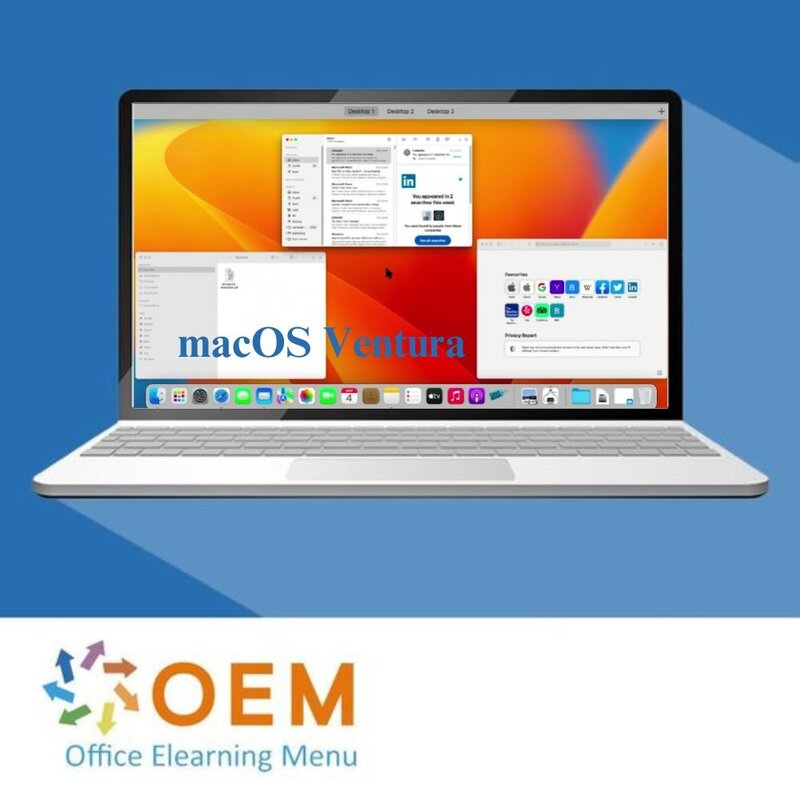
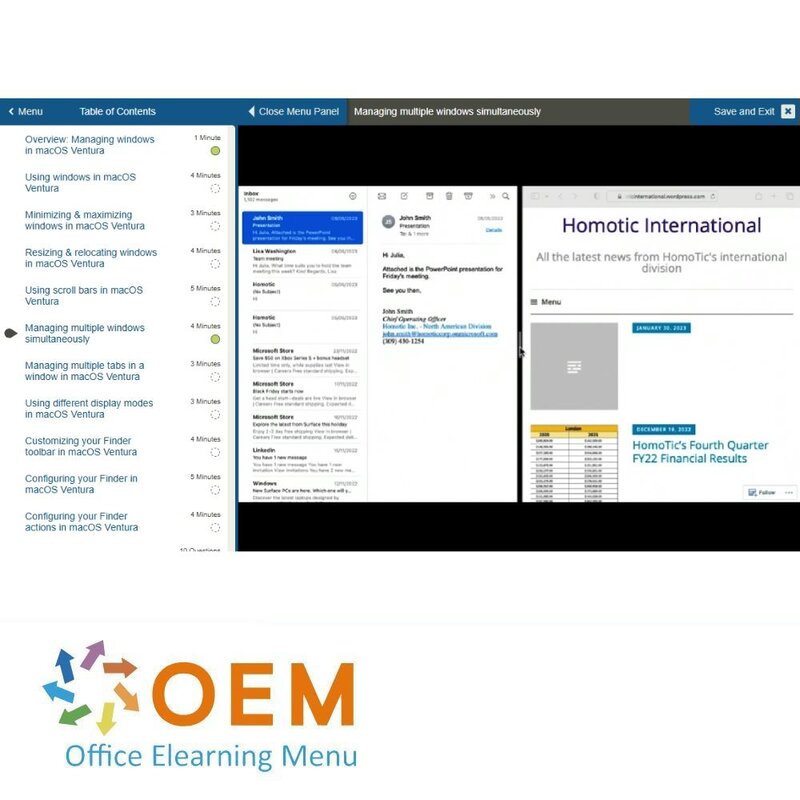
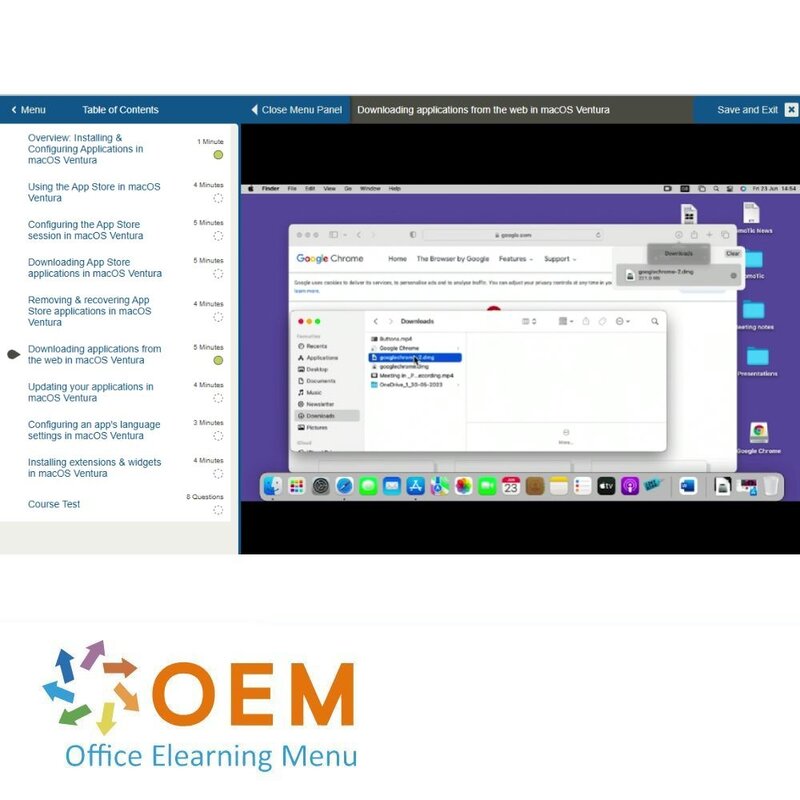
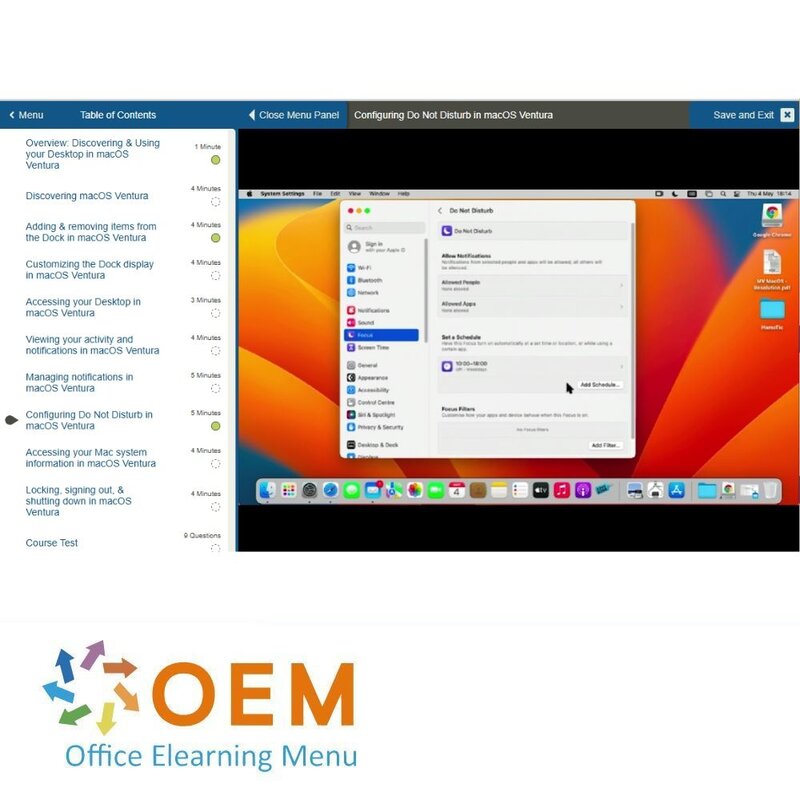
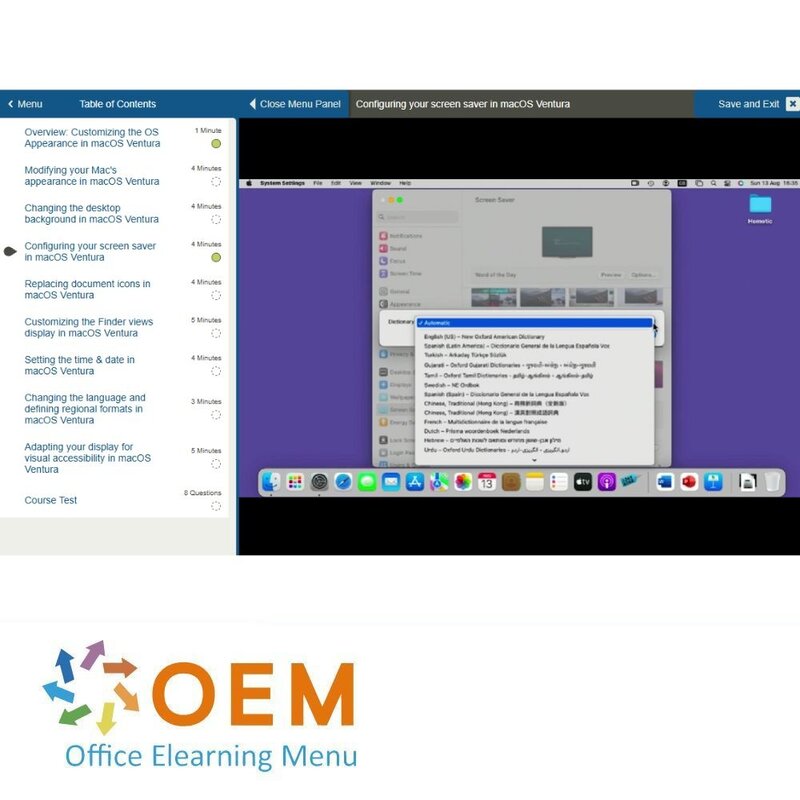
macOS Ventura Training
Order this unique E-Learning Training macOS Ventura online, 1 year 24/7 access to rich interactive videos, progress through reporting and testing.
Read more- Discounts:
-
- Buy 2 for €155,82 each and save 2%
- Buy 3 for €154,23 each and save 3%
- Buy 5 for €147,87 each and save 7%
- Buy 10 for €143,10 each and save 10%
- Buy 25 for €135,15 each and save 15%
- Buy 50 for €124,02 each and save 22%
- Buy 100 for €111,30 each and save 30%
- Buy 200 for €79,50 each and save 50%
- Availability:
- In stock
- Delivery time:
- Ordered before 5 p.m.! Start today.
- Award Winning E-learning
- Lowest price guarantee
- Personalized service by our expert team
- Pay safely online or by invoice
- Order and start within 24 hours
macOS Ventura E-Learning
Discover the Full Potential of macOS Ventura with This Comprehensive E-Learning Training!
✔️ 24/7 access for 1 year to interactive videos and exercises.
✔️ Learn everything about the latest features, tools, and improvements in macOS Ventura.
Why choose this training?
This course offers an in-depth exploration of macOS Ventura and helps you make the most of the latest features and improvements of this advanced operating system. Whether you're a beginner or an experienced user, this training guides you step by step through the renewed features, including:
- Revamped System Settings: Learn how to efficiently navigate the new interface and customize settings to your preferences.
- Stage Manager: Discover how to take multitasking to the next level by easily organizing and managing windows.
- Improved Apps: Explore the new capabilities in Mail, Safari, and Messages that enhance your productivity and communication.
- Privacy and Security: Learn how to protect your data with the advanced privacy controls of macOS Ventura.
- Extra Features: Get to know improvements like Spotlight, Continuity Camera, and other new tools that enhance your work and entertainment.
By taking this training, you ensure that you’re always up to date with Apple’s latest technology and can work efficiently in a macOS environment.
Who should enroll?
This training is perfect for:
- Mac users who want to learn how to use the newest features of macOS Ventura.
- IT professionals who manage macOS systems and want to stay up to date with the latest developments.
- Creative professionals who want to benefit from advanced tools for multitasking and productivity.
- Beginners who have just purchased a new Mac and want a thorough introduction.
- Companies and teams that want to train their employees to use macOS Ventura effectively for professional purposes.
Course content
Discovering & Using your Desktop in macOS Ventura
Course: 38 Minutes
- Overview: Discovering & Using your Desktop in macOS Ventura
- Discovering macOS Ventura
- Adding & removing items from the Dock in macOS Ventura
- Customizing the Dock display in macOS Ventura
- Accessing your Desktop in macOS Ventura
- Viewing your activity and notifications in macOS Ventura
- Managing notifications in macOS Ventura
- Configuring Do Not Disturb in macOS Ventura
- Accessing your Mac system information in macOS Ventura
- Locking, signing out, & shutting down in macOS Ventura
Searching for & finding items in macOS Ventura
Course: 41 Minutes
- Overview: Searching for & finding items in macOS Ventura
- Accessing the Finder in macOS Ventura
- Discovering the Finder's interface in macOS Ventura
- Using the sidebar in macOS Ventura
- Using tags in macOS Ventura
- Customizing tags in macOS Ventura
- Displaying file information in macOS Ventura
- Conducting a search in macOS Ventura
- Configuring Spotlight Search in macOS Ventura
- Using Siri on Mac in macOS Ventura
- Configuring Siri in macOS Ventura
Managing windows in macOS Ventura
Course: 41 Minutes
- Overview: Managing windows in macOS Ventura
- Using windows in macOS Ventura
- Minimizing & maximizing windows in macOS Ventura
- Resizing & relocating windows in macOS Ventura
- Using scroll bars in macOS Ventura
- Managing multiple windows simultaneously
- Managing multiple tabs in a window in macOS Ventura
- Using different display modes in macOS Ventura
- Customizing your Finder toolbar in macOS Ventura
- Configuring your Finder in macOS Ventura
- Configuring your Finder actions in macOS Ventura
Using & Managing Apps in macOS Ventura
Course: 41 Minutes
- Overview: Using & Managing Apps in macOS Ventura
- Finding & opening an application in macOS Ventura
- Closing & quitting an application in macOS Ventura
- Organizing your applications with Launchpad in macOS Ventura
- Configuring your startup applications in macOS Ventura
- Using multiple applications and windows in macOS Ventura
- Working on multiple desktops with Mission Control in macOS Ventura
- Working in multiple spaces in macOS Ventura
- Configuring Mission Control in macOS Ventura
- Using the Stage Manager in macOS Ventura
- Using Stacks in macOS Ventura
Installing & Configuring Applications in macOS Ventura
Course: 35 Minutes
- Overview: Installing & Configuring Applications in macOS Ventura
- Using the App Store in macOS Ventura
- Configuring the App Store session in macOS Ventura
- Downloading App Store applications in macOS Ventura
- Removing & recovering App Store applications in macOS Ventura
- Downloading applications from the web in macOS Ventura
- Updating your applications in macOS Ventura
- Configuring an app's language settings in macOS Ventura
- Installing extensions & widgets in macOS Ventura
Working with Built-in Apps in macOS Ventura
Course: 48 Minutes
- Overview: Working with Built-in Apps in macOS Ventura
- Setting up internet accounts in macOS Ventura
- Using Safari in macOS Ventura
- Viewing videos with Picture-in-Picture in macOS Ventura
- Taking notes in macOS Ventura
- Adding a reminder in macOS Ventura
- Managing reminders in macOS Ventura
- Managing multiple lists in macOS Ventura
- Sharing lists in macOS Ventura
- Using Messages in macOS Ventura
- Communicating with FaceTime in macOS Ventura
- Using Mail in macOS Ventura
Accessing & Opening Files in macOS Ventura
Course: 44 Minutes
- Overview: Accessing & Opening Files in macOS Ventura
- Viewing files with Quick Look in macOS Ventura
- Using the Preview app in macOS Ventura
- Opening recent items in macOS Ventura
- Deleting documents in macOS Ventura
- Renaming an item in macOS Ventura
- Organizing your documents in macOS Ventura
- Moving an item in macOS Ventura
- Copying a document in macOS Ventura
- Sorting your documents in macOS Ventura
- Automatically organizing documents in macOS Ventura
Managing Files & Storage in macOS Ventura
Course: 34 Minutes
- Overview: Managing Files & Storage in macOS Ventura
- Creating file aliases in macOS Ventura
- Compressing & unzipping files in macOS Ventura
- Protecting a document in macOS Ventura
- Using an external storage device in macOS Ventura
- Backing up your Mac in macOS Ventura
- Recovering saved files in macOS Ventura
- Synchronizing your data with iCloud in macOS Ventura
- Optimizing hard drive space in macOS Ventura
Customizing the OS Appearance in macOS Ventura
Course: 34 Minutes
- Overview: Customizing the OS Appearance in macOS Ventura
- Modifying your Mac's appearance in macOS Ventura
- Changing the desktop background in macOS Ventura
- Configuring your screen saver in macOS Ventura
- Replacing document icons in macOS Ventura
- Customizing the Finder views display in macOS Ventura
- Setting the time & date in macOS Ventura
- Changing the language and defining regional formats in macOS Ventura
- Adapting your display for visual accessibility in macOS Ventura
Monitoring, Configuring & Optimizing in macOS Ventura
Course: 33 Minutes
- Overview: Monitoring, Configuring & Optimizing in macOS Ventura
- Measuring your Mac's activity in macOS Ventura
- Adjusting the sound on your Mac in macOS Ventura
- Configuring your devices in macOS Ventura
- Configuring a keyboard in macOS Ventura
- Using text replacements and keyboard shortcuts in macOS Ventura
- Using voice dictation in macOS Ventura
- Using VoiceOver in macOS Ventura
- Adapting the accessibility of your keyboard in macOS Ventura
Managing User Accounts in macOS Ventura
Course: 39 Minutes
- Overview: Managing User Accounts in macOS Ventura
- Adding and removing user accounts in macOS Ventura
- Editing a user account in macOS Ventura
- Managing multiple accounts in macOS Ventura
- Protecting your Mac with a password in macOS Ventura
- Activating guest accounts in macOS Ventura
- Tracking your screen time in macOS Ventura
- Optimizing your screen time in macOS Ventura
- Setting up parental controls in macOS Ventura
- Setting limits for apps & websites in macOS Ventura
Protecting User Data in macOS Ventura
Course: 29 Minutes
- Overview: Protecting User Data in macOS Ventura
- Accessing your Keychain in macOS Ventura
- Finding a password in macOS Ventura
- Changing a password in macOS Ventura
- Configuring your password access permissions in macOS Ventura
- Creating a Secure Note in macOS Ventura
- Securing your Keychain in macOS Ventura
- Encrypting your data with FileVault in macOS Ventura
- Protecting your Mac with a Firewall in macOS Ventura
Configuring Shared Resources in macOS Ventura
Course: 22 Minutes
- Overview: Configuring Shared Resources in macOS Ventura
- Setting up a group in macOS Ventura
- Sharing files with other accounts in macOS Ventura
- Sharing files with Public folders in macOS Ventura
- Using the Drop Box folder in macOS Ventura
- Setting up Sharing options in macOS Ventura
| Language | English |
|---|---|
| Qualifications of the Instructor | Certified |
| Course Format and Length | Teaching videos with subtitles, interactive elements and assignments and tests |
| Lesson duration | 7:25 Hours |
| Progress monitoring | Yes |
| Access to Material | 365 days |
| Technical Requirements | Computer or mobile device, Stable internet connections Web browsersuch as Chrome, Firefox, Safari or Edge. |
| Support or Assistance | Helpdesk and online knowledge base 24/7 |
| Certification | Certificate of participation in PDF format |
| Price and costs | Course price at no extra cost |
| Cancellation policy and money-back guarantee | We assess this on a case-by-case basis |
| Award Winning E-learning | Yes |
| Tip! | Provide a quiet learning environment, time and motivation, audio equipment such as headphones or speakers for audio, account information such as login details to access the e-learning platform. |
There are no reviews written yet about this product.
OEM Office Elearning Menu Top 2 in ICT-trainingen 2024!
OEM Office Elearning Menu is trots op de tweede plaats in de categorie ICT-trainingen 2024 bij Beste Opleider van Nederland (Springest/Archipel). Dank aan al onze cursisten voor hun vertrouwen!
Reviews
There are no reviews written yet about this product.

























