Microsoft Office 365 2019 Course Custom E-Learning
- -40%

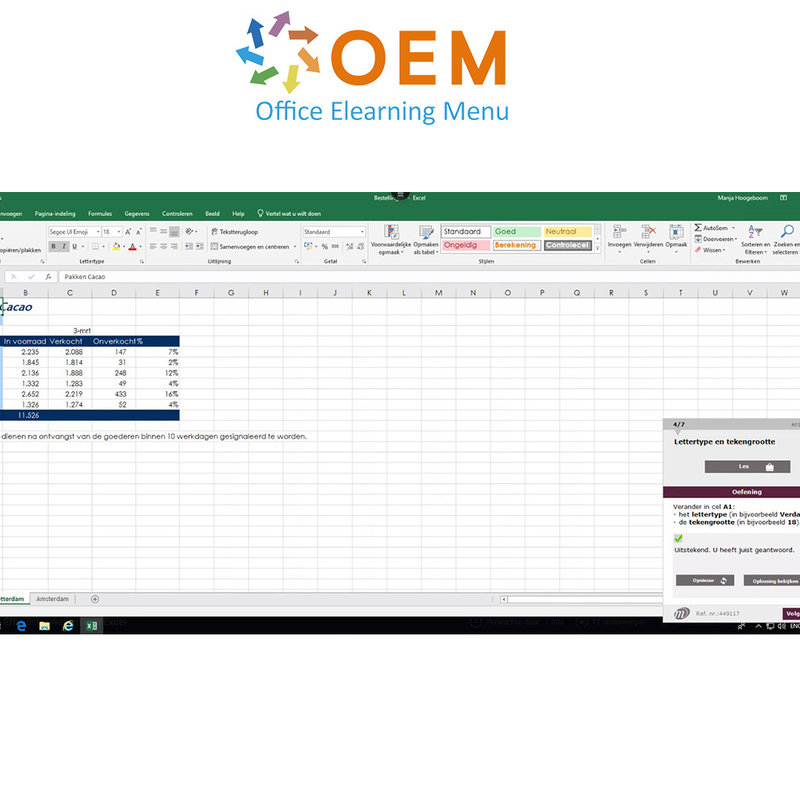
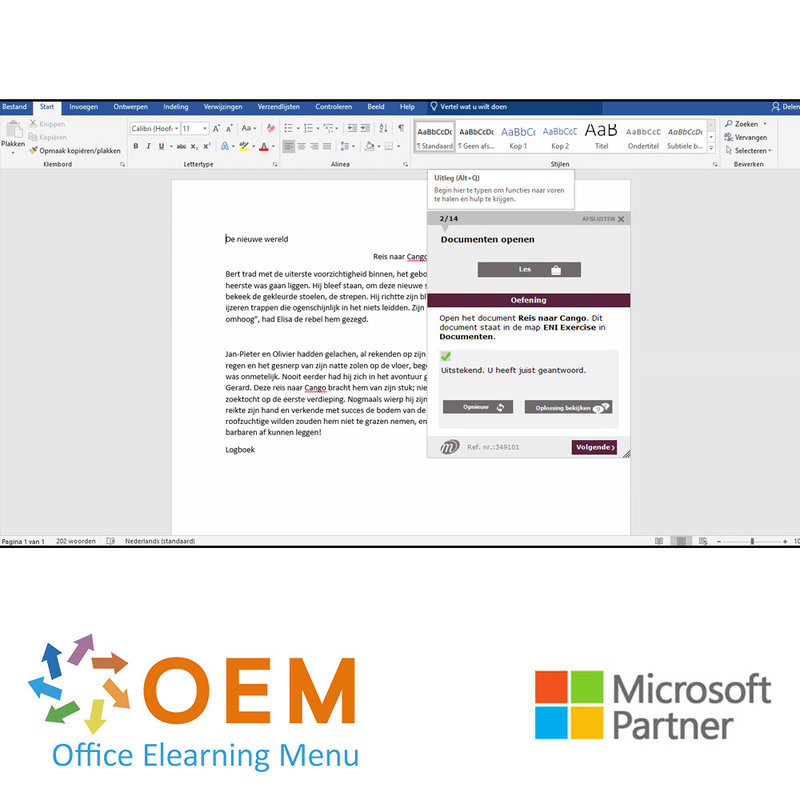
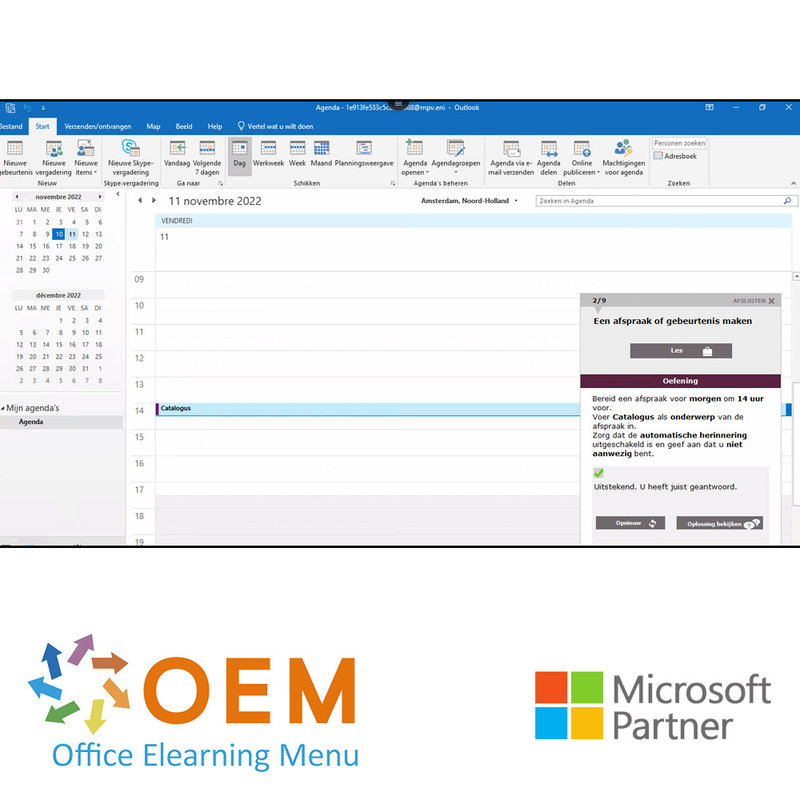
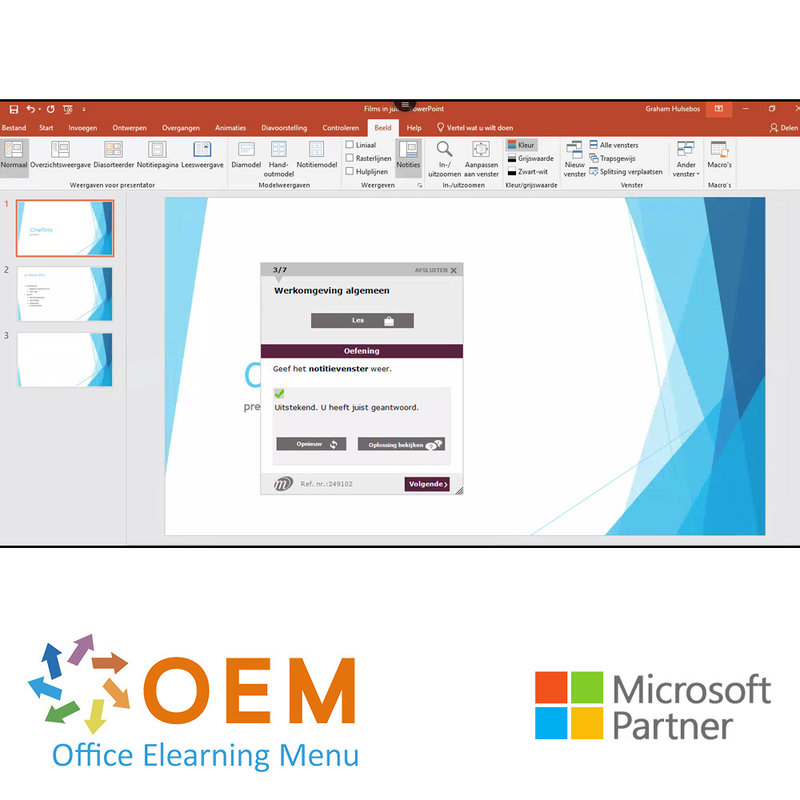
Microsoft Office 365 2019 Course Custom E-Learning
Order the Microsoft Office 365 2019 Course Custom E-Learning online now You start the course with a practical (pre-)test beforehand, the result of this test is imported into your course so that you have a custom-made course.
Read more- Brand:
- Microsoft
- Discounts:
-
- Buy 5 for €210,00 each and save 13%
- Buy 11 for €200,00 each and save 17%
- Buy 31 for €190,00 each and save 21%
- Buy 61 for €180,00 each and save 25%
- Buy 101 for €160,00 each and save 33%
- Buy 251 for €140,00 each and save 42%
- Buy 501 for €120,00 each and save 50%
- Availability:
- In stock
- Delivery time:
- Ordered before 5 p.m.! Start today.
- Award Winning E-learning
- Lowest price guarantee
- Personalized service by our expert team
- Pay safely online or by invoice
- Order and start within 24 hours
Microsoft Office 365 2019 Course Custom E-Learning + Online Books
- Language: Dutch or English
- Target Group: Beginners with basic Office knowledge who want to optimally use Office 365
- Level: Customization
- Required knowledge level: Basic computer skills
- Course duration: over 58 hours (Video fragments of 2 to 5 minutes on average / depending on personal speed)
- Online access: 24/7, 365 days after activation
- Online book included
- Certificate of Participation included
Office Training
Do you want to learn all parts of Office 365? With this Office course you will learn to work optimally with Excel, Word, PowerPoint and Outlook. Your level will be measured beforehand through a pre-test and then you will learn each required level. Thus, you will learn everything from the basics of Excel, Word, PowerPoint and Outlook. This online Office course gives you 1 year, 24/7 access to a virtual Office (Cloud) environment with rich interactive videos, voice, subtitles, practice assignments with real -time analysis of your answers, progress monitoring through reports to prepare you for the Microsoft Office Specialist (MOS) exam.
The Office course is developed by MOS instructors with more than 27 years of experience and the publisher is a Microsoft Gold Partner. In the Learning Portal (LMS) including reports and after passing at least 70% of the course, you will receive an official Certificate of Participation.
Excel 365 Basic Advanced Expert + Online book
Excel 365 E-Learning version 2019 in a virtual Office 365 cloud environment with practice assignments and rich interactive videos with voice and subtitles with real-time analysis of your answers, progress monitoring through reports. This e-Learning also prepares you for the Microsoft Office Specialist (MOS) exam thanks to its high quality. Developed by MOS instructors with more than 27 years of experience and the publisher is a Microsoft Gold Partner. In the Learning Portal (LMS) a.o. reports and after >70% of the course a certificate of participation. SCORM possibility.
Purpose
Become familiar with the spreadsheet program Excel and master basic to advanced functionalities. After attending this course, full use can be made of Excel. All necessary topics are covered such as: data entry and formatting, simple to complex calculations, charts, managing large tables, pivot tables and advanced functionalities.
Target group
Anyone who wants to (re)learn the basic operations in Excel and master the advanced functionalities.
Required level
No knowledge of Excel is required. Minimal use of the program will result in faster progress.
Expected duration for the indispensable modules
14 hours 50 min.
(Video clips of 2 to 5 minutes on average)
Training content
Basic
This module provides you with interactive training consisting of 45 lecture videos, 45 assignments and
5 files of additional information.
Introduction to Excel, completing a table
- What you need to know about: Spreadsheets
- Opening workbooks
- Work environment in general
- Moving in workbook
- What you need to know about: Input help
- Entering data
- What you need to know about: Selecting, copying and moving
- Selecting and deleting cells
- Cancel and restore operations
- Column width/row height
- What you need to know about: Saving files
- Saving workbooks
- Adjusting cell contents
- Creating a new workbook
Make your first calculations
- Entering formulas
- Sum and other simple calculations
- Percentage calculations
- Copy to adjacent cells
- Format your data
- Simple number notations
- Apply themes
- Character formatting
- Font and character size
- Align cell content
- Cell color
- Cell borders
- Print and set page layout your worksheets
- Page layout
- Print preview and print
- Page break
- Print range
- What you need to know about: Header and footer
- Header and footer
Working more efficiently with Excel
- Using Excel help
- Spell check
- Search and Replace
- Zooming in and out
- Inserting or deleting rows, columns, and cells
- Moving cells
- Copy to non-adjacent cells
- Quickly copy cell formatting
- Merge cells
- Print cell content
- Cell styles
- Sorting a table
Manage worksheets
- Worksheet name and tab color
- Insert, delete and set background worksheets
- Move, copy and hide worksheets
- Block column/row, split screen
- Print column and row titles repeatedly
- Hide items on worksheet
- Group data in overview
Advanced
This module provides you with interactive training consisting of 60 lecture videos, 60 assignments and
5 files of additional information.
Evolve to complex tables
- Displaying multiple lines in cell
- An absolute reference in formula
- Copy, transpose calculation results and links
- What you need to know about: Entering functions
- System date and date format
- Simple condition
- Custom notation
- Applying conditional formatting
- Managing conditional formatting
- Cell range name
- Validation criterion
- Cell ranges in functions
Present your figures in graph form
- What you need to know about: Graphs
- Creating and moving a chart
- Managing a chart
- Selecting chart elements
- Adding or deleting chart elements
- Formatting chart elements
- Editing chart elements
- Legend and drawing area
- Printing a chart and page layout
Improve the formatting of your charts
- Changing data labels
- Data series and chart axes
- Managing series
- Chart type options
- Managing chart templates
- Creating a 2D chart graph
- Creating a sparkline chart
- Managing Sparklines
Enhance Your Tables
- Creating a graphical object
- Selecting and deleting objects
- Copy and move objects
- Resizing a graphical object
- Modify a text box
- Editing a shape
- Formatting drawing objects
- Inserting an image
- Managing images
- Rotating and aligning objects
- Overlapping and grouping objects
Using your data lists
- Calculating subtotals
- Creating and managing a data table
- Displaying and sorting data from a data table
- Adding calculations to a data table
- Automatic Filtering
- Custom Filters
- Empty and duplicate values
- What you need to know about: Criterion Ranges
- Filtering with criterion ranges
- Filtering and copying rows with criterion ranges
- Calculations with criterion ranges
Create and use pivot tables and charts
- What you need to know about: Pivot tables and charts
- Creating a pivot table
- Modifying a pivot table and adding calculations
- Changing the source of a pivot table
- Selecting, copying, moving and deleting a pivot table
- Structure and printing a pivot table
- Formatting a pivot table
- Filtering a pivot table
- Filtering using slicers
- Basing a pivot table on multiple data tables
- Adding fields or calculated elements
- Grouping Data
- Creating a pivot chart
Expert
This module provides interactive training consisting of 42 tutorial videos, 42 assignments and
5 files with additional information.
Work even more efficiently
- Convert data
- What you need to know about: Automatic rapid completion
- Using data sets
- Custom views
- Note to cell
- Error check
- Evaluating formulas
- Control window
Use advanced function calculations
- Search table and functions
- Text functions
- Calculate time
- Calculate dates
- Conditions with AND, OR, NOT
- AND conditions
- Conditional functions
- Matrix formula
- Calculations with copies
- Merge
- Financial functions
- Table with duplicate entries
Discover new functionalities
- Target search
- Solution
- Scenario management
- Hyperlink
- What you need to know about: Styles and templates
- Creating and customizing a theme
- Creating and using a template
- What you need to know about: Importing, exporting and interoperability
- Editing and deleting a template
- Transferring Excel data: PDF, XPS, email and web page
- Converting Excel files
- Importing data
- Update and manage imported data
- Workbook properties
Share workbooks securely
- Workbook security
- Protecting Cells
- Sharing a workbook
- Keeping changes in workbook
- Merging workbooks
- Completing a workbook
- Digital Signature
- Creating a Form
- Securing and using a form
To learn more about it....
- Macro command
- Restoring versions and files
- What you need to know about: Customizing the ribbon
- What you need to know about: Good habits for spreadsheets
- What you need to know about: Collaborating on a workbook
Office 2019: Cases
Excel, Word or PowerPoint with an Office 365 subscription
This module offers you a video 20 minutes in length.
- Emailing ma Office with or without an Office 365 subscription: what are the differences?
- Creating and saving Office documents to OneDrive, SharePoint Online or Teams
- Editing a document from OneDrive, SharePoint or Teams
- Sharing Office documents with colleagues or people outside the organization
- Collaborating on a file
Excel 2019: Cases
This module offers a 48-minute video.
Setting up a quality control system
- Presentation of the use case
- Creating the statistical formulas
- Preparing the diagram
- Creating the control chart
- Customizing the display of the rule diagram
- Conclusion
- Analyzing library visits
- Presentation of the use case
- The graph Development of the number of visitors
- Creating the pivot tables
- Conclusion
- Budget tracking
- Presentation of the use case
- Creating pivot tables
- Creating the charts
- Creating the dashboard
- Conclusion
- Reducing costs
- Presentation of the use case
- Creating the formulas
- Solving the problem with the Solver
- Conclusion
Excel 2019 - versions 2019 and Office 365 Online book
In this module, you can access an online book.
Excel 2019 - Level 1: Essential Basics.
This module offers you an interactive training consisting of 45 lecture videos, 45 assignments and 5 files of additional information.
Word 365 + Online Book
Unique Word 365 version 2019 course in a virtual Office 365 cloud environment with practice assignments and rich interactive videos with voice and subtitles with real-time analysis of your answers, progress monitoring through reports. This e-Learning also prepares you for the Microsoft Office Specialist (MOS) exam thanks to its high quality. Developed by MOS instructors with more than 27 years of experience and the publisher is a Microsoft Gold Partner. In the Learning Portal (LMS) a.o. reports and after >70% of the course a certificate of participation. SCORM possibility.
Course content
Become familiar with the word processor Word 2019 and master basic to expert functionalities. After attending this course, full use of Word 2019 will be possible. All necessary topics are covered such as: text entry, formatting it and page layout, inserting tables, images and graphic objects as well as advanced functionalities such as using templates, mailings and managing long documents.
Basic
- What you need to know about: Word Processing
- Opening documents
- Work environment in general
- Moving around in document
- Displaying non-printable characters
- What you need to know about: The main rules of typography and help with typing
- Text entry
- Managing paragraphs
- What you need to know about: Selecting, copying and moving
- Selecting and deleting text
- Undoing and redoing actions
- What you need to know about: Saving files
- Saving Documents
- Creating a new document
- What you need to know about: Formatting characters
- Applying Quick Styles
- Applying themes
- Character formatting
- Character color
- Capitalization
- Font type and size
- Page layout
- Zoom view
- Page break
- What you need to know about: Header and footer
- Header and footer
- Page numbering
- Setting tab stops
- Tabs with padding characters
- Managing tab stops
- Numbering and enumeration
- Custom bulleted lists
- Custom numbered list
- Multiple list levels
- List style
- Line break
- Reverse indentation
- Using Word Help
- Insert document, cover page or blank page
- Word hyphenation
- Fixed space and hyphenation
- Insert special characters
- Character spacing and position
- Find text/formatting
- Replace text/formatting
- Copying formatting
- Managing learning tools
- Spelling and grammar check
- Managing custom word lists
- AutoCorrect settings
- Synonyms lists
- Search and translation functions
- Display documents and windows
Advanced
- Creating AutoText
- Using AutoText
- Manage AutoText
- System date and time
- Creating tables
- Typing and moving in tables
- Selecting and inserting rows/columns
- Deleting rows/columns
- Table styles
- Cell formatting
- Row height and column width
- Cell and table alignment
- Merge and split cells/tables
- Convert text/table
- Sorting tables, lists or paragraphs
- Calculations in a table
- Drawing drawing objects
- Resize/rotate/adjust
- Move/copy drawing objects
- Formatting drawing objects
- Text in drawing object/WordArt
- Text formatting in object/WordArt
- Inserting images
- Managing images
- Image position and text reflow
- Caption and list of images
- Document background
- Charts
- Insert other application objects
- Diagrams
- Creating envelopes and address labels
- What you need to know about: Mailings
- Mailing: Add list to document
- Inserting fields in mailing
- Executing mailings
- Editing recipients
- Add and remove recipients
- Sorting address lists
- Selecting records for printing
- Conditional text in mailings
- Preparing labels with print merge
- Document with variable fields
Expert
- What you need to know about: Styles and templates
- Creating Styles
- Using styles window
- Changing styles
- Paragraph Style Default
- Deleting styles
- Formatting styles
- Display formatting
- Creating and customizing themes
- Creating Templates
- Changing and deleting templates
- Modifying a template associated with a document
- Copying styles to other files
- Moving in a long document
- Sections
- Different header and footer
- Managing automatic page breaks
- Footers and endnotes
- Manage footnotes and endnotes
- Overview level
- Document overview
- Table of contents
- Bookmarks
- Cross-references
- Hyperlinks
- Multiple columns
- Main document
- Index
- Citations and bibliography
- What you need to know about: Importing, exporting and interoperability with Word
- Distributing Word data as PDF, XPS, text, Web pages and e-mail
- Notes
- Setting up change tracking
- Managing change tracking
- Combine and compare documents
- Securing a shared document
- Protecting a document by password
- Completing a document
- Digital signature
- Decorative initial
- Manage application settings
- Statistics and document properties
- Macro command
- Convert Word documents
- Creating forms
- Securing and using forms
- Restore versions and files
- What you need to know about: Personalizing the ribbon
- What you need to know about: Good habits for word processing
Office with or without an Office 365 subscription: what are the differences?
Creating and saving Office documents to OneDrive, SharePoint Online or Teams
Editing a document from OneDrive, SharePoint or Teams
Sharing Office documents with colleagues or people outside the organization
Collaborating on a file
Extras
Word (Versions 2019 and Office 365) - The Reference Book
PowerPoint 365 + Online Book
Unique PowerPoint 365 course version 2019 in a virtual Office 365 cloud environment with practice exercises and rich interactive videos with voice and subtitles with real-time analysis of your answers, progress monitoring through reports. This e-Learning also prepares you for the Microsoft Office Specialist (MOS) exam thanks to its high quality. Developed by MOS instructors with more than 27 years of experience and the publisher is a Microsoft Gold Partner. In the Learning Portal (LMS) a.o. reports and after >70% of the course a certificate of participation. SCORM possibility.
Course content
Become familiar with the presentation program PowerPoint 2019 and master basic to Expert functionalities. After attending this course, full use of PowerPoint 2019 will be possible. All necessary topics are covered such as: input and processing of text, slide management, insert images and graphic objects, use of diamond models, animations, run slideshow and share with third parties.
Basic
- What you need to know about: Presentation Software
- Opening presentations
- Working environment in general
- Display modes
- Zooming in and out
- Accessing slides
- Using PowerPoint Help
- Creating slides
- What you need to know about: Selecting, copying, and moving slides
- Selecting and deleting slides
- What you need to know about: Saving files
- Saving a presentation
- What you need to know about: Input help
- Entering text
- Undoing and restoring an action
- Moving and copying slides
- Selecting and editing text
- Note page
- Spell check
- Synonyms and translations
- Find and replace text
- Display slideshow
- Page setup and print orientation
- Print preview and printing
- Creating a new presentation
Advanced
- Theme and layout
- Creating slides in overview view
- Manage overview view
- Moving text in overview
- Presentation from Word document
- Selecting and deleting objects
- Moving an object
- Grid lines and guides
- Drawing a shape
- Copying and duplicating an object
- Changing the size of an object
- Editing an object
- Object formatting
- Line formatting
- Object effects
- Copying object formatting
- Rotating/mirroring an object
- Aligning and distributing objects
- Overlap order of objects
- Group or ungroup objects
- Text box and text drawing object
- Formatting text box
- Text effects
- Inserting and saving an image
- Formatting an image
- Managing an image
- Creating/inserting a table
- Table styles
- Editing/formatting a table
- Managing table rows and columns
- Managing table cells
- Inserting a SmartArt chart
- Managing a SmartArt chart
- Formatting a SmartArt chart
- Hyperlink
- What you need to know about: Header and footer text
- Header and footer text
- Customizing a theme
- Explanation of diamond shapes
- Using diamond shapes
- Changing diamond models
- Changing temporary indications in diamond shapes
- Using multiple diamond models
- Note model
- Handout model
Expert
- What you need to know about: Charts
- Inserting a chart
- Selecting and deleting chart elements
- Chart data
- Layout chart elements
- Chart layout
- Managing chart templates
- Insert new object from other application
- Insert slides from other presentation
- Sections
- Overview, slide and section zoom
- Insert a sound or video file
- Manage sound or video files
- Set interaction on object
- Animation effects on objects
- Customizing animation effects
- Text animation
- Start animation effects automatically
- Transition effects
- Automatic slide playback
- Custom slideshows
- Choosing slides for slideshow
- Set slideshow and handwritten notes during slideshow
- Packaging presentations for CD-ROM or storage folder
- What you need to know about: Importing, exporting and interoperability
- Exporting to common file formats
- Converting a PowerPoint presentation
- Presentation properties
- Notes
- Comparing presentations
- Password-protecting a presentation
- Completing a presentation What you need to know about: Styles and templates
- Creating and using a presentation template
- Creating photo albums
- Digital signature
- What you need to know about: Versioning and restoring presentations
- What you need to know about: Personalizing the ribbon
- What you need to know about: Good habits for presentation software Office with or without an Office
- 365 subscription: what are the differences?
- Creating and saving Office documents to OneDrive, SharePoint Online or Teams
- Editing a document from OneDrive, SharePoint or Teams
- Sharing Office documents with colleagues or people outside the organization
- Collaborating on a file
Extras
PowerPoint (Versions 2019 and Office 365) - The Reference Book
Outlook 365 + Online Book
Unique Outlook 365 course version 2019 in a virtual Office 365 cloud environment with practice exercises and rich interactive videos with voice and subtitles with real-time analysis of your answers, progress monitoring through reports. This e-Learning also prepares you for the Microsoft Office Specialist (MOS) exam thanks to its high quality. Developed by MOS instructors with more than 27 years of experience and the publisher is a Microsoft Gold Partner. In the Learning Portal (LMS) a.o. reports and after >70% of the course a certificate of participation. SCORM possibility.
Course content
Become familiar with the email program Outlook 365 version 2019 and master the basic , advanced and expert functionalities. All necessary topics are covered so that after attending this course you can communicate effectively and organize your activities.
Outlook 2019 - Messages and contacts 02:35:00
- Inbox management 00:35:00
- Search messages
- Sort, filter and group messages
- Managing absences
- Creating rules
- Managing rules
- Archiving messages
- Managing junk mail
Managing messages 01:30:00
- Reading messages
- What you need to know about: Input help
- Creating and sending messages
- What you need to know about: Formatting characters
- Formatting message text
- Spell check
- Adding attachments to message
- Attachments to received message
- Replying to messages
- Forwarding messages
- Printing messages
- Deleting messages
- Managing messages during drafting
- Message tracking options
- Tracking messages
- In-message signature
- Message templates or forms for messages
- Revoke and resend message
Contacts management 00:30:00
- Recipients in address book
- Contacts in Outlook
- Contact group
- Classify and sort contacts
- Email contact information
- Electronic business card
Outlook 2019 - Calendar, tasks and notes 01:05:00
- Calendar management
- Calendar in Outlook
- Creating an appointment or event
- Recurring appointment or event
- Managing meetings
- Personalizing a calendar
- Printing calendar and calendar items
- Page setting print styles
- Calendar groups
- Share calendars
Tasks and note management 00:20:00
- Creating tasks
- Creating notes
- Manage tasks
- Manage notes
Outlook 2019 - Outlook environment 02:00:00
- Outlook environment
- What you need to know about: The email environment
- Email environment
- Using the reminder window
- Managing categories
- Using help
What you need to know about: Selecting, copying and moving
- Quick Steps
- Managing call display
- Customizing view
- General email options
- Saving a log entry
- What you need to know about: Personalizing the ribbon
- What you need to know about: Internet
- What you need to know about: Viruses
- What you need to know about: Good habits for e-mail
- What you need to know about: Outlook Online
Folder management 00:40:00
- Managing windows and accessing folders
- Managing folders
- Search folders
- Optimizing inbox size
- Exporting and importing a folder
- Managing data files
- Moving or copying items
- Share folders
Extras
Outlook (Versions 2019 and Office 365) - The reference tool
What is Microsoft Office?
Microsoft Office is a software package that contains several productivity applications used for business, educational and personal purposes. The package includes programs such as Word, Excel, PowerPoint, Outlook, Access and Publisher, as well as some other tools and services.
- Microsoft Word is a word processor used for creating and editing documents such as letters, reports, resumes and other text-based files.
- Microsoft Excel is a spreadsheet program that allows users to manage data, perform calculations, create charts and complex analysis.
- Microsoft PowerPoint is a presentation program that allows users to create and present slide shows using text, images, graphics and multimedia elements.
- Microsoft Outlook is an e-mail client and personal information manager (PIM) that allows users to send and receive e-mails, manage calendars, store contacts and manage tasks.
- Microsoft Access is a database system that allows users to create, manage databases and generate reports based on stored data.
- Microsoft Publisher is a desktop publishing program used to design and publish marketing materials, such as brochures, newsletters, flyers and posters.
Microsoft Office is a widely used software package in business environments, schools, universities and households because of its broad functionality and compatibility with other Microsoft products. It allows users to work efficiently and effectively with text, data, presentations, communications and more.
10 benefits of Microsoft Office
- Wide range of applications: Microsoft Office offers a comprehensive suite of productivity applications, including Word, Excel, PowerPoint, Outlook and more. This enables users to perform various tasks, such as document creation, data analysis, presentation creation and e-mail management, all within one software package.
- High user-friendliness: Microsoft Office is designed with an intuitive interface and user-friendly features. It is easy to learn and use, even for those without extensive technical knowledge.
- Comprehensive functionality: Every program within Microsoft Office offers a wide range of features and functions. Whether you want to perform complex calculations in Excel, use advanced formatting options in Word, or create dynamic presentations in PowerPoint, Microsoft Office provides the tools you need.
- File compatibility: Microsoft Office is widespread and widely used, making file compatibility with other users easy. You can share your documents, spreadsheets and presentations with others without difficulty, no matter what version of Office they use.
- Online collaboration: Microsoft Office offers extensive online collaboration capabilities through Microsoft 365 (formerly Office 365). Users can collaborate simultaneously on documents, spreadsheets and presentations, updating and saving changes in real time.
- Integration with other Microsoft products: Microsoft Office integrates seamlessly with other Microsoft products and services. This includes integration with cloud storage through OneDrive, email management through Outlook, communication and collaboration through Microsoft Teams, and more.
- Templates and pre-designed formatting: Microsoft Office includes a wide range of templates and pre-designed formatting options to help users create professional-looking documents, spreadsheets and presentations without having to design all by themselves.
- Data analysis and reporting: Microsoft Excel allows users to analyze data, perform complex calculations and generate clear reports. It also includes advanced tools such as pivot tables and charts to visually display data.
- Efficient e-mail and calendar functionality: Microsoft Outlook provides powerful e-mail management features, including organizing e-mail folders, advanced search capabilities, calendar scheduling and synchronizing e-mail across devices.
- Support and updates: As a popular software from Microsoft, Office receives regular updates, bug fixes and security patches. It is also supported by an extensive network of online resources, manuals and community forums to help users troubleshoot or find answers to questions.
Why is Micorsoft Office important?
Microsoft Office is important because it provides a comprehensive set of productivity software used worldwide. It enables users to perform various tasks, such as document creation, data analysis, presentation creation and e-mail management, all within a single software package.
Microsoft Office is also user-friendly and offers extensive functionality, including online collaboration, integration with other Microsoft products and services, and advanced data analysis and reporting tools.
In addition, Microsoft Office offers templates and pre-designed formatting options that help users create professional-looking documents, spreadsheets and presentations.
In addition, Microsoft Office is widespread and widely used, making file compatibility with other users easy. It is also regularly updated and supported by an extensive network of online resources, manuals and community forums.
In short, Microsoft Office is important because it helps users do their work more efficiently and effectively, while providing a wide range of tools and functionalities to meet different needs and tasks.
Why OEM Office Elearning Menu?
OEM Office Elearning Menu has years of experience in providing online courses and training. From Excel, Word and Outlook to high professional ICT training for Cisco, AWS, CompTIA and more.
OEM is an official Microsoft Partner, CertiPort Partner and EC-Council Partner. With over 1000 courses from more than 200 brands, our offer is suitable for every PC user. Whether you are a first time PC user starting up Word for the first time, or an ICT professional wanting to know more about Data Security; OEM has the right course or training for you. Missing a training? Let us know and we will gladly look at the options together.
Each completed course provides you with an official certificate of participation. This is personal and specifically addressed to the student. Every Incompany training course automatically delivers a certificate of participation. For each E-learning course you need to have completed at least 70% of the practical assignments to receive a certificate of participation.
OEM - Learn to Work
Choose from 1000+ training courses from 200+ brands for your personal and business development.
An Excel course, Word course or even a full Office course always comes in handy. We deal with Microsoft programs on a daily basis and it will save you a lot of time to master them properly.
We also have training courses for ICT professionals at OEM Office Elearning Menu. For example, you will learn to deal with databases, servers, learn programming or even become a certified ethical hacker. Learn everything online through E-learning, through course books, walk-in trainings or through Incompany trainings within the company you work for.
| Online access | 365 days |
|---|---|
| Lesson duration | 58:34 hours |
-
"Zeer tevreden! Ik heb de e-learning module Office 365 gekocht en de ervaring was zeer positief.
Het proces is duidelijk en de leer methode is interessant. Het geeft een sfeer van een virtueel werkruimte.
Je krijgt een online versie van bijvoorbeeld Word waarin je de stof meteen kan toepassen.
De training heeft handige functies, tips en tricks en gaat met een goed tempo door de stof heen. Hiermee heb ik mijn certificaat gehaald.
Duidelijk uitgelegd, een grote aanrader."Valentina on 21 Apr 2022
OEM Office Elearning Menu Top 2 in ICT-trainingen 2024!
OEM Office Elearning Menu is trots op de tweede plaats in de categorie ICT-trainingen 2024 bij Beste Opleider van Nederland (Springest/Archipel). Dank aan al onze cursisten voor hun vertrouwen!
Reviews
-
"Zeer tevreden! Ik heb de e-learning module Office 365 gekocht en de ervaring was zeer positief.
Het proces is duidelijk en de leer methode is interessant. Het geeft een sfeer van een virtueel werkruimte.
Je krijgt een online versie van bijvoorbeeld Word waarin je de stof meteen kan toepassen.
De training heeft handige functies, tips en tricks en gaat met een goed tempo door de stof heen. Hiermee heb ik mijn certificaat gehaald.
Duidelijk uitgelegd, een grote aanrader."Valentina on 21 Apr 2022

























