Microsoft Outlook 2016 Course Book
- -20%
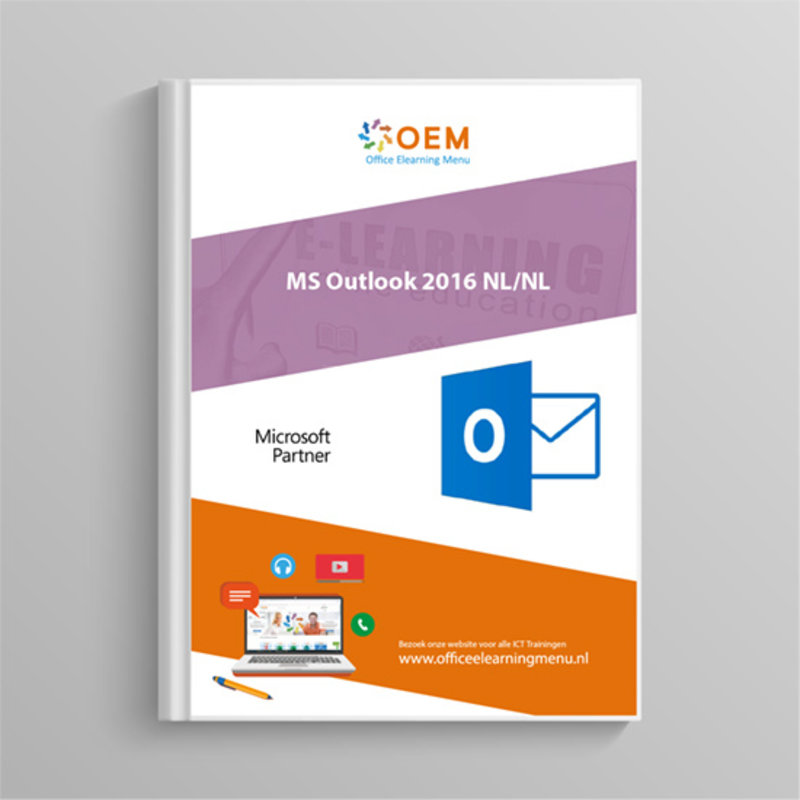
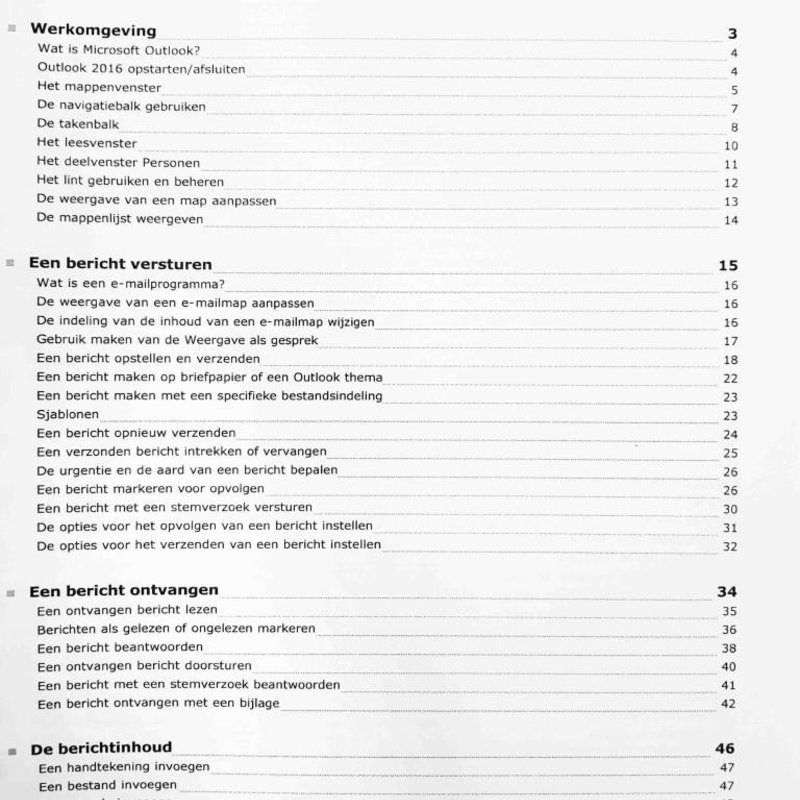
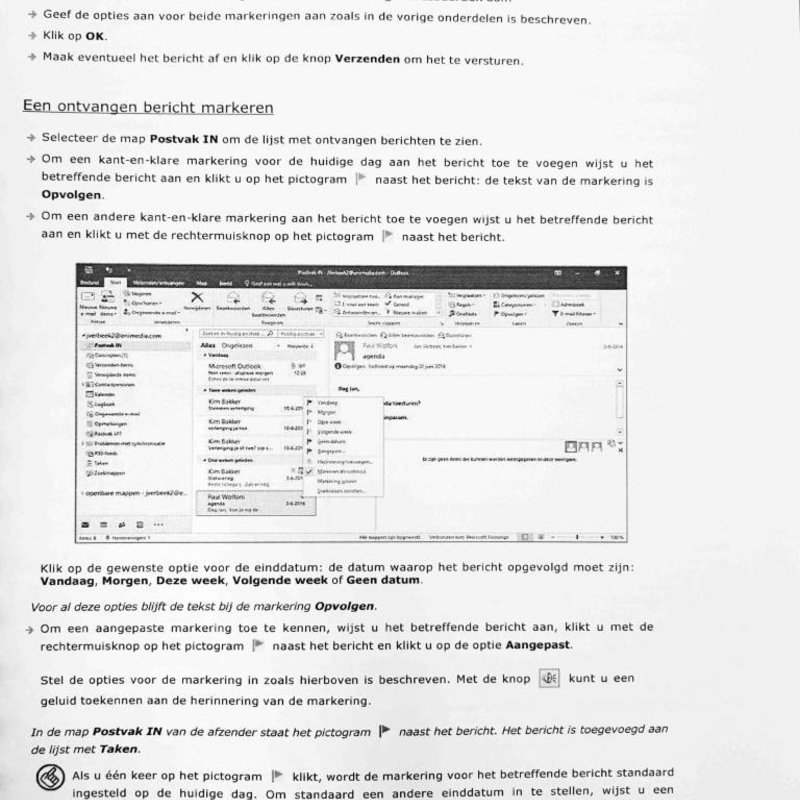

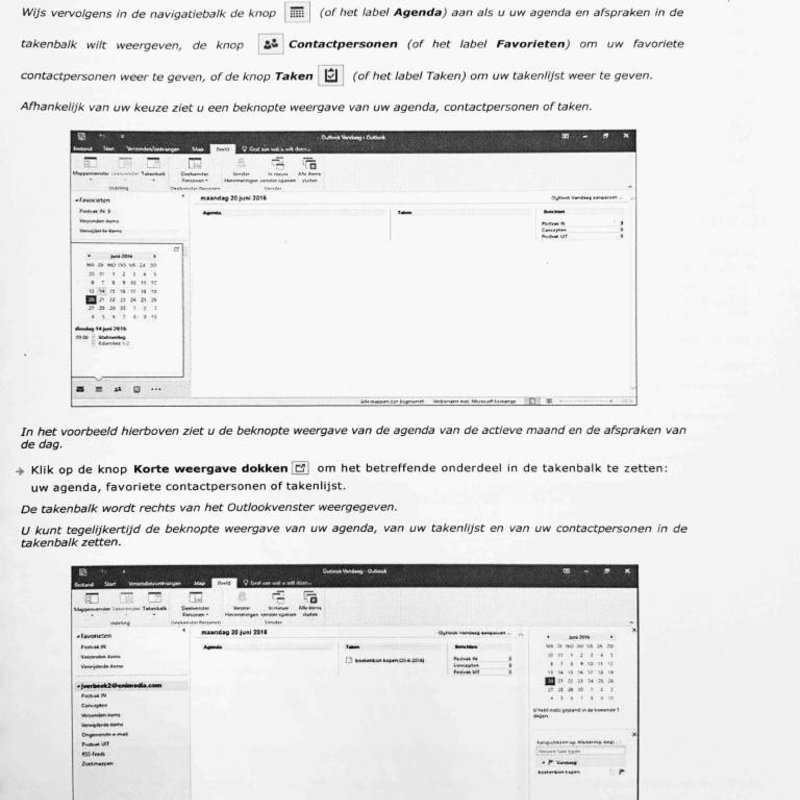
Microsoft Outlook 2016 Course Book
Outlook 2016 course book. Outlook 2016 book book contains 268 pages full of information and exercises. Ordered today, delivered tomorrow.
Read more- Brand:
- Microsoft
- Discounts:
-
- Buy 3 for €37,95 each and save 5%
- Buy 5 for €35,96 each and save 10%
- Buy 10 for €33,96 each and save 15%
- Buy 25 for €29,96 each and save 25%
- Availability:
- Almost sold out
- Delivery time:
- Ordered before 16:00, delivered tomorrow.
- Award Winning E-learning
- Lowest price guarantee
- Personalized service by our expert team
- Pay safely online or by invoice
- Order and start within 24 hours
Microsoft Outlook 2016 Course Book
This practical Outlook 2016 course book tells you in detail about all the different functions of Microsoft Outlook 2016. The Outlook 2016 course book is intended for anyone who wants to work faster and more efficiently and thus gets the most out of Outlook 2016. The Outlook 2016 Course Book contains 268 pages, covering practical assignments and all subjects. View the Contents for an overview of all topics in the Microsoft Outlook 2016 course book.
Content
- Work Environment
- Starting/closing Outlook 2016 7
- Using the navigation bar 9
- The task bar 12
- The People pane 14
- Customising the view of a folder 17
- Connecting social networks to Outlook 18
- Sending a message
- Customising the views an email folder 21
- Using the View as conversation 22
- Creating a message on stationery or an Outlook theme 27
- Templates 29
- Revoking or replacing a sent message 30
- Marking a message for follow-up 32
- Setting the options for following up a message 36
- Reading a received message 39
- Replying to a message 42
- Replying to a message with a voice request 45
- cb:d:7b99" />To receive a message with an attachment 46
- The message content
- Inserting a file 49
- Inserting an Outlook item 53
- Setting the Auto Preview of messages 56
- Reading messages in Plain Text format 57
- Auto-signing messages 58
- Changing the default message font 59
- Configuring replies/forwarded messages 60
- Managing the Email Tips bar 63
- Applying conditional formatting to message text 67
- Managing messages using the Rules wizard 72
- Adding an RSS feed 80
- Setting the options for an RSS feed 84
- Sharing an RSS feed via e-mail 85
- Importing a collection of RSS feeds 87
- The Calendar: general
- Accessing the Calendar 89
- Displaying a different date 90
- Changing the settings of the active view 92
- Displaying several calendars at once 95
- Creating an appointment 100
- Converting an e-mail message into an appointment or event 102
- Repeating a recurring item 103
- Deleting recurring items 105
- Applying a conditional formatting to appointments and meetings 106
- Moving an item 108
- ea:d:7bd6" />Meetings
- Adding/removing participants/resources for a meeting 113
- fd:d:7bd9" />Answering an invitation to a meeting 114
- Deleting a meeting 117
- Printing the agenda 119
- Printing agenda items 120
- Setting the margins and print orientation for a print style 125
- Defining the working week and working hours 128
- Managing public holidays 128
- Calendar groups 130
- Opening a shared Calendar 134
- Outlook Today
- Go to the Outlook Today page 137
- What is the Contacts folder? 139
- The different views of the Contacts folder 139
- Changing a contact's electronic business card 142
- Quickly finding a contact 146
- Printing contacts 148
- Creating a group of contacts 150
- The different address books 152
- Deleting members from the Outlook address book 153
- Tasks
- Creating a recurring task 158
- Assigning a task to another person 160
- Turning a message, appointment or note into a task 162
- What is a Note? 163
- Changing the view of the Notes folder 163
- Reading or editing a note 164
- Customising the view Icons 165 a task? 154
- The different views of the Tasks folder 156
- Managing items
- Marking an item as personal 167
- Using direct search 167
- Moving items to another folder 172
- Deleting items 173
- Grouping items 174
- Filtering items 177
- Determining the page setting for printing 177
- Item categories
- Assigning a category with Quick Clicks 180
- Viewing items by category 182
- Viewing all Outlook items in a category 183
- Archiving items
- Managing the archiving of messages 185
- Importing items 188
- Clearing the Inbox 190
- View
- Managing the columns of a view 192
- Allow direct data editing 194
- Display empty fields (Map view) 197
- Shortcuts
- Changing the name of a shortcut group 198
- Changing the order of shortcut groups 198
- Moving a shortcut 199
- Deleting a shortcut 199
- Folders
- Creating a folder 200
- Creating a search folder 201
- Moving a folder 203
- Adding or removing folders to or from Favourites 204
- Creating a new item in a public folder 205
- Sharing a folder 206
- Viewing your permissions for a folder 212
- Email accounts
- Sending a message by choosing an account 215
- Sending/receiving groups 216
- Showing/hiding tabs 220
- Managing the tabs and groups 221
- Restoring the default settings 222
- Shortcut keys 225
Index 22
| Delivery time | 1 working day after payment |
|---|---|
| Language | Dutch |
| Suitable for MOS exam | Yes |
| Book type | Ring binder |
| Content | Text + Images |
| Size | A4 |
| Study book | Yes |
There are no reviews written yet about this product.
OEM Office Elearning Menu Top 2 in ICT-trainingen 2024!
OEM Office Elearning Menu is trots op de tweede plaats in de categorie ICT-trainingen 2024 bij Beste Opleider van Nederland (Springest/Archipel). Dank aan al onze cursisten voor hun vertrouwen!
Reviews
There are no reviews written yet about this product.
























