Office 365 2016 Course Basic Advanced Expert E-Learning
- -44%

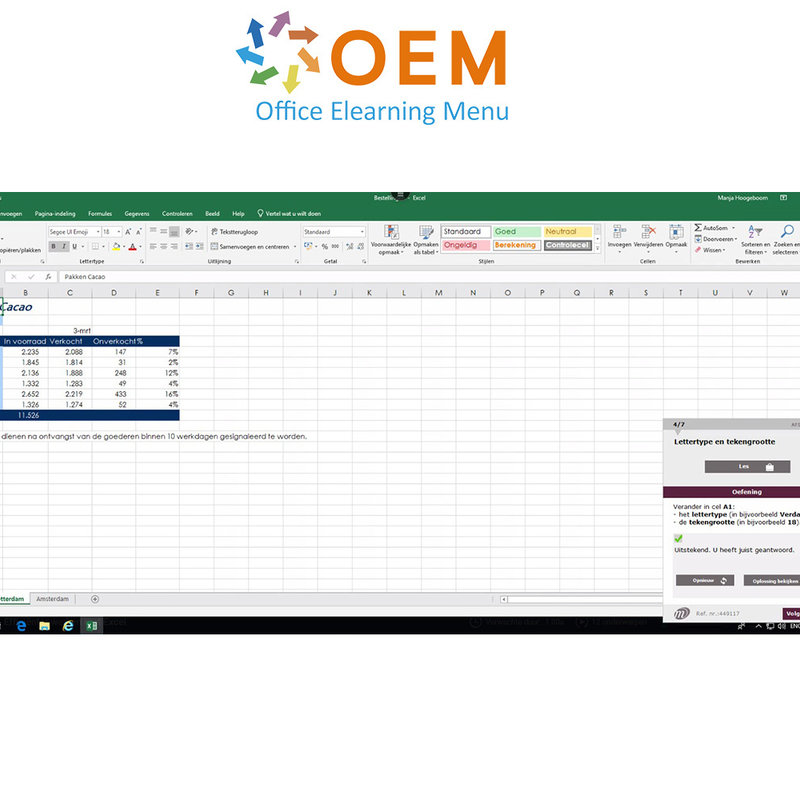
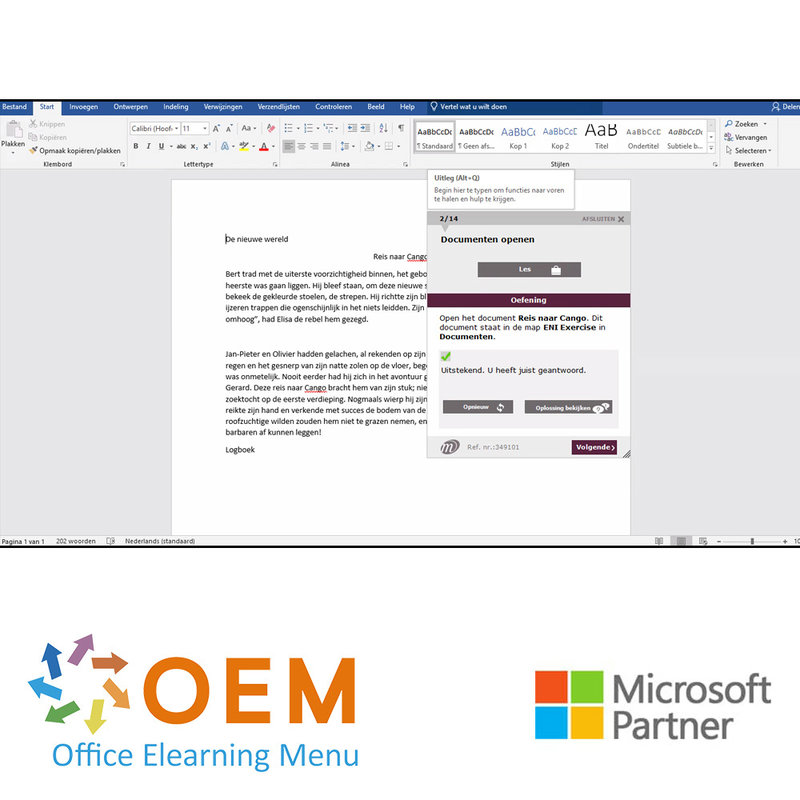
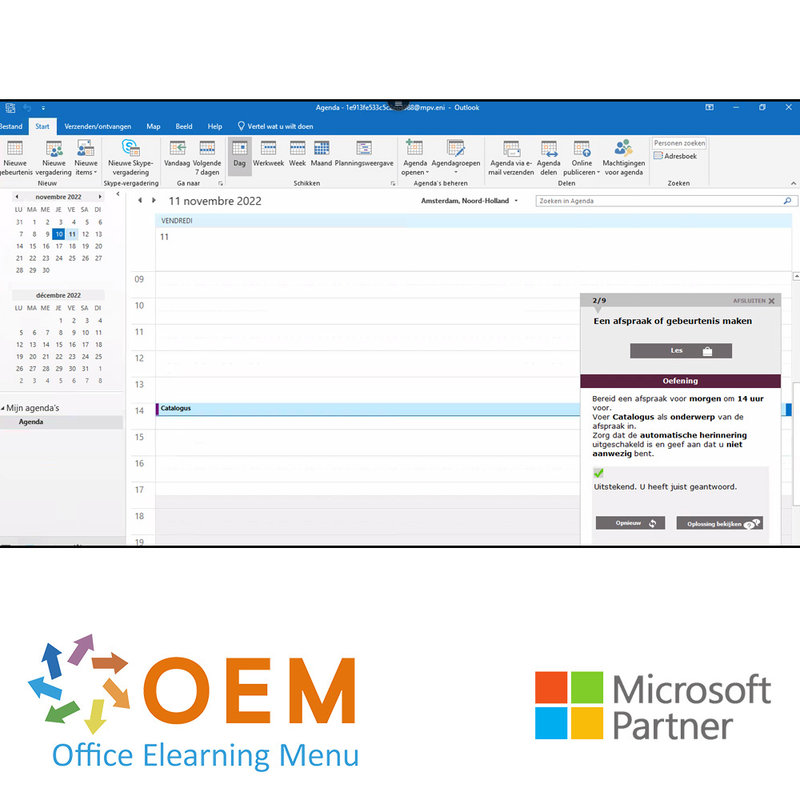
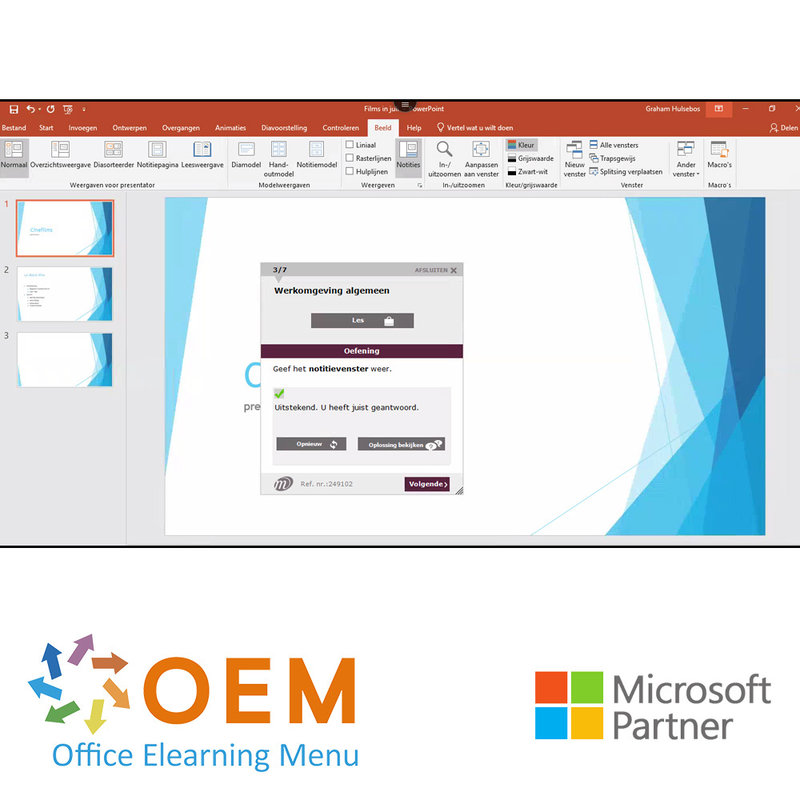
Office 365 2016 Course Basic Advanced Expert E-Learning
Train yourself very cheaply in Microsoft Office 365 with this Office 365 total package. This package contains all topics of Excel, Word, PowerPoint and Outlook on Basic, Advanced and Expert level.
Read more- Brand:
- Microsoft
- Discounts:
-
- Buy 3 for €194,00 each and save 3%
- Buy 5 for €180,00 each and save 10%
- Buy 10 for €160,00 each and save 20%
- Buy 26 for €152,00 each and save 24%
- Buy 51 for €138,00 each and save 31%
- Buy 100 for €129,00 each and save 36%
- Buy 150 for €119,00 each and save 41%
- Buy 200 for €99,00 each and save 51%
- Availability:
- In stock
- Delivery time:
- Ordered before 5 p.m.! Start today.
- Award Winning E-learning
- Lowest price guarantee
- Personalized service by our expert team
- Pay safely online or by invoice
- Order and start within 24 hours
Office 365 2016 Course Basic Advanced Expert E-Learning
- Language: Dutch or English
- Audience: Beginners with basic Office knowledge who want to optimally use Office 365
- Level: Basic Advanced Expert
- Required knowledge level: Basic computer skills
- Course duration: approximately 51 hours (Video fragments of 2 to 5 minutes on average / depending on personal speed)
- Online access: 24/7, 365 days after activation
- Online book included
- Certificate of Participation included
Office Training
Do you want to learn all the Basic Advanced and Expert components of Office 365? With this course from Office, you will learn to work optimally with Excel, Word, PowerPoint and Outlook. You will start at Basic level and immediately move on to advanced and Expert level. This way you will learn everything after the basics of Excel, Word, PowerPoint and Outlook. This online Office course gives you 1 year, 24/7 access to a virtual Office (Cloud) environment with rich interactive videos, voice, subtitles, practice assignments with real -time analysis of your answers, progress monitoring through reports to prepare you for the Microsoft Office Specialist (MOS) exam.
Developed by MOS teachers with more than 27 years of experience and the publisher is a Microsoft Gold Partner. In the Learning Portal (LMS) including reports and after> 70% of the course a certificate of participation.
Course content Excel 2016
Basic
- You need to know: About your spreadsheet application
- Opening a workbook
- Overview of the environment
- Moving around a workbook
- You need to know: Text made easy
- Entering data
- You need to know: Selecting, copying, moving
- Selecting and deleting cells
- Undoing and redoing an action
- Column width/row height
- You need to know: Saving files
- Saving a workbook
- Modifying the contents of a cell
- Creating a new workbook
- Entering a calculation formula
- Calculating a sum and other basic functions
- Calculating a percentage
- Reproducing data in adjacent cells
- Simple numerical formats
- Applying a theme
- You need to know: Formatting characters
- Formatting characters
- Character font and size
- Aligning cell content
- Cell colour
- Cell borders
- Page layout
- Print preview and printing
- Page breaks
- Print areas
- You need to know: Headers and footers
- Headers and footers
- Using Microsoft Excel Help
- Checking spelling
- Find and replace
- Zoom
- Inserting/deleting rows, columns and cells
- Moving cells
- Copying to non-adjacent cells
- Copying cell format quickly
- Merging cells
- Orientation of cell content
- Cell styles
- Sorting data
- Sheet name, tab colour
- Inserting and deleting sheets, sheet background
- Moving, copying, hiding sheets
- Splitting the window, freezing a column/row
- Repeating rows/columns on printed pages
- Hiding elements of a sheet
- Summarising data with an outlin
Advanced
- Displaying several lines of data in one cell
- Absolute reference in a formula
- Copying values, copying with a link, transposing
- You need to know: Calculating with functions
- Control date, date formats
- Simple conditions
- Custom formats
- Applying a conditional format
- Managing conditional formats
- Naming a range of cells
- Validation rules
- Multiple cell ranges and calculations in functions
- You need to know: Charts
- Creating and positioning a chart
- Managing a chart
- Selecting items in a chart
- Adding and removing items
- Formatting chart items
- Modifying a chart's text items
- Legend and plot area
- Printing and page layout of a chart
- Modifying data labels
- Data series and chart axes
- Managing series
- Chart type options
- Managing chart templates
- Creating a sparkline
- Managing sparklines
- Creating a drawing object
- Selecting and deleting objects
- Copying and moving objects
- Resizing a drawing object
- Modifying a text box
- Modifying a drawing
- Formatting drawing objects
- Inserting a picture
- Managing pictures
- Rotating and aligning objects
- Stacking and grouping objects
- Subtotal rows
- Creating and managing a table
- Presenting and sorting data in a table
- Automatic calculations in a table
- Automatic filtering
- Custom filters
- Blank cells and duplicates
- You need to know: Advanced filtering with a criteria range
- Criteria ranges
- Copying rows filtered using a criteria range
- Statistics with a criteria range
- You need to know: Flash Fill
- You need to know: Pivot tables and pivot charts
- Creating a pivot table
- Modifying a pivot table
- Selecting, copying, moving or deleting in a pivot table
- Defining the layout and the presentation of a pivot table
- Filtering and searching for data in a pivot table
- Pivot charts
Expert
- Converting data
- Creating a data series
- Custom views
- Attaching a comment to a cell
- Detecting errors
- Evaluating formulas
- The Watch Window
- Lookup functions
- Text functions
- Time calculations
- Date calculations
- Condition with AND, OR, NOT
- Nested conditions
- Conditional functions
- Array formulas
- Calculating with copied values
- Consolidation
- Financial functions
- Double entry data table
- Goal seek
- The Solver
- Managing scenarios
- Hyperlinks
- Creating and customising a theme
- You need to know: Styles and templates
- Creating and working with templates
- Modifying and deleting templates
- You need to know: Exporting data
- Diffusing Excel data: PDF, XPS, e-mail and Web page
- Converting Excel files
- Importing data
- Updating and managing imported data
- Workbook properties
- Protecting workbooks
- Protecting specific cells
- Sharing a workbook
- Tracking changes in a workbook
- Merging workbooks
- Finalising a workbook
- Digital signatures
- Creating a form
- Protecting and using a form
- Macros
- Versions and recovery of files
- You need to know: Customising the ribbon
- You need to know: The SharePoint site
- You need to know: Sharing a document over the internet
- You need to know: Best practice with a spreadsheet application
Course content Word 2016
Basic
- Open documents
- Work environment in general
- Document movement
- Displaying non-printable characters
- What you need to know about: Input help
- Text input
- Managing paragraphs
- What you need to know about: Selecting, copying and moving
- Selecting and deleting text
- Undoing and redoing actions
- What you need to know about: Saving files
- Saving Documents
- Creating a new document
- Applying Quick Styles
- Applying Themes
- Drawing Layout
- Character color
- Capitalization
- Font type and character size
- Total number of topics in this module:
- Divide paragraphs and reorganize text
- Improve the readability of a document by rendering paragraphs differently.
- Indenting paragraphs
- Aligning paragraphs
- Spacing between paragraphs
- Line spacing
- Borders and background
- Move text
- Copying text
- Page layout
- Zoom view
- Page Break
- What you need to know about: Header and footer text
- Header and footer text
- Page numbering
- Total number of topics in this module:
- Manage tabs and lists
- Relatively quickly, you will need to know how to use tab stops, lists, line breaks and first line
- indents
- can use.
- Setting up tab stops
- Tabs with padding characters
- Managing tab stops
- Numbering and enumeration
- Custom bullets
- Custom numbered list
- Multiple list levels
- List style
- Line break
- Reverse indentation
- Using Word Help
- Insert document, cover page or blank page
- Word hyphenation
- Fixed space and hyphenation
- Insert special characters
- Character spacing and position
- Find text formatting
- Replacing text formatting
- Formatting
Advanced
- Learn to present a table in a text
- Create and fill in a table.
- Creating a table
- Type and move in tables
- Select and insert rows of columns
- Deleting rows of columns
- Table styles
- Cell formatting
- Row height and column width
- Cell and table alignment
- Merge and split cells tables
- Convert text table
- Sorting tables, lists or paragraphs
- Calculations in a table
- Enhance your text with graphic objects
- Drawing objects
- Resize rotation
- Move/copy drawing objects
- Format drawing objects
- Text in drawing object/WordArt
- Text formatting in object/WordArt
- Inserting pictures
- Managing images
- Image position and text reflow
- Caption and list of images
- Document background
- Charts
- Insert other application objects
- Diagrams
- Creating AutoText
- Using AutoText
- Manage AutoText
- System date and time
- Print an envelope or run mailing
- Create envelopes and learn to create and run mailings.
- Create envelopes and address labels
- What you need to know about: Mailings
- Mailing: add list to document
- Insert fields in mailing
- Executing mailings
- Editing recipients
- Add and remove recipients
- Sorting address lists
- Selecting records for printing
- Conditional text in mailings
- Preparing labels with print merge
- Document with variable fields
Expert
- What you need to know about: Styles and templates
- Creating styles
- Using the styles window
- Changing styles
- Paragraph Style Default
- Deleting styles
- Formatting styles
- Show formatting
- Creating and customizing themes
- Creating Templates
- Changing and deleting templates
- Modifying a template associated with a document
- Copying styles to other files
- Working with long documents
- Moving in a long document
- Sections
- Different header and footer text
- Managing automatic page breaks
- Footnotes Endnotes
- Manage footnotes endnotes
- Overview level headings
- Document Overview
- Table of Contents
- Bookmarks
- Cross-references
- Hyperlinks
- Multiple columns
- Main document
- Index
- Citations and bibliography
- Blog
- Comments
- Set up change tracking
- Manage change tracking
- Combine and compare documents
- Securing a shared document
- Protecting a document by password
- Completing a document
- Digital signature
- Decorative initial
- Manage application settings
- Statistics and document properties
- Macro command
- Convert Word documents
- Creating forms
- Securing and using forms
- Restore versions and files
- What you need to know about: Personalizing the ribbon
- What you need to know about: share-Point sites
- What you need to know about: Microsoft account
- What you need to know about: Good habits for word processing
Course content Outlook 2016
- What you need to know about: The E-mail environment
- Email environment
- Manage windows and access to folders
- Read messages
- What you need to know about: Input help
- Create and send a message
- What you need to know about: Formatting characters
- Format message text
- Recipients in address book
- Add attachments to message
- Attachments to received message
- Reply to messages
- Forward messages
- Print messages
- Delete messages
- Calendar in Outlook
- Use reminder window
- Outlook contacts
- Create tasks
- Take notes
- Manage categories
- Use help function
- Search messages
- Manage absence
- A signature in message
- Create an appointment or event
- Recurring appointment or event
- Personalize calendar
- Print calendar and calendar items
- Print Styles Page Setup
- Contact persons group
- Organize and sort contacts
- Manage tasks
- Manage notes
- What you need to know about: Select, copy and move
- Move or copy items
- Forward contact details by email
- Adjust display
- Save a log entry
- What you need to know about: Personalize the ribbon
- What you need to know about: Good Email Practices
- Sort, filter and group messages
- Manage folders
- Search folders
- Manage messages while composing
- Message Tracking Options
- Message follow-up mark
- Message templates or forms for messages
- Schedule your meetings, group and publish your calendar.
- Manage meetings
- Quick steps
- Retract and resend message
- Electronic business card
- Manage conversation view
- General email options
- What you need to know about: Internet
- What you need to know about: Viruses
- What you need to know about: Outlook and OWA
- Archive messages
- Optimize mailbox size
- Export and import a folder
- Manage data files
- Create rules
- Manage rules
- Manage junk email
- Share folders
- Calendar groups
- Share calendars
Course content PowerPoint 2016
Basic
- Overview of the working environment
- Opening a presentation
- Views
- Zoom
- Moving between slides
- Creating slides
- You need to know: Selecting, copying, moving
- Selecting and deleting slides
- You need to know: Saving files
- Saving a presentation
- You need to know: Text made easy
- Entering text
- Undoing and redoing an action
- Copying and moving slides
- Selecting and editing text
- Notes pages
- Playing the slide show
- Page setCharacter format
- Character font
- Character case
- Character size and spacing
- Paragraph alignment and columns
- Bulleted paragraphs
- Paragraph spacing and interline
- Copying formatsup and orientation
- Print preview and printing
- Creating a new presentation
- Themes and layouts
- Selecting and deleting objects
- Repositioning objects
- Grid and guides
- Drawing shapes
- Copying and duplicating objects
- Resizing objects
- Formatting objects
- Formatting lines
- Creating a text box or WordArt object
- Formatting a text object
- Text effects
- Copying an object’s formatting
- Rotating objects
- Inserting a picture, saving a picture
- Formatting pictures
- Managing pictures
- Inserting a chart
- Selecting and deleting chart items
- Chart data
- Layout of chart item
Advanced
- Checking the spelling
- Synonyms and translation
- Finding and replacing text
- Rulers
- Paragraph indents
- Managing tab stops
- Managing the outline
- Repositioning text in an outline
- Creating a presentation from a Word document
- Modifying objects
- Applying effects to objects
- Aligning and distributing objects
- Changing the stacking order of objects
- Grouping ungrouping objects
- Formatting a chart
- Inserting an object from another application
- Table styles
- Modifying and formatting a table
- Managing rows and columns in a table
- Managing cells in a table
- Inserting a SmartArt diagram
- Managing a SmartArt diagram
- Formatting a SmartArt diagram
- Creating a hyperlink
- You need to know: Headers and footers
- Headers and footers
- Inserting slides from another presentation
- Sections
- Inserting audio video content
- Managing audio video content
- Associating an action with an object
- Animating objects
- Customising animation effects
- Animating text
- Running animations automatically
- Transition effects
- Advancing the slides automatically
- Writing on slides during the slide show
Expert
- Managing chart templates
- Slide background
- Customising a theme
- The slide master
- Managing layouts
- Managing placeholders
- Formatting slide masters
- Using slide masters
- The notes master
- The handout master
- Custom slide shows
- Choosing the slides for the slide show
- You need to know: Styles and templates
- Creating and using a presentation template
- Presentation properties
- Finalising presentations
- Digital signatures
- You need to know: Versions and recovery of files
- You need to know: Customising the ribbon
- You need to know: The SharePoint site
- You need to know: Sharing a document over the internet
- You need to know: Best practice with a presentation program
- Comparing presentations
- Protecting a presentation with a password
What is Microsoft Office?
Microsoft Office is a software package that contains several productivity applications used for business, educational and personal purposes. The package includes programs such as Word, Excel, PowerPoint, Outlook, Access and Publisher, as well as some other tools and services.
- Microsoft Word is a word processor used for creating and editing documents such as letters, reports, resumes and other text-based files.
- Microsoft Excel is a spreadsheet program that allows users to manage data, perform calculations, create charts and complex analysis.
- Microsoft PowerPoint is a presentation program that allows users to create and present slide shows using text, images, graphics and multimedia elements.
- Microsoft Outlook is an e-mail client and personal information manager (PIM) that allows users to send and receive e-mails, manage calendars, store contacts and manage tasks.
- Microsoft Access is a database system that allows users to create, manage databases and generate reports based on stored data.
- Microsoft Publisher is a desktop publishing program used to design and publish marketing materials, such as brochures, newsletters, flyers and posters.
Microsoft Office is a widely used software package in business environments, schools, universities and households because of its broad functionality and compatibility with other Microsoft products. It allows users to work efficiently and effectively with text, data, presentations, communications and more.
10 benefits of Microsoft Office
- Wide range of applications: Microsoft Office offers a comprehensive suite of productivity applications, including Word, Excel, PowerPoint, Outlook and more. This enables users to perform various tasks, such as document creation, data analysis, presentation creation and e-mail management, all within one software package.
- High user-friendliness: Microsoft Office is designed with an intuitive interface and user-friendly features. It is easy to learn and use, even for those without extensive technical knowledge.
- Comprehensive functionality: Every program within Microsoft Office offers a wide range of features and functions. Whether you want to perform complex calculations in Excel, use advanced formatting options in Word, or create dynamic presentations in PowerPoint, Microsoft Office provides the tools you need.
- File compatibility: Microsoft Office is widespread and widely used, making file compatibility with other users easy. You can share your documents, spreadsheets and presentations with others without difficulty, no matter what version of Office they use.
- Online collaboration: Microsoft Office offers extensive online collaboration capabilities through Microsoft 365 (formerly Office 365). Users can collaborate simultaneously on documents, spreadsheets and presentations, updating and saving changes in real time.
- Integration with other Microsoft products: Microsoft Office integrates seamlessly with other Microsoft products and services. This includes integration with cloud storage through OneDrive, email management through Outlook, communication and collaboration through Microsoft Teams, and more.
- Templates and pre-designed formatting: Microsoft Office includes a wide range of templates and pre-designed formatting options to help users create professional-looking documents, spreadsheets and presentations without having to design all by themselves.
- Data analysis and reporting: Microsoft Excel allows users to analyze data, perform complex calculations and generate clear reports. It also includes advanced tools such as pivot tables and charts to visually display data.
- Efficient e-mail and calendar functionality: Microsoft Outlook provides powerful e-mail management features, including organizing e-mail folders, advanced search capabilities, calendar scheduling and synchronizing e-mail across devices.
- Support and updates: As a popular software from Microsoft, Office receives regular updates, bug fixes and security patches. It is also supported by an extensive network of online resources, manuals and community forums to help users troubleshoot or find answers to questions.
Why is Micorsoft Office important?
Microsoft Office is important because it provides a comprehensive set of productivity software used worldwide. It enables users to perform various tasks, such as document creation, data analysis, presentation creation and e-mail management, all within a single software package.
Microsoft Office is also user-friendly and offers extensive functionality, including online collaboration, integration with other Microsoft products and services, and advanced data analysis and reporting tools.
In addition, Microsoft Office offers templates and pre-designed formatting options that help users create professional-looking documents, spreadsheets and presentations.
In addition, Microsoft Office is widespread and widely used, making file compatibility with other users easy. It is also regularly updated and supported by an extensive network of online resources, manuals and community forums.
In short, Microsoft Office is important because it helps users do their work more efficiently and effectively, while providing a wide range of tools and functionalities to meet different needs and tasks.
Why OEM Office Elearning Menu?
OEM Office Elearning Menu has years of experience in providing online courses and training. From Excel, Word and Outlook to high professional ICT training for Cisco, AWS, CompTIA and more.
OEM is an official Microsoft Partner, CertiPort Partner and EC-Council Partner. With over 1000 courses from more than 200 brands, our offer is suitable for every PC user. Whether you are a first time PC user starting up Word for the first time, or an ICT professional wanting to know more about Data Security; OEM has the right course or training for you. Missing a training? Let us know and we will gladly look at the options together.
Each completed course provides you with an official certificate of participation. This is personal and specifically addressed to the student. Every Incompany training course automatically delivers a certificate of participation. For each E-learning course you need to have completed at least 70% of the practical assignments to receive a certificate of participation.
OEM - Learn to Work
Choose from 1000+ training courses from 200+ brands for your personal and business development.
An Excel course, Word course or even a full Office course always comes in handy. We deal with Microsoft programs on a daily basis and it will save you a lot of time to master them properly.
We also have training courses for ICT professionals at OEM Office Elearning Menu. For example, you will learn to deal with databases, servers, learn programming or even become a certified ethical hacker. Learn everything online through E-learning, through course books, walk-in trainings or through Incompany trainings within the company you work for.
| Online access | 365 days |
|---|---|
| Lesson duration | Excel 13:10 Hours, Word 17:58 Hours, PowerPoint 14:28 Hours, Outlook 5:10 Hours |
| Study load | Variable because of practical assignments. |
| Certificate of participation | Yes, after 70% of the successful assignments |
| Learning methods | Instruction video, Demonstration video, Lab environments, Online Office environment |
| Operating systems | Microsoft Windows, Google Chrome OS, Apple MacOS |
| Included services | Technical support, Student management, Progress reporting, 24/7 online access |
| Supported browsers | Internet Explorer, Edge en Google Chrome |
| MOS Exam | MOS MICROSOFT OFFICE CERTIFICERING |
There are no reviews written yet about this product.
OEM Office Elearning Menu Top 2 in ICT-trainingen 2024!
OEM Office Elearning Menu is trots op de tweede plaats in de categorie ICT-trainingen 2024 bij Beste Opleider van Nederland (Springest/Archipel). Dank aan al onze cursisten voor hun vertrouwen!
Reviews
There are no reviews written yet about this product.

























