Microsoft Office 365 2019 Course Custom E-Learning
- -40%

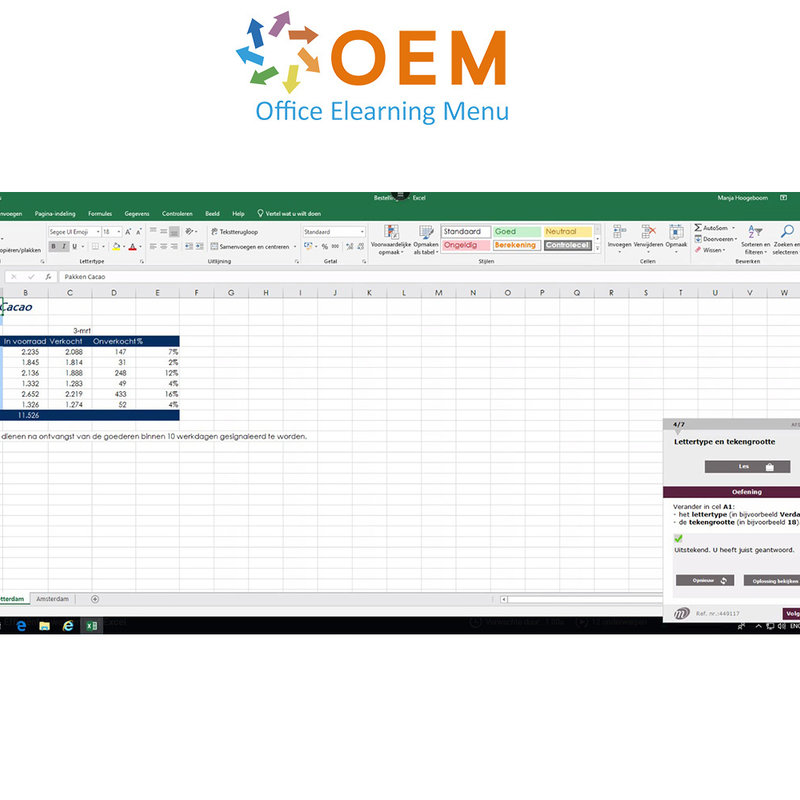
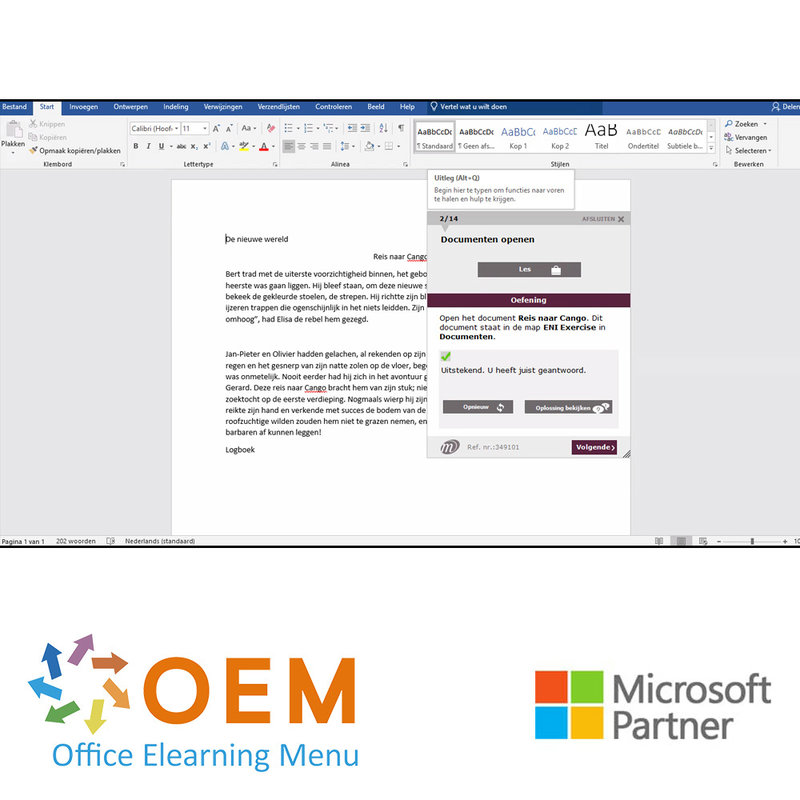
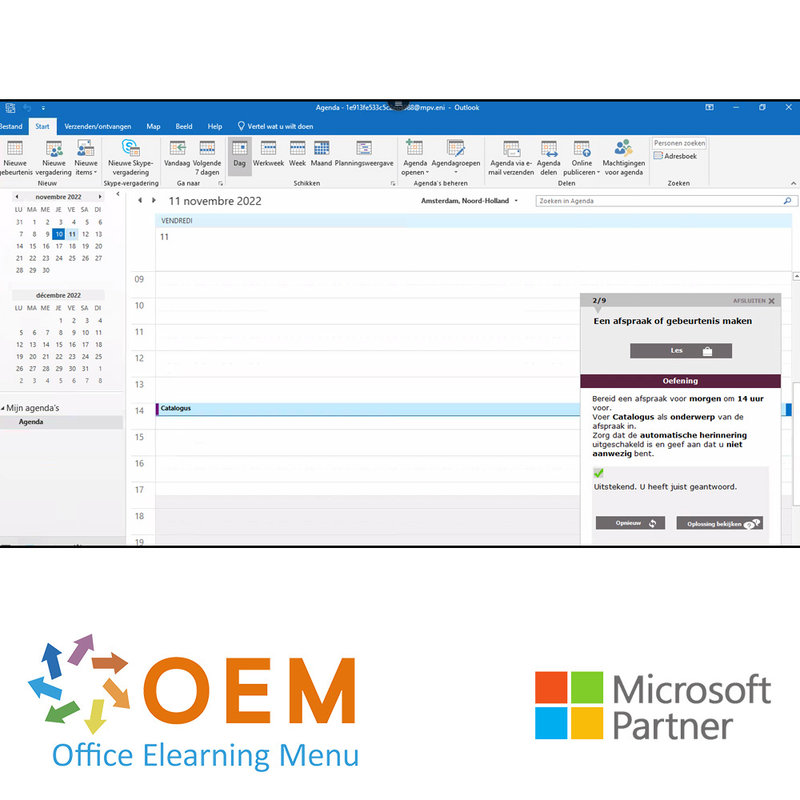
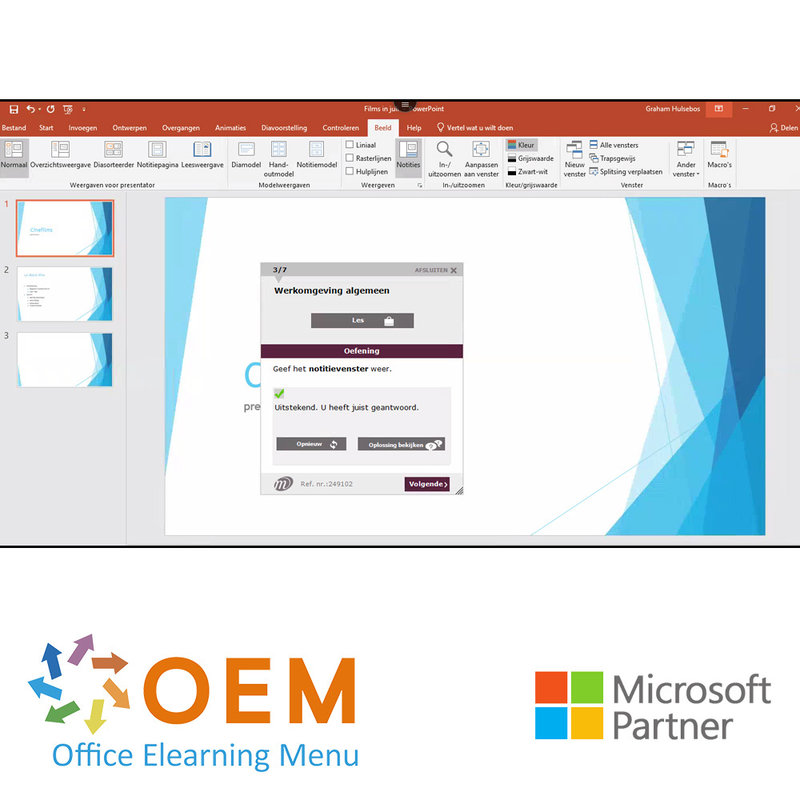
Microsoft Office 365 2019 Course Custom E-Learning
Learn everything from Microsoft Office 2019 from Basic to Expert level with a pre-test for a custom Office 2019 course.
Read more- Brand:
- Microsoft
- Discounts:
-
- Buy 5 for €210,00 each and save 13%
- Buy 11 for €200,00 each and save 17%
- Buy 31 for €190,00 each and save 21%
- Buy 61 for €180,00 each and save 25%
- Buy 101 for €160,00 each and save 33%
- Buy 251 for €140,00 each and save 42%
- Buy 501 for €120,00 each and save 50%
- Availability:
- In stock
- Delivery time:
- Ordered before 5 p.m.! Start today.
- Award Winning E-learning
- Lowest price guarantee
- Personalized service by our expert team
- Pay safely online or by invoice
- Order and start within 24 hours
Microsoft Office 365 2019 Course Custom E-Learning
- Language: Dutch or English
- Target Group: Beginners with basic Office knowledge who want to optimally use Office 365
- Level: Customization
- Required knowledge level: Basic computer skills
- Course duration: over 52 hours (Video fragments of 2 to 5 minutes on average / depending on personal speed)
- Online access: 24/7, 365 days after activation
- Online book included
- Certificate of Participation included
Office Training
Do you want to learn all parts of Office 365? With this Office course you will learn to work optimally with Excel, Word, PowerPoint and Outlook. Your level will be measured beforehand through a pre-test and then you will learn each required level. Thus, you will learn everything from the basics of Excel, Word, PowerPoint and Outlook. This online Office course gives you 1 year, 24/7 access to a virtual Office (Cloud) environment with rich interactive videos, voice, subtitles, practice assignments with real -time analysis of your answers, progress monitoring through reports to prepare you for the Microsoft Office Specialist (MOS) exam.
The Office course is developed by MOS instructors with more than 27 years of experience and the publisher is a Microsoft Gold Partner. In the Learning Portal (LMS) including reports and after passing at least 70% of the course, you will receive an official Certificate of Participation.
Course content Excel 2019
Get to know the spreadsheet program Excel and master the basic to the expert functionalities. After following this training, full use can be made of Excel. All necessary themes are covered such as: entering and formatting data, simple to complex calculations, graphs, managing large tables, pivot tables and advanced functionalities.
Basic
This module offers you an interactive training, consisting of 45 teaching videos, 45 assignments and
5 files with additional information.
Introduction to Excel, fill in a table
- What you need to know about: Spreadsheets
- Open workbooks
- General working environment
- Move in workbook
- What you need to know about: Input Help
- Enter data
- What you need to know about: Select, copy and move
- Select and clear cells
- Cancel and restore operation
- Column width/row height
- What you need to know about: Saving files
- Save workbooks
- Adjust cell contents
- Create new workbook
Make your first calculations
- Enter formulas
- Sum and other simple calculations
- Calculate percentage
- Copy to adjacent cells
Take care of the formatting of your data
- Simple number formats
- Apply theme
- Character format
- Font and size
- Align Cell Contents
- Cell color
- Cell borders
Print and set page layout your worksheets
- Page layout
- Print preview and printing
- Page break
- Print Range
- What you need to know about: Header and Footer
- Header and Footer
Work more efficiently with Excel
- Using Excel Help
- Spell check
- Find and replace
- Zoom in and out
- Insert or delete rows, columns, and cells
- Move cells
- Copy to non-adjacent cells
- Quick copy cell formatting
- Merge cells
- Cell contents orientation
- Cell Styles
- Sort a table
Manage the worksheets
- Worksheet name and tab color
- Insert, delete worksheets and set background
- Move, copy, and hide worksheets
- Block column/row, split screen
- Print column and row titles repeatedly
- Hide items on worksheet
- Group data in overview
Advanced
This module offers you an interactive training, consisting of 60 teaching videos, 60 assignments and
5 files with additional information.
Evolving into complicated tables
- Show multiple lines in cell
- An absolute reference in formula
- Copy, transpose calculation results and links
- What you need to know about: Entering functions
- System date and date format
- Simple condition
- Custom format
- Apply a conditional format
- Manage conditional formatting
- Cell Range Name
- Validation criterion
- Cell ranges in functions
Present your figures in graph form
- What you need to know about: Charts
- Create and move a chart
- Manage a chart
- Select chart elements
- Add or remove chart elements
- Formatting chart elements
- Change Chart Text Elements
- Legend and Artboard
- Print a chart and page layout
Improve the layout of your charts
- Change data labels
- Data series and chart axes
- Manage sequences
- Chart Type Options
- Manage chart templates
- Create a 2D map chart
- Create a sparkline chart
- Manage Sparklines
Beautify your tables
- Create a graphic object
- Select and delete objects
- Copy and move objects
- Determine graphic object size
- Change a text box
- Edit a shape
- Formatting drawing objects
- Insert an image
- Manage images
- Rotate and align objects
- Overlap and group objects
Take advantage of your data lists
- Calculating Subtotals
- Create and manage a data table
- Displaying and sorting data from a data table
- Add calculation to a data table
- Automatic filtering
- Custom filters
- Empty and duplicate values
- What you need to know about: Criteria ranges
- Filter by criteria range
- Filter and copy rows with criteria range
- Criteria Range Calculations
Create and use pivot tables and charts
- What you need to know about: PivotTables and Charts
- Create pivot table
- Modify a pivot table and add calculations
- Change the source of a pivot table
- Select, copy, move, and delete a pivot table
- PivotTable Structure and Printing
- Layout of a pivot table
- Filtering a pivot table
- Filtering using slicers
- Basing a PivotTable on Multiple Data Tables
- Add fields or calculated elements
- Group data
- Create a pivot chart
Expert
This module offers you an interactive training, consisting of 42 teaching videos, 42 assignments and
5 files with additional information.
Work even more efficiently
- Convert data
- What you need to know about: Auto-Fast Fill
- Using data series
- Custom Views
- Note to cell
- Error checking
- Evaluate Formulas
- Control window
Use advanced function calculations
- Search table and functions
- Text functions
- Calculate time
- Calculate dates
- Conditions with AND, OR, NOT
- Some conditions
- Conditional Functions
- Array Formula
- Calculations with copies
- To merge
- Financial functions
- Double Entry Table
Discover new functionalities
- Goal Seeking
- Solver
- Scenario management
- Hyperlink
- What you need to know about: Styles and Templates
- Create and customize a theme
- Create and use a template
- What you need to know about: Import, export and interoperability
- Editing and Deleting a Template
- Transfer Excel data: PDF, XPS, email and web page
- Convert Excel files
- Import data
- Update and manage imported data
- Workbook properties
Share workbooks in a safe way
- Security workbook
- Protect cells
- Share a workbook
- Track workbook changes
- Merge workbooks
- Completion of a workbook
- Digital signature
- Create a form
- Securing and using a form
To learn more about it…
- Macro command
- Restore versions and files
- What you need to know about: Customizing the ribbon
- What you need to know about: Good Spreadsheet Habits
- What you need to know about: Collaborate on a workbook
Office 2019: Cases
Excel, Word or PowerPoint with an Office 365 subscription
This module offers you a video with a length of 20 minutes.
- An e-mail message from Office with or without an Office 365 subscription: what are the differences?
- Create and save Office documents on OneDrive, SharePoint Online or Teams
- Edit a document from OneDrive, SharePoint, or Teams
- Share Office documents with colleagues or with people outside the organization
- Collaborate on a file
Excel 2019: Cases
This module offers you a video with a length of 48 minutes.
- Set up a quality control
- Presentation of the use case
- Creating the Statistical Formulas
- Prepare the chart
- Create control chart
- Customize control chart display
- Conclusion
Analyzing library visits
- Presentation of the use case
- The graph Evolution of visitor numbers
- Create the pivot tables
- Conclusion
Keep track of budget
- Presentation of the use case
- Create the pivot tables
- Creating the charts
- Create the dashboard
- Conclusion
Reduce costs
- Presentation of the use case
- Creating the Formulas
- Solve the problem with the Solver
- Conclusion
Course content Word 2019
Get to know the word processor Word 2019 and master the basic to the expert functionalities. After completing this training, full use can be made of Word 2019. All necessary themes are covered such as: text input, its layout and page layout, inserting tables, images and graphic objects and also advanced functionalities such as the use of templates. , mailings and long documents.
Basic
- What you need to know about: Word processing
- Open documents
- General working environment
- Move in document
- Display non-printing characters
- What you need to know about: The most important rules of typography and help with typing
- Text input
- Manage paragraphs
- What you need to know about: Select, copy and move
- Select and delete text
- Undo and redo actions
- What you need to know about: Saving files
- Save documents
- Create new document
- What you need to know about: Formatting characters
- Apply Quick Styles
- Apply themes
- character format
- drawing color
- capitalization
- Font and size
- Page layout
- Zoom display
- Page break
- What you need to know about: Header and Footer
- Header and Footer
- page numbering
- Set Tab Stops
- Tabs with fillers
- Manage tabs
- Numbering and enumeration
- Custom Bullets
- Custom Numbered List
- Multiple List Levels
- List style
- line break
- Wrong indent
- Using Word Help
- Insert document, cover page or blank page
- Hyphenation
- Non-breaking space and hyphen
- Insert special characters
- Character spacing and position
- Find text/format
- Replace text/format
- Copy formatting
- Manage Learning Tools
- Spelling and Grammar Checker
- Manage custom dictionaries
- AutoCorrect Settings
- Synonym lists
- Search and translate functions
- Display documents and windows
Advanced
- Create AutoText
- Using AutoText
- Manage AutoText
- System date and time
- Create table
- Typing and moving in tables
- Select and insert rows/columns
- Delete rows/columns
- table styles
- cell format
- Row height and column width
- Cell and table alignment
- Merge and split cells/tables
- Convert Text/Table
- Sort tables, lists, or paragraphs
- Calculations in a table
- drawing drawing objects
- Size/Rotation/Adjust
- Move/Copy Drawing Objects
- Formatting drawing objects
- Text in drawing object/WordArt
- Text formatting in object/WordArt
- Insert pictures
- Manage images
- Image position and text wrapping
- Caption and list of images
- Document background
- Graphs
- Insert objects other application
- Diagrams
- Making Envelopes and Address Labels
- What you need to know about: Mailings
- Mailing: add list to document
- Insert fields in mailing
- Run mailings
- Edit recipients
- Add and remove recipients
- Sort mailing lists
- Select records to print
- Conditional text in mailings
- Preparing Mail Merge Labels
- Document with variable fields
Expert
- What you need to know about: Styles and Templates
- Create Styles
- Using Styles Window
- Change styles
- Paragraph Style Default
- Remove Styles
- Layout Styles
- Show formatting
- Create and customize themes
- Create templates
- Change and delete templates
- Change a template associated with a document
- Copy styles to other files
- Move in long document
- Sections
- Different header and footer
- Manage automatic page breaks
- Footnotes and Endnotes
- Manage Footnotes and Endnotes
- Overview level
- Document overview
- Index
- bookmarks
- cross references
- Hyperlinks
- Multiple Columns
- Main document
- Index
- Citations and Bibliography
- What you need to know about: Import, export, and interoperability with Word
- Distribute Word data as PDF, XPS, text, web pages and email
- Comments
- Set Track Changes
- Manage Change Tracking
- Combine and compare documents
- Securing a Shared Document
- Document protection by password
- Complete a document
- Digital signature
- Decorative cap
- Manage application settings
- Statistics and document properties
- Macro command
- Convert Word Documents
- Create forms
- Secure and use form
- Restore versions and files
- What you need to know about: Personalizing the ribbon
- What you need to know about: Good Word Processing Habits
Office with or without an Office 365 subscription: what are the differences?
Create and save Office documents on OneDrive, SharePoint Online or Teams
Edit a document from OneDrive, SharePoint, or Teams
Share Office documents with colleagues or with people outside the organization
Collaborate on a file
Extra's
Word (Versies 2019 en Office 365) - Hét naslagwerk
Course content Outlook 2019
Get to know the Outlook 2019 e-mail program and master the basic, advanced and expert functionalities. All the necessary themes are discussed so that after completing this training you can communicate effectively and organize your activities.
Outlook 2019 - Berichten en contactpersonen 02:35:00
- Postvakbeheer 00:35:00
- Berichten zoeken
- Berichten sorteren, filteren en groeperen
- Afwezigheid beheren
- Regels maken
- Regels beheren
- Berichten archiveren
- Ongewenste e-mail beheren
- Berichtenbeheer 01:30:00
- Berichten lezen
- Wat u moet weten over: Invoerhulp
- Berichten maken en verzenden
- Wat u moet weten over: Tekens opmaken
- Berichttekst opmaken
- Spellingcontrole
- Bijlagen aan bericht toevoegen
- Bijlagen bij ontvangen bericht
- Berichten beantwoorden
- Berichten doorsturen
- Berichten afdrukken
- Berichten verwijderen
- Berichten beheren tijdens opstellen
- Traceeropties berichten
- Opvolgingsmarkering berichten
- Een handtekening in bericht
- Berichtsjablonen of formulieren voor berichten
- Bericht intrekken en opnieuw verzenden
- Contactpersonenbeheer 00:30:00
- Ontvangers in adresboek
- Contactpersonen in Outlook
- Contactpersonengroep
- Contactpersonen indelen en sorteren
- Contactgegevens per e-mail doorsturen
- Elektronisch visitekaartje
Outlook 2019 - Agenda, taken en notities 01:05:00
- Agendabeheer
- Agenda in Outlook
- Een afspraak of gebeurtenis maken
- Terugkerende afspraak of gebeurtenis
- Vergaderingen beheren
- Agenda personaliseren
- Agenda en agenda-items afdrukken
- Pagina-instelling afdrukstijlen
- Agendagroepen
- Agenda's delen
- Taken- en notitiebeheer 00:20:00
- Taken maken
- Notities maken
- Taken beheren
Notities beheren
Outlook 2019 - Outlookomgeving 02:00:00
- Outlook-omgeving
- Wat u moet weten over: De e-mailomgeving
- E-mailomgeving
- Herinneringsvenster gebruiken
- Categorieën beheren
- Helpfunctie gebruiken
- Wat u moet weten over: Selecteren, kopiëren en verplaatsen
- Snelle stappen
- Gespreksweergave beheren
- Weergave aanpassen
- Algemene e-mailopties
- Een item in logboek opslaan
- Wat u moet weten over: Het lint personaliseren
- Wat u moet weten over: Internet
- Wat u moet weten over: Virussen
- Wat u moet weten over: Goede gewoontes voor e-mail
- Wat u moet weten over: Outlook Online
- Mappenbeheer 00:40:00
- Vensters beheren en toegang tot mappen
- Mappen beheren
- Zoekmappen
- Postvakgrootte optimaliseren
- Een map exporteren en importeren
- Gegevensbestanden beheren
- Items verplaatsen of kopiëren
- Mappen delen
Extra's
Outlook (Versies 2019 en Office 365) - Hét naslagwerk
Course content PowerPoint 2019
Become familiar with the presentation program PowerPoint 2019 and master the basic to the Expert functionalities. After completing this course, you will be able to make full use of PowerPoint 2019. All necessary topics will be covered such as: entering and processing text, slide management, inserting images and graphic objects, using slide models, animations, running slideshows and sharing with third parties.
Basic
- What you need to know about: Presentation software
- Open presentations
- General work environment
- Playback modes
- Zoom in and out
- Access to slides
- Using PowerPoint Help
- Create slides
- What you need to know about: Select, copy and move
- Select and delete slides
- What you should know about: Saving files
- Save a presentation
- What you need to know about: Input help
- Enter text
- Undo and restore an action
- Move and copy slides
- Select and edit text
- Notes page
- Spell check
- Synonyms and translations
- Find and replace text
- View slideshow
- Page setup and orientation
- Print preview and print
- Create a new presentation
Advanced
- Theme and format
- Create insert slide in outline view
- Manage outline view
- Move text in outline
- Presentation from Word document
- Select and delete objects
- Move an object
- Gridlines and Guides
- Draw a shape
- Copy and duplicate an object
- Change object size
- Editing an object
- Object formatting
- Line format
- Object effects
- Copy object formatting
- Rotate flip an object
- Align and distribute objects
- Overlap order of objects
- Group or ungroup objects
- Text box and text drawing object
- Text box format
- Text effects
- Insert and save a picture
- Format an image
- Manage an image
- Create / insert a table
- Table styles
- Edit format a table
- Manage table rows / columns
- Manage cells / tables
- Insert a SmartArt diagram
- Manage a SmartArt diagram
- Format a SmartArt diagram.
- Hyperlink
- What you need to know about: Header and footer
- Header and footer
- Customize a theme
- Explanation slide masters
- Using slide masters
- Change slide masters
- Change placeholders in slide master
- Use multiple slide masters
- Note model
- Handout model
Expert
- What you need to know about: Charts
- Insert a chart
- Select and delete chart elements
- Chart data
- Chart element layout
- Chart formatting
- Manage chart templates
- Insert new object from another application
- Insert slides from other presentation
- Sections
- Outline, slide and section zoom
- Insert a sound or video file
- Manage sound or video files
- Set interaction on object
- Animation effects on objects
- Adjust animation effects
- Text animation
- Automatically start animation effects
- Transition Effects
- Play slides automatically
- Custom slideshows
- Choose slides for slide show
- Set slideshow and handwritten notes during slideshow
- Package presentations for CD-ROM or storage folder
- What you need to know about: Import, export and interoperability
- Export to common file formats
- Convert a PowerPoint presentation
- Presentation properties
- Comments
- Compare presentations
- Password protect a presentation
- Completing a presentation What you need to know about: Styles and templates
- Create and use a presentation template
- Create photo albums
- Digital signature
- What you need to know about: Versions and recoveries of presentations
- Know Before You Go: Personalize the ribbon
- What you need to know about: Good practices for presentation software Office with or without an
- Office 365 subscription: what are the differences?
- Create and save Office documents on OneDrive, SharePoint Online or Teams
- Edit a document from OneDrive, SharePoint or Teams
- Share office documents with colleagues or with people outside the organization
- Collaborate on a file
Extras
PowerPoint (Versions 2019 and Office 365) - The reference book
What is Microsoft Office?
Microsoft Office is a software package that contains several productivity applications used for business, educational and personal purposes. The package includes programs such as Word, Excel, PowerPoint, Outlook, Access and Publisher, as well as some other tools and services.
- Microsoft Word is a word processor used for creating and editing documents such as letters, reports, resumes and other text-based files.
- Microsoft Excel is a spreadsheet program that allows users to manage data, perform calculations, create charts and complex analysis.
- Microsoft PowerPoint is a presentation program that allows users to create and present slide shows using text, images, graphics and multimedia elements.
- Microsoft Outlook is an e-mail client and personal information manager (PIM) that allows users to send and receive e-mails, manage calendars, store contacts and manage tasks.
- Microsoft Access is a database system that allows users to create, manage databases and generate reports based on stored data.
- Microsoft Publisher is a desktop publishing program used to design and publish marketing materials, such as brochures, newsletters, flyers and posters.
Microsoft Office is a widely used software package in business environments, schools, universities and households because of its broad functionality and compatibility with other Microsoft products. It allows users to work efficiently and effectively with text, data, presentations, communications and more.
10 benefits of Microsoft Office
- Wide range of applications: Microsoft Office offers a comprehensive suite of productivity applications, including Word, Excel, PowerPoint, Outlook and more. This enables users to perform various tasks, such as document creation, data analysis, presentation creation and e-mail management, all within one software package.
- High user-friendliness: Microsoft Office is designed with an intuitive interface and user-friendly features. It is easy to learn and use, even for those without extensive technical knowledge.
- Comprehensive functionality: Every program within Microsoft Office offers a wide range of features and functions. Whether you want to perform complex calculations in Excel, use advanced formatting options in Word, or create dynamic presentations in PowerPoint, Microsoft Office provides the tools you need.
- File compatibility: Microsoft Office is widespread and widely used, making file compatibility with other users easy. You can share your documents, spreadsheets and presentations with others without difficulty, no matter what version of Office they use.
- Online collaboration: Microsoft Office offers extensive online collaboration capabilities through Microsoft 365 (formerly Office 365). Users can collaborate simultaneously on documents, spreadsheets and presentations, updating and saving changes in real time.
- Integration with other Microsoft products: Microsoft Office integrates seamlessly with other Microsoft products and services. This includes integration with cloud storage through OneDrive, email management through Outlook, communication and collaboration through Microsoft Teams, and more.
- Templates and pre-designed formatting: Microsoft Office includes a wide range of templates and pre-designed formatting options to help users create professional-looking documents, spreadsheets and presentations without having to design all by themselves.
- Data analysis and reporting: Microsoft Excel allows users to analyze data, perform complex calculations and generate clear reports. It also includes advanced tools such as pivot tables and charts to visually display data.
- Efficient e-mail and calendar functionality: Microsoft Outlook provides powerful e-mail management features, including organizing e-mail folders, advanced search capabilities, calendar scheduling and synchronizing e-mail across devices.
- Support and updates: As a popular software from Microsoft, Office receives regular updates, bug fixes and security patches. It is also supported by an extensive network of online resources, manuals and community forums to help users troubleshoot or find answers to questions.
Why is Micorsoft Office important?
Microsoft Office is important because it provides a comprehensive set of productivity software used worldwide. It enables users to perform various tasks, such as document creation, data analysis, presentation creation and e-mail management, all within a single software package.
Microsoft Office is also user-friendly and offers extensive functionality, including online collaboration, integration with other Microsoft products and services, and advanced data analysis and reporting tools.
In addition, Microsoft Office offers templates and pre-designed formatting options that help users create professional-looking documents, spreadsheets and presentations.
In addition, Microsoft Office is widespread and widely used, making file compatibility with other users easy. It is also regularly updated and supported by an extensive network of online resources, manuals and community forums.
In short, Microsoft Office is important because it helps users do their work more efficiently and effectively, while providing a wide range of tools and functionalities to meet different needs and tasks.
Why OEM Office Elearning Menu?
OEM Office Elearning Menu has years of experience in providing online courses and training. From Excel, Word and Outlook to high professional ICT training for Cisco, AWS, CompTIA and more.
OEM is an official Microsoft Partner, CertiPort Partner and EC-Council Partner. With over 1000 courses from more than 200 brands, our offer is suitable for every PC user. Whether you are a first time PC user starting up Word for the first time, or an ICT professional wanting to know more about Data Security; OEM has the right course or training for you. Missing a training? Let us know and we will gladly look at the options together.
Each completed course provides you with an official certificate of participation. This is personal and specifically addressed to the student. Every Incompany training course automatically delivers a certificate of participation. For each E-learning course you need to have completed at least 70% of the practical assignments to receive a certificate of participation.
OEM - Learn to Work
Choose from 1000+ training courses from 200+ brands for your personal and business development.
An Excel course, Word course or even a full Office course always comes in handy. We deal with Microsoft programs on a daily basis and it will save you a lot of time to master them properly.
We also have training courses for ICT professionals at OEM Office Elearning Menu. For example, you will learn to deal with databases, servers, learn programming or even become a certified ethical hacker. Learn everything online through E-learning, through course books, walk-in trainings or through Incompany trainings within the company you work for.
| Online access | 365 days |
|---|---|
| Lesson duration | 51:49 hours |
| Study load | Variable because of practical assignments. |
| Certificate of participation | Yes, after 70% of the successful assignments |
| Learning methods | Instruction video, Demonstration video, Knowledge Base |
| Operating systems | Microsoft Windows, Google Chrome OS, Apple MacOS |
| Included services | Progress report, 24/7 online access |
| Supported browsers | Internet Explorer, Edge, Firefox, Safari en Chrome |
| MOS Exam | Possible for corresponding exam number |
-
"Tot nu toe veel uit deze cursus gehaald. Mijn dagelijkse werkzaamheden in Office 2019 zijn veel effectiever dan voorheen! De opdrachten zijn duidelijk en gebruiksvriendelijk. Ook het later kunnen hervatten van de training is ideaal. Op deze manier kan je tussen de bedrijven door de cursus doen wanneer je een drukke agenda hebt. Ik kijk uit naar het vervolg!"
Guillaume on 17 Sep 2021
OEM Office Elearning Menu Top 2 in ICT-trainingen 2024!
OEM Office Elearning Menu is trots op de tweede plaats in de categorie ICT-trainingen 2024 bij Beste Opleider van Nederland (Springest/Archipel). Dank aan al onze cursisten voor hun vertrouwen!
Reviews
-
"Tot nu toe veel uit deze cursus gehaald. Mijn dagelijkse werkzaamheden in Office 2019 zijn veel effectiever dan voorheen! De opdrachten zijn duidelijk en gebruiksvriendelijk. Ook het later kunnen hervatten van de training is ideaal. Op deze manier kan je tussen de bedrijven door de cursus doen wanneer je een drukke agenda hebt. Ik kijk uit naar het vervolg!"
Guillaume on 17 Sep 2021

























