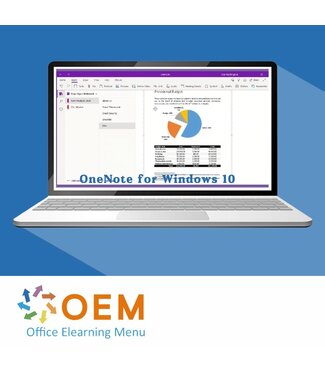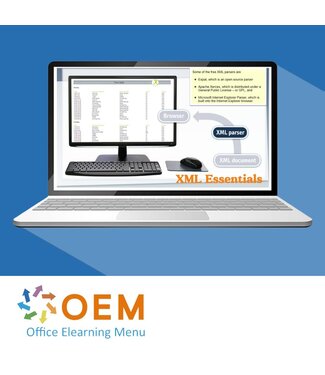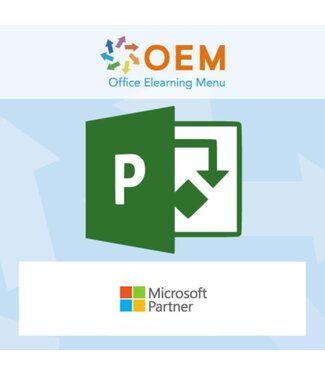Buy this fantastic E-Learning course OneNote10 Online now and get 1-year 24/7 access to a comprehensive collection of interactive videos, voice-activated instructions, practice assignments and progress reports.
With this course, you can instantly test your knowledge through topic-based tests. Moreover, this E-Learning course prepares you for the Microsoft Office Specialist (MOS) exam because of its high quality and accuracy.
The course has been developed by experienced MOS teachers with more than 27 years of experience and is published by a Microsoft Gold Partner. In the Learning Portal LMS, you will have access to various reporting options and receive a certificate of participation when you complete 70% of the course.
Course: 20 Minutes
Course: 33 Minutes
Course: 43 Minutes
Course: 35 Minutes
Course: 35 Minutes
Course: 25 Minutes
Course: 24 Minutes
Microsoft OneNote is a digital note-taking application that comes as part of the Microsoft Office suite. It is designed to enable users to create, organise and share notes in a flexible and organised manner.
OneNote allows users to take notes in the form of text, images, handwritten notes, audio recordings, linked files and more. The key feature of OneNote is the ability to store notes in a flexible, hierarchical structure of sections, pages and subpages. This allows users to organise notes based on different topics, projects or other categories.
One of the powerful aspects of OneNote is its synchronisation capability. Users can use OneNote on multiple devices, such as computers, tablets and smartphones, and automatically sync their notes between all these devices via Microsoft's cloud service, OneDrive. This means notes are always accessible, regardless of the device being used.
OneNote also offers several other useful features, including the ability to highlight notes, search them, make audio recordings and insert images directly from the camera or the web. Users can also collaborate on notes by sharing them with others and working collectively on the same notes.
In short, Microsoft OneNote is a powerful note-taking application that allows users to create, edit, organise and share digital notes in a flexible and organised manner. It is a convenient tool for both personal use and for collaboration within teams or groups.
OneNote is an important tool because of its ability to help users organise, capture and share information in a flexible and organised way. It enables individuals, teams and organisations to take notes and capture important information in a digital and accessible way.
OneNote allows users to collect their thoughts, ideas, notes, images and other relevant information in one central place. It provides a structured environment where notes can be organised according to topics, projects or other categories to suit the user's needs.
One of the major advantages of OneNote is synchronisation across devices, allowing users to access their notes anytime, anywhere. Whether you are in the office, at home or on the road, you can seamlessly switch between your computer, tablet or smartphone and update and access all your notes instantly.
OneNote also promotes collaboration and information sharing. Users can share notes with others and work jointly on the same notes, allowing teams to collaborate more effectively and share important knowledge easily.
In addition, OneNote offers several useful features, such as searching within notes, highlighting important information, handwriting input and integration with other Microsoft Office applications. It is a versatile tool that is customisable to the needs and preferences of individual users.
In short, OneNote is important because it is an intuitive and advanced note-taking application that helps organise, capture and share information. It increases productivity, promotes collaboration and provides an efficient way to manage and access important information in the digital world.
OEM Office Elearning Menu has years of experience in providing online courses and training. From Excel, Word and Outlook to high professional ICT training for Cisco, AWS, CompTIA and more.
OEM is an official Microsoft Partner, CertiPort Partner and EC-Council Partner. With over 1000 courses from more than 200 brands, our offer is suitable for every PC user. Whether you are a first time PC user starting up Word for the first time, or an ICT professional wanting to know more about Data Security; OEM has the right course or training for you. Missing a training? Let us know and we will gladly look at the options together.
Each completed course provides you with an official certificate of participation. This is personal and specifically addressed to the student. Every Incompany training course automatically delivers a certificate of participation. For each E-learning course you need to have completed at least 70% of the practical assignments to receive a certificate of participation.
Choose from 1000+ training courses from 200+ brands for your personal and business development.
An Excel course, Word course or even a full Office course always comes in handy. We deal with Microsoft programs on a daily basis and it will save you a lot of time to master them properly.
We also have training courses for ICT professionals at OEM Office Elearning Menu. For example, you will learn to deal with databases, servers, learn programming or even become a certified ethical hacker. Learn everything online through E-learning, through course books, walk-in trainings or through Incompany trainings within the company you work for.