Windows Desktop Administration Training
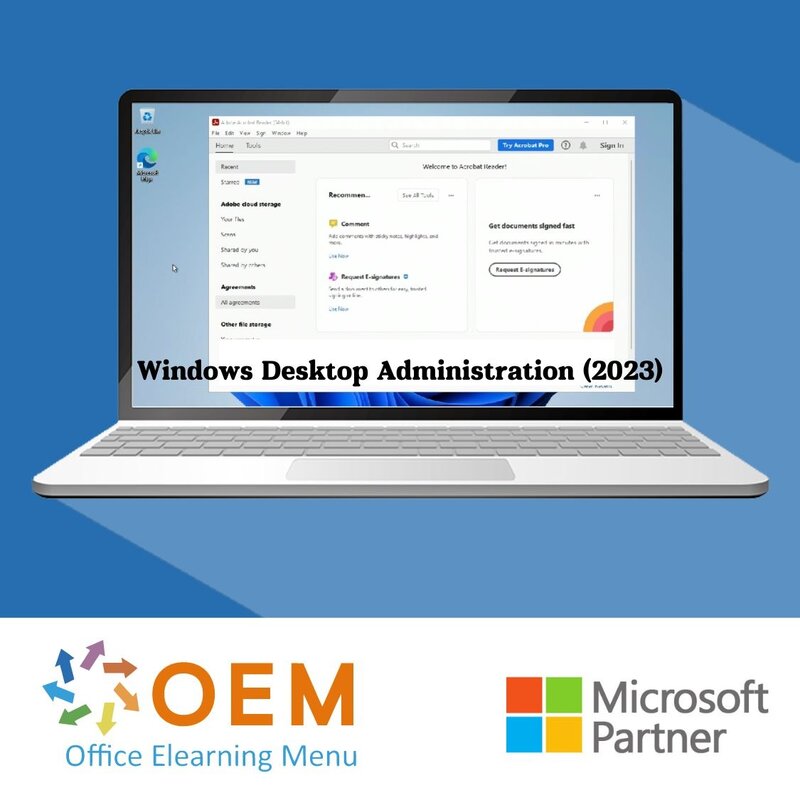
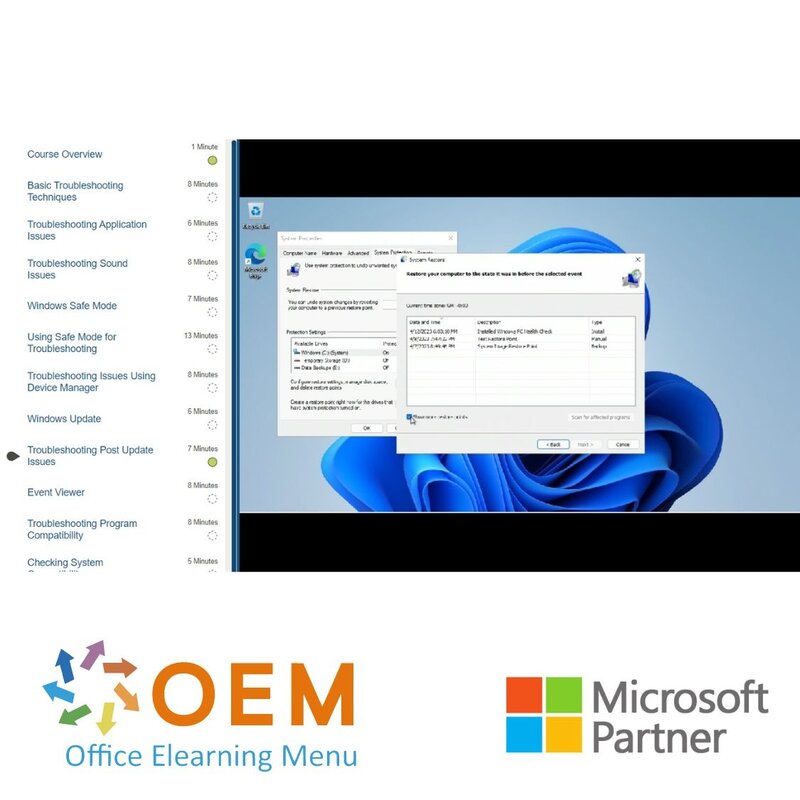
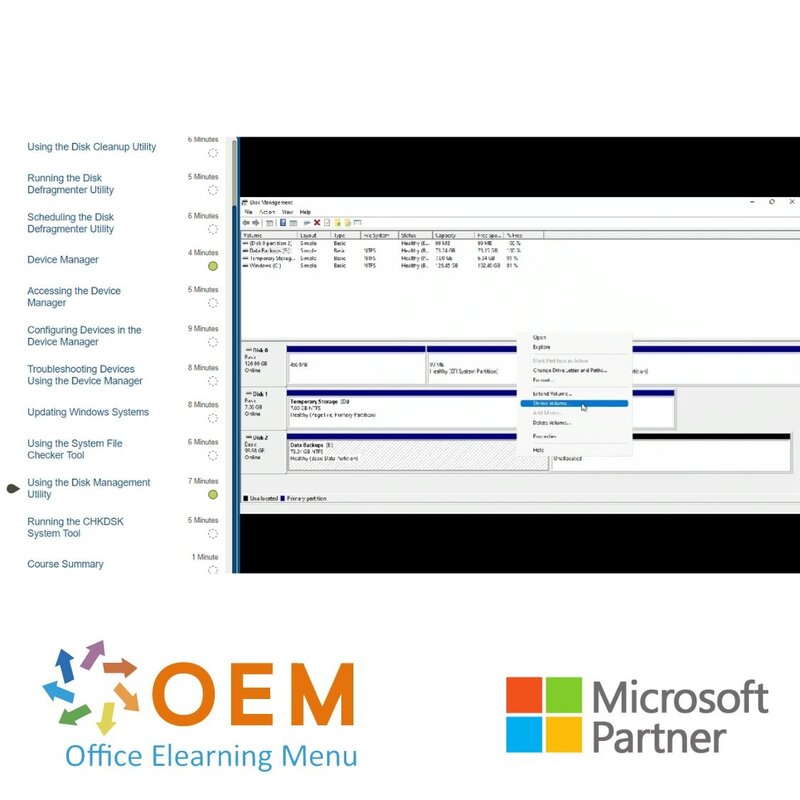
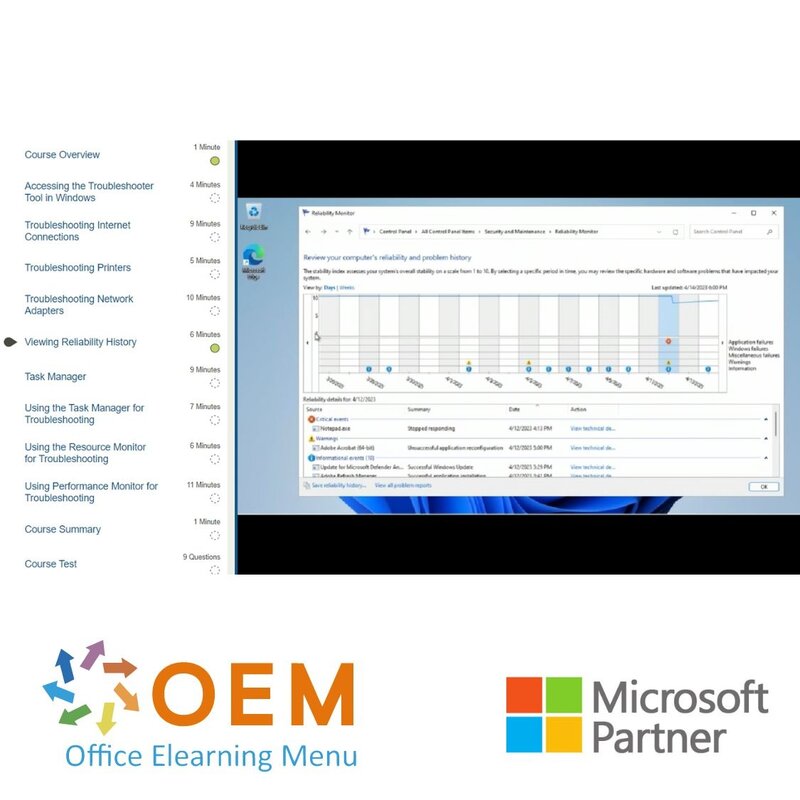
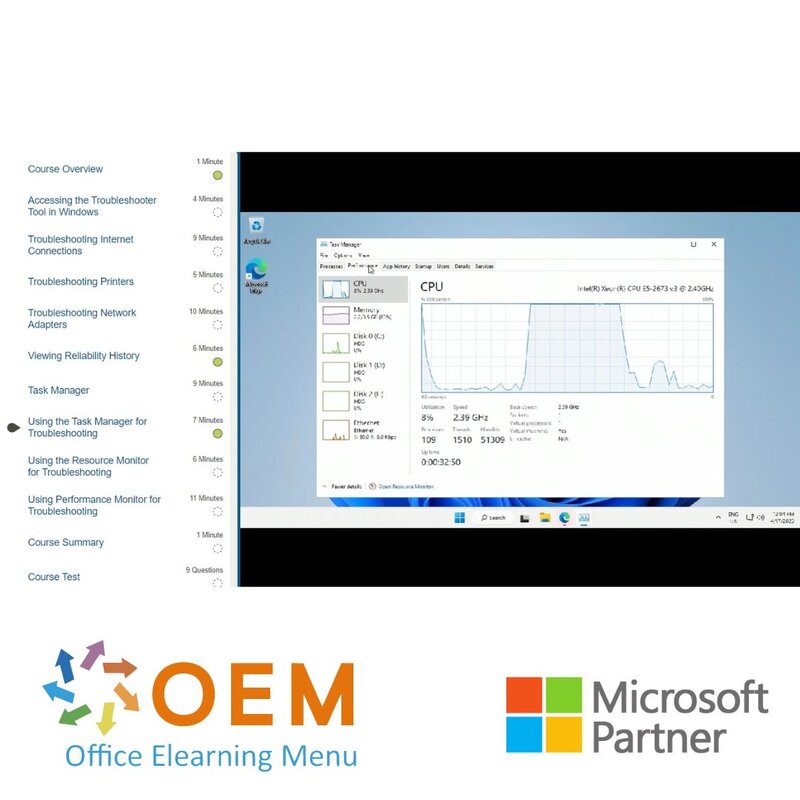
Windows Desktop Administration Training
Windows Desktop Administration E-Learning Training Gecertificeerde docenten Quizzen Assessments Tips Tricks Certificate.
Read more- Brand:
- Microsoft
- Discounts:
-
- Buy 2 for €194,04 each and save 2%
- Buy 3 for €192,06 each and save 3%
- Buy 4 for €190,08 each and save 4%
- Buy 5 for €188,10 each and save 5%
- Buy 10 for €178,20 each and save 10%
- Buy 25 for €168,30 each and save 15%
- Buy 50 for €158,40 each and save 20%
- Availability:
- In stock
- Delivery time:
- Ordered before 5 p.m.! Start today.
- Award Winning E-learning
- Lowest price guarantee
- Personalized service by our expert team
- Pay safely online or by invoice
- Order and start within 24 hours
Windows Desktop Administration E-Learning Training
Effectively manage and secure Windows desktops in a professional environment.
The Windows Desktop Administration Training is the go-to course for IT professionals and administrators tasked with maintaining, managing, and securing Windows desktops in business environments. This comprehensive training equips you with the skills and knowledge required to handle day-to-day desktop tasks efficiently and to troubleshoot issues confidently.
From user account management to patching, system policies to security configurations—this course ensures you're ready to maintain a stable, secure, and optimized desktop environment, all within an Agile and hands-on learning framework.
Why Choose This Training?
-
All-in-one program for professional Windows desktop administration
-
Covers user management, updates, policies, security, and troubleshooting
-
Agile-based learning with labs and real-world application
-
Guided by mentors with access to practice environments and assessments
-
365-day access to interactive e-learning content and certification resources
Who Should Enroll?
This course is ideal for:
-
IT support staff and helpdesk professionals seeking to strengthen their desktop administration skills
-
System administrators responsible for enterprise desktop environments
-
Infrastructure and network admins managing client-side technologies
-
IT students and career starters preparing for a role in desktop or systems management
This Learning Kit with more than 21 hours of learning is divided into three tracks:
Course content:
Part 1: Windows Installation and Administration
In this part, the focus will be on Windows installation and management.
E-learning courses (6 hours +)
Windows Installation: Windows 11 Installation Basics
Course: 1 Hour, 12 Minutes
- Course Overview
- Basic Features of Windows 11
- Windows 11 System Requirements
- Feature-specific Requirements
- Feature Removals and Deprecations
- Installation Options
- Windows 11 Upgrades
- File and Data Backups
- Migrating Files and Settings
- Using PC Health Check
- Microsoft Accounts
- Microsoft Store
- Windows 11 Tips
- Course Summary
Windows Installation: Windows 11 Installation Options
Course: 1 Hour, 18 Minutes
- Course Overview
- Windows 11 Deployment Preparation
- Best Practices for Clean Installations
- Creating a Windows 11 USB with the Media Creation Tool
- Performing a Clean Installation of Windows 11
- Completing Post Installation Steps
- Intune Windows 11 Upgrade Requirements
- Intune Feature Update Deployment
- Monitoring and Reporting with Intune
- Windows ImageCapture Using the DISM Tool
- Windows 11 Autopilot
- Activating Windows 11
- Course Summary
Windows Desktop Management: System Settings
Course: 1 Hour, 32 Minutes
- Course Overview
- Windows Registry
- Registry Values, Keys, and Hives
- Registry Files
- Accessing the Registry in Windows 11
- Backing up the Registry in Windows 11
- Windows Settings
- Accessing Settings in Windows 11
- Windows Control Panel Applets
- Adjusting Display and Theme Settings
- Configuring Power Management Settings
- Configuring Accessibility Settings
- Managing the Windows Desktop
- Course Summary
Windows Desktop Management: Default Applications
Course: 1 Hour, 22 Minutes
- Course Overview
- Windows Applications
- Web Browser Applications
- Productivity Focused Applications
- Mail and Calendar Applications
- Media Applications
- Settings App
- Task Manager
- Managing Programs and Performance Using Task Manager
- Microsoft Teams
- Microsoft Teams Chat
- Microsoft Teams Channels
- Using the Snipping Tool
- Course Summary
Windows Desktop Management: Administrative Tools & Utilities
Course: 1 Hour, 14 Minutes
- Course Overview
- Microsoft Management Console (MMC)
- Accessing the Microsoft Management Console
- Adding and Removing Snap-ins
- MMC Console Access Options
- Using Remote Desktop
- Remote Assistance
- Remote Desktop Security
- Working with System Configuration
- Using the Windows 11 Command Prompt
- Windows PowerShell
- Course Summar
Part 2: Windows System Administration
In this part, the focus will be on Windows administration, such as managing users and groups, applications, and printing services. You will also explore system security and maintenance, services, devices, storage, networking, and file sharing.
E-learning courses (10 hours +)
Windows Administration: Managing Users & Groups
Course: 1 Hour, 43 Minutes
- Course Overview
- Users and Groups
- Types of User Accounts
- Creating Multiple User Accounts
- Managing User Accounts
- Working with Account Settings
- Working with Users and Groups
- Managing Group Privileges and Permissions
- Network and Domain Management
- Local Group Policy Editor
- Using Command-line Tools for User Management
- Account Security Considerations
- Unauthorized Access Risks
- Course Summary
Windows Administration: Windows Services, Devices, & Storage
Course: 2 Hours, 44 Minutes
- Course Overview
- Windows Services
- Types of Services
- Using the Service Manager
- Managing Services
- Device Manager
- Managing Devices in Windows
- Managing Devices Using PowerShell
- Device Security
- Storage Management
- Using the Disk Management Utility
- Managing Windows Files and Folders
- Managing Files and Folders In PowerShell
- Managing Files and Folders Using Group Policy
- Using the Disk Cleanup Utility
- Storage Management Practices
- Storage Device Maintenance
- Using Storage Sense
- Storage Spaces
- Course Summary
Windows Administration: System Security & Maintenance
Course: 1 Hour, 31 Minutes
- Course Overview
- Windows Security
- Threats and Vulnerabilities
- Working with the Windows Security App
- Managing Windows Users
- Managing User and Group Permissions
- Performing Security Maintenance
- Using the Microsoft Update Catalog
- Windows Server Update Services (WSUS)
- Configuring Antivirus and Firewalls
- Security Best Practices
- Zero Trust Ready
- Course Summary
Windows Administration: Networking & File Sharing
Course: 1 Hour, 47 Minutes
- Course Overview
- Networking and File Sharing
- File Sharing Configurations
- Accessing the Network and Sharing Center in Windows
- Configuring Network Settings
- Managing Network Settings Using Advanced Tools
- Sharing Folders and Resources
- Managing Folder and Resource Sharing
- Managing Sharing Permissions and Access Controls
- Network Security Practices
- Security Updates and Patches
- Configuring Firewall and Antivirus Settings
- Course Summary
Windows Administration: Managing Applications
Course: 1 Hour, 26 Minutes
- Course Overview
- Application Management
- Application Management Tools
- Windows App Types
- Working with the Programs and Features Tool
- Installing and Updating Applications
- Troubleshooting Applications
- Configuring Application Permissions
- Managing Application Performance and Resources
- Uninstalling Applications
- Application Maintenance
- Enterprise Application Management
- Limiting Installation of Applications
- Course Summary
Windows Administration: Managing Printing Services
Course: 1 Hour, 23 Minutes
- Course Overview
- Windows Print Services
- Print Services Management
- Devices and Printers Window
- Installing and Configuring Printers
- Managing Printers Settings
- Troubleshoot Printer Issues
- Managing Group Policy Printer Settings
- Using the Print Management Console
- Sharing Printers
- Windows Print Servers
- Course Summary
Part 3: Windows Maintenance and Troubleshooting
In this part, the focus will be on maintaining Windows 11 systems, which include backup and recovery options and troubleshooting.
E-learning courses (5 hours +)
Maintaining Windows 11 Systems
Course: 1 Hour, 23 Minutes
- Course Overview
- Windows Maintenance
- Using the Disk Cleanup Utility
- Running the Disk Defragmenter Utility
- Scheduling the Disk Defragmenter Utility
- Device Manager
- Accessing the Device Manager
- Configuring Devices in the Device Manager
- Troubleshooting Devices Using the Device Manager
- Updating Windows Systems
- Using the System File Checker Tool
- Using the Disk Management Utility
- Running the CHKDSK System Tool
- Course Summary
Windows 11 Backup & Recovery Options
Course: 1 Hour, 26 Minutes
- Course Overview
- Windows Backup Solutions
- Backup and Recovery Planning
- Performing Backups in Windows 11
- Setting Up And Using File History
- Optimizing OneDrive Solutions
- Creating A System Image Backup
- Using The System Restore Feature
- Using the Reset this PC Feature
- Working in the Windows Recovery Environment
- Using the Startup Repair Feature
- Restoring To A Previous Version
- Course Summary
Windows 11 Desktop Troubleshooting
Course: 1 Hour, 25 Minutes
- Course Overview
- Basic Troubleshooting Techniques
- Troubleshooting Application Issues
- Troubleshooting Sound Issues
- Windows Safe Mode
- Using Safe Mode for Troubleshooting
- Troubleshooting Issues Using Device Manager
- Windows Update
- Troubleshooting Post Update Issues
- Event Viewer
- Troubleshooting Program Compatibility
- Checking System Compatibility
- Course Summary
Advanced Troubleshooting in Windows 11
Course: 1 Hour, 8 Minutes
- Course Overview
- Accessing the Troubleshooter Tool in Windows
- Troubleshooting Internet Connections
- Troubleshooting Printers
- Troubleshooting Network Adapters
- Viewing Reliability History
- Task Manager
- Using the Task Manager for Troubleshooting
- Using the Resource Monitor for Troubleshooting
- Using Performance Monitor for Troubleshooting
- Course Summary
Assessment:
Final Exam: Windows Desktop Administration
| Language | English |
|---|---|
| Qualifications of the Instructor | Certified |
| Course Format and Length | Teaching videos with subtitles, interactive elements and assignments and tests |
| Lesson duration | 21:34 Hours |
| Assesments | The assessment tests your knowledge and application skills of the topics in the learning pathway. It is available 365 days after activation. |
| Online Virtuele labs | Receive 12 months of access to virtual labs corresponding to traditional course configuration. Active for 365 days after activation, availability varies by Training |
| Online mentor | You will have 24/7 access to an online mentor for all your specific technical questions on the study topic. The online mentor is available 365 days after activation, depending on the chosen Learning Kit. |
| Progress monitoring | Yes |
| Access to Material | 365 days |
| Technical Requirements | Computer or mobile device, Stable internet connections Web browsersuch as Chrome, Firefox, Safari or Edge. |
| Support or Assistance | Helpdesk and online knowledge base 24/7 |
| Certification | Certificate of participation in PDF format |
| Price and costs | Course price at no extra cost |
| Cancellation policy and money-back guarantee | We assess this on a case-by-case basis |
| Award Winning E-learning | Yes |
| Tip! | Provide a quiet learning environment, time and motivation, audio equipment such as headphones or speakers for audio, account information such as login details to access the e-learning platform. |
There are no reviews written yet about this product.
OEM Office Elearning Menu Top 2 in ICT-trainingen 2024!
OEM Office Elearning Menu is trots op de tweede plaats in de categorie ICT-trainingen 2024 bij Beste Opleider van Nederland (Springest/Archipel). Dank aan al onze cursisten voor hun vertrouwen!
Reviews
There are no reviews written yet about this product.

























