macOS Ventura Training
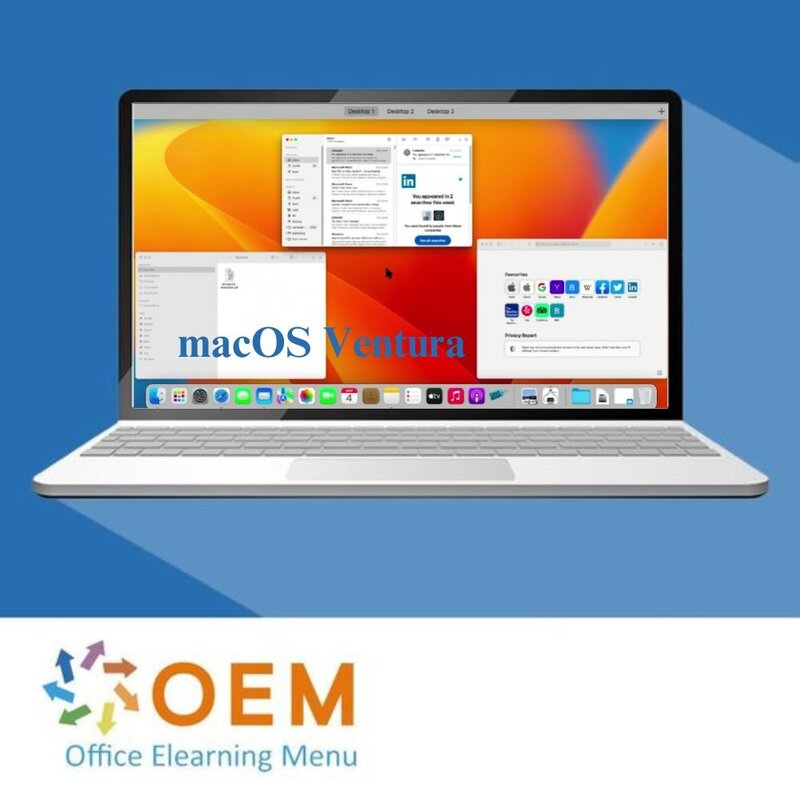
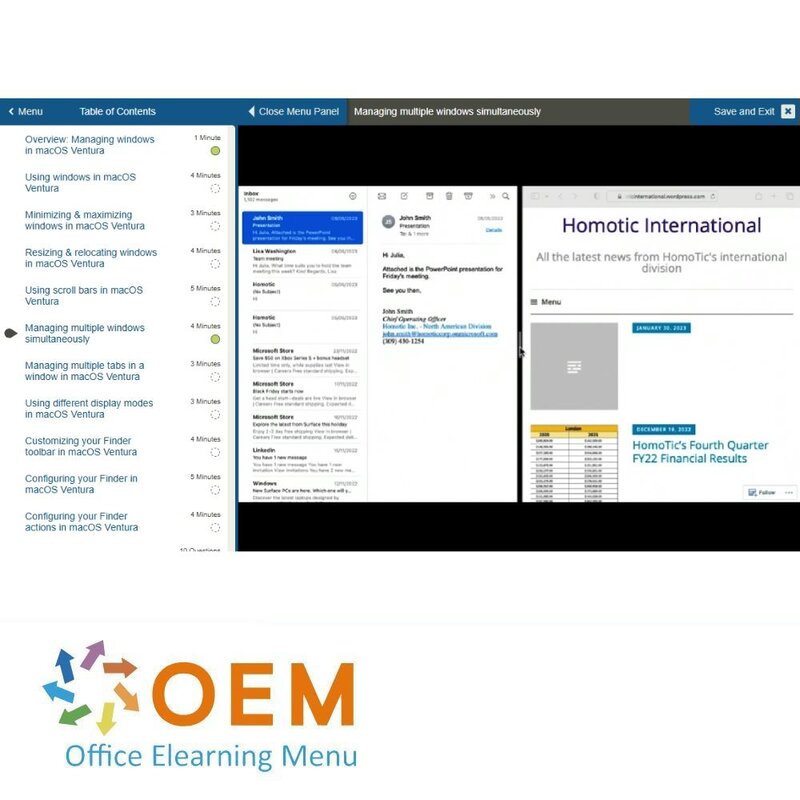
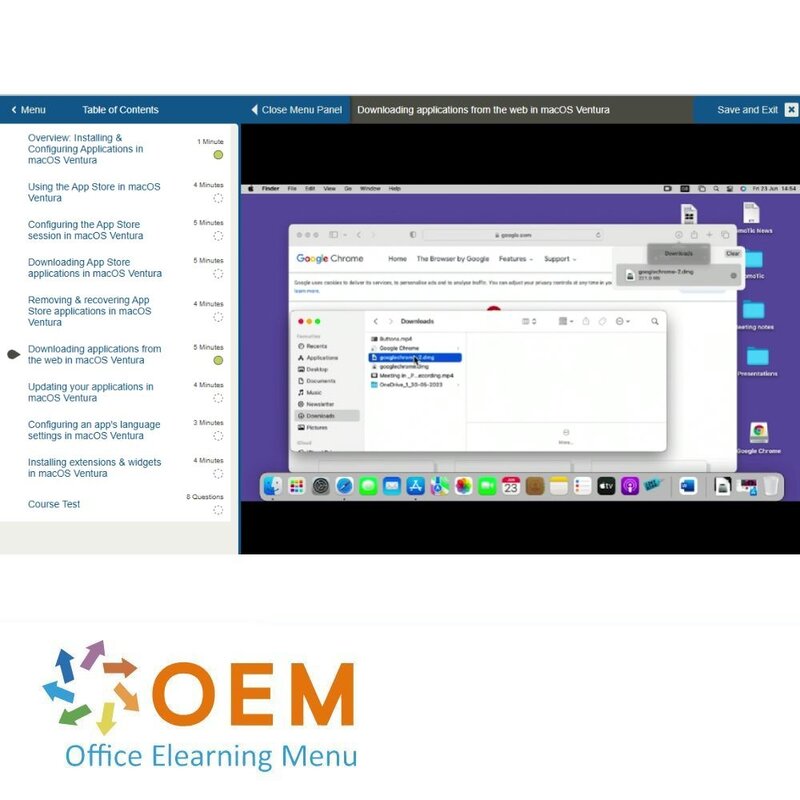
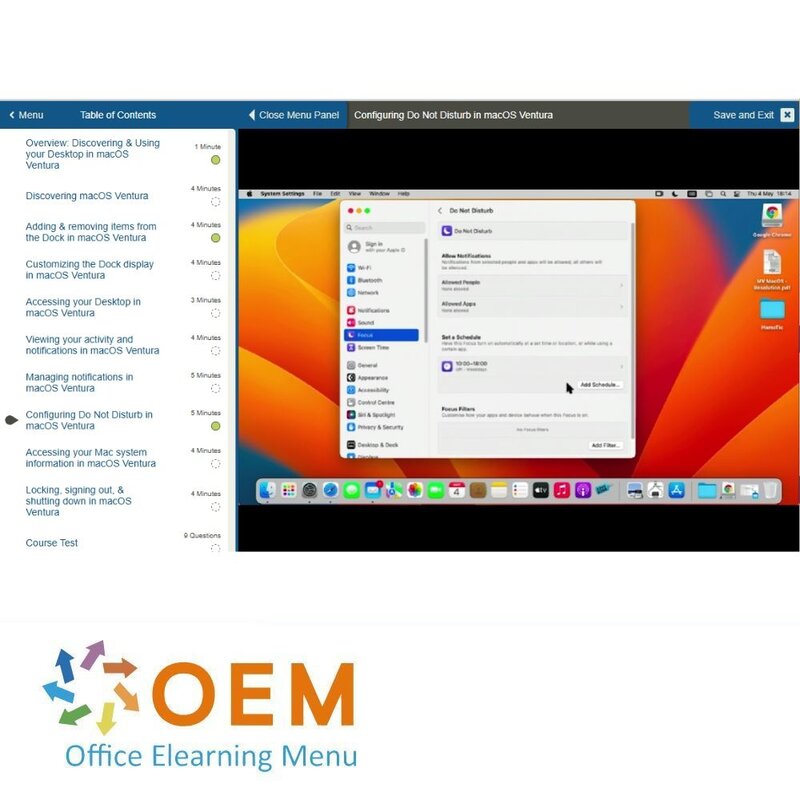
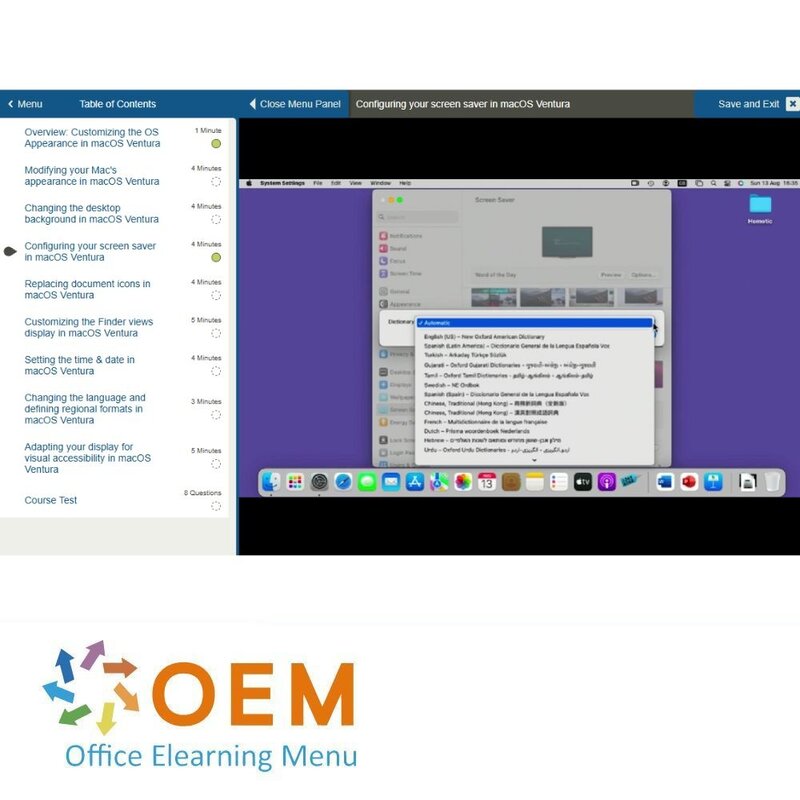
macOS Ventura Training
Bestel deze unieke E-Learning Training macOS Ventura online, 1 jaar 24/ 7 toegang tot rijke interactieve video’s, voortgangs door rapportage en testen.
Lees meer- Kortingen:
-
- Koop 2 voor €155,82 per stuk en bespaar 2%
- Koop 3 voor €154,23 per stuk en bespaar 3%
- Koop 5 voor €147,87 per stuk en bespaar 7%
- Koop 10 voor €143,10 per stuk en bespaar 10%
- Koop 25 voor €135,15 per stuk en bespaar 15%
- Koop 50 voor €124,02 per stuk en bespaar 22%
- Koop 100 voor €111,30 per stuk en bespaar 30%
- Koop 200 voor €79,50 per stuk en bespaar 50%
- Beschikbaarheid:
- Op voorraad
- Levertijd:
- Voor 17:00 uur besteld! Start vandaag. Gratis Verzending.
- Award Winning E-learning
- De laagste prijs garantie
- Persoonlijke service van ons deskundige team
- Betaal veilig online of op factuur
- Bestel en start binnen 24 uur
macOS Ventura E-Learning Training
Ontdek het volledige potentieel van macOS Ventura met deze uitgebreide E-Learning training!
✔️ Toegang 24/7 voor 1 jaar tot interactieve video's en oefeningen.
✔️ Leer alles over de nieuwste functies, tools en verbeteringen in macOS Ventura.
Waarom kiezen voor deze opleiding?
Deze cursus biedt een diepgaande verkenning van macOS Ventura en helpt je de nieuwste functies en verbeteringen van dit geavanceerde besturingssysteem optimaal te benutten. Of je nu een beginner bent of een ervaren gebruiker, deze training begeleidt je stap voor stap door de vernieuwde functies, waaronder:
- Vernieuwde systeeminstellingen: Leer hoe je efficiënt navigeert door de nieuwe interface en instellingen personaliseert naar jouw voorkeur.
- Stage Manager: Ontdek hoe je multitasking naar een hoger niveau tilt door vensters eenvoudig te organiseren en te beheren.
- Verbeterde apps: Verken de nieuwe mogelijkheden in Mail, Safari en Berichten, die je productiviteit en communicatie verbeteren.
- Privacy en veiligheid: Leer hoe je jouw gegevens beschermt met de geavanceerde privacycontroles van macOS Ventura.
- Extra functies: Maak kennis met verbeteringen zoals Spotlight, Continuity Camera en andere nieuwe tools die je werk en entertainment verbeteren.
Door deze training te volgen, zorg je ervoor dat je altijd up-to-date bent met de nieuwste technologie van Apple en efficiënt kunt werken in een macOS-omgeving.
Wie zou moeten deelnemen?
Deze training is perfect voor:
- Mac-gebruikers die willen leren werken met de nieuwste functies van macOS Ventura.
- IT-professionals die macOS-systemen beheren en up-to-date willen blijven met de laatste ontwikkelingen.
- Creatieve professionals die willen profiteren van de geavanceerde tools voor multitasking en productiviteit.
- Beginners die een nieuwe Mac hebben gekocht en een grondige introductie willen krijgen.
- Bedrijven en teams die hun werknemers willen trainen in het effectief gebruiken van macOS Ventura voor professioneel gebruik.
Demo macOS Ventura Training
Cursusinhoud
Discovering & Using your Desktop in macOS Ventura
Course: 38 Minutes
- Overview: Discovering & Using your Desktop in macOS Ventura
- Discovering macOS Ventura
- Adding & removing items from the Dock in macOS Ventura
- Customizing the Dock display in macOS Ventura
- Accessing your Desktop in macOS Ventura
- Viewing your activity and notifications in macOS Ventura
- Managing notifications in macOS Ventura
- Configuring Do Not Disturb in macOS Ventura
- Accessing your Mac system information in macOS Ventura
- Locking, signing out, & shutting down in macOS Ventura
Searching for & finding items in macOS Ventura
Course: 41 Minutes
- Overview: Searching for & finding items in macOS Ventura
- Accessing the Finder in macOS Ventura
- Discovering the Finder's interface in macOS Ventura
- Using the sidebar in macOS Ventura
- Using tags in macOS Ventura
- Customizing tags in macOS Ventura
- Displaying file information in macOS Ventura
- Conducting a search in macOS Ventura
- Configuring Spotlight Search in macOS Ventura
- Using Siri on Mac in macOS Ventura
- Configuring Siri in macOS Ventura
Managing windows in macOS Ventura
Course: 41 Minutes
- Overview: Managing windows in macOS Ventura
- Using windows in macOS Ventura
- Minimizing & maximizing windows in macOS Ventura
- Resizing & relocating windows in macOS Ventura
- Using scroll bars in macOS Ventura
- Managing multiple windows simultaneously
- Managing multiple tabs in a window in macOS Ventura
- Using different display modes in macOS Ventura
- Customizing your Finder toolbar in macOS Ventura
- Configuring your Finder in macOS Ventura
- Configuring your Finder actions in macOS Ventura
Using & Managing Apps in macOS Ventura
Course: 41 Minutes
- Overview: Using & Managing Apps in macOS Ventura
- Finding & opening an application in macOS Ventura
- Closing & quitting an application in macOS Ventura
- Organizing your applications with Launchpad in macOS Ventura
- Configuring your startup applications in macOS Ventura
- Using multiple applications and windows in macOS Ventura
- Working on multiple desktops with Mission Control in macOS Ventura
- Working in multiple spaces in macOS Ventura
- Configuring Mission Control in macOS Ventura
- Using the Stage Manager in macOS Ventura
- Using Stacks in macOS Ventura
Installing & Configuring Applications in macOS Ventura
Course: 35 Minutes
- Overview: Installing & Configuring Applications in macOS Ventura
- Using the App Store in macOS Ventura
- Configuring the App Store session in macOS Ventura
- Downloading App Store applications in macOS Ventura
- Removing & recovering App Store applications in macOS Ventura
- Downloading applications from the web in macOS Ventura
- Updating your applications in macOS Ventura
- Configuring an app's language settings in macOS Ventura
- Installing extensions & widgets in macOS Ventura
Working with Built-in Apps in macOS Ventura
Course: 48 Minutes
- Overview: Working with Built-in Apps in macOS Ventura
- Setting up internet accounts in macOS Ventura
- Using Safari in macOS Ventura
- Viewing videos with Picture-in-Picture in macOS Ventura
- Taking notes in macOS Ventura
- Adding a reminder in macOS Ventura
- Managing reminders in macOS Ventura
- Managing multiple lists in macOS Ventura
- Sharing lists in macOS Ventura
- Using Messages in macOS Ventura
- Communicating with FaceTime in macOS Ventura
- Using Mail in macOS Ventura
Accessing & Opening Files in macOS Ventura
Course: 44 Minutes
- Overview: Accessing & Opening Files in macOS Ventura
- Viewing files with Quick Look in macOS Ventura
- Using the Preview app in macOS Ventura
- Opening recent items in macOS Ventura
- Deleting documents in macOS Ventura
- Renaming an item in macOS Ventura
- Organizing your documents in macOS Ventura
- Moving an item in macOS Ventura
- Copying a document in macOS Ventura
- Sorting your documents in macOS Ventura
- Automatically organizing documents in macOS Ventura
Managing Files & Storage in macOS Ventura
Course: 34 Minutes
- Overview: Managing Files & Storage in macOS Ventura
- Creating file aliases in macOS Ventura
- Compressing & unzipping files in macOS Ventura
- Protecting a document in macOS Ventura
- Using an external storage device in macOS Ventura
- Backing up your Mac in macOS Ventura
- Recovering saved files in macOS Ventura
- Synchronizing your data with iCloud in macOS Ventura
- Optimizing hard drive space in macOS Ventura
Customizing the OS Appearance in macOS Ventura
Course: 34 Minutes
- Overview: Customizing the OS Appearance in macOS Ventura
- Modifying your Mac's appearance in macOS Ventura
- Changing the desktop background in macOS Ventura
- Configuring your screen saver in macOS Ventura
- Replacing document icons in macOS Ventura
- Customizing the Finder views display in macOS Ventura
- Setting the time & date in macOS Ventura
- Changing the language and defining regional formats in macOS Ventura
- Adapting your display for visual accessibility in macOS Ventura
Monitoring, Configuring & Optimizing in macOS Ventura
Course: 33 Minutes
- Overview: Monitoring, Configuring & Optimizing in macOS Ventura
- Measuring your Mac's activity in macOS Ventura
- Adjusting the sound on your Mac in macOS Ventura
- Configuring your devices in macOS Ventura
- Configuring a keyboard in macOS Ventura
- Using text replacements and keyboard shortcuts in macOS Ventura
- Using voice dictation in macOS Ventura
- Using VoiceOver in macOS Ventura
- Adapting the accessibility of your keyboard in macOS Ventura
Managing User Accounts in macOS Ventura
Course: 39 Minutes
- Overview: Managing User Accounts in macOS Ventura
- Adding and removing user accounts in macOS Ventura
- Editing a user account in macOS Ventura
- Managing multiple accounts in macOS Ventura
- Protecting your Mac with a password in macOS Ventura
- Activating guest accounts in macOS Ventura
- Tracking your screen time in macOS Ventura
- Optimizing your screen time in macOS Ventura
- Setting up parental controls in macOS Ventura
- Setting limits for apps & websites in macOS Ventura
Protecting User Data in macOS Ventura
Course: 29 Minutes
- Overview: Protecting User Data in macOS Ventura
- Accessing your Keychain in macOS Ventura
- Finding a password in macOS Ventura
- Changing a password in macOS Ventura
- Configuring your password access permissions in macOS Ventura
- Creating a Secure Note in macOS Ventura
- Securing your Keychain in macOS Ventura
- Encrypting your data with FileVault in macOS Ventura
- Protecting your Mac with a Firewall in macOS Ventura
Configuring Shared Resources in macOS Ventura
Course: 22 Minutes
- Overview: Configuring Shared Resources in macOS Ventura
- Setting up a group in macOS Ventura
- Sharing files with other accounts in macOS Ventura
- Sharing files with Public folders in macOS Ventura
- Using the Drop Box folder in macOS Ventura
- Setting up Sharing options in macOS Ventura
Ga aan de slag met macOS Ventura!
✔️ Leer op je eigen tempo met interactieve video's en hands-on oefeningen.
✔️ Blijf up-to-date en haal het meeste uit je Mac voor persoonlijk of professioneel gebruik.
✔️ Test je kennis met voortgangsrapportages en oefeningen per hoofdstuk.
Bestel nu jouw cursus en ontdek hoe macOS Ventura jouw werk en leven kan transformeren!
| Taal | Engels |
|---|---|
| Kwalificaties van de Instructeur | Gecertificeerd |
| Cursusformaat en Lengte | Lesvideo's met ondertiteling, interactieve elementen en opdrachten en testen |
| Lesduur | 7:25 uur |
| Voortgangsbewaking | Ja |
| Toegang tot Materiaal | 365 dagen |
| Technische Vereisten | Computer of mobiel apparaat, Stabiele internetverbindingen Webbrowserzoals Chrome, Firefox, Safari of Edge. |
| Support of Ondersteuning | Helpdesk en online kennisbank 24/7 |
| Certificering | Certificaat van deelname in PDF formaat |
| Prijs en Kosten | Cursusprijs zonder extra kosten |
| Annuleringsbeleid en Geld-Terug-Garantie | Wij beoordelen dit per situatie |
| Award Winning E-learning | Ja |
| Tip! | Zorg voor een rustige leeromgeving, tijd en motivatie, audioapparatuur zoals een koptelefoon of luidsprekers voor audio, accountinformatie zoals inloggegevens voor toegang tot het e-learning platform. |
Er zijn nog geen reviews geschreven over dit product.
OEM Office Elearning Menu Top 2 in ICT-trainingen 2024!
OEM Office Elearning Menu is trots op de tweede plaats in de categorie ICT-trainingen 2024 bij Beste Opleider van Nederland (Springest/Archipel). Dank aan al onze cursisten voor hun vertrouwen!
Beoordelingen
Er zijn nog geen reviews geschreven over dit product.

























