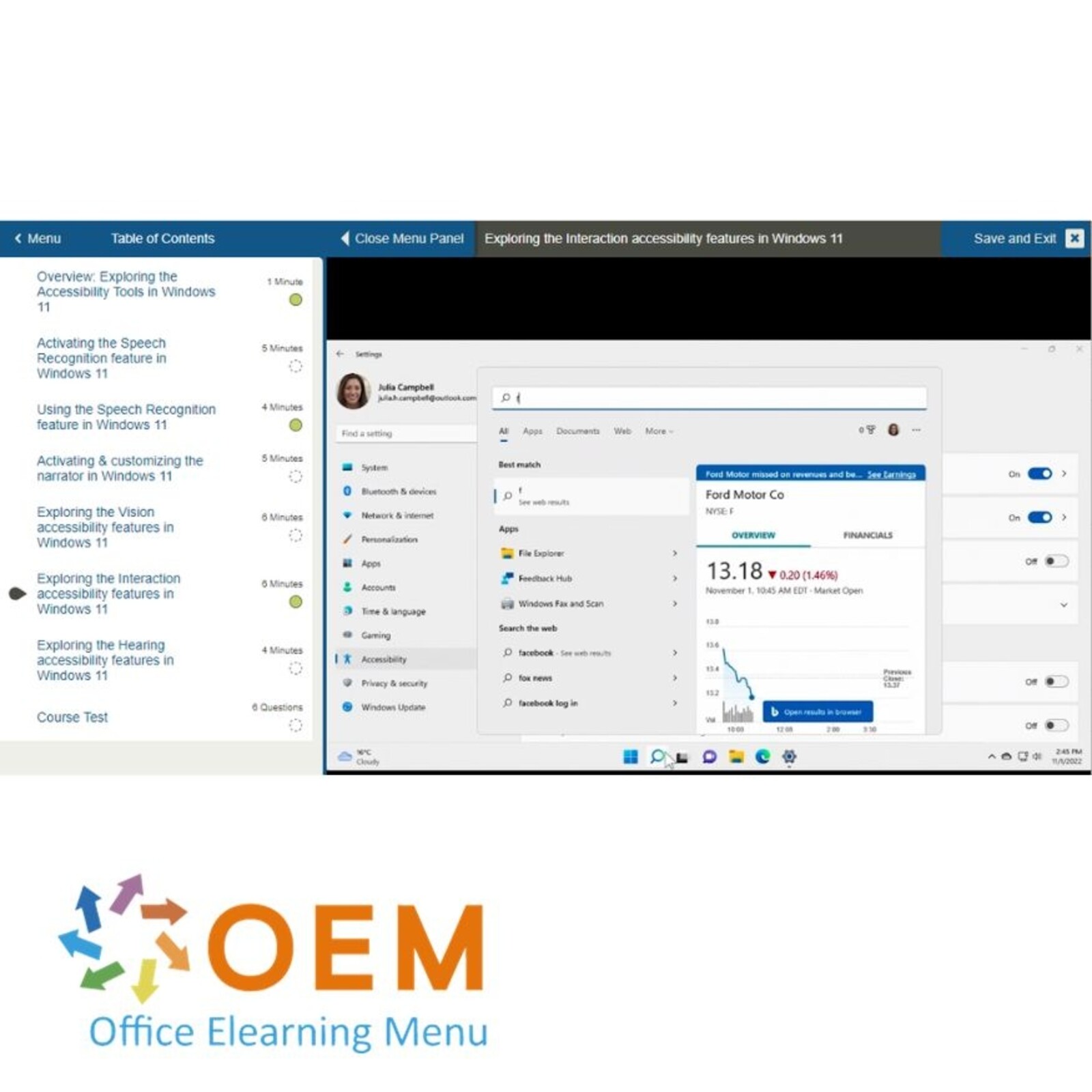Windows 11 E-Learning

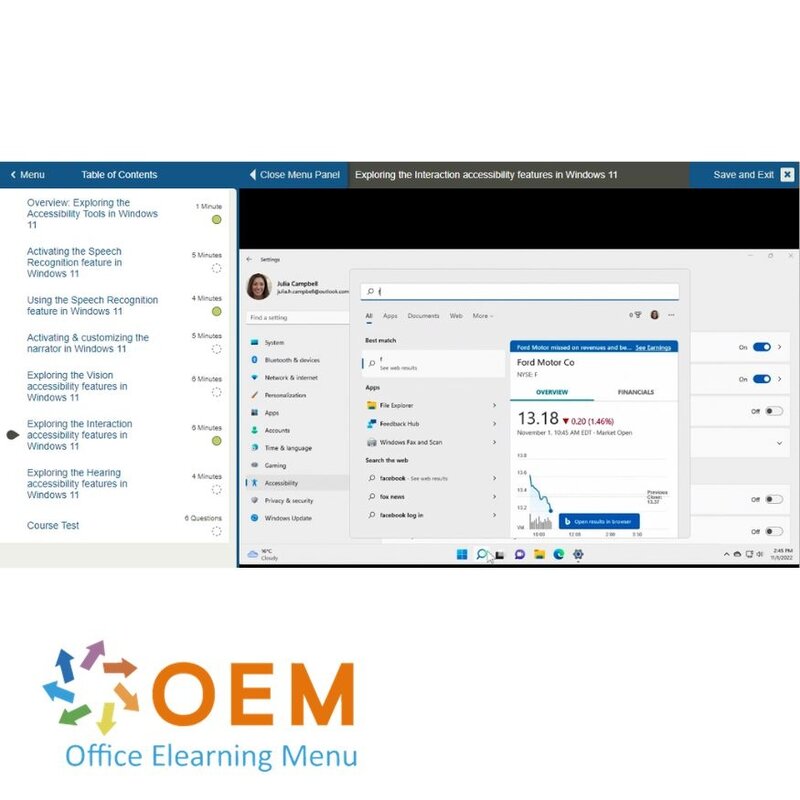
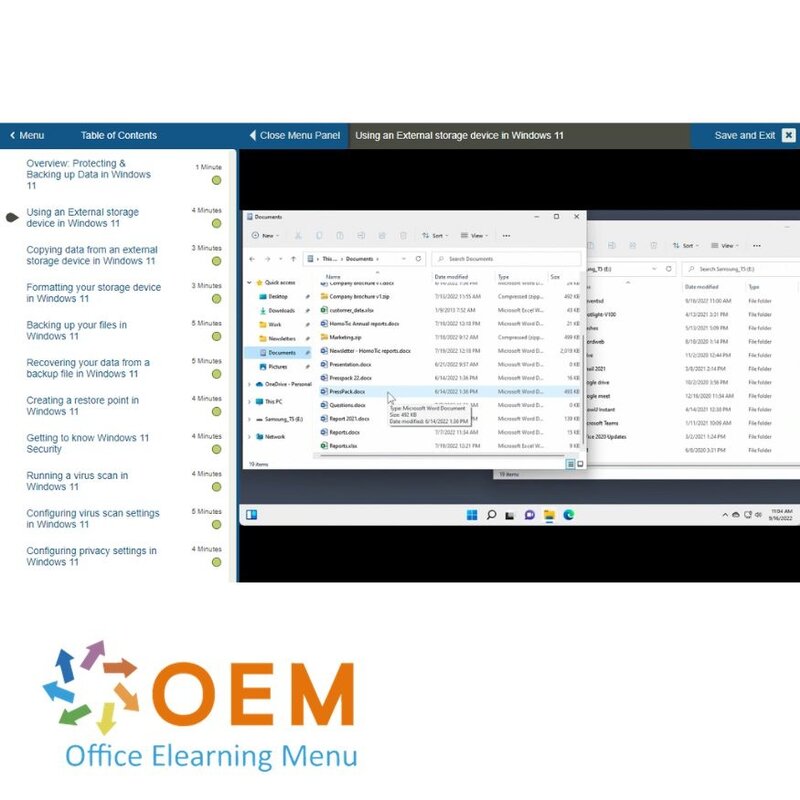
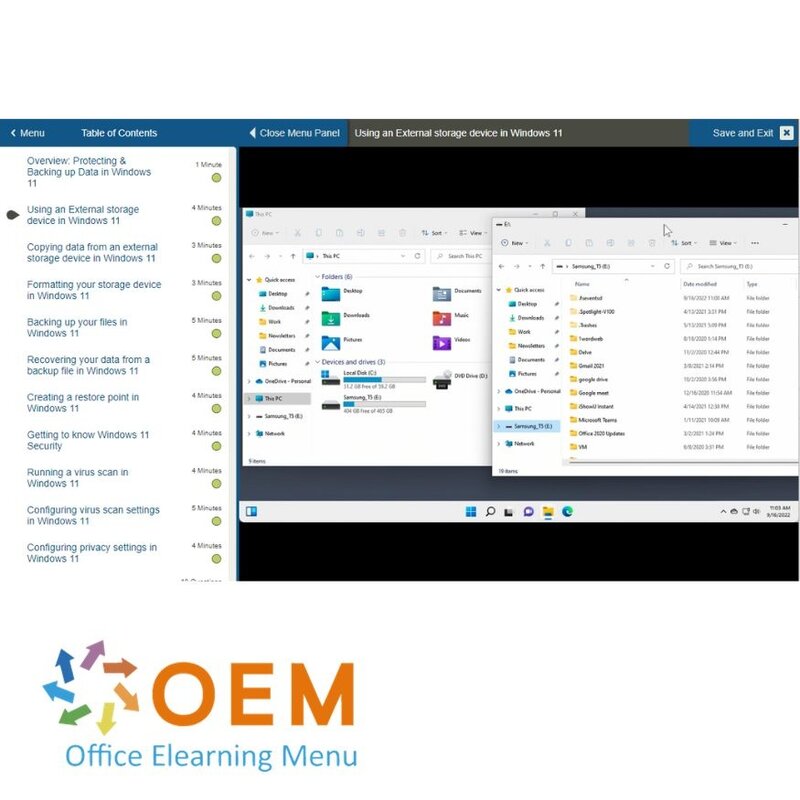
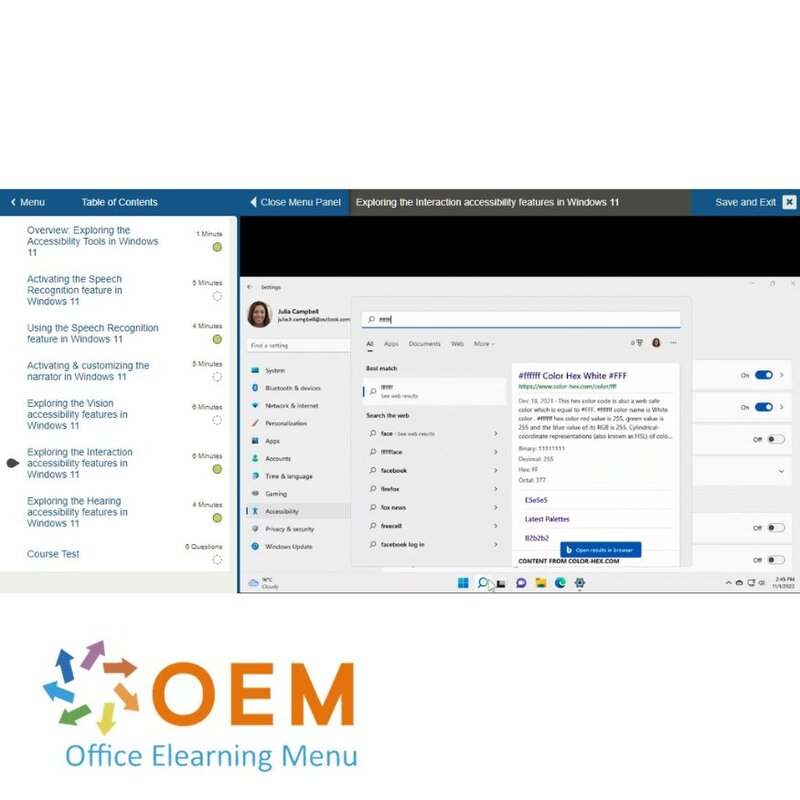
Windows 11 E-Learning
Bestel deze unieke E-Learning Training Windows 11 online, 1 jaar 24/ 7 toegang tot rijke interactieve video’s, voortgangs door rapportage en testen.
Lees meer- Merk:
- Microsoft
- Kortingen:
-
- Koop 2 voor €155,82 per stuk en bespaar 2%
- Koop 3 voor €154,23 per stuk en bespaar 3%
- Koop 5 voor €147,87 per stuk en bespaar 7%
- Koop 10 voor €143,10 per stuk en bespaar 10%
- Koop 25 voor €135,15 per stuk en bespaar 15%
- Koop 50 voor €124,02 per stuk en bespaar 22%
- Koop 100 voor €111,30 per stuk en bespaar 30%
- Koop 200 voor €79,50 per stuk en bespaar 50%
- Beschikbaarheid:
- Op voorraad
- Levertijd:
- Voor 17:00 uur besteld! Start vandaag. Gratis Verzending.
- Award Winning E-learning
- De laagste prijs garantie
- Persoonlijke service van ons deskundige team
- Betaal veilig online of op factuur
- Bestel en start binnen 24 uur
Windows 11 E-Learning Training
Leer alles over het nieuwste besturingssysteem van Microsoft met deze interactieve en praktijkgerichte Windows 11 E-Learning Training. In deze cursus ontdek je alle belangrijke functies, instellingen en verbeteringen van Windows 11, zodat je het systeem optimaal leert gebruiken.
Wat je leert:
- Navigeren door de nieuwe gebruikersinterface
- Slim multitasken met Snap Layouts en virtuele bureaubladen
- Taakbeheer, instellingen en productiviteitstools onder de knie krijgen
- Veiligheids- en privacyinstellingen beheren
- Tips en trucs voor dagelijks gebruik op werk of thuis
De cursus is opgebouwd met interactieve video’s, quizzen en oefenopdrachten. Dankzij de 24/7 online mentor en 1 jaar toegang, leer je in je eigen tempo en op jouw manier. Na afronding ontvang je een certificaat van deelname.
Waarom kiezen voor deze opleiding?
- Leer efficiënt werken met Windows 11 op je eigen tempo
- Toegang tot interactieve e-learning met praktijkvoorbeelden
- Inclusief quizzen, oefenmateriaal en een online mentor
- Geschikt voor zowel beginners als gevorderde gebruikers
- Na afronding ontvang je een certificaat van deelname
Wie zou moeten deelnemen?
- Gebruikers van Windows 10 die overstappen naar Windows 11
- Thuis- en kantoorwerkers die het maximale uit hun besturingssysteem willen halen
- IT-medewerkers die eindgebruikers ondersteunen
- Studenten, docenten en professionals die werken met Microsoft-omgevingen
- Iedereen die zelfverzekerd met Windows 11 wil leren werken
Demo Windows 11 E-Learning
Cursusinhoud
Getting Started in Windows 11
Course: 47 Minutes
- Overview: Getting started in Windows 11
- Navigating the Windows 11 Desktop
- Using the Start menu
- Finding & opening an application
- Managing a window
- Working with multiple windows
- Using the Desktop
- Managing multiple desktop views
- Using the Taskbar
- Pinning applications
- Locking, signing out, & shutting down
- Getting to know your PC
- Knowledge Check: Getting Started in Windows 11
Accessing and managing files in Windows 11
Course: 37 Minutes
- Overview: Accessing and managing files in Windows 11
- Navigating the File Explorer
- Selecting items
- Creating & saving a new file
- Renaming items
- Deleting items
- Displaying file information in File Explorer
- Sorting files & folders
- Hiding & showing files
- Moving a file
- Knowledge Check: Accessing and managing files in Windows 11
Organizing & searching for files in Windows 11
Course: 32 Minutes
- Overview: Organizing & searching for files in Windows 11
- Using your libraries in Windows 11
- Using the Send To function in Windows 11
- Finding a document in Windows 11
- Customizing your search in Windows 11
- Saving a file search in Windows 11
- Customizing File Explorer's appearance in Windows 11
- Customizing File Explorer's sort columns in Windows 11
- Configuring the File Explorer in Windows 11
- Knowledge Check: Organizing & searching for files in Windows 11
Using the Universal Apps in Windows 11
Course: 40 Minutes
- Overview: Using the Universal Apps in Windows 11
- Using the Calculator app
- Using the Weather app
- Using the Maps app
- Using the Clock app
- Using the Sound Recorder app
- Using the Mail app
- Using the Calendar and People apps
- Using the Chat app
- Knowledge Check: Using the Universal Apps in Windows 11
Exploring the Productivity tools in Windows 11
Course: 41 Minutes
- Overview: Exploring the Productivity tools in Windows 11
- Using the clipboard
- Using Sticky Notes
- Working with Audio & Video files
- Editing photos
- Taking a screenshot
- Using a screenshot
- Editing a screenshot
- Customizing the Snipping tool
- Creating a tutorial using the Steps Recorder
Managing Programs & File Types in Windows 11
Course: 29 Minutes
- Overview: Managing Programs & File Types in Windows 11
- Installing an application
- Managing applications
- Uninstalling an application
- Closing an unresponsive application
- Changing your default apps
- Changing default settings for media & devices
- Associating file types with specific applications
Exploring the Productivity tools in Windows 11
Course: 41 Minutes
- Overview: Exploring the Productivity tools in Windows 11
- Using the clipboard
- Using Sticky Notes
- Working with Audio & Video files
- Editing photos
- Taking a screenshot
- Using a screenshot
- Editing a screenshot
- Customizing the Snipping tool
- Creating a tutorial using the Steps Recorder
Managing Programs & File Types in Windows 11
Course: 29 Minutes
- Overview: Managing Programs & File Types in Windows 11
- Installing an application
- Managing applications
- Uninstalling an application
- Closing an unresponsive application
- Changing your default apps
- Changing default settings for media & devices
- Associating file types with specific applications
- Knowledge Check: Managing Programs & File Types in Windows 11
Protecting & Backing up Data in Windows 11
Course: 41 Minutes
- Overview: Exploring the Productivity tools in Windows 11
- Using the clipboard
- Using Sticky Notes
- Working with Audio & Video files
- Editing photos
- Taking a screenshot
- Using a screenshot
- Editing a screenshot
- Customizing the Snipping tool
- Creating a tutorial using the Steps Recorder
- Knowledge Check: Exploring the Productivity tools in Windows 11
Configuring System Properties in Windows 11
Course: 36 Minutes
- Overview: Configuring System Properties in Windows 11
- Configuring the taskbar in Windows 11
- Configuring the Windows 11 Quick Assist pane and Notifications
- Adjusting your time & date settings in Windows 11
- Managing your time zone in Windows 11
- Managing Language settings in Windows 11
- Managing Input & Speech settings in Windows 11
- Using Windows 11 Focus Assist
- Configuring Windows 11 Focus Assist
- Managing your audio devices & volume settings in Windows 11
Customizing the System Appearance in Windows 11
Course: 35 Minutes
- Overview: Customizing the System Appearance in Windows 11
- Changing your Windows 11 desktop background
- Customizing your Windows 11 theme
- Downloading & installing Windows 11 desktop themes
- Customizing your Windows 11 display options
- Activating your default Windows 11 desktop icons
- Customizing your desktop icons in Windows 11
- Customizing your sound alerts in Windows 11
- Activating the screensaver in Windows 11
- Configuring your mouse settings in Windows 11
Configuring & Optimizing a System in Windows 11
Course: 42 Minutes
- Overview: Configuring & Optimizing a System in Windows 11
- Using the Control Panel in Windows 11
- Configuring your Windows 11 features menu
- Checking your computer's performance in Windows 11
- Checking for issues on your Windows 11 computer
- Managing your startup applications in Windows 11
- Freeing up hard disk space in Windows 11
- Limiting hard disk usage in Windows 11
- Creating a task in windows 11
- Modifying or deleting a task in Windows 11
- Configuring your internet connection in Windows 11
Exploring the Accessibility Tools in Windows 11
Course: 30 Minutes
- Overview: Exploring the Accessibility Tools in Windows 11
- Activating the Speech Recognition feature in Windows 11
- Using the Speech Recognition feature in Windows 11
- Activating & customizing the narrator in Windows 11
- Exploring the Vision accessibility features in Windows 11
- Exploring the Interaction accessibility features in Windows 11
- Exploring the Hearing accessibility features in Windows 11
Managing User Accounts in Windows 11
Course: 28 Minutes
- Overview: Managing User Accounts in Windows 11
- Creating a user account in Windows 11
- Switching between user accounts in Windows 11
- Editing a user account in Windows 11
- Setting up family accounts in Windows 11
- Managing & configuring Family safety settings in Windows 11
- Setting up assigned access in Windows 11
| Taal | Engels |
|---|---|
| Kwalificaties van de Instructeur | Gecertificeerd |
| Cursusformaat en Lengte | Lesvideo's met ondertiteling, interactieve elementen en opdrachten en testen |
| Lesduur | 8:28 uur |
| Voortgangsbewaking | Ja |
| Toegang tot Materiaal | 365 dagen |
| Technische Vereisten | Computer of mobiel apparaat, Stabiele internetverbindingen Webbrowserzoals Chrome, Firefox, Safari of Edge. |
| Support of Ondersteuning | Helpdesk en online kennisbank 24/7 |
| Certificering | Certificaat van deelname in PDF formaat |
| Prijs en Kosten | Cursusprijs zonder extra kosten |
| Annuleringsbeleid en Geld-Terug-Garantie | Wij beoordelen dit per situatie |
| Award Winning E-learning | Ja |
| Tip! | Zorg voor een rustige leeromgeving, tijd en motivatie, audioapparatuur zoals een koptelefoon of luidsprekers voor audio, accountinformatie zoals inloggegevens voor toegang tot het e-learning platform. |
Er zijn nog geen reviews geschreven over dit product.
OEM Office Elearning Menu Top 2 in ICT-trainingen 2024!
OEM Office Elearning Menu is trots op de tweede plaats in de categorie ICT-trainingen 2024 bij Beste Opleider van Nederland (Springest/Archipel). Dank aan al onze cursisten voor hun vertrouwen!
Beoordelingen
Er zijn nog geen reviews geschreven over dit product.